Method 1 – Using Excel Advanced Option
- Go to the File tab.
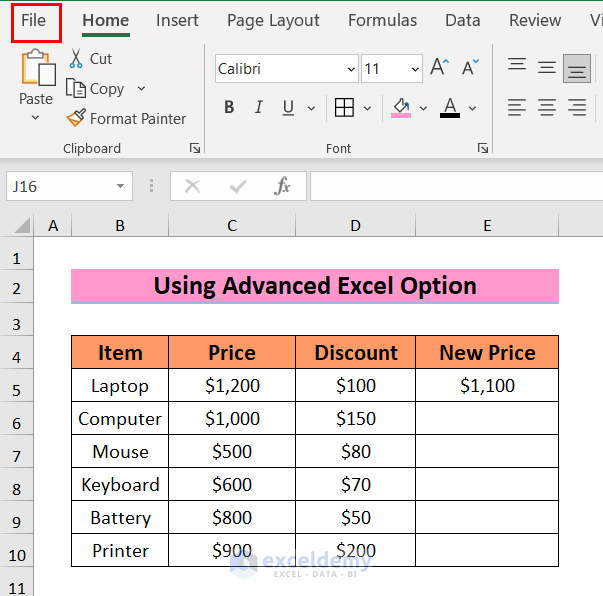
- Select Options from the left navigation menu.
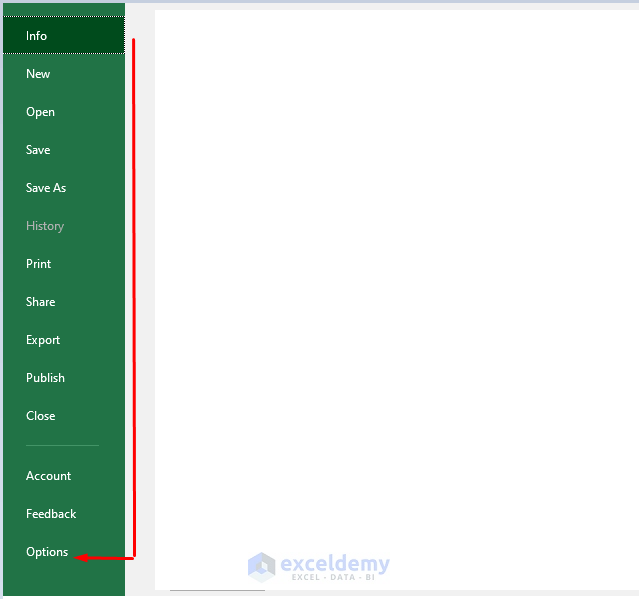 An Excel Options dialog box will appear.
An Excel Options dialog box will appear. - Select Advanced > Enable fill handle and cell drag-and-drop > OK.
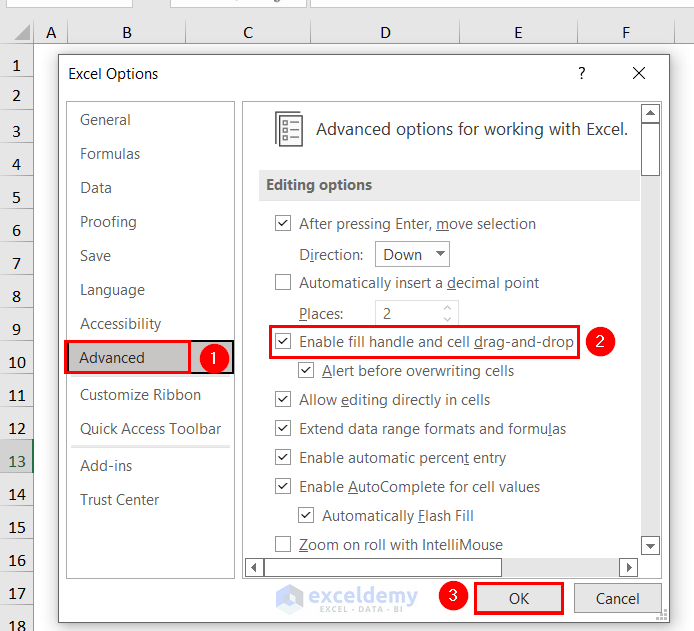
- Hover the mouse at the right bottom corner of a cell. You will see a black color plus sign known as the Fill Handle tool. Drag it to copy the formula.
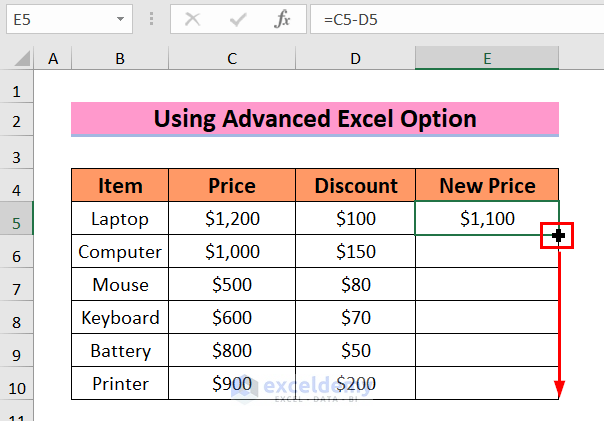
- It worked, and here’s the result.
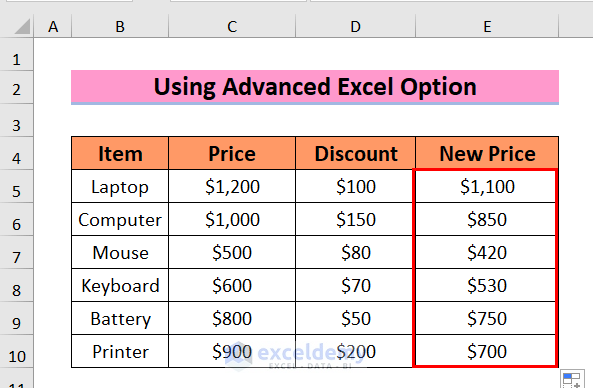
Method 2 – Applying Excel VBA
- Open the Developer tab and select the Visual Basic option.
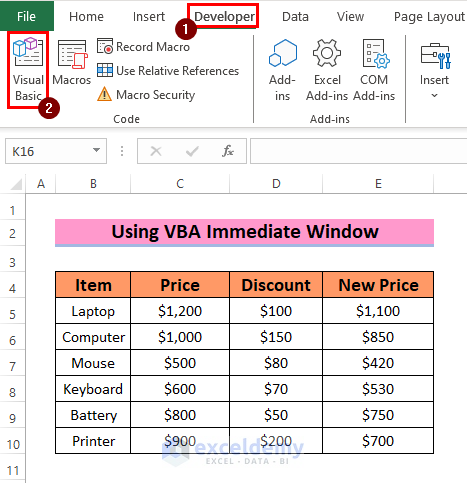 A new window of Microsoft Visual Basic for Applications will appear.
A new window of Microsoft Visual Basic for Applications will appear. - Go to View tab > Immediate Window.
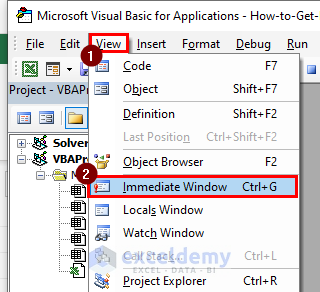
- Write the following code in the window and press Enter:
Application.Cursor = xlNorthwestArrow
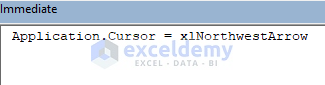 Get the white cursor changed into the conventional arrow cursor.
Get the white cursor changed into the conventional arrow cursor.
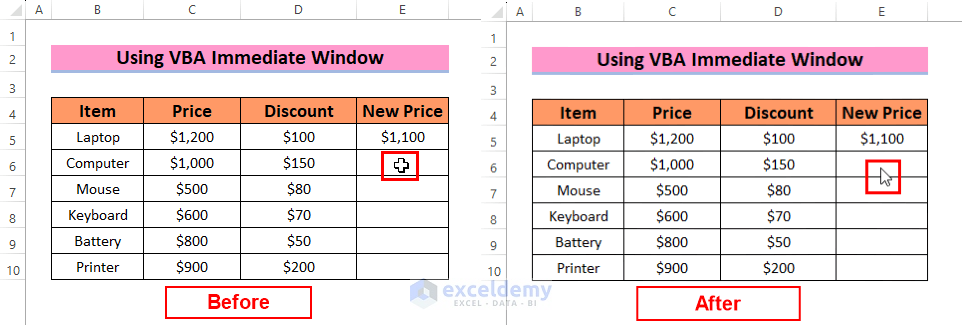
Download Practice Workbook
Frequently Asked Questions
Can I customize or change the appearance of the plus sign cursor in Excel?
Yes, you can change the appearance of the plus sign cursor by applying the VBA method of this article.
How to get rid of the plus sign cursor in Microsoft Office 2010?
You can use the same methods of this article to get rid of the plus sign cursor in Office 2010.
Related Articles
- [Fixed!]: Excel Cursor Not Showing
- [Fixed!] Cursor Selecting Wrong Cell in Excel
- [Fixed:] Cursor Keys Not Working in Excel
- [Fixed!] Excel Cursor Changed to Plus Sign
- [Fixed!] Excel Cursor Not Changing to Plus
- How to Change Cursor from Plus to Arrow in Excel
<< Go Back to Cursor in Excel | Excel Parts | Learn Excel
Get FREE Advanced Excel Exercises with Solutions!

