What Is a Balance Sheet?
A balance sheet is a financial document that can express the connection between a company’s assets, liabilities, and shareholder equity at a specific time. It helps to calculate a company’s net worth. Along with the cash flow statement and income statement, it is another important statement that a company should keep.
Here is our sample balance sheet, which shows how to tally between the liabilities and assets using a company’s data.
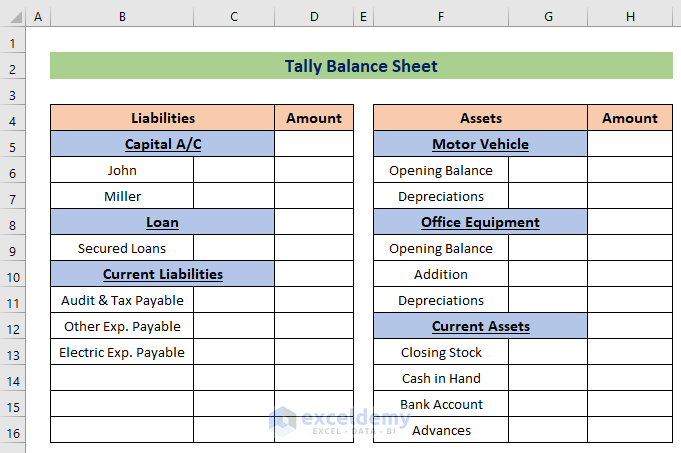
How to Tally a Balance Sheet in Excel: (with Easy Steps)
Step 1 – Calculate Liabilities
- There is the capital of two persons, so we’ll find the total capital using the SUM function.
- Apply the following formula in Cell D7
=SUM(C6:C7)- Hit the Enter button and you will get the total.
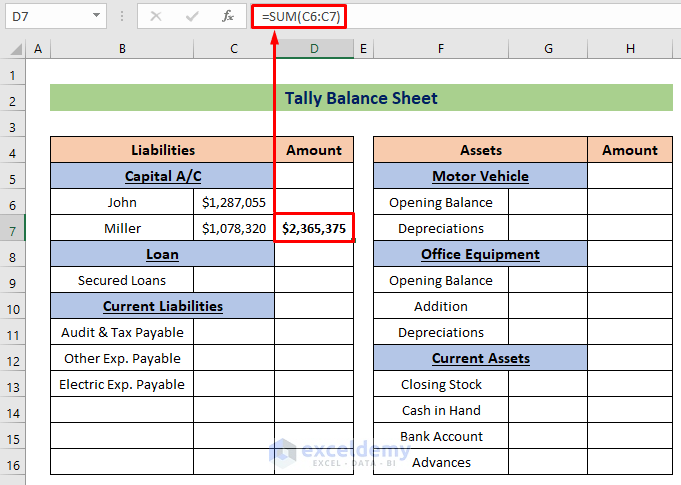
- Place the loan amount. As there is only one loan amount, we’ll insert it directly as the total in Cell D9. So, use the following formula and hit the Enter button.
=C9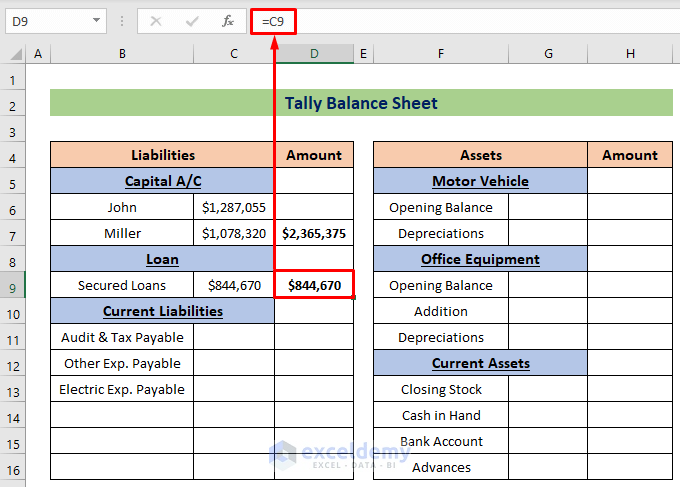
- We’ll calculate the other current liabilities. We have shown three current liabilities, if you have more then add them in this section. To sum these up, insert the following formula in Cell D13:
=SUM(C11:C13)- Press the Enter button to get the total.
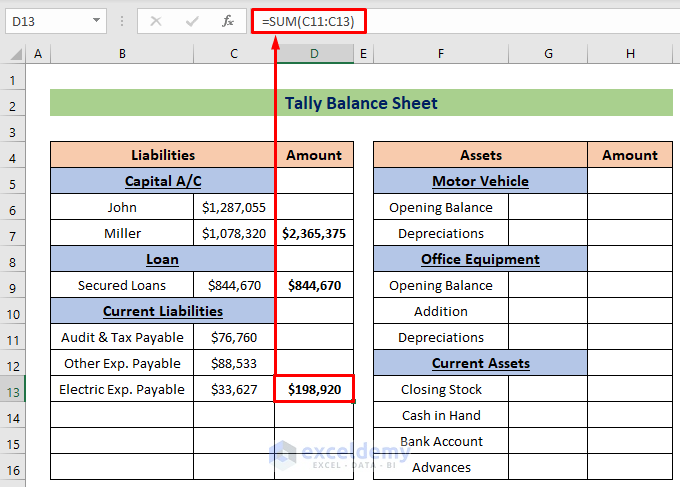
Let’s find the total liabilities amount.
- In Cell D18, use the following formula:
=SUM(D6:D13)- Hit the Enter button to finish.
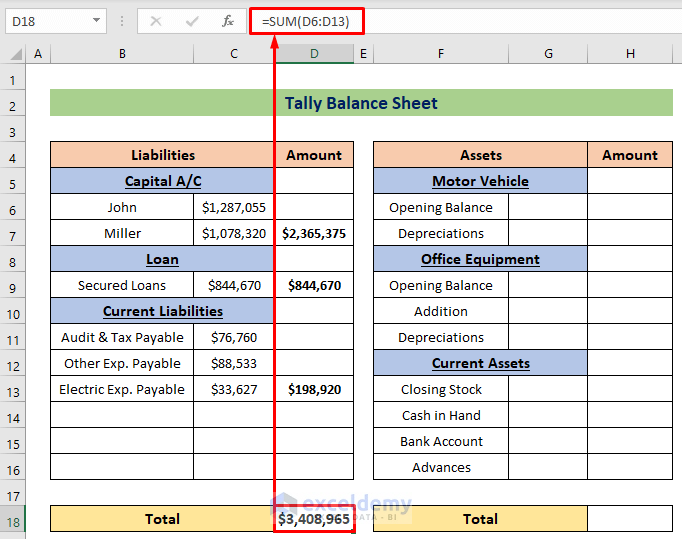
Read More: How to Keep a Running Balance in Excel
Step 2 – Calculate Assets
Steps:
- In the Motor Vehicle section, there is a depreciation, so to find the net amount, we’ll subtract it from the Opening Balance using a manual formula:
=G6-G7- Hit the Enter button to find the output.
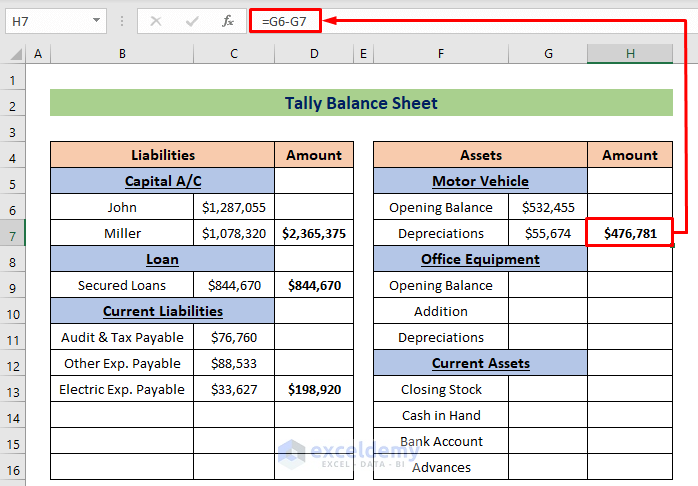
- There are depreciation and additions in the next Office Equipment section. We’ll add and subtract them from the Opening Balance to find the net amount. Use this formula:
=G9+G10-G11- Press the Enter button to get the output.
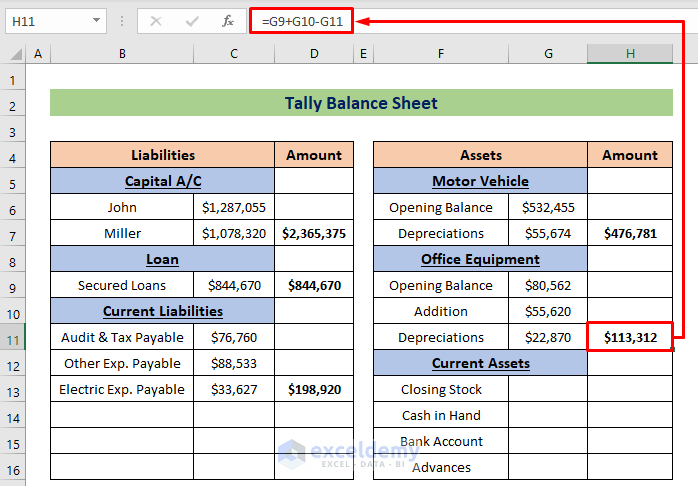
- We have some current assets here like cash in hand, bank accounts, etc. Add them using the following formula:
=SUM(G13:G16)- Press the Enter button to get the summed amount.
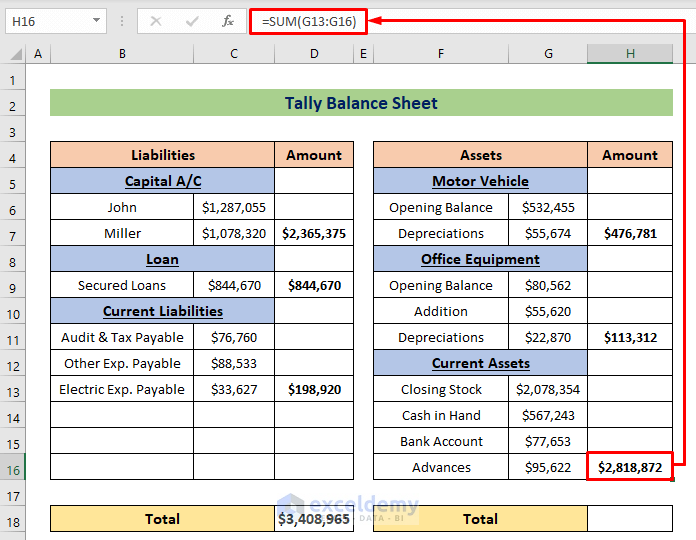
- Apply the following formula to calculate the overall assets:
=SUM(H6:H16)- Press the Enter button.
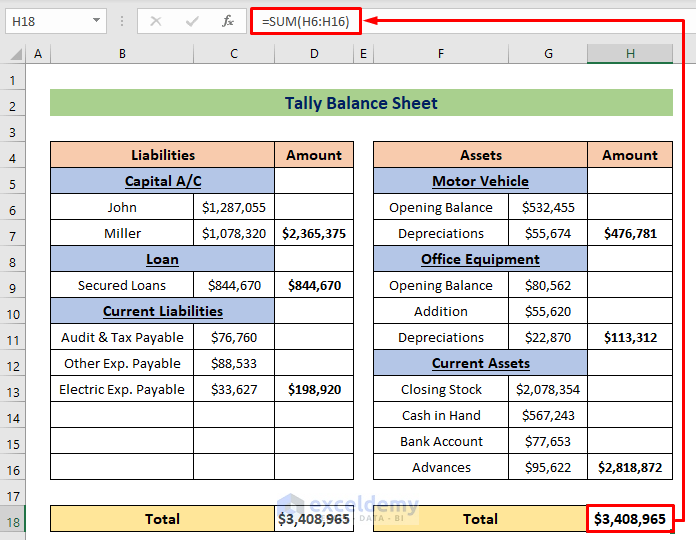
Read More: How to Calculate Running Balance Using Excel Formula
Step 3 – Calculate the Difference
Steps:
- Subtract the liabilities from the assets by inserting the following formula:
=H18-D18- Hit the Enter button to finish.
- If the result is 0, it means that the balance is good.
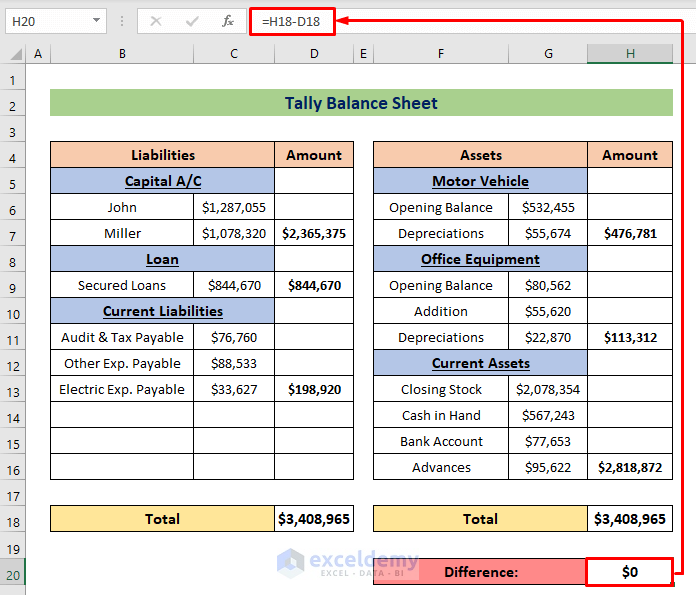
Read More: How to Prepare Balance Sheet from Trial Balance in Excel
Download the Practice Workbook
Related Articles
- Debit Credit Balance Sheet with Excel Formula
- Calculate Debit Credit Running Balance Using Excel Formula
- How to Make Profit and Loss Account and Balance Sheet in Excel
- How to Make Trial Balance in Excel
- How to Make Stock Balance Sheet in Excel
- How to Make Projected Balance Sheet in Excel
<< Go Back To How to Make Balance Sheet in Excel |Excel For Finance | Learn Excel
Get FREE Advanced Excel Exercises with Solutions!

