What Is Zero Coupon Bond?
When a bond does not pay coupon payments or interest and trades but rather pays a bulk amount of money at the time of maturity, it is called a Zero Coupon bond. A Zero Coupon bond is also known as a “deep discount bond” or “discount bond”. The sum of money paid at maturity is called the face value. Since a Zero Coupon bond provides no coupons or interest and trades, its transaction occurs at a discount to its face value.
Zero Coupon Bond Price Calculator Excel: 5 Examples
The following table has Bond Terms and Value columns. We will use this table for the zero coupon bond price calculator in Excel.
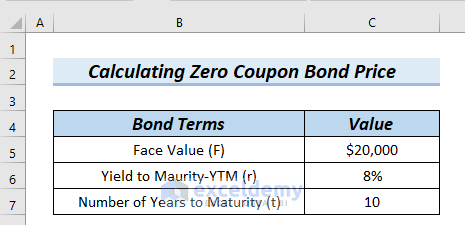
Example 1 – Applying a Generic Formula to Create a Zero Coupon Bond Price Calculator in Excel
The generic formula for Zero Coupon Price Calculation = (Face Value)/〖(1+r)〗^t
Steps:
- Use the following formula in cell C8.
=C5/(1+C6)^C7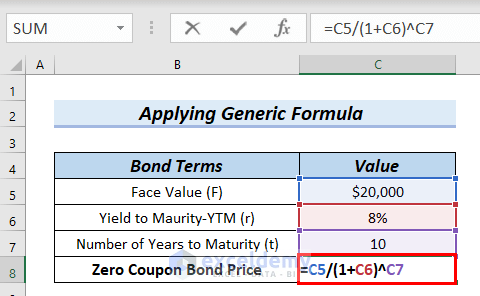
Formula Breakdown
- (1+C6) → adds 1 with cell C6.
- (1+8%) → Therefore, this becomes
- Output: 1.08
- (1+C6)^C7 → is (1.08)^10
- (1.08)^10 → As a result, it becomes
- Output: 2.158924997279
- C5/(1+C6)^C7 → divides 20000 by 2.158924997279
- 20000/2.158924997279→ Hence, it becomes
- Output: $9263.87
- Press Enter.
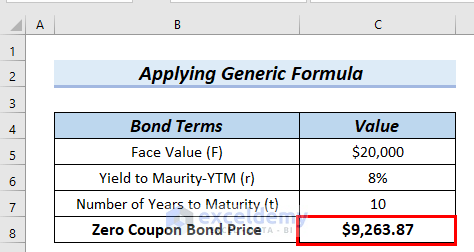
Read More: How to Create Convertible Bond Pricing Model in Excel
Example 2 – Zero Coupon Bond Price Calculator for Compounding Periods
The generic formula including compounding periods per year= (Face Value)/〖(1+r/n)〗^t*n
We can see the Value for Compounding Periods Per Year (n) is 3. We will use the above formula for Zero Coupon Price Calculation.
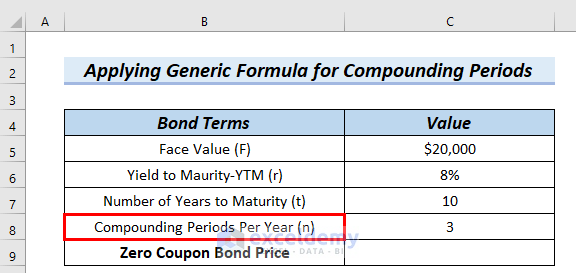
Steps:
- Use the following formula in cell C9.
=C5/(1+(C6/C8))^(C7*C8)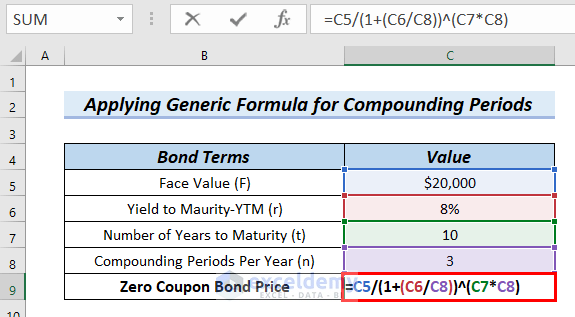
Formula Breakdown
- (C7*C8) → It multiplies cell C7 with cell C8
- (10*3) → Therefore, it becomes
- Output: 30
- (C6/C8) → divides cell C6 by cell C8
- (8%/3) → Then, it becomes
- Output: 0.026666666667
- (1+(C6/C8)) → is adding 1 with 0.026666666667
- (1+0.026666666667) → As a result, this becomes
- Output: 1.026666666667
- (1+(C6/C8))^(C7*C8) → is (1.026666666667)^30
- (1.026666666667)^30 → Then, it becomes
- Output: 2.2033739695385
- C5/(1+(C6/C8))^(C7*C8) → is dividing C5 by 2.2033739695385.
- 20000/2.2033739695385 → becomes
- Output: $9081.26
- Press Enter.
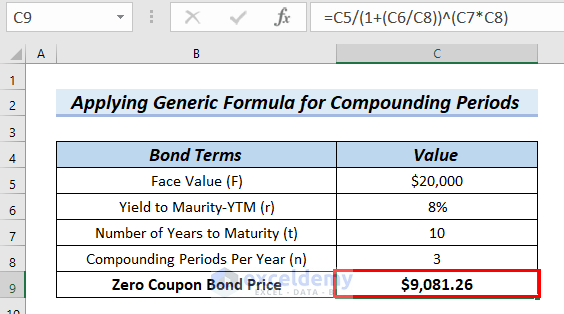
Read More: How to Make Treasury Bond Calculator in Excel
Example 3 – Using the PV Function to Create a Zero Coupon Bond Price Calculator in Excel
Steps:
- Use the following formula in cell C8.
=PV(C6,C7,0,C5)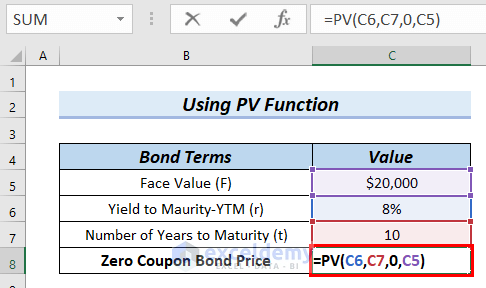
Formula Breakdown
- PV(C6,C7,0,C5) → The PV function calculates the present value of a loan or investment based on a constant interest rate.
- C6 is the rate, which is referred to as Yield to Maturity (YTM)
- C7 is the nper, which is the total number of payment periods
- 0 is the pmt, that is the payment made on each period. For zero coupon bond, as there is no periodic payment, pmt is 0
- C5 is the fv, which is the Future Value
- PV(8%,10,0,20000) → Therefore, this becomes
- Output: -$9263.87, here the negative sign means outgoing cash flow.
- Press Enter.
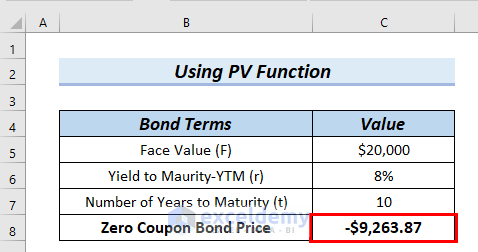
Example 4 – Using the PV Function to Make Zero Coupon Bond Price Calculator for Compounding Periods
We can see the Value of Compounding Periods Per Year (n) is 3.
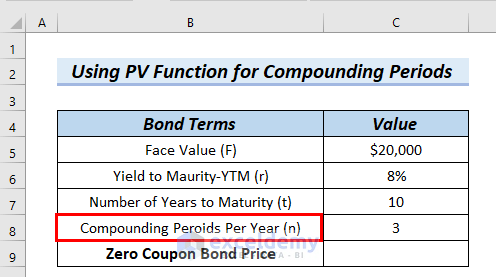
Steps:
- Use the following formula in cell C9.
=PV(C6/C8,C7*C8,0,C5)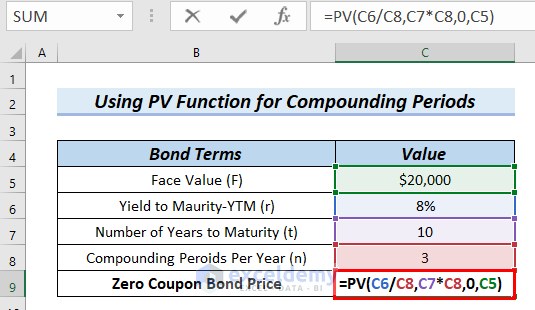
Formula Breakdown
- PV(C6/C8,C7*C8,0,C5) → The PV function calculates the present value of a loan or investment based on a constant interest rate.
- C6/C8 is the rate, which is referred to as Yield to Maturity (YTM)
- 8%/3 → Therefore, it becomes
- Output: 0.026666666667
- C7*C8 is the nper, which is the total number of payment periods
- 10*3 → As a result, becomes
- Output: 30
- 0 is the pmt, that is the payment made on each period. For zero coupon bond, as there is no periodic payment, pmt is 0
- C5 is the fv, which is the Future Value
- PV(0.026666666667,30,0,20000) → becomes
- Output: -$9081.26, here the negative sign means outgoing cash flow.
- Press Enter.
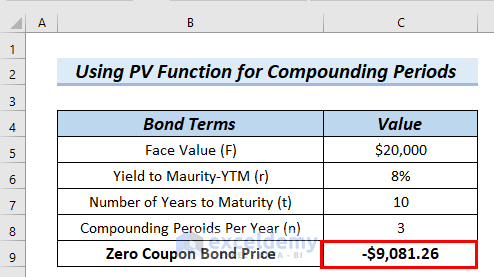
Example 5 – Using the RATE Function to Calculate the Interest Rate for a Zero Coupon Bond
We will use the RATE function to calculate the Yield to Maturity-YTM (r), which is the interest rate (r) for a zero coupon bond.
Steps:
- Use the following function in cell C8.
=RATE(C7,0,C6,C5)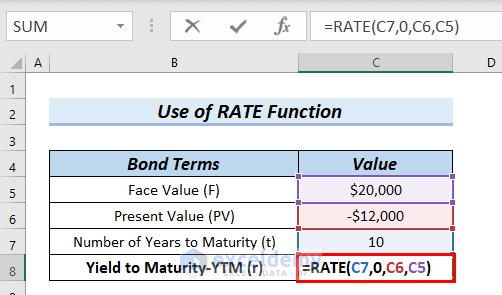
Formula Breakdown
- RATE(C7,0,C6,C5) → the RATE function returns the interest rate per period of an annuity.
- C7 is the npr, which is the total number of payment periods
- 0 is the pmt, that is the payment made on each period. For zero coupon bond, as there is no periodic payment, pmt is 0
- C6 is pv, which is the Present Value
- C5 is fv, that is the Future Value
- RATE(10,0,-12000,20000) → Therefore, it becomes
- Output: 5%
- Press Enter.
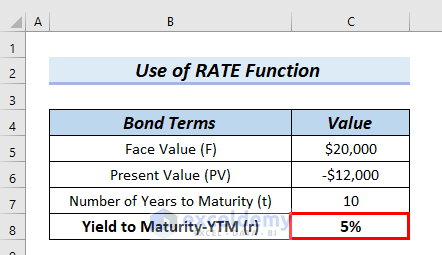
Practice Section
You can download the Excel file to practice the explained methods.
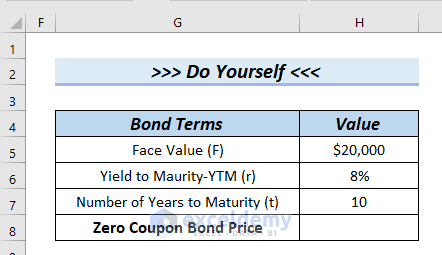
Download the Practice Workbook
<< Go Back to Bond Price Calculator | Finance Template | Excel Templates
Get FREE Advanced Excel Exercises with Solutions!

