Let’s say we have a dataset that contains information about several Trades. We will make a trading journal in Excel using Mathematical formulas, the SUM function, and creating a waterfall chart.
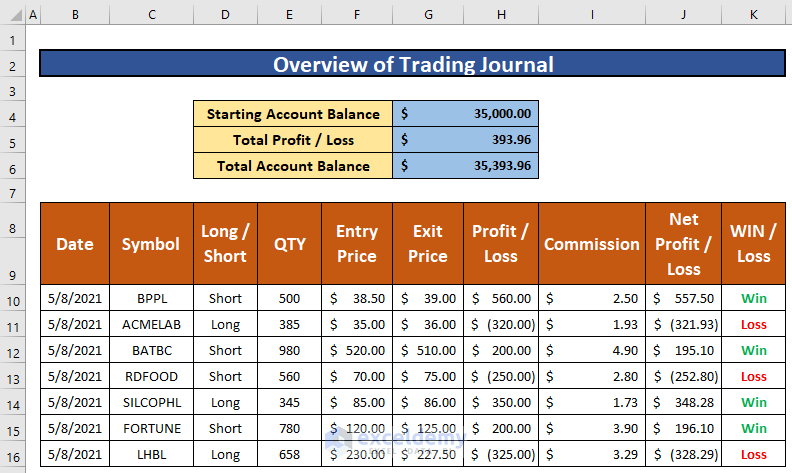
Step 1 – Create Dataset with Proper Parameters
Our dataset contains the trading company name, trade types, the quantity of trades, entry and exit price of trades for a day, profit and loss, commission, and so on.
Create a table and input the information according to the screenshot below.
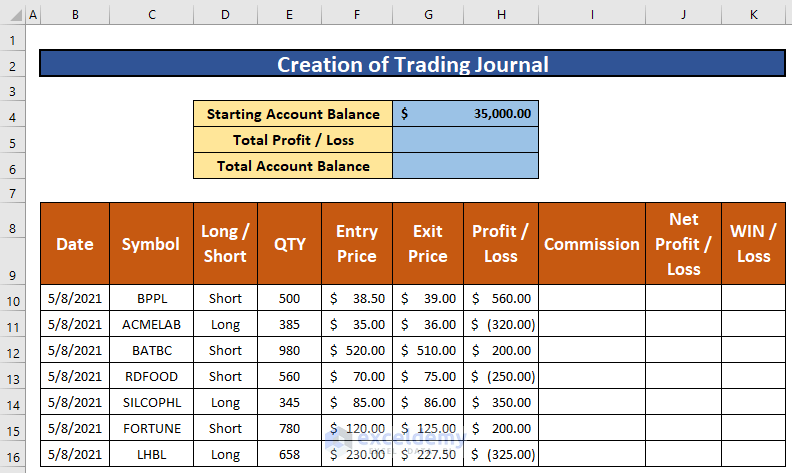
Step 2 – Calculate Individual Commission and Profit/Loss
- Select cell I10.
- Enter the following formula:
=E10*0.5%E10 is the trade Quantity, and 0.5% is the commission.
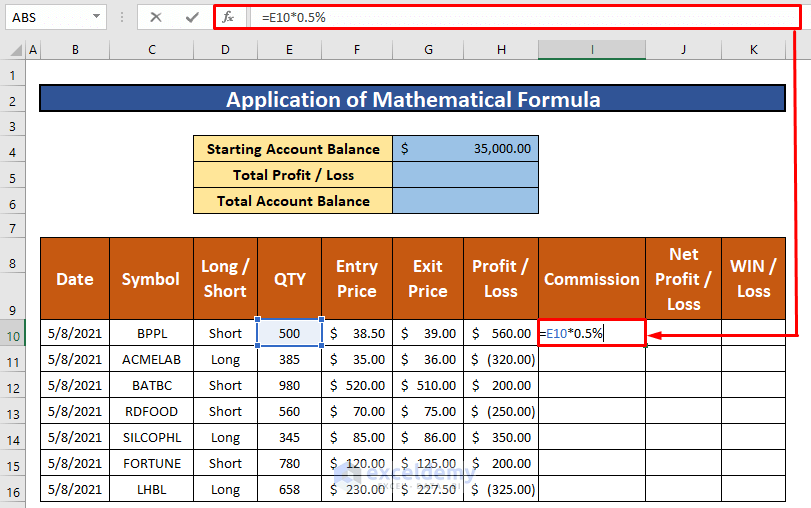
- Press Enter on your keyboard. You will be able to get the return of the mathematical formula and the return is $2.50.
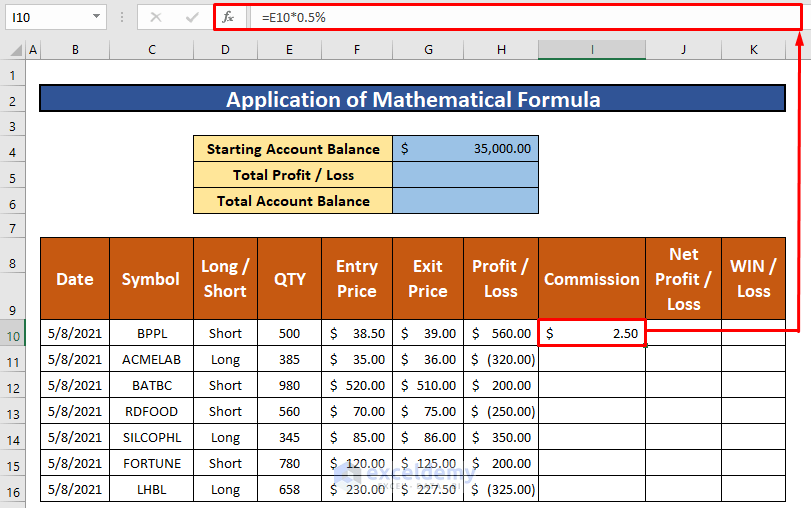
- AutoFill the mathematical formula to the rest of the cells in column I.
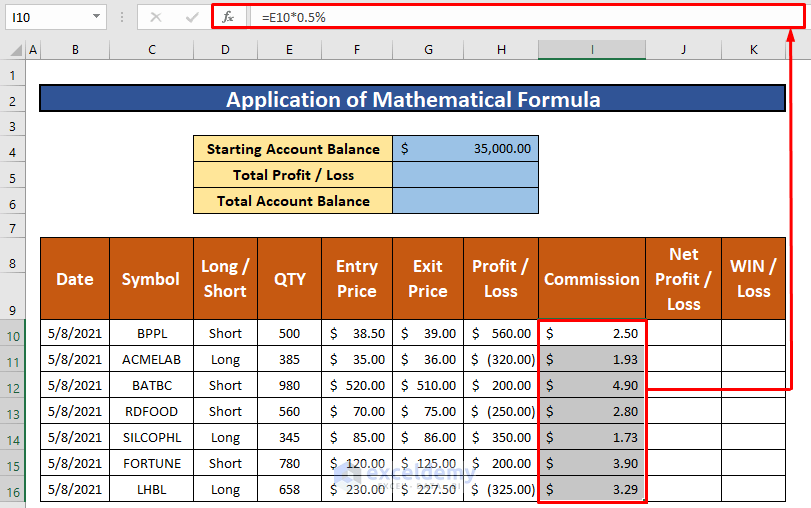
- Select cell J10.
- Copy the following formula into it:
=H10-I10H10 is the Profit or Loss, and I10 is the commission.
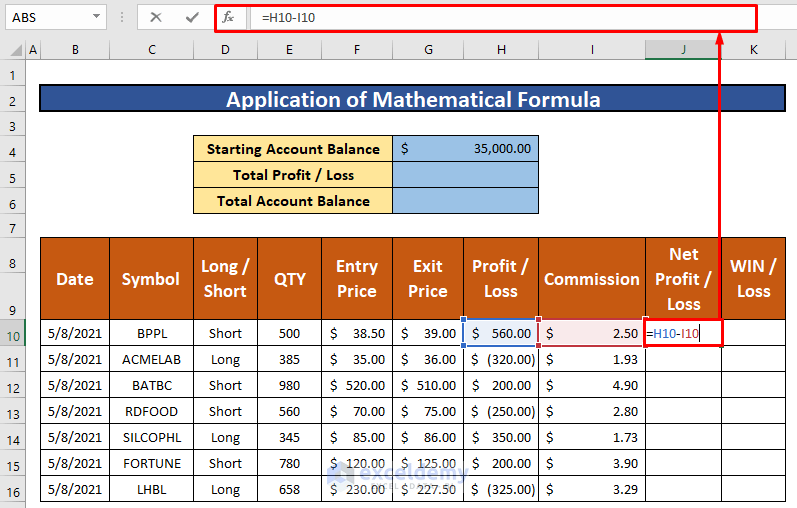
- Press Enter.
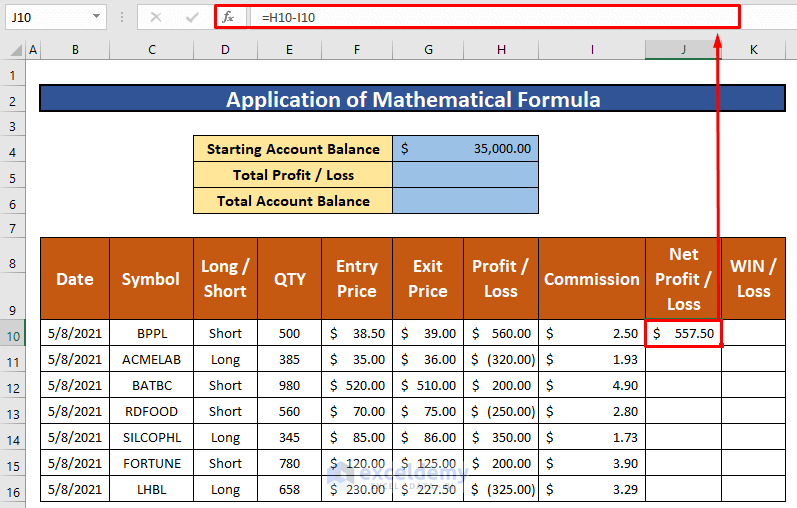
- AutoFill the mathematical formula to the rest of the cells in column J.
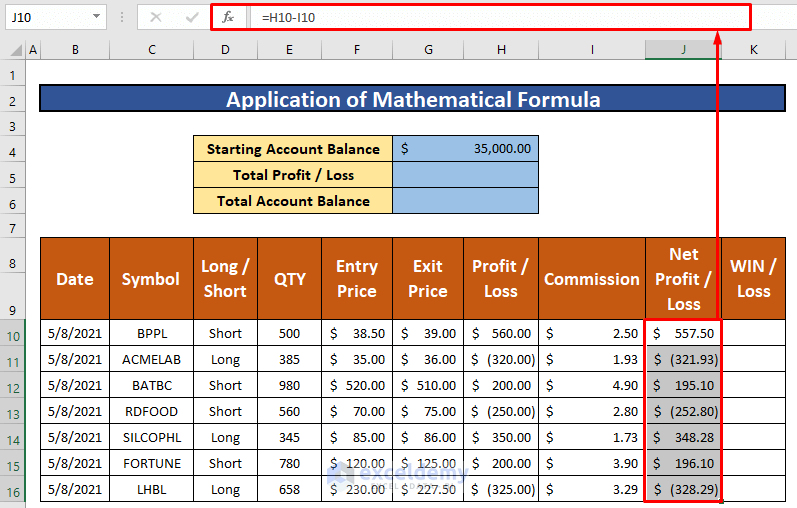
Step 3 – Calculate Total Profit
- Input the following formula in H5:
=SUM(J10:J16)- Press Enter.
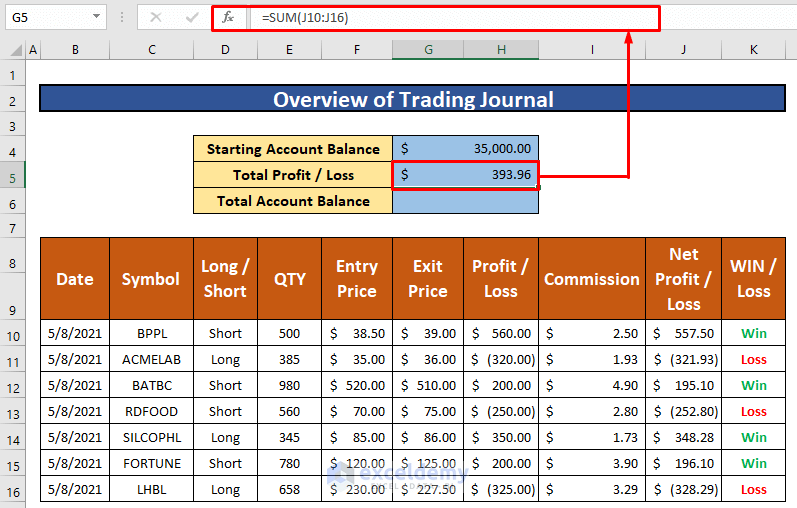
- Use the following formula in H6 for the total account balance:
=G4+G5G4 is the starting account balance, and G5 is the total profit or loss.

Step 4 – Create Waterfall Chart
- Select the range of data to draw a waterfall chart. We selected C10:C16 and J10:J16.
- From the Insert tab in the ribbon, go to Recommended Charts
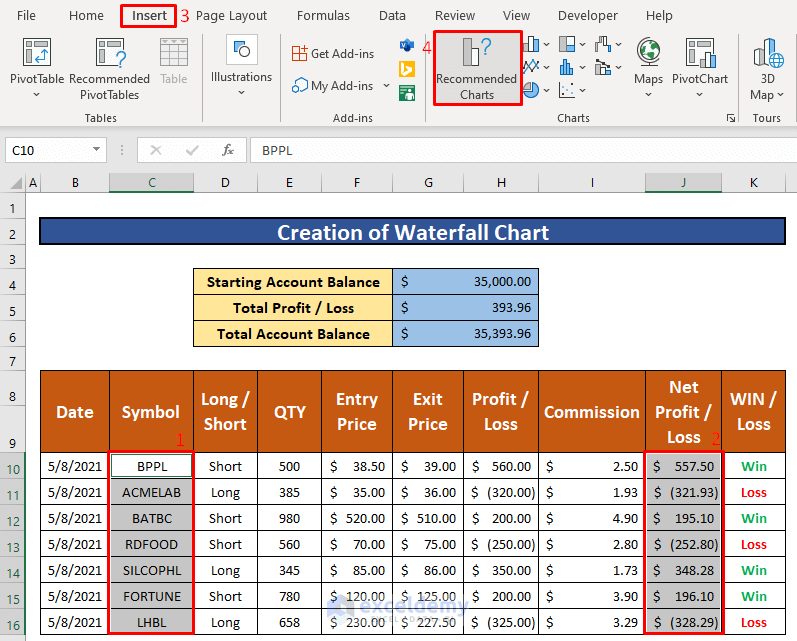
- An Insert Chart dialog box will appear in front of you. Go to All Charts and select Waterfall.
- Click on OK.

- Excel will create a Waterfall chart.
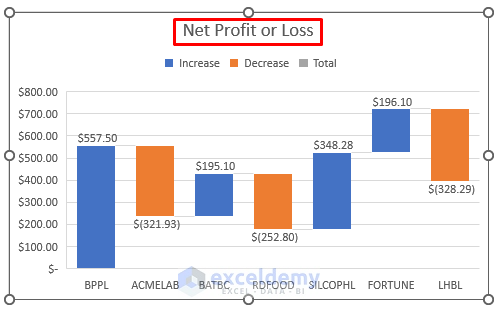
Things to Remember
#N/A! error arises when the formula or a function in the formula fails to find the referenced data.
#DIV/0! error happens when a value is divided by zero(0) or the cell reference is blank.
Download Practice Workbook
Download this practice workbook you can use as a template.
Related Articles
- How to Make Journal Entries in Excel
- How to Create a Forex Trading Journal in Excel
- How to Create a Bullet Journal in Excel
<< Go Back to Journal Entries in Excel | Excel for Accounting | Learn Excel
Get FREE Advanced Excel Exercises with Solutions!


Thank you for your journal!