Step 1 – Create a Header and Input Company Information
- Create a header for the cash flow statement.
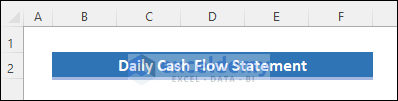
- Add an input section for company information as shown below.
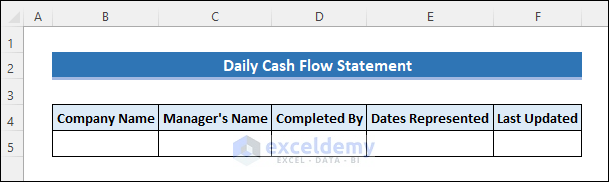
Read More: Create Cash Flow Statement Format with Indirect Method in Excel
Step 2 – Create a Date Row for Daily Cash Flow
- Create a section to enter the date of the day. Choose a date format.
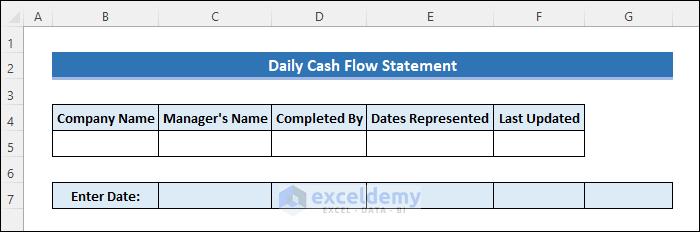
Read More: How to Create Cash Flow Statement Format in Excel
Step 3 – Enter the Beginning Balance
- Add another section to enter the beginning balance.
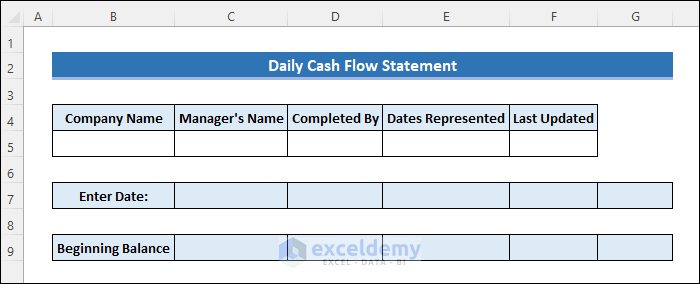
Step 4 – Input Cash Receipts
- Enter all cash receipts. Apply the Accounting number format.
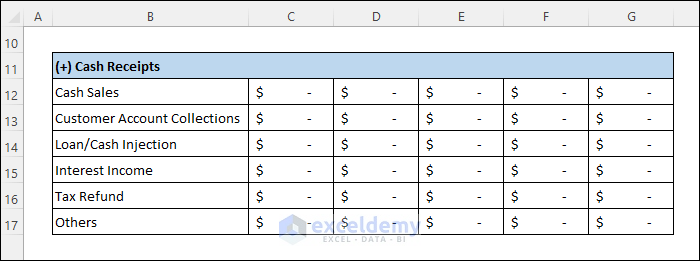
- Use the SUM function to get a total. Enter the following formula in C18 and drag the fill handle icon to the right.
=SUM(C12:C17)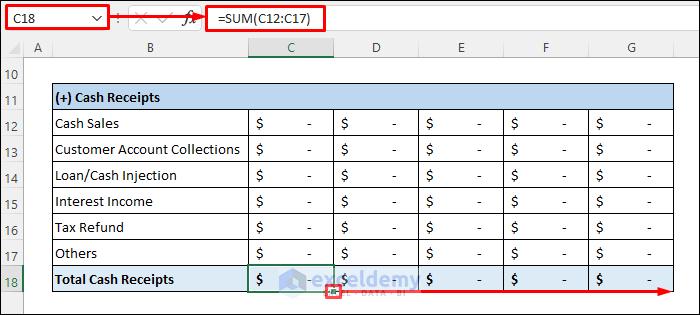
- Use the following formula in H12 to get the total. Copy the formula down using the fill handle icon.
=SUM(C12:G12)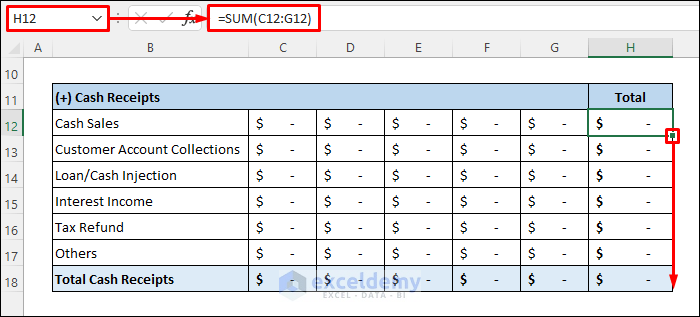
Read More: How to Create Weekly Cash Flow Statement Format in Excel
Step 5 – Enter Cash Payments
- Enter the daily cash payments for the cash flow statement: the cost of goods sold.
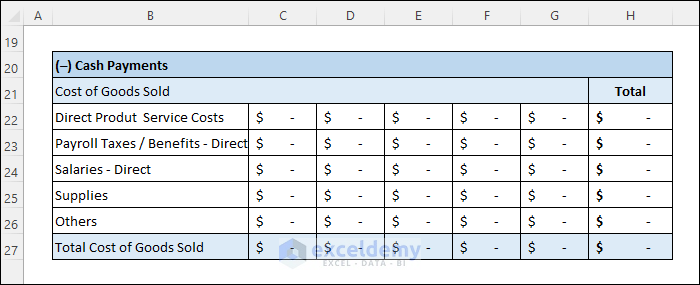
- Enter the daily operating expenses.
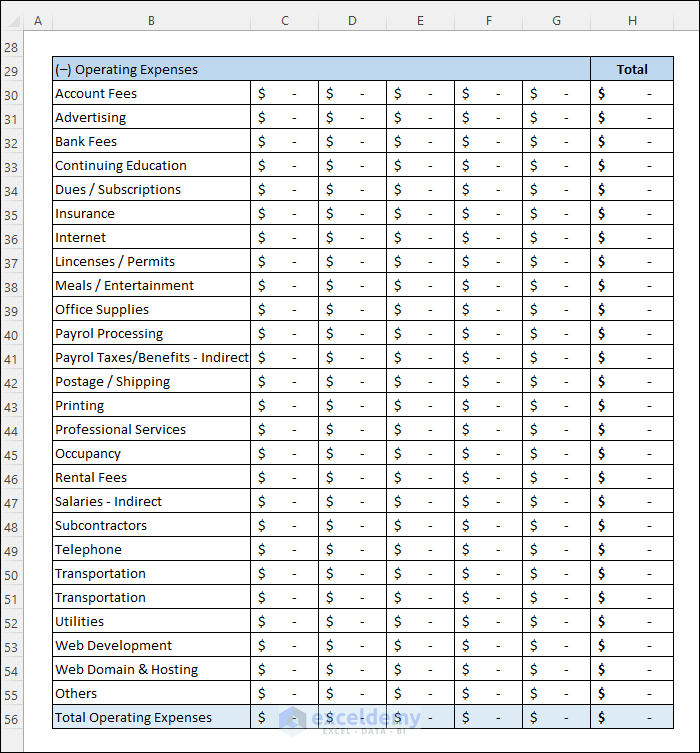
- Enter all the other daily additional expenses as shown below.
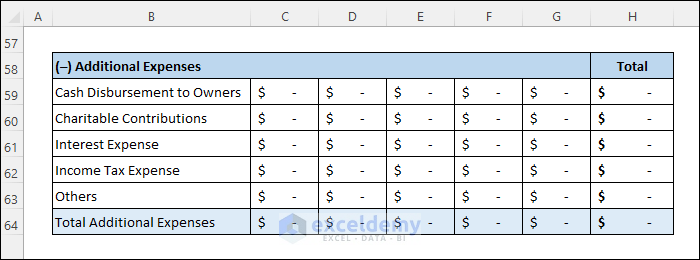
Step 6 – Calculate the Total Cash Payments
- Use the following formula.
Total Cash Payments = Total ( Cost of Goods Sold + Operating Expenses + Additional Expenses )
- Enter the following formula in C66. Then drag the fill handle icon to the right.
=SUM(C27,C56,C64)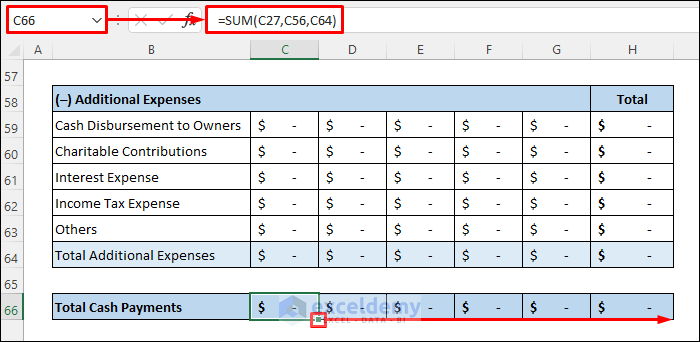
Step 7 – Estimate Net Cash Change
- Net cash change is the difference between receipts and payments.
Net Cash Change = Total Cash Receipts – Total Cash Payments
- Use the following formula in C68. Drag the fill handle icon to the right.
=C18-C66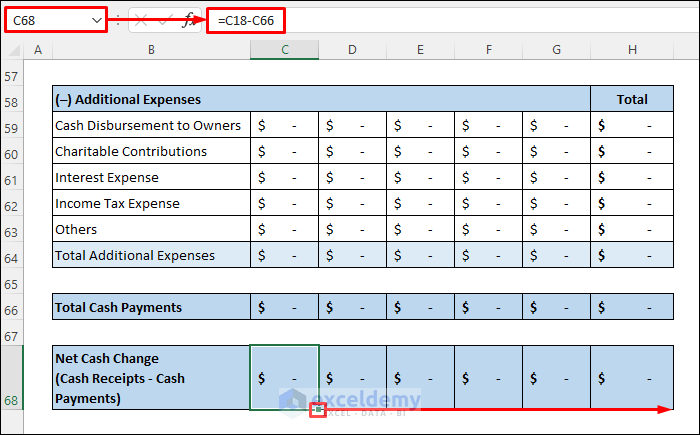
Step 8 – Calculate the Month Ending Cash Position
- Use the formula below.
Month Ending Cash Position = Cash On Hand + Net Cash Change
- Enter the following formula in C70. Drag the fill handle icon to the right.
=SUM(C9,C18,-C66)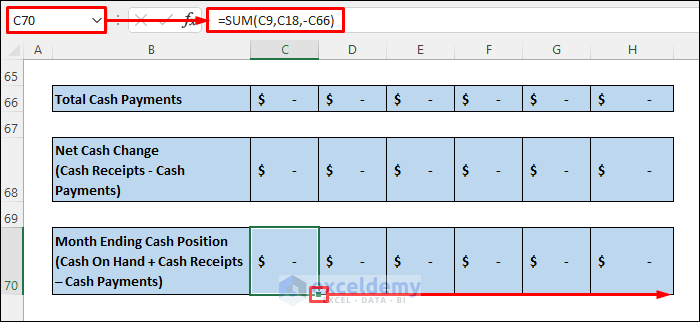
Read More: How to Create Monthly Cash Flow Statement Format in Excel
Step 9 – Finalize the Daily Cash Flow Statement
- Enter the cash on hand at the start of the first day in C9.
- Use the following formula in D9. Drag the fill handle icon to the right.
=C70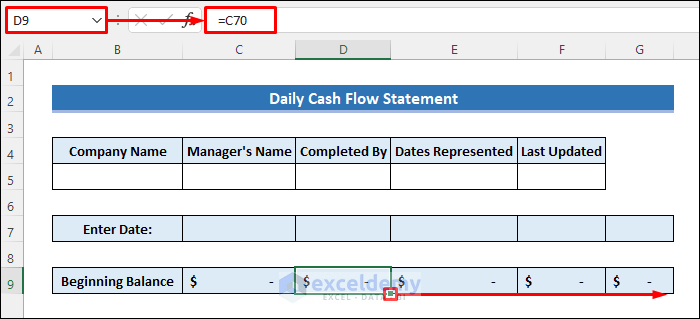
- Do not enter data in column G (the column immediately before the Total column). Right-click it and insert a new column before it to enter more data for the coming days.
Download Sample Workbook
Download the free template.
Related Articles
- Cash Flow Statement Format in Excel for Construction Company
- Create Cash Flow Statement Format Using Direct Method in Excel
<< Go Back to Cash Flow Template | Finance Template | Excel Templates
Get FREE Advanced Excel Exercises with Solutions!


YOUR’RE THE BEST SERVICE PROVIDERS ON EXCEL KNOWLEDGE, THANKS FOR IMPARTING KNOWLEDGE IN ME. KEEP UP JUST.
Hello Joellah,
Thanks for your appreciation, it means a lot to us. We are trying our best to provide Excellent articles. Keep reading to boost your knowledge.
Regards
ExcelDemy