What Is the Current Portion of Long-Term Debt?
The Current Portion of Long-Term Debt is the amount of a company’s long-term debt that is due within the current fiscal year. This amount is typically reported as a current liability on a company’s balance sheet.
This can also be used to calculate a company’s debt-to-equity ratio using formula, which is a measure of a company’s financial leverage.
Some companies choose to pay off the Current Portion of Long-Term Debt early, which can save on interest payments. This strategy is typically used when a company has excess cash on hand and wants to reduce its debt-to-equity ratio.
What Is the Loan Amortization Schedule?
A Loan Amortization Schedule is a table that shows you how much of your loan principal and interest you will pay off each month until the loan is paid in full. The schedule also shows you the remaining balance of your loan after each payment is made.
A Loan Amortization Schedule is a great tool for helping you budget and plan for the future. It can also help you keep track of your progress as you work towards paying off your loan.
How to Calculate the Current Portion of a Long-Term Debt in Excel: Step-by-Step Procedures
Consider the following scenario for which you want to calculate the Current Portion of Long-Term Debt.
- Annual Interest Rate: 8%.
- Total Number of Years: 2.
- Periods per Year: 12.
- Balance: $500,000.

To calculate the Current Portion of Long-Term Debt, we need to create a Loan Amortization Schedule.
Step 1 – Using the PMT Function to Calculate the Payment Amount
- Insert the following formula in cell C13.
=-PMT($D$4/$D$6,COUNT(B13:$B$36),F12)- Press Enter.
- Double-click on the bottom-right corner of cell C13. It will auto-fill the formula to the entire Payment column.
Formula Breakdown
- $D$4 refers to the Annual Interest Rate.
- $D$6 refers to the Periods per Year.
- COUNT(B13:$B$36) Here, the COUNT function returns the remains number of periods against the loan.
- F12 refers to the total loan balance remaining.
- =-PMT($D$4/$D$6,COUNT(B13:$B$36),F12) calculates the payment amount. Originally the function returns a negative value. Thus the minus sign (-) before the function will return a positive value.
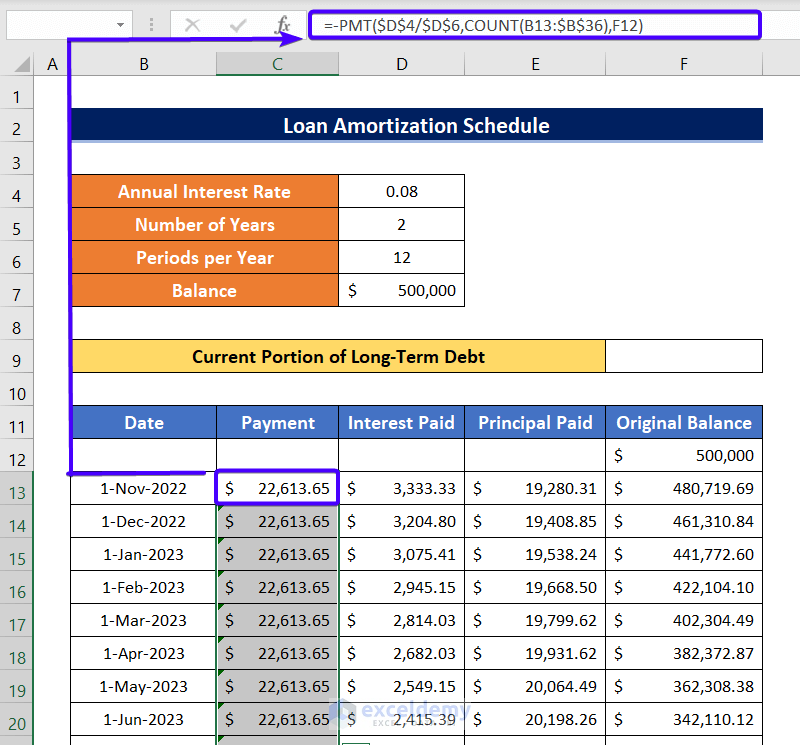
Step 2 – Calculating the Amount of Interest Paid Each Period
- Insert the following formula in cell D13.
=F12*$D$4/$D$6- Hit Enter.
- Double-click on the bottom-right corner of cell D13. It will auto-fill the formula to the entire Interest Paid column.
Formula Breakdown
- F12 is the remaining balance you need to pay back.
- $D$4 is the Annual Interest Rate.
- $D$6 refers to the Periods per Year.
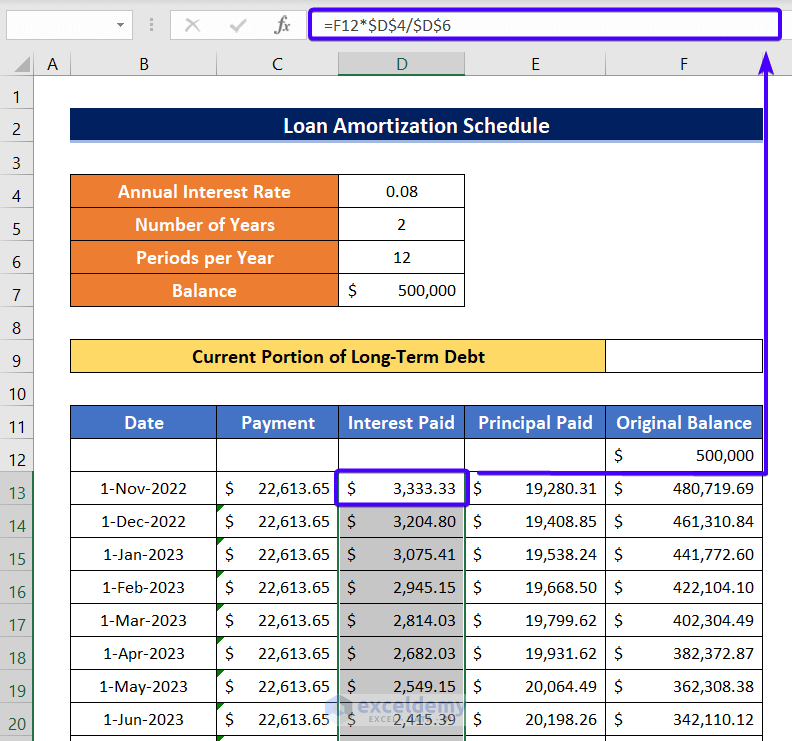
Step 3 – Estimating the Amount of Principal Paid Each Period
- Insert the following formula in cell E13.
=C13-D13- Hit Enter.
- Double-click on the bottom-right corner of cell E13. It will auto-fill the formula to the entire Principal Paid column.
Formula Breakdown
- C13 refers to the Payment
- D13 refers to the amount of Interest Paid.
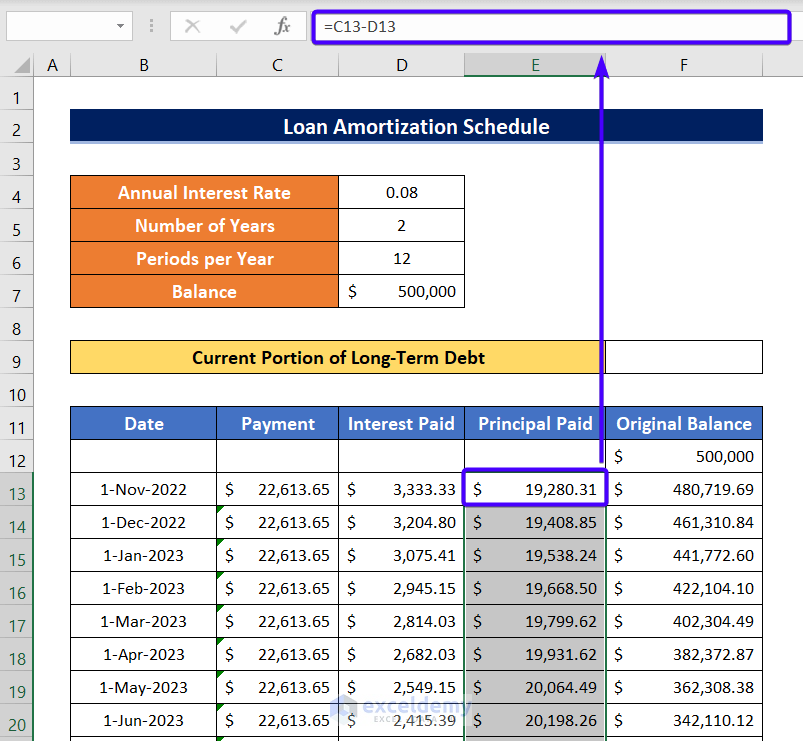
Step 4 – Determining the Remaining Original Balance
- Insert the following formula in cell F13.
=F12-E13- Hit Enter.
- Double-click on the bottom-right corner of cell F13. It will auto-fill the formula to the entire Original Balance column.
Formula Breakdown
- F12 refers to the previous value of the remaining balance to pay back.
- E13 is the amount of Principal Paid.

Step 5 – Determining the Current Portion of Long-Term Debt
We want to create a balance sheet in the month of December 2022.
We can calculate the Current Portion of Long-Term Debt simply by summing up the Principal Paid amounts for the entire year 2023.
So, we sum the cells E15 to E26 to calculate the Current Portion of Long-Term Debt.
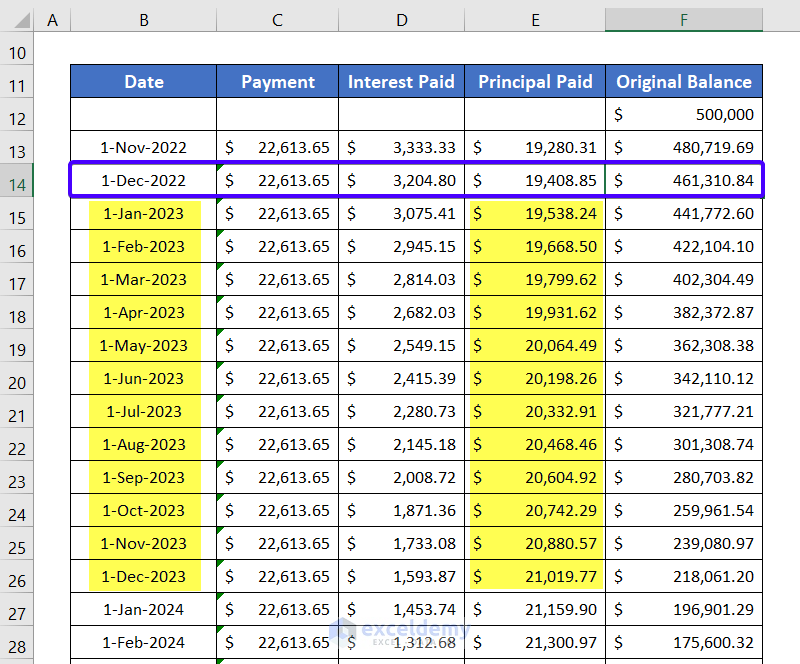
To calculate the Current Portion of Long-Term Debt:
- Insert the following formula in cell F9.
=SUM(E15:E26)- Hit Enter.
You will get the Current Portion of Long-Term Debt in cell F9, which is $243,249.64 for the sample.
Formula Breakdown
- The range E15:E26 refers to the cell ranges for the period of the year 2023.
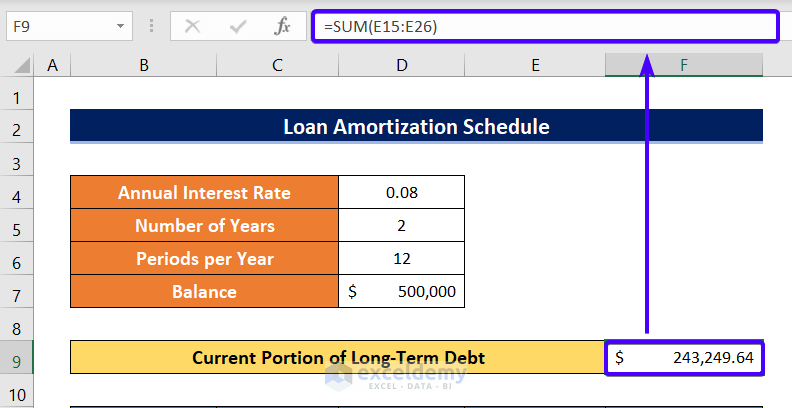
Practice Section
You will get an Excel sheet like the following screenshot at the end of the provided Excel file, which you can use as a calculator.
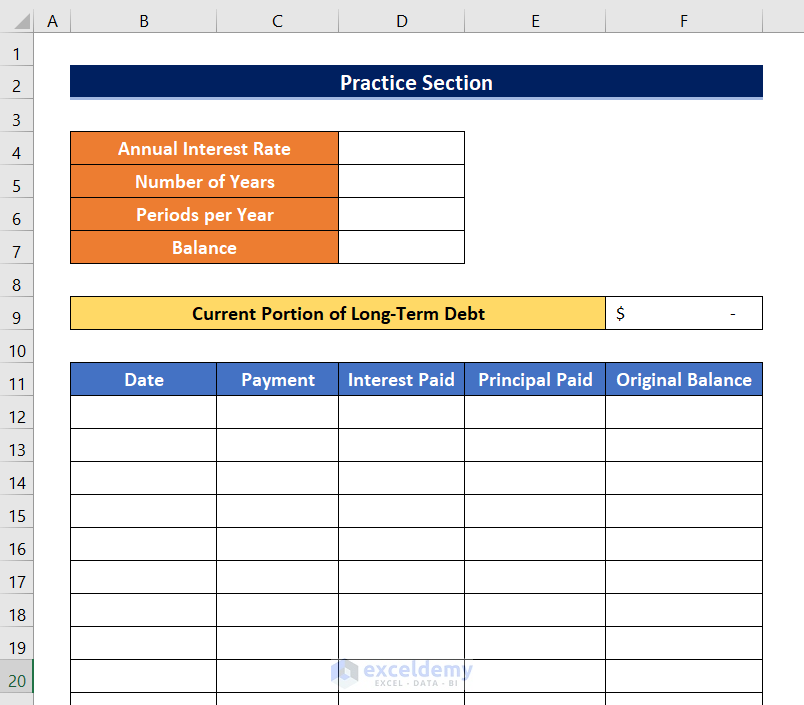
Download the Practice Workbook
<< Go Back to Formula List | Learn Excel
Get FREE Advanced Excel Exercises with Solutions!

