Suppose you have an image in your Excel workbook. To mirror it:
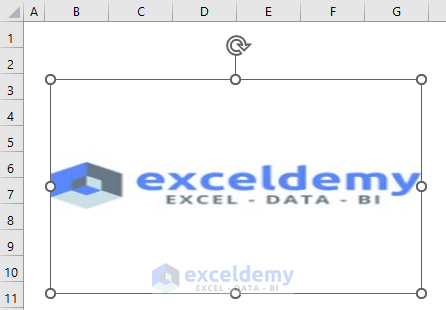
Method 1 – Use the Format Picture Option to Mirror an Image in Excel
Steps:
- Select the image and right-click.
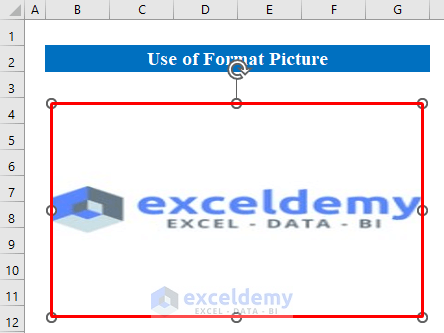
- Choose Format Picture.
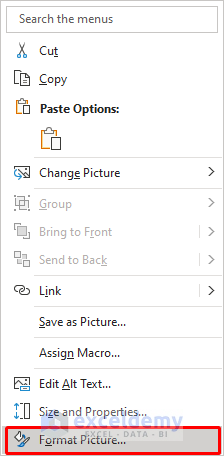
- Choose 3-D Rotation and change the Degree of X Rotation to “180” degrees.
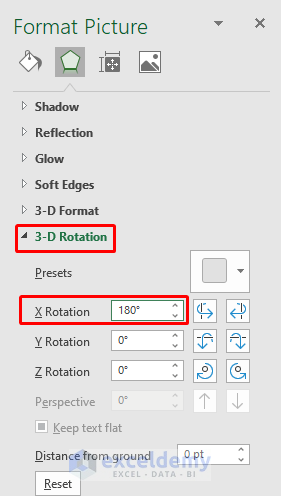
A mirror image is displayed.
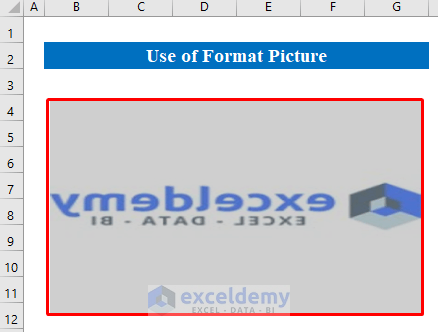
Method 2 – Utilize the Picture Format Feature to Mirror an Image
Steps:
- Select the image and choose Picture Format in Home.
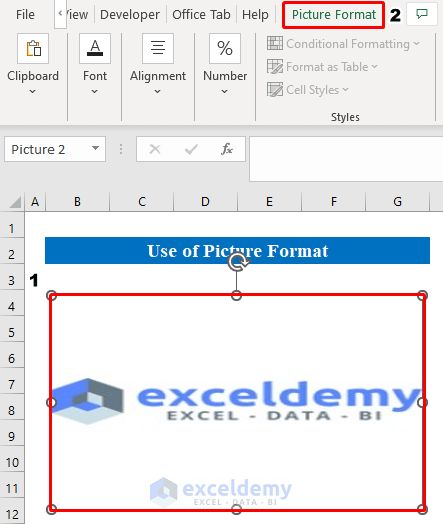
- Select Rotate in Arrange.
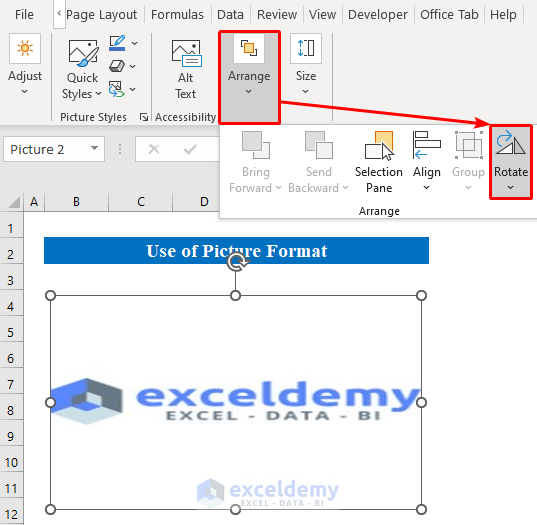
- Click Flip Horizontal.
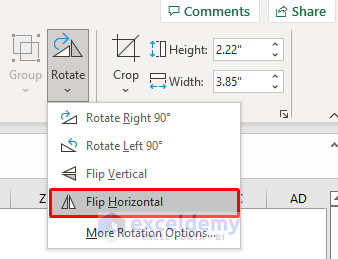
The image is mirrored.

Things to Remember
- You can also reshape or rotate the picture in various directions using the Picture Format feature.
Download Practice Workbook
Download the practice workbook.
Related Articles
<< Go Back to Excel Picture Format | Excel Insert Pictures | Learn Excel
Get FREE Advanced Excel Exercises with Solutions!

