Below is a sample dataset of random information regarding the sales of some products.
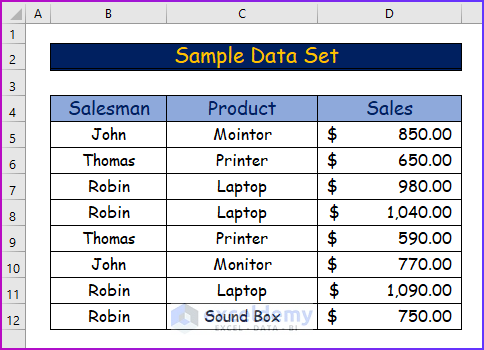
Solution 1 – Giving Proper Criteria Range
Steps:
- In cell D14, insert the following SUMIFS function formula:
=SUMIFS(D5:D10,B5:B12,B14,C5:C12,C14)- The formula shows that the proper sum range is missing.
- The actual sum range is D5:D12, while in the formula it is D5:D10.
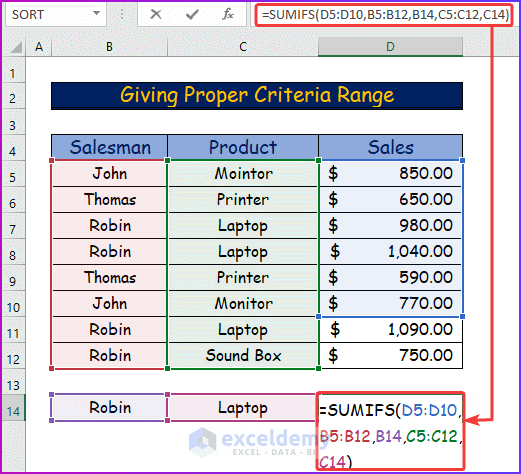
- Press Enter, and you will get #VALUE! as a result.
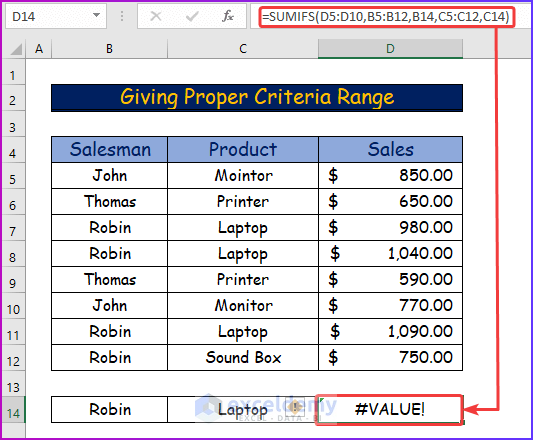
To solve the error,
- Enter the following formula by mentioning the proper sum range which is D5:D12:
=SUMIFS(D5:D12,B5:B12,B14,C5:C12,C14)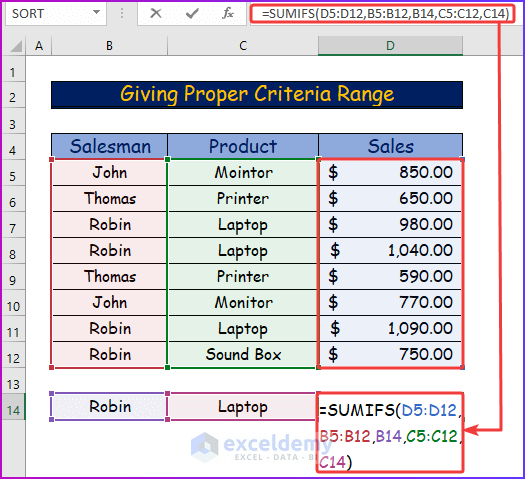
- Press Enter to get the result.
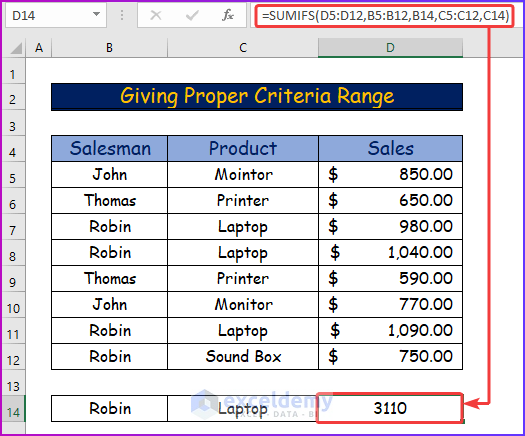
Read More: Excel SUMIFS Not Equal to Multiple Criteria
Solution 2 – Inserting a Proper Sign
Steps:
- In cell D14, we will use the data set to determine the combined price of the laptop and sound box.
- Enter the following formula in cell D14:
=SUM(SUMIFS(D5:D12,C5:C12,{Laptop,Sound Box}))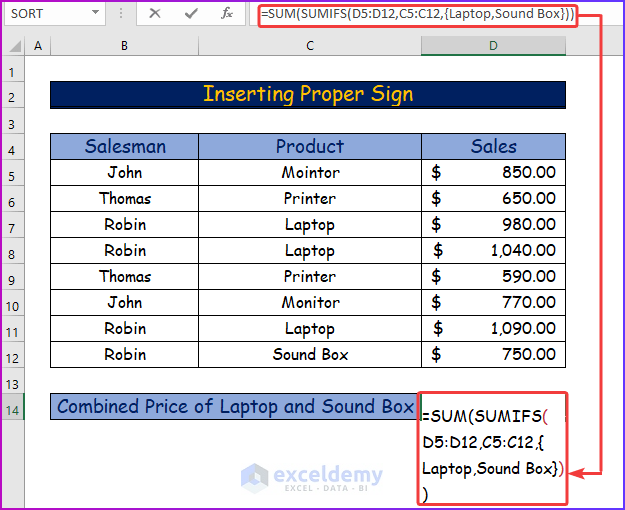
In the above formula, I did not use a double quotation mark inside the second bracket.
- Input the required symbol because both criteria are in text formats.
- When you press Enter after typing the above formula, you will get an error message like the following image.
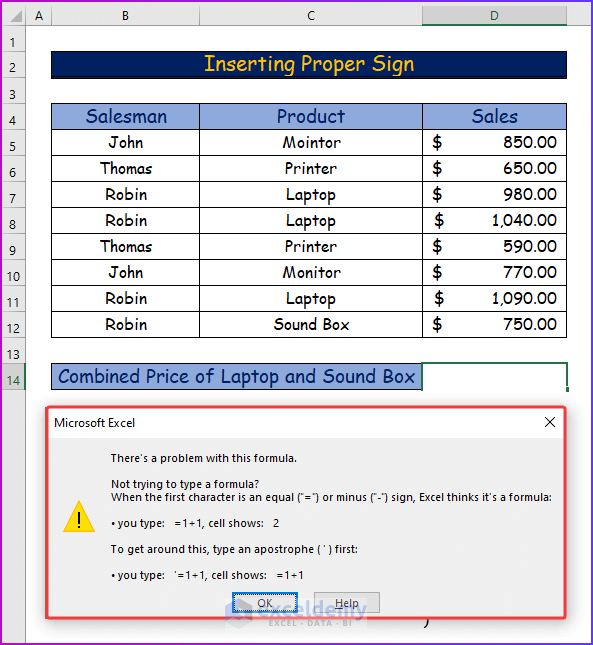
To solve the issue,
- Enter the formula in the following format by adding a double quotation inside the second bracket:
=SUM(SUMIFS(D5:D12,C5:C12,{"Laptop","Sound Box"}))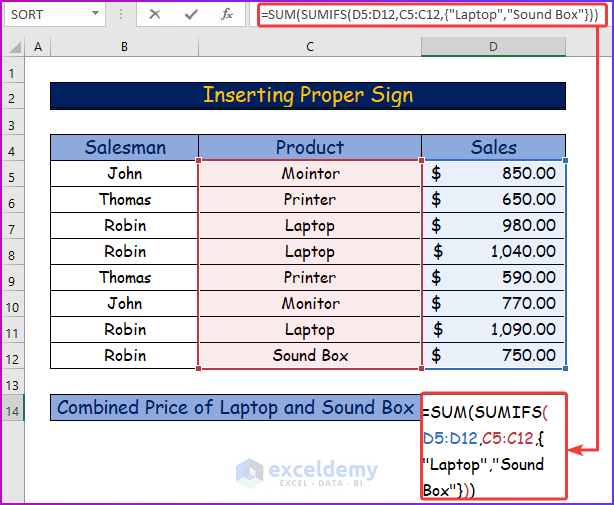
- Press Enter to get the desired result.
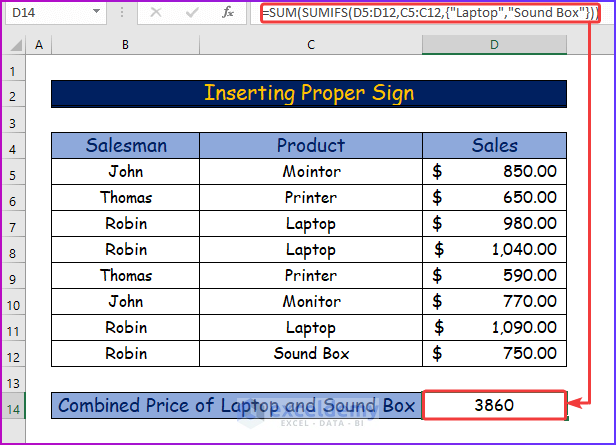
Solution 3 – Correcting Syntax Order
Steps:
- Look at the formula of the SUMIFS function in cell D14.
=SUMIFS(C5:C12,B5:B12,B14,D5:D12,C14)- In the function syntax, cell range C5:C12 is one of the criteria ranges, not a sum range.
- The actual sum range of this function is D5:D12, which is mentioned at the end of the syntax.
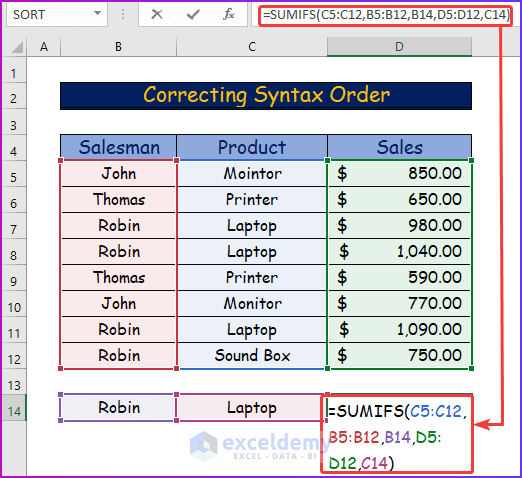
- Press Enter with this error will result in a 0 like the following image.
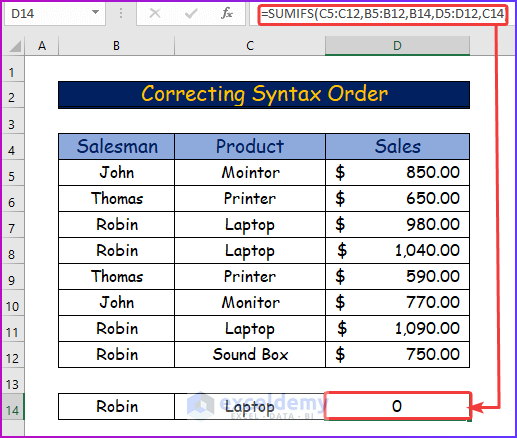
- Correct the syntax of this formula by placing the sum range at the beginning.
=SUMIFS(D5:D12,B5:B12,B14,C5:C12,C14)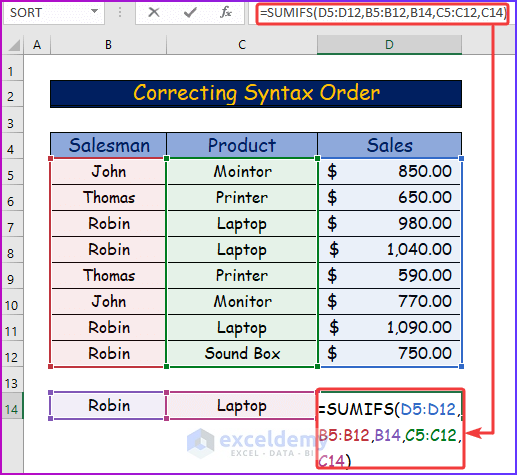
- Press Enter to get the result.
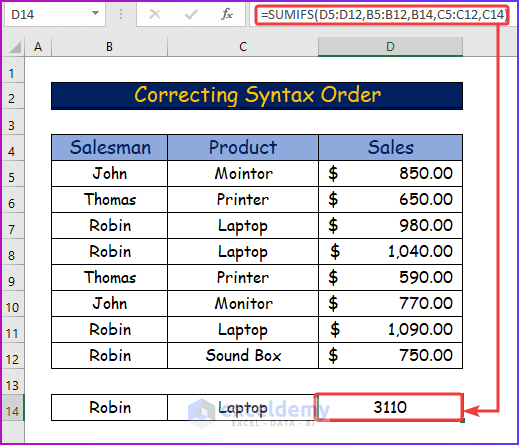
Applying the SUMIFS Function with Multiple Criteria in the Same Column
Steps:
- Take the following data set for calculation.
- I want to know the sales of laptops and sound boxes from column C, which is associated with the salesman Robin from column B.
- From column C, I am selecting more than one criterion.
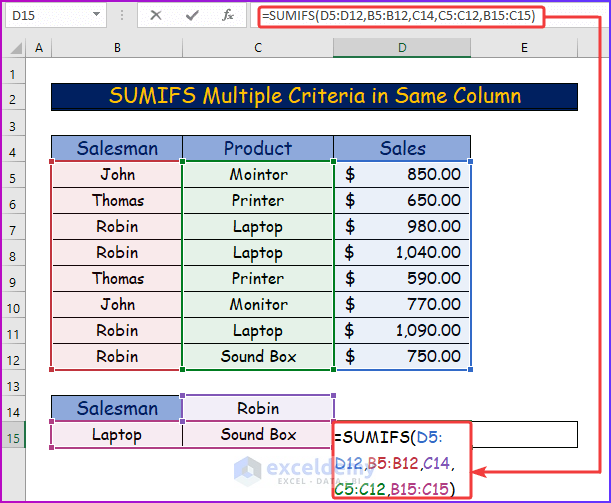
- Enter the following formula in cell D15:
=SUMIFS(D5:D12,B5:B12,C14,C5:C12,B15:C15)- Here, I referred to multiple criteria from both column and row.
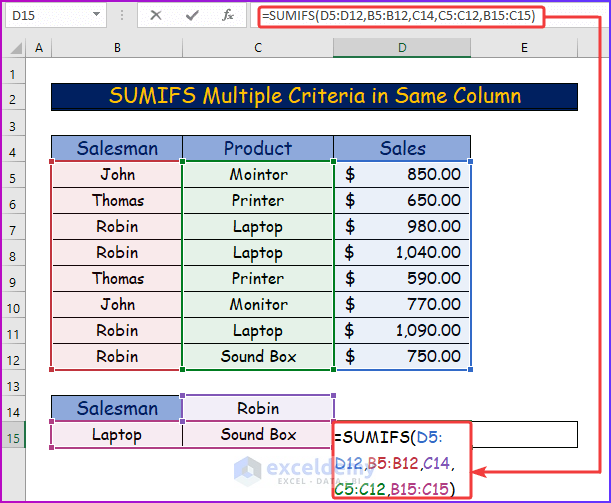
- Press Enter, and the formula will show the result of sales for both the laptop and the sound box separately.
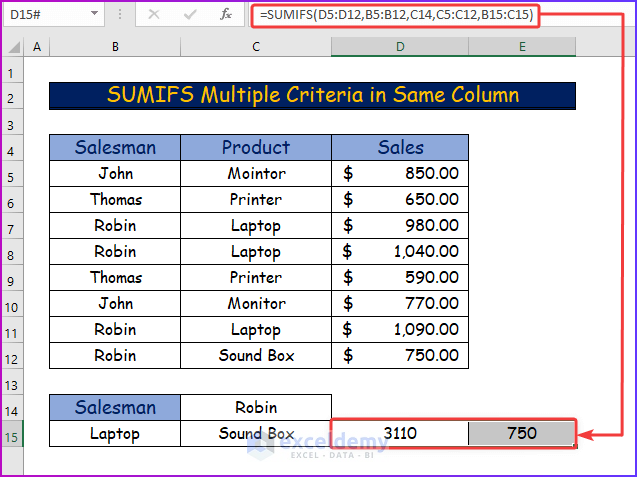
Read More: Excel SUMIFS with Multiple Sum Ranges and Multiple Criteria
Download the Practice Workbook
You can download the free Excel workbook here and practice on your own.
Related Articles
- How to Use SUMIFS Function with Multiple Sheets in Excel
- SUMIFS with INDEX-MATCH Formula Including Multiple Criteria
- How to Use SUMIFS Function with Wildcard in Excel
<< Go Back to Excel SUMIFS with Multiple Criteria | Excel SUMIFS Function | Excel Functions | Learn Excel
Get FREE Advanced Excel Exercises with Solutions!

