How to Create a 3D Reference in Excel
The workbook contains students’ marks in different subjects and in different exams.
- Create a dataset for the quarter 1 exam to include marks in different subjects.
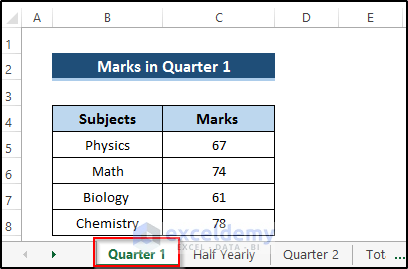
- Create a second worksheet to include marks in the half yearly exam.
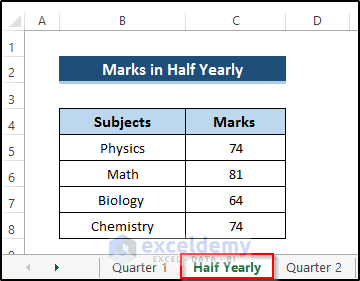
- In the third worksheet, enter marks in the quarter 3 exam.
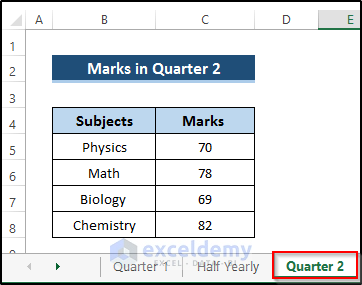
- Create a new worksheet to see the total marks in Physics: select C5 and use the following formula.
=SUM('Quarter 1:Quarter 2'!C5)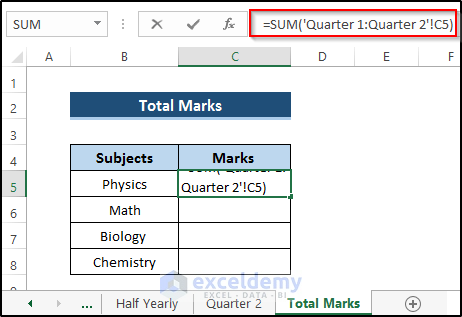
- Press Enter.
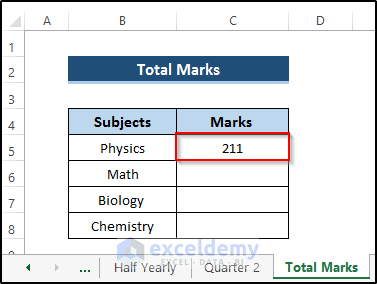
- Drag down the Fill Handle to see the result in the rest of the cells.
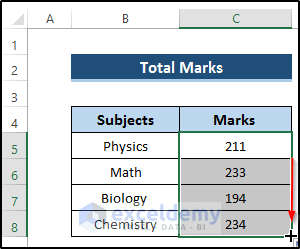
You can also calculate the sum by selecting marks individually:
=SUM('Quarter 1'!C5,'Half Yearly'!C5,'Quarter 2'!C5)
Read More: How to Create a 3d Reference in Excel with Names
Use the SUM Function and a 3D Reference in Excel
Step
- Create a worksheet and enter sales details in January.
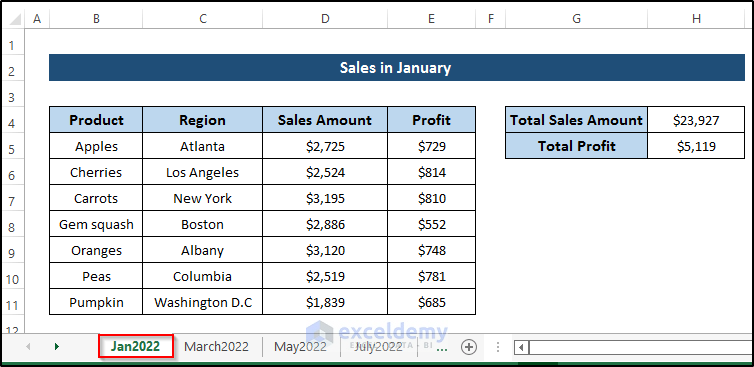
- In the second worksheet include sales details in March.

- Create a dataset including sales amount, region, and profit in May.
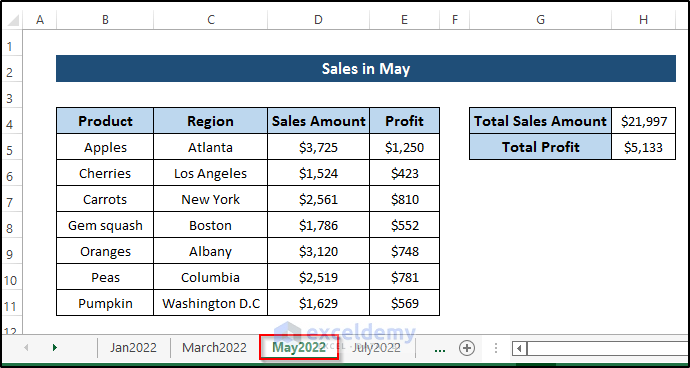
- Create a dataset including the sales amount, region, and profit in July.
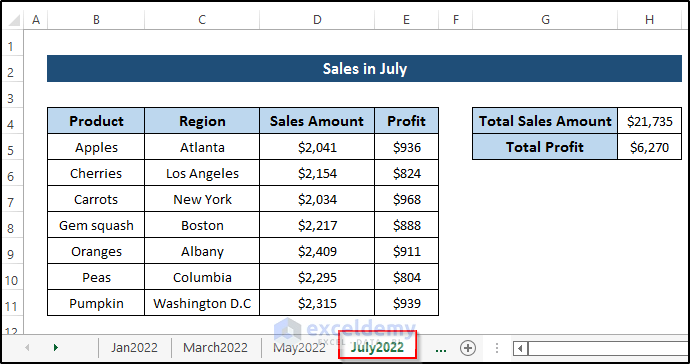
- Open a new worksheet (Summary) to calculate the grand total sales amount and profit.
- Select C4 and enter the following formula.
=SUM('Jan2022:July2022'!H4)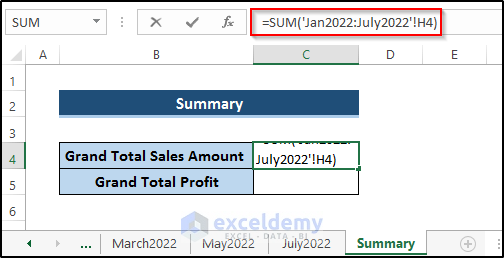
- Press Enter.
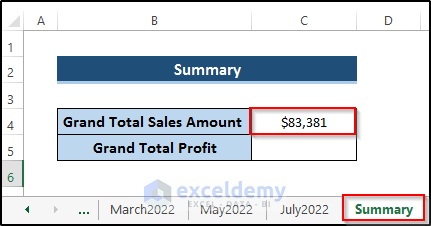
- To calculate the grand total profit, select C5.
- Enter the following formula.
=SUM('Jan2022:July2022'!H5)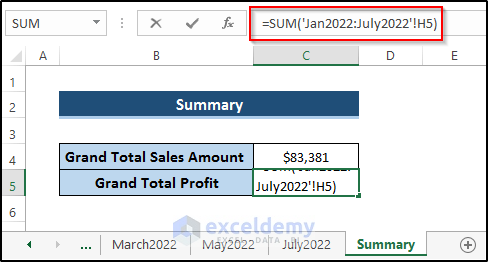
- Press Enter.
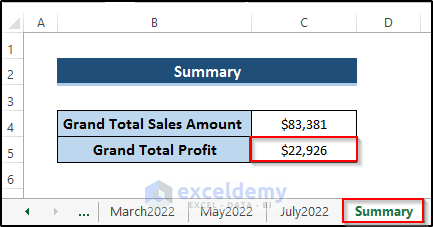
How to Include a New Worksheet in an Existing 3D Reference in Excel
Steps
- Create a dataset including the sales amount, region, and profit in April.
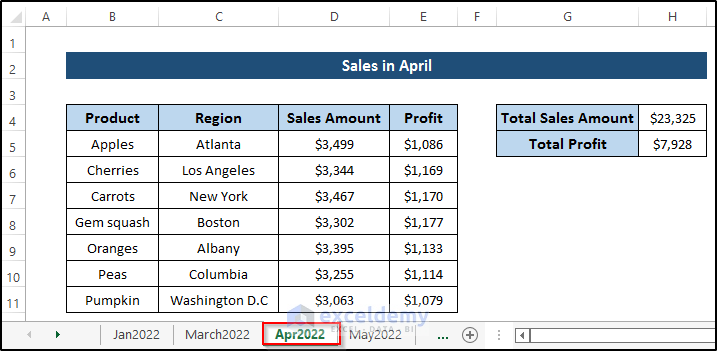
You will see a change of values in the summary worksheet: the grand total sales amount increases from $83381 to $106706 and the grand total profit increases from $22926 to $30854. (the 3D reference automatically calculates the new data).
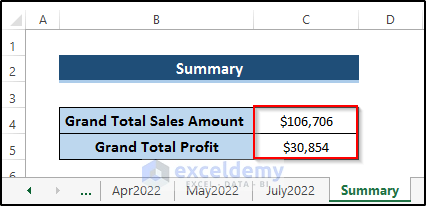
Changes in the 3D Reference While Inserting, Deleting or Moving Sheets in Excel
1. Inserting a Sheet
- Insert a new worksheet after the last sheet.
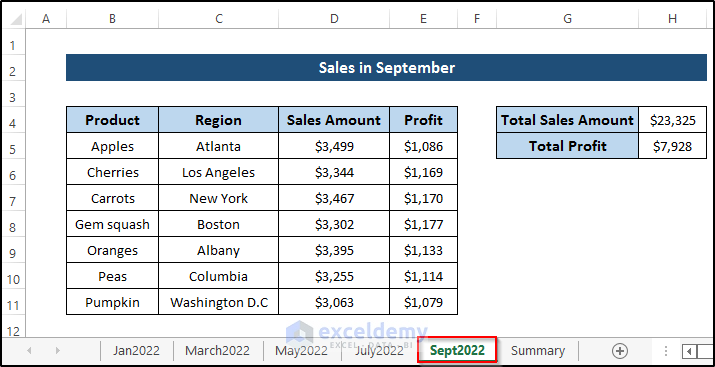
The grand total will be the same. You need to change the reference or move the new sheet.
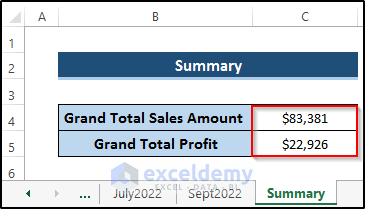
2. Deleting a Sheet
If you delete a worksheet between the first and the last sheet, the 3D reference recalculate.
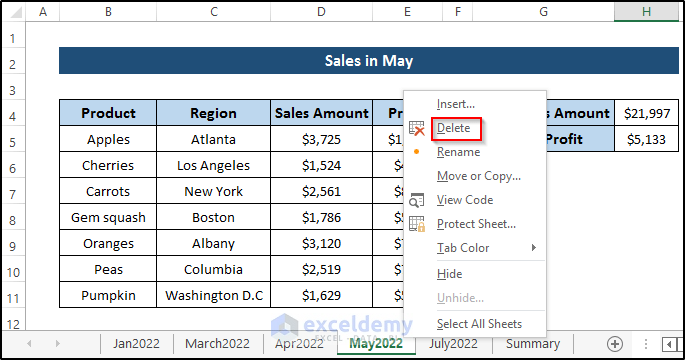
May 2022 was deleted: the grand total sales amount changed from $106706 to $84709, and the grand total profit changed from $30854 to $25721.
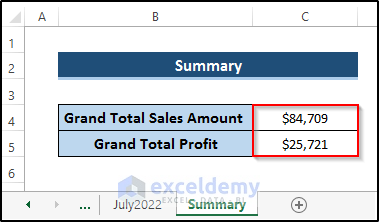
3. Changing the Sequence of Sheets
If you move a worksheet between the first and the last sheet, the 3D reference recalculate.
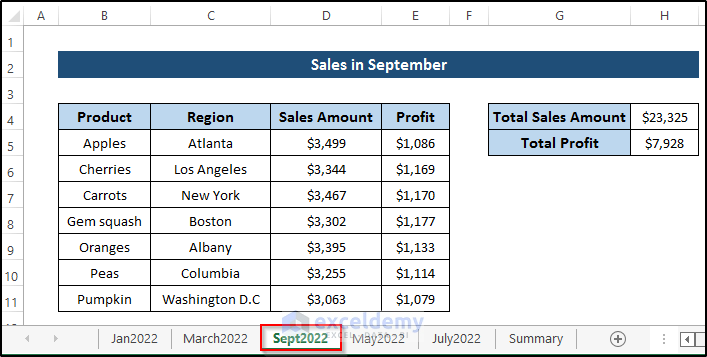
Sept 2022 was moved: the grand total sales amount increased from $83381 to $106706 and the grand total profit increased from $22926 to $30854.
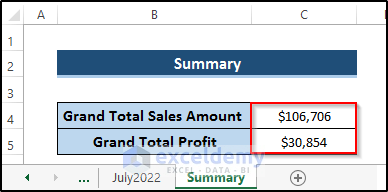
Download Practice Workbook
Download the practice workbook.
Related Article
<< Go Back to 3D Reference | Cell Reference in Excel | Excel Formulas | Learn Excel
Get FREE Advanced Excel Exercises with Solutions!

