Step 1 – Create Title for Cash Book
- Create a title for the cash book.
- In the following sample, we have used the Merge&Center command for cell B2 to H2 and made a title.

Step 2 – Insert Necessary Data
- Create the cash book format and enter the daily debit and credit transactions. See the below image as an example.
- We have put a row to calculate the Cash in Hand from the cash book.
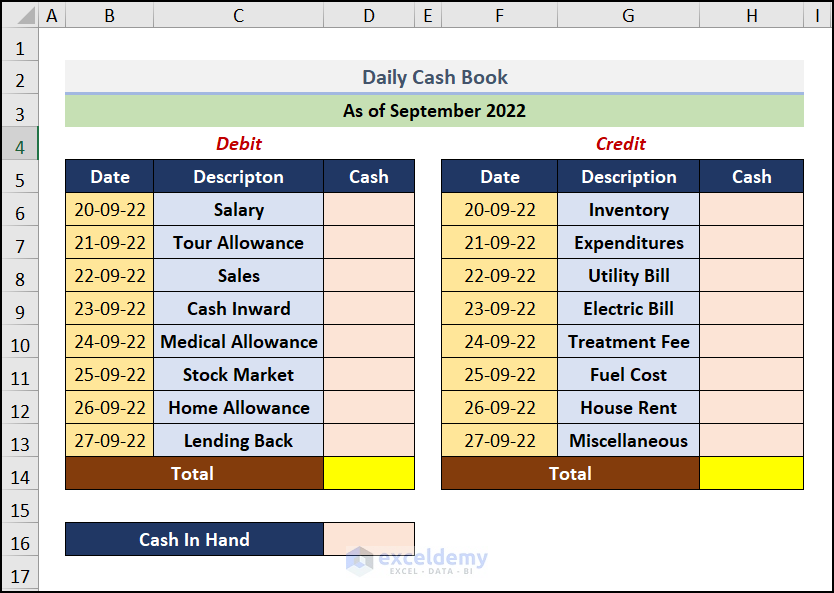
Step 3 – Enter and Calculate Debit
- Insert all the debited or received money in the cash book as shown in the image
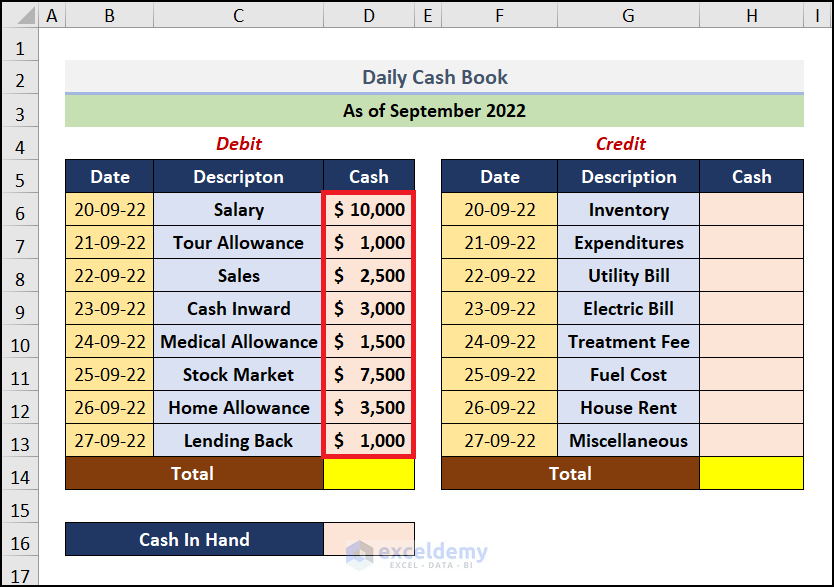
- Go to cell D14 and input the SUM function to calculate the arithmetic sum of the received money.
It will add all the values from your D6:D13 cell.
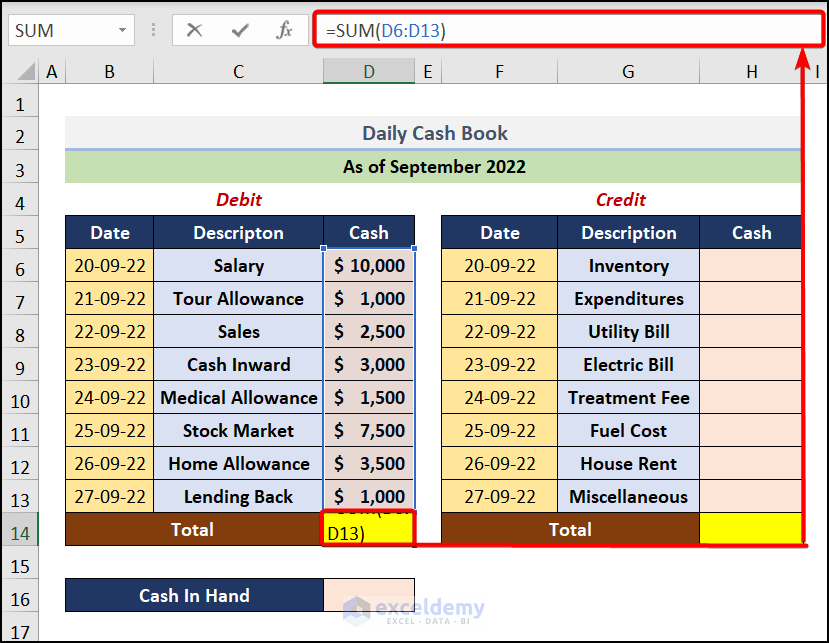
- Press ENTER to get the following output.
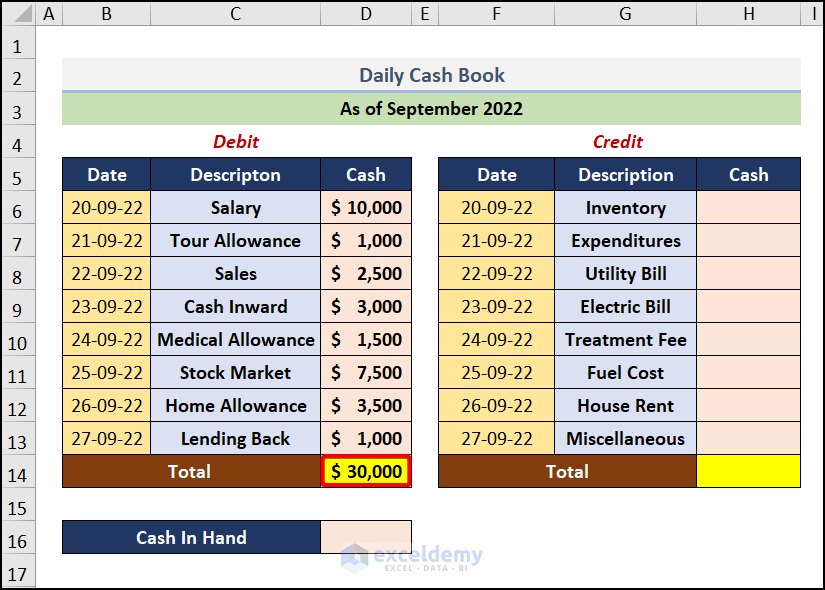
Step 4 – Estimate Credit
- Enter the value under the credited or payment transactions as shown in the image below.
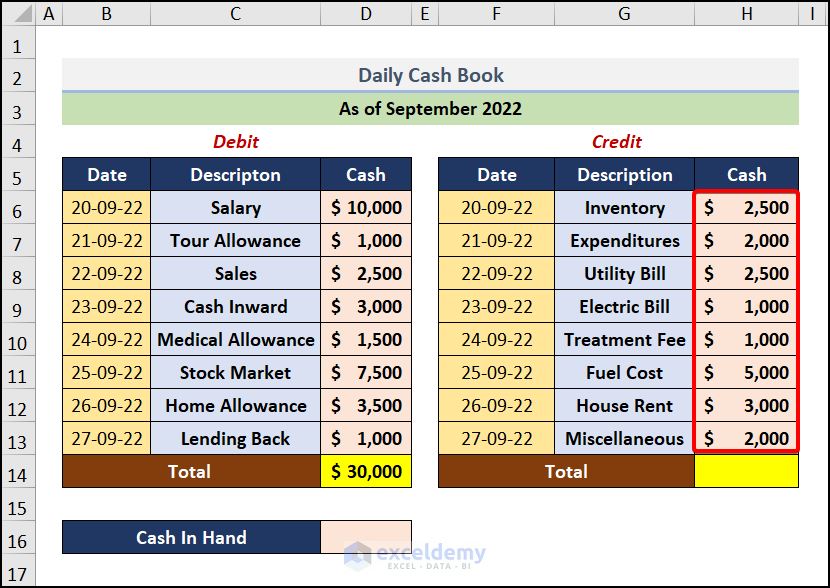
- Select cell H14 to calculate the sum of the credited balance and enter the formula.
This function will calculate the total of H6:H13 cells.
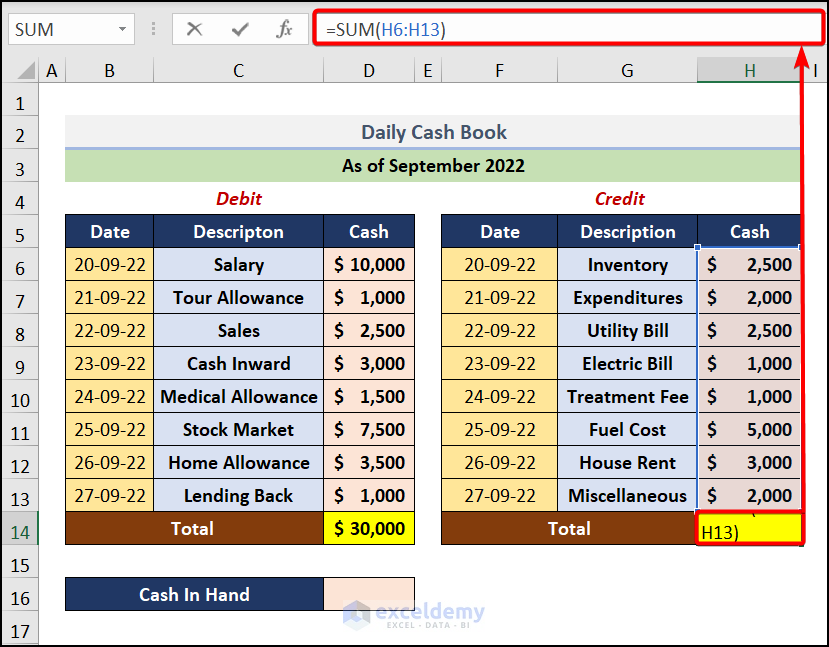
- Press ENTER to get the result.
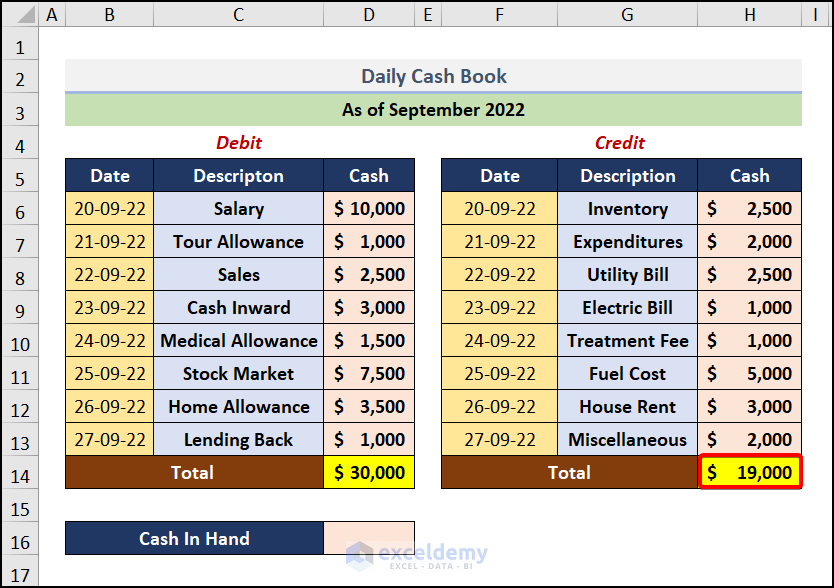
Step 5 – Evaluate Cash Book
- Evaluate the remaining balance from the cash book.
- Go to cell D16 and enter the formula.
It will deduct the H14 value from the D14 debited total.
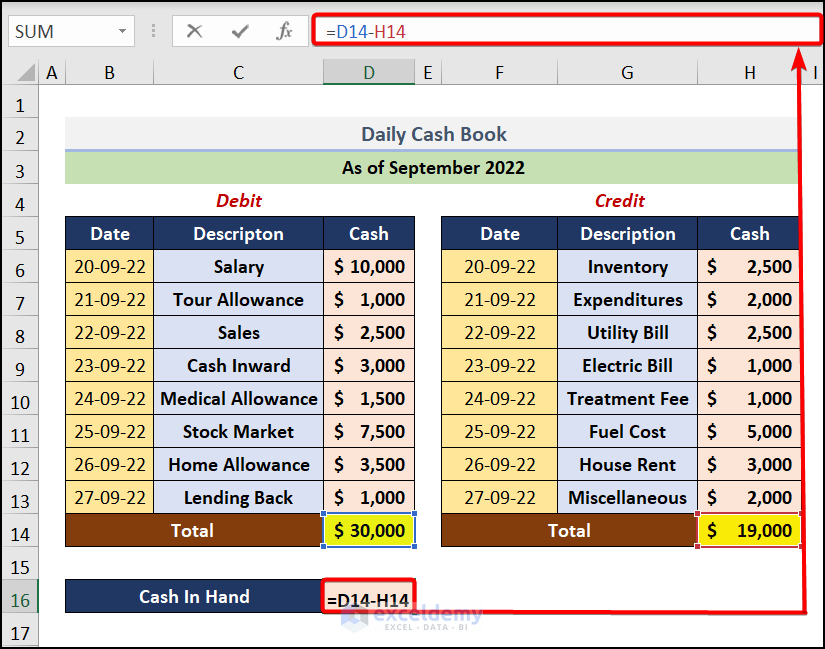
- Press ENTER to get the results.
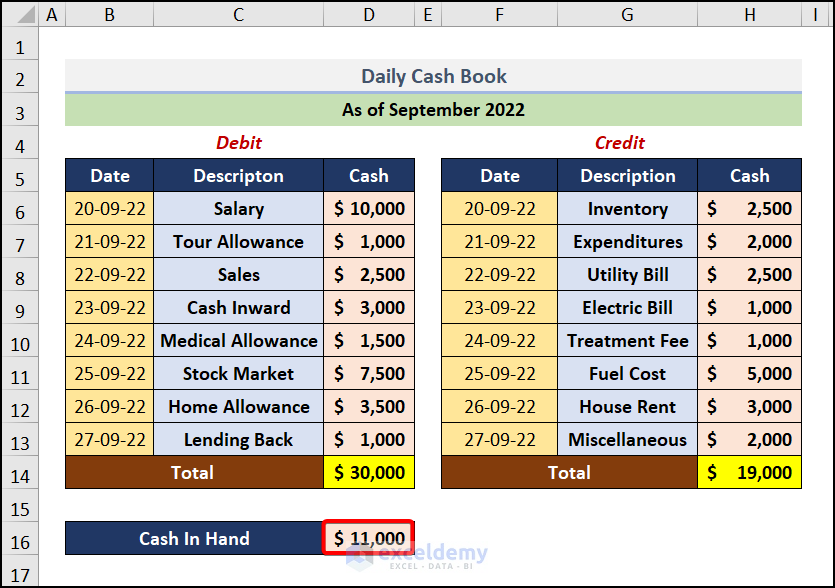
How to Create Double Column Cash Book in Excel
- Follow Step 1- 4 as mentioned while creating the daily cash book and add a new column namely Bank as shown in the below image.
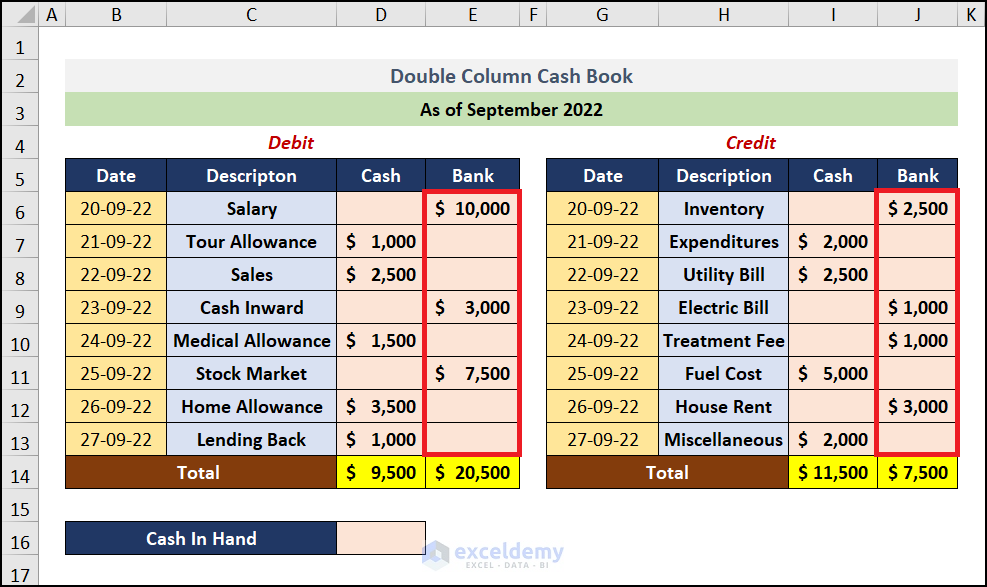
- For calculating Cash in Hand, go to cell D16 and insert the formula stated below.
D14, E14, I14, and J14 cells represent the arithmetic sum of the Cash and Bank columns of debit and credit, respectively.
It will add both the two columns of debit and credit. Then, subtract them to get the final output.
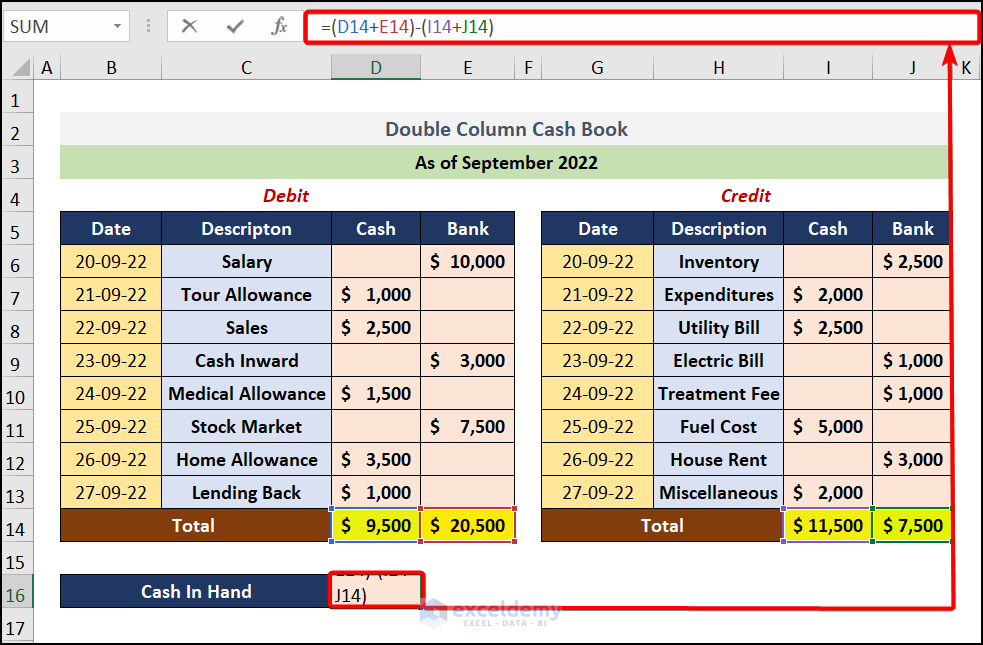
Press ENTER to get the result.
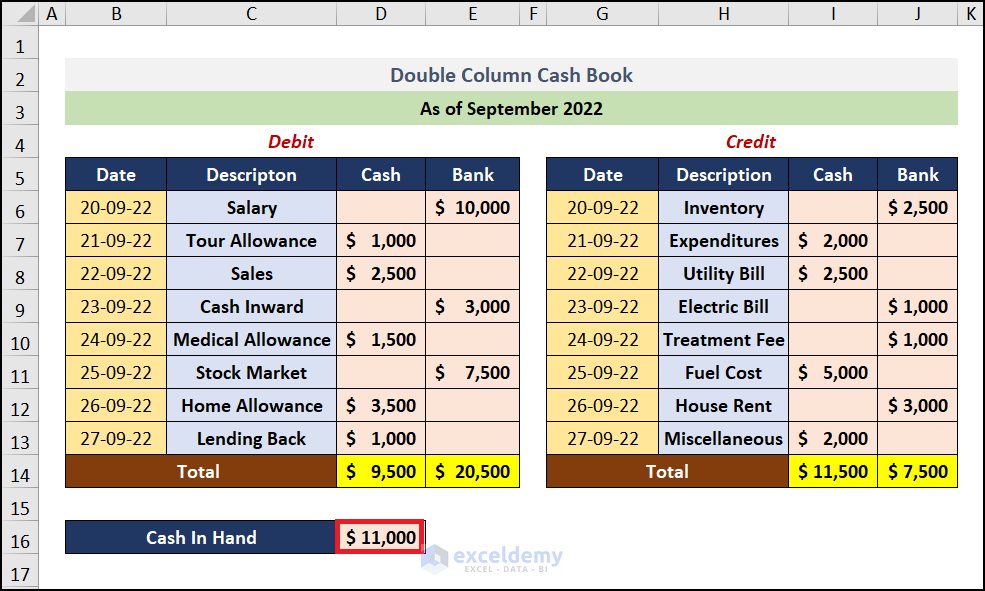
Read More: Excel Practice Test for Employment
Related Articles
- How to Create Invoice in Excel with Database
- How to Create an Order Form in Excel
- Excel Test for Accounting Interview
- Advanced Excel Test
- How to Do Bookkeeping for Small Business in Excel
<< Go Back to Excel for Accounting | Learn Excel
Get FREE Advanced Excel Exercises with Solutions!

