The article will walk you through two straightforward Excel procedures to convert a monthly interest rate to an annual rate.
We’ll use the following sample dataset showing the monthly interest rate of a private bank over a period of ten years as an example.
Here’s an overview of the final output we will achieve.
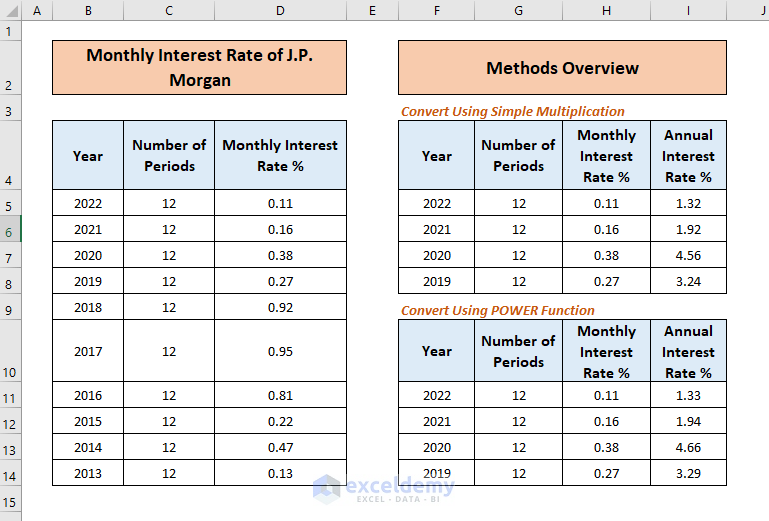
How to Convert Monthly Interest Rate to Annual in Excel: 2 Methods
Suppose we have the following dataset:
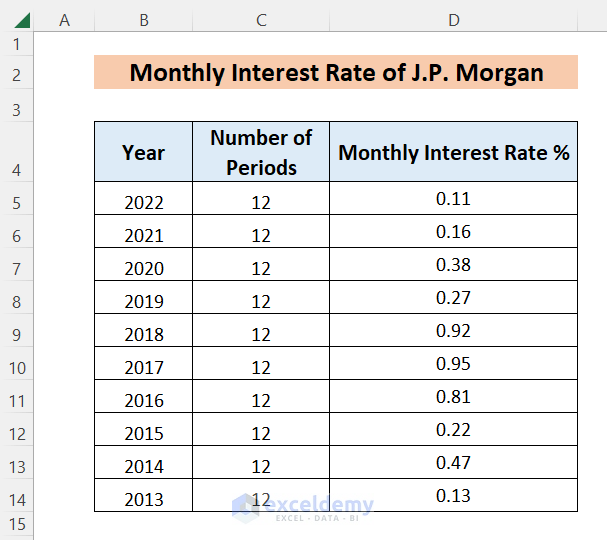
Let’s convert the monthly interest rate to an annual interest rate
Method 1 – Converting a Simple Monthly Interest Rate to Annual by Simple Multiplication
In this section, we’ll convert a monthly interest rate to an annual interest rate in the case of simple interest. We only need to use the multiplication operator to multiply the monthly rate by 12 to get the annual rate. No additional functions are needed.
Steps:
- In cell E5, enter the following formula:
=C5*D5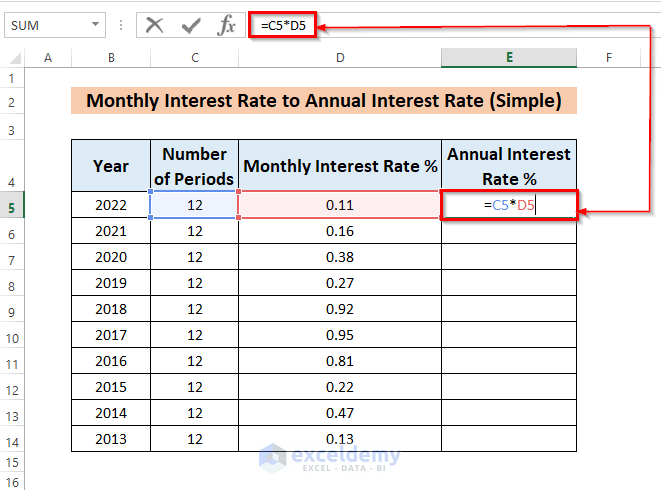
NOTE: The “*” sign indicates the multiplication operator.
- Press ENTER to get the result.
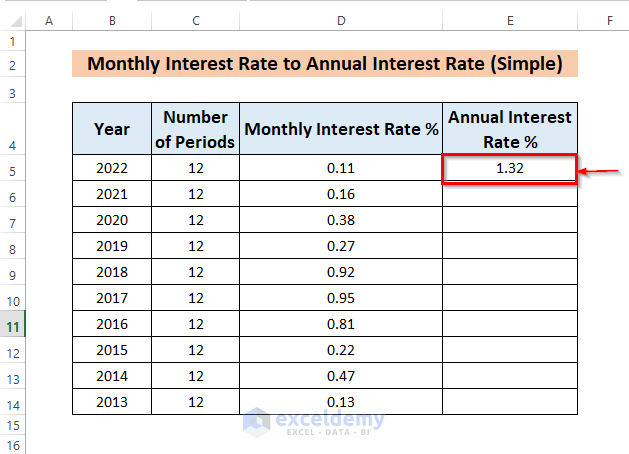
- Use the Fill Handle to drag the formula down to cell E14.
We have the calculated result for the rest of the years too.
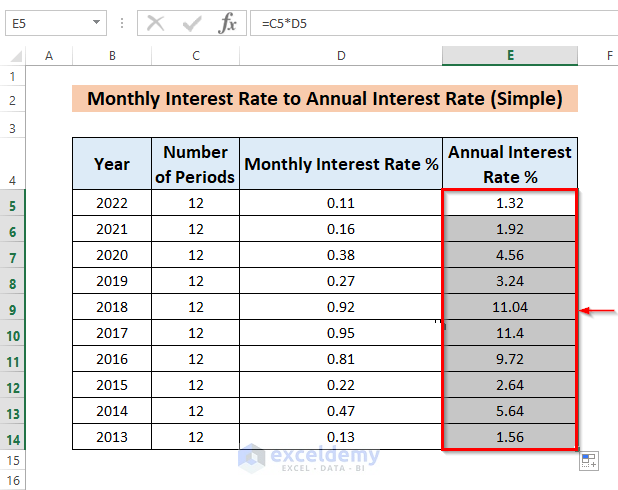
Method 2 – Converting a Monthly Compound Interest Rate to Annual Using the POWER Function
Now we’ll carry out the same task in the case of compound interest. We’ll use addition, subtraction, multiplication & division, operators, parenthesis, and a function named POWER.
Steps:
- In cell E5, enter the following formula:
=(POWER((1+D5/100),12)-1)*100Formula Breakdown
- D5/100 → becomes
0.11/100 → 0.0011
- 1+D5/100 → becomes
1+0.0011 → 1.0011
- (POWER((1+D5/100),12) → becomes
(1.0011)12 → 1.0133
- (POWER((1+D5/100),12)-1) → becomes
1.0133 – 1 → 0.0133
- (POWER((1+D5/100),12)-1)*100 → becomes
0.0133*100 → 1.33
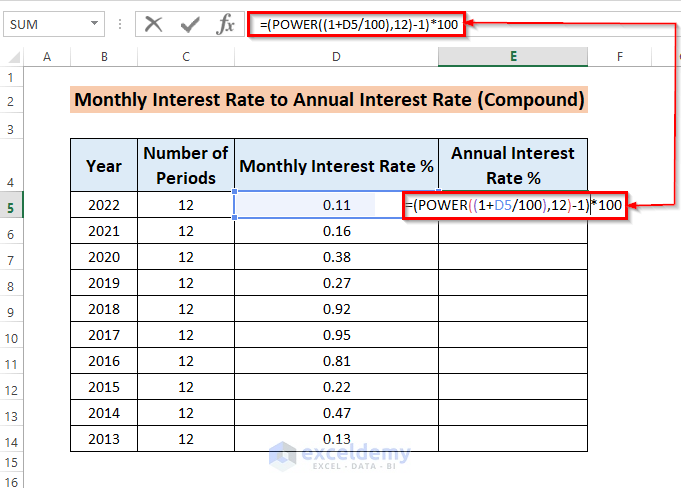
- Press ENTER to return the expected result.
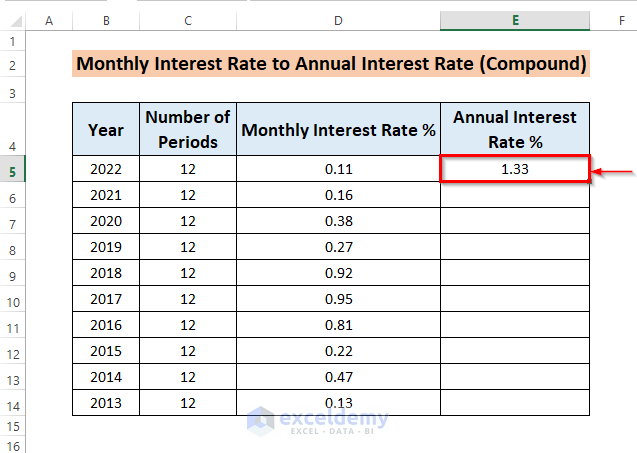
- Use the Fill Handle to obtain the rest of the results.
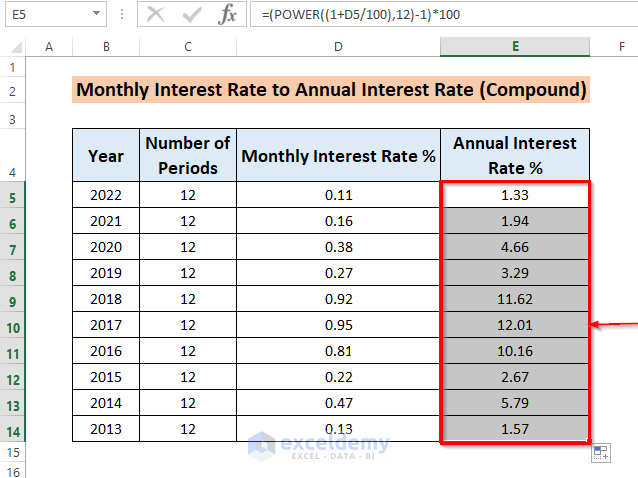
Read More: How to Create Effective Interest Method of Amortization in Excel
Download Practice Workbook
Related Articles
- How to Calculate Monthly Interest Rate in Excel
- How to Calculate APR in Excel
- How to Calculate Interest Rate from EMI in Excel
<< Go Back to How to Calculate Interest Rate in Excel | Excel for Finance | Learn Excel
Get FREE Advanced Excel Exercises with Solutions!

