Copying multiple sheets from one workbook to another manually is prone to errors and can become tedious with lots of sheets. In this article, we will provide detailed instructions on how to copy multiple sheets to a new workbook automatically using VBA code.
Step 1 – Create a Workbook with Multiple Sheets
In order to copy multiple sheets from a workbook, we’ll of course need a complete workbook with multiple sheets to copy from. Suppose we have a workbook named “Workbook1” containing some employees’ sales performance in different months in sheets “January”, “February”, and “March”.
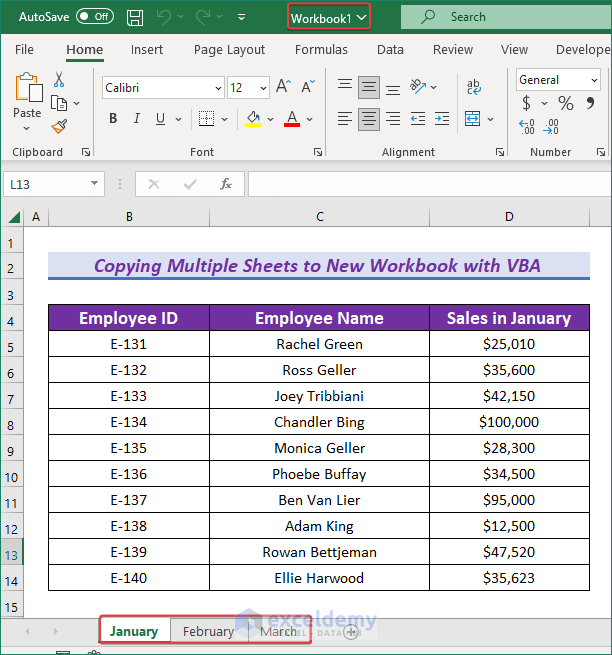
- Create a new workbook and place both workbooks in the same folder.
Here, we created another workbook named “Copy Multiple Sheets to New Workbook VBA” in the same folder as “Workbook1”.

Read More: How to Copy Worksheet to Another Workbook Using VBA
Step 2 – Insert Module to Enter VBA Code
- Open the destination workbook (where the sheets will be copied to).
- Go to the Developer tab and click on Visual Basic.
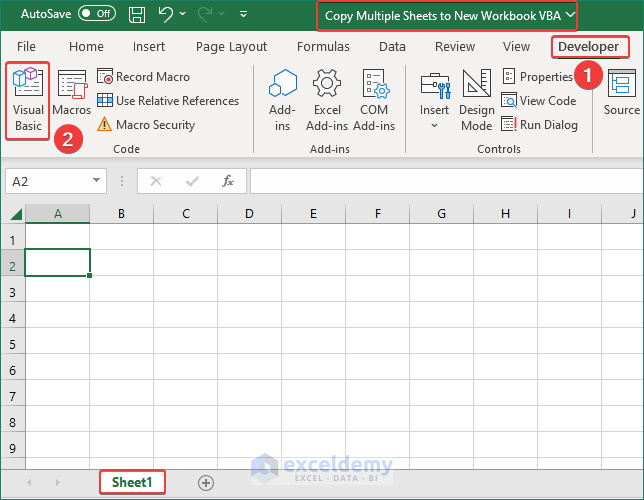
- Click on Insert.
- Select Module.
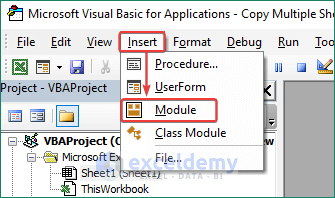
A Module window opens.
Step 3 – Execute VBA to Copy Multiple Sheets to New Workbook
- Insert the following VBA code in the Module and click on Run (or press the F5 key) to execute the code:
Sub Copy_Sheets()
Dim Source As String
Dim Destination As String
Source = "Workbook1.xlsx"
Destination = "Copy Multiple Sheets to New Workbook VBA.xlsm"
Dim Worksheets As Variant
ReDim Worksheets(3)
Worksheets(1) = "January"
Worksheets(2) = "February"
Worksheets(3) = "March"
Dim i As Variant
For i = 1 To UBound(Worksheets)
Workbooks(Source).Sheets(Worksheets(i)).Copy _
After:=Workbooks(Destination).Sheets(Workbooks(Destination).Sheets.Count)
Next i
End Sub
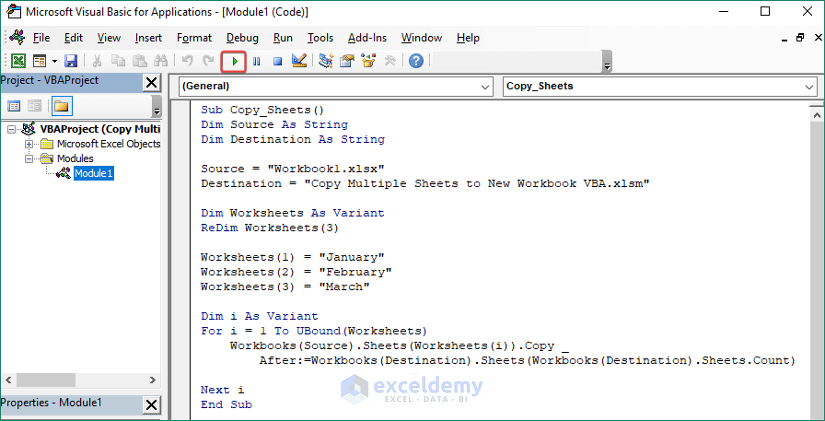
The sheets are copied to the new workbook.
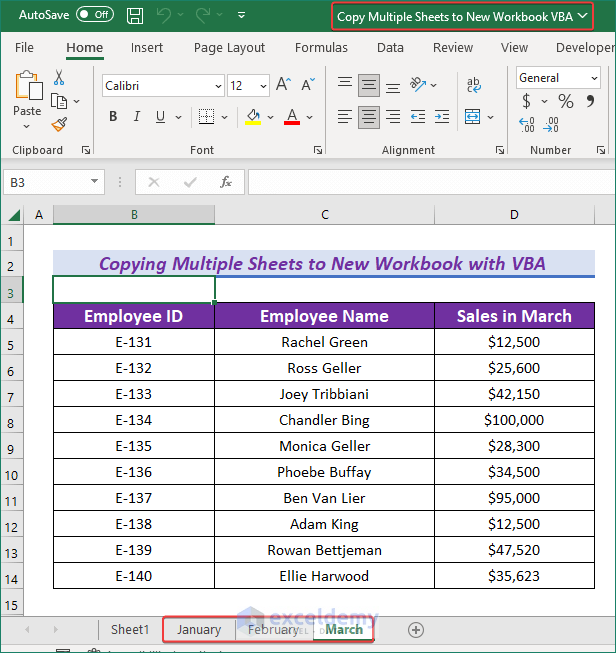
- For this method to work, both workbooks must be open when running the code.
- Write the VBA code and run it in the destination workbook, not in the source workbook.
Read More: Excel VBA: Copy Worksheet to Another Workbook Without Opening
Download Practice Workbook
Further Reading
- How to Copy Sheet to End in Excel Using VBA
- VBA to Copy Worksheet to Another Workbook and Rename
- VBA to Copy Excel Worksheet to Another Workbook without Formulas



VBA code for copying specific worksheets by name to new workbook as values
Thank you for your queries. Let’s change the code a bit. Use the following code to copy the data and paste it as values.
Afterward, you will see result like this.
Hello, can you help me with VBA code to copy worksheets from one workbook to another and not run into the naming conflict?
Dear SHERI
Thank you very much for your inquiry. I appreciate your interest in our article. You can copy worksheets from one workbook to another without mentioning the names of the worksheets. You have to slightly change the VBA code. I have modified the code and provided it here for your convenience.
Keep two things in mind before running the code:
● You must keep both workbooks open.
● You must run the code in the destination workbook.
Paste this code in the VBA Macro Editor of your destination workbook and press the Run button or F5 key to run the code.
If you have any more questions, please let us know in the comment section.
Regards
Md. Abu Sina Ibne Albaruni
Team ExcelDemy
Hi Thank you for this code. I tried running this code to copy 12 worksheets from one workbook to another. But after copying the first two worksheets, I am getting the error Subscript out of range. This is my code
Sub Copy_Multiple_Sheets()
Dim Source As String
Dim Destination As String
Source = “GSTR-3B.xlsx”
Destination = “Load 3B.xlsx”
Dim Worksheets As Variant
ReDim Worksheets(12)
Worksheets(1) = “apr”
Worksheets(2) = “may”
Worksheets(3) = “june”
Worksheets(4) = “Jul”
Worksheets(5) = “Aug”
Worksheets(6) = “Sep”
Worksheets(7) = “oct”
Worksheets(8) = “nov”
Worksheets(9) = “dec”
Worksheets(10) = “jan”
Worksheets(11) = “feb”
Worksheets(12) = “mar”
Dim i As Variant
For i = 1 To UBound(Worksheets)
Workbooks(Source).Sheets(Worksheets(i)).Copy _
After:=Workbooks(Destination).Sheets(Workbooks(Destination).Sheets.count)
Next i
End Sub
Kindly help me
Dear G BHARATHI PRABHA,
Thanks for your response. I have used exactly the same code for my workbooks and it works perfectly. A little reminder for you that keep both the files in the same folder and keep both the files open. In order to avoid the error Subscript out of range, Try to run the code by keeping both the files open. I hope this will solve your problem.
Regards,
Naimul Hasan Arif
Hi, I found your code very useful just one question if I would like to copy only a specific range from the source workbook, how do i insert that into the code?
Hello DORY
Thanks a Ton! for your nice words. Your appreciation means a lot to us.
You would like to copy only a specific range from the source workbook. I am presenting an Excel VBA Sub-procedure that will fulfil your requirements.
OUTPUT OVERVIEW:
Excel VBA Sub-procedure:
Hopefully, you will like the example and the sub-procedure. Good luck.
Regards
Lutfor Rahman Shimanto
Excel & VBA Developer
ExcelDemy