Consider a vCard or VCF file named Alberto Ria. Import the vCard file to an Excel spreadsheet.
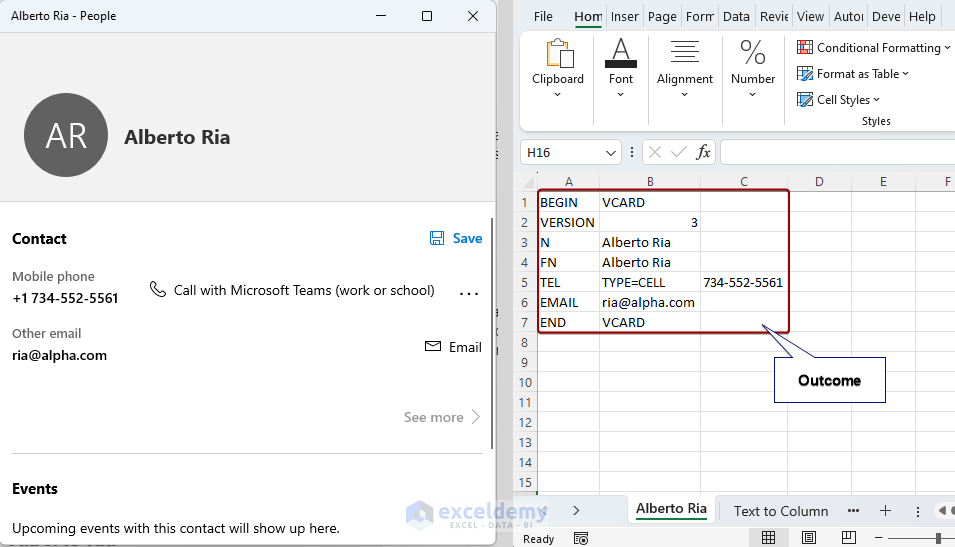
What is a vCard file?
A vCard file, also known as VCF (Virtual Contact File), is a standardized electronic business card format. It contains contact information such as name, address, phone number, email address, and other details. vCard files are commonly used for sharing and transferring contact information between electronic devices and applications.
This is a Vcard or VCF:
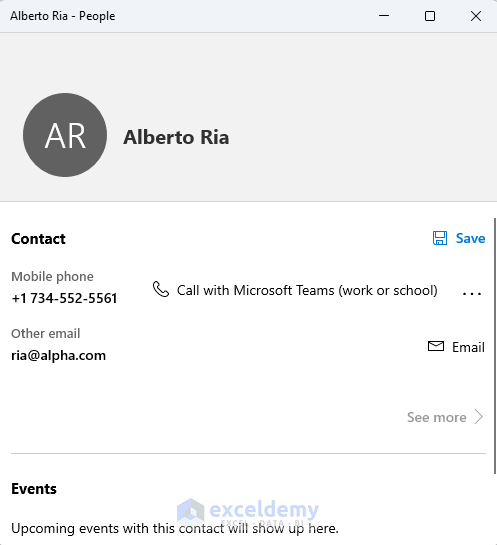
Method 1 – Using the Text Import Wizard Tool
1.1 Importing Vcard File Directly
- Go to File tab > Open > Browse.
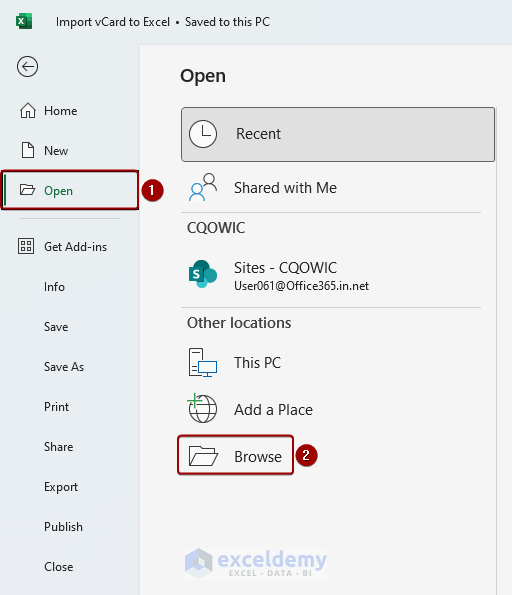
- Select All Files in file type and select the file you want to import. Here, Alberto Ria.
- Click Open.
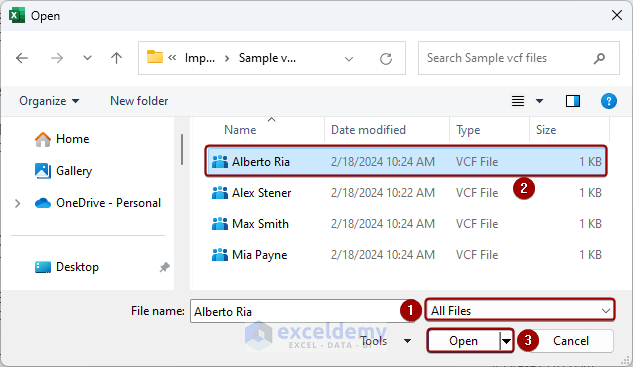
- In the Text Import Wizard- Step 1 of 3 dialog box, click Next.
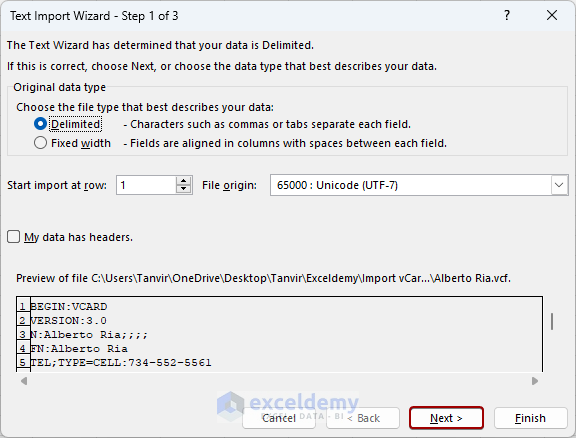
- In the Text Import Wizard- Step 2 of 3 dialog box, check the delimiters to split and click Next.
Here, Tab, Semicolon, and colon(:) in Other.
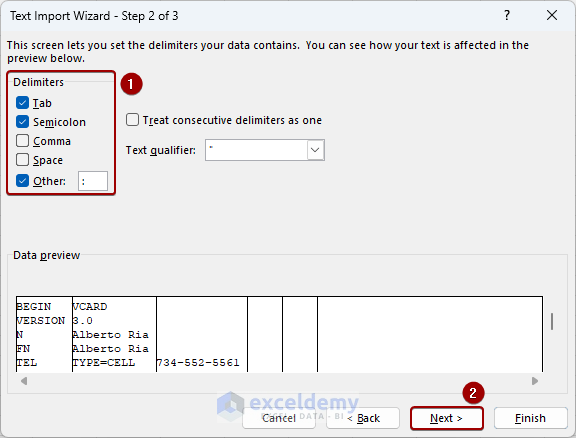
- In the Text Import Wizard- Step 3 of 3 dialog box, click Finish.
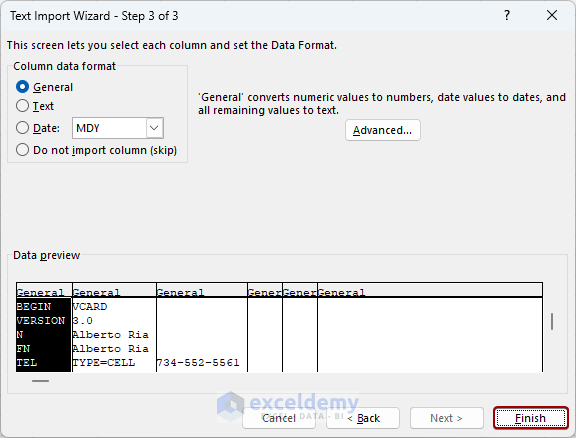 The vCard file is imported to Excel.
The vCard file is imported to Excel.
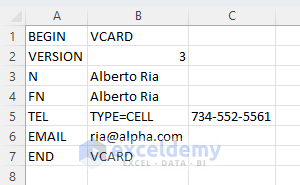
1.2 Copying Data from a Text File and Applying the Text to Columns Feature
- Copy texts from the Notepad by pressing Ctrl + C.
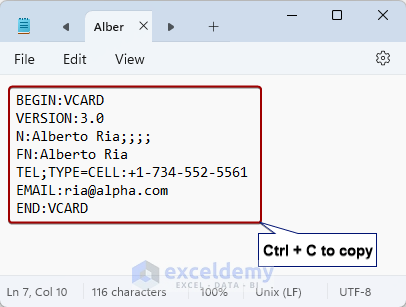
- Paste the texts.Here, in A1 to split it to A1:A7.
- Go to Data > Data Tools > Text to Columns.
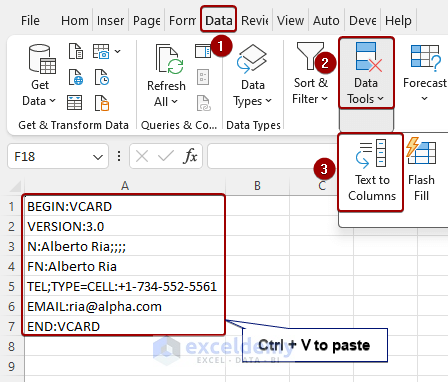
In the Text Import Wizard, follow the previous method.
Method 2 – Using the Power Query Tool
- Go to the Data tab > Get & Transform > From Text/CSV.
- In the Import Data dialog box, select All Files > VCF > Import.
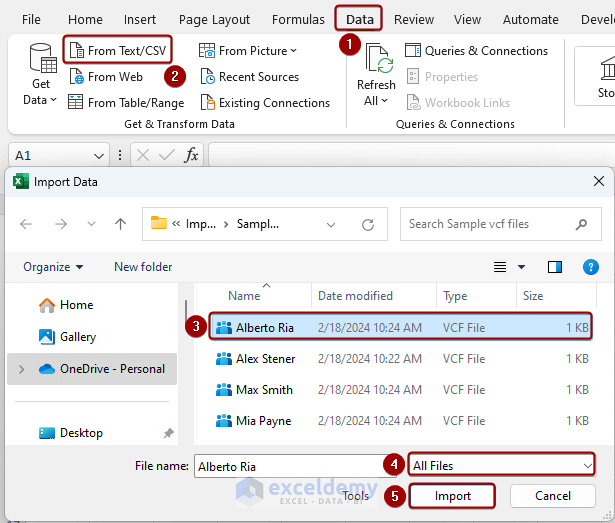
- Alberto Ria.VCF file will be displayed in the Power Query Editor.
- Select the file.
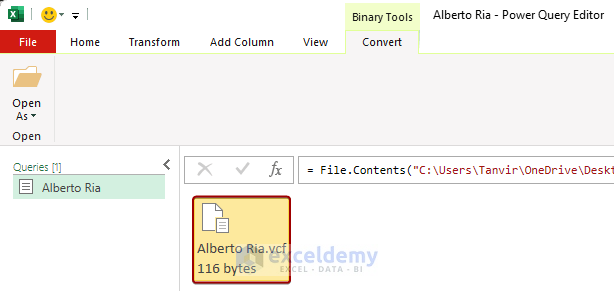
- Go to the Home tab > Split Column > By Delimiter.
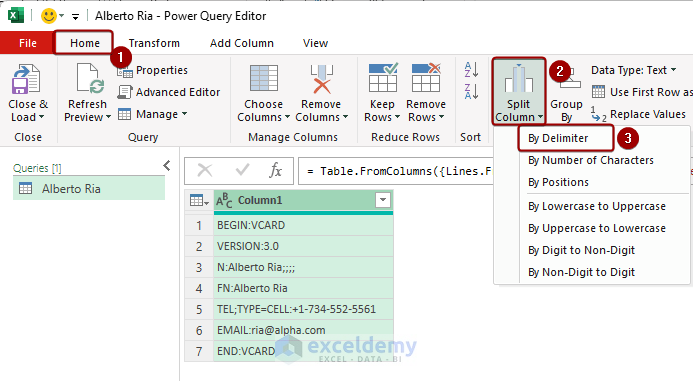
- In the Split Column by Delimiter dialog box, select the delimiter.
- Click OK.
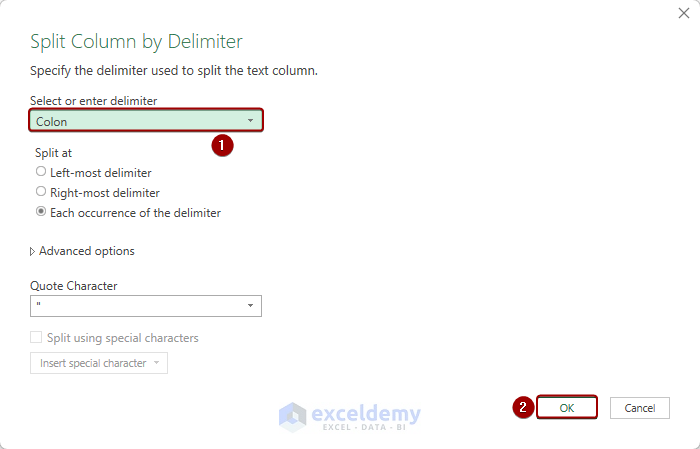
- Data is displayed in separate columns based on a delimiter.
- Click Close & Load to export it to a new worksheet.
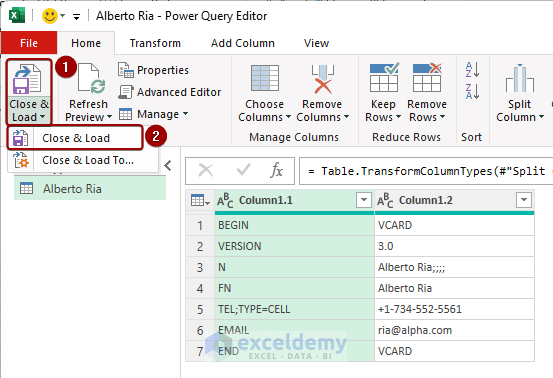 The vCard file is imported to a new Excel worksheet.
The vCard file is imported to a new Excel worksheet.
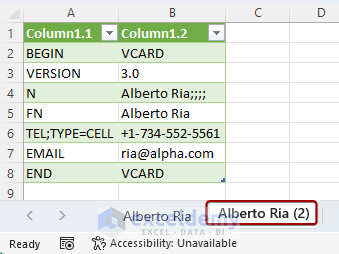
Common Errors While Importing vCard File to Excel
- Unsupported Versions: Excel doesn’t support every vCard version. vCard 2.1, and vCard 3.0 are compatible versions.
- Incompatible Format: The file must be in .VCF format.
- Oversized Files: When the file is extremely large, it is difficult for Excel to open it. You can divide the files into smaller portions.
- Missing Data: Verify that all information in the vCard file is accurate. Excel will not be able to import data successfully if your vCard file has empty or missing fields.
Frequently Asked Questions
Can I automate the import of vCard files into Excel?
Yes, you can use Excel macros to automate the import process for vCard files.
Download Excel Worksheet
Download the free Excel worksheet and practice.
Knowledge Hub: Import vCard to Excel
Get FREE Advanced Excel Exercises with Solutions!

