Definition of a Contextual Tab
Contextual Tab in Excel is one of the most important tabs in Excel ribbon tab when you are inserting tables, charts or shapes. By using this tab, we can change the design or shape style, size, alignment, etc. easily with just one click.
Examples of How to Use Contextual Tab in Excel
Example 1 – Inserting Table Design Tab
Steps:
- Arrange the dataset.
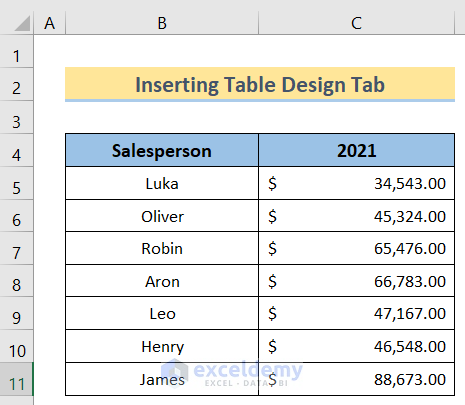
- Go to select the table > Insert > Table.
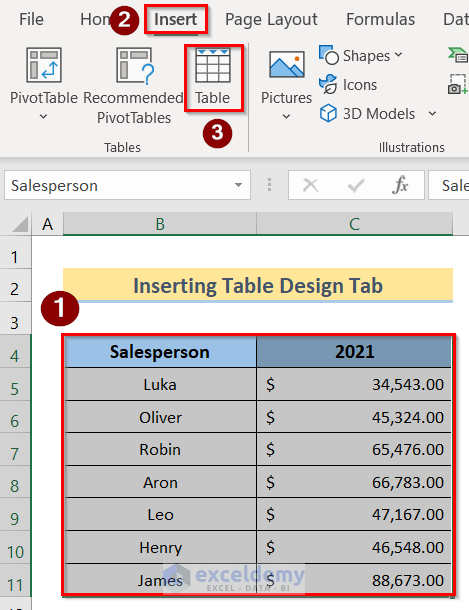
- Create Table dialog box will open. Select the desired table range and click OK.
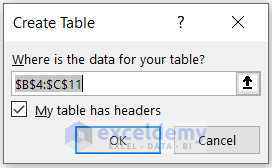
- You will get a table as shown below.
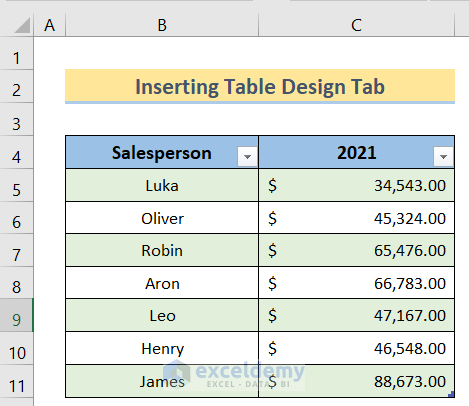
- Select any cell of the table and you will have a contextual tab named the Table Design. If you click on it, you will see the properties and can change the table accordingly.

Read More: How to Pin the Ribbon in Excel
Example 2 – Inserting Shape Format Tab
Steps:
- Go to Insert > Shapes > Rectangles.
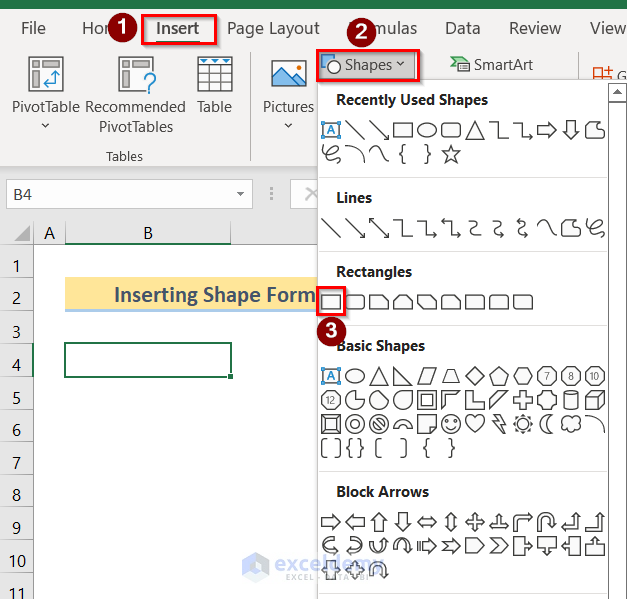
- You will get the desired shape similar to the following image.
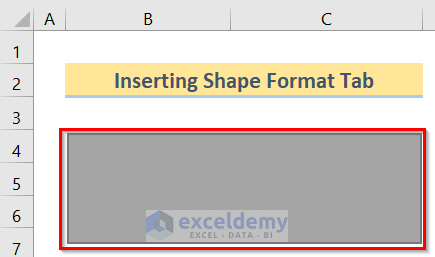
- Select any cell of the table and you will have a tab named the Shape Format. Click on it to see the properties and change the table accordingly.

Download Practice Workbook
Related Articles
<< Go Back to Excel Ribbon | Excel Parts | Learn Excel
Get FREE Advanced Excel Exercises with Solutions!

