Method 1 – Sort Array A-Z (In Ascending Order) in Excel VBA
Convert the selected range from an Excel worksheet into an array.
Dim MyArray As Variant
MyArray = Application.Transpose(Selection)Sort the array by iterating through a for-loop.
For i = LBound(MyArray) To UBound(MyArray)
For j = i + 1 To UBound(MyArray)
If UCase(MyArray(i)) > UCase(MyArray(j)) Then
Store = MyArray(j)
MyArray(j) = MyArray(i)
MyArray(i) = Store
End If
Next j
Next iInsert the sorted array into the Excel worksheet by another for-loop.
For i = 1 To Selection.Rows.Count
Selection.Cells(i, 1) = MyArray(i)
Next iThe complete VBA code will be:
⧭ VBA Code:
Sub Sort_Array_A_Z()
Dim MyArray As Variant
MyArray = Application.Transpose(Selection)
For i = LBound(MyArray) To UBound(MyArray)
For j = i + 1 To UBound(MyArray)
If UCase(MyArray(i)) > UCase(MyArray(j)) Then
Store = MyArray(j)
MyArray(j) = MyArray(i)
MyArray(i) = Store
End If
Next j
Next i
For i = 1 To Selection.Rows.Count
Selection.Cells(i, 1) = MyArray(i)
Next i
End Sub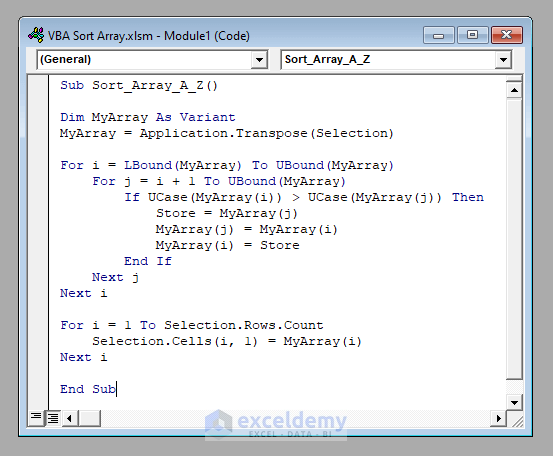
⧭ Output:
Select the range to be sorted (B4:B13 in this example) and run the following code.
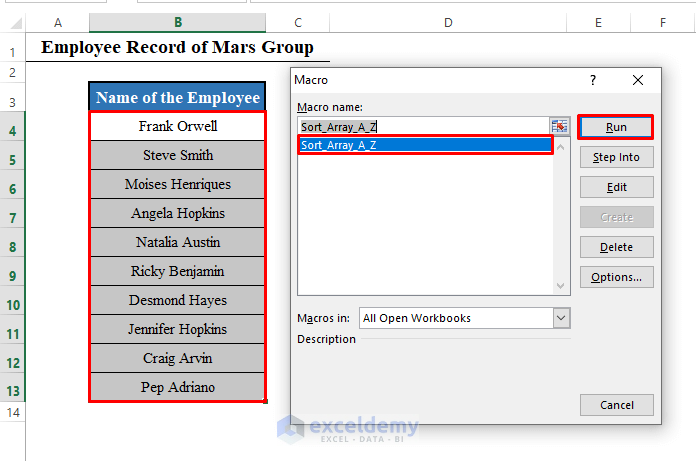
The range will be sorted in ascending order.
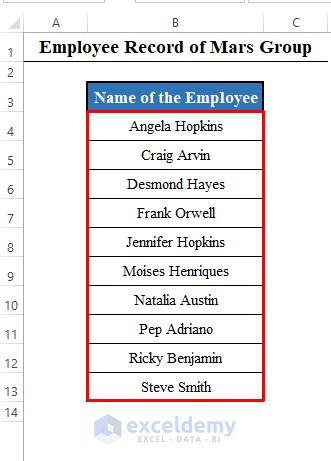
⧭ Note:
You can sort an array of numerical values too.
Read More: Excel VBA Sort Array Alphabetically
Method 2 – Sort Array Z-A (In Descending Order) in Excel VBA
The procedure is the same as that of ascending. In the code, use “Less than (<)” in place of the “Greater than (>)”.
The complete VBA code will be:
⧭ VBA Code:
Sub Sort_Array_Z_A()
Dim MyArray As Variant
MyArray = Application.Transpose(Selection)
For i = LBound(MyArray) To UBound(MyArray)
For j = i + 1 To UBound(MyArray)
If UCase(MyArray(i)) < UCase(MyArray(j)) Then
Store = MyArray(j)
MyArray(j) = MyArray(i)
MyArray(i) = Store
End If
Next j
Next i
For i = 1 To Selection.Rows.Count
Selection.Cells(i, 1) = MyArray(i)
Next i
End Sub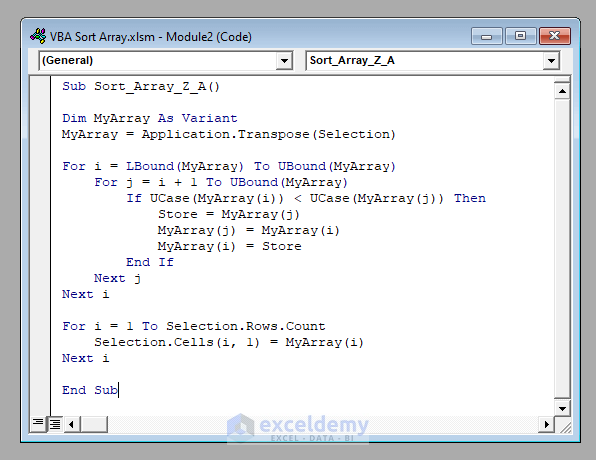
⧭ Output:
Select the range to be sorted (B4:B13 here) and run the code.
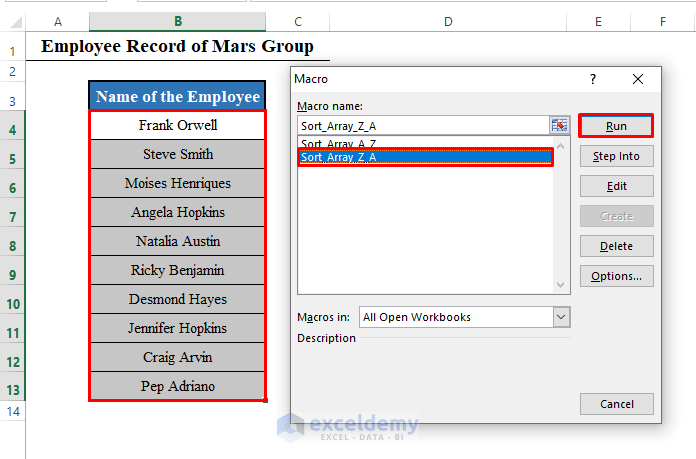
It will sort the selected range in descending order.
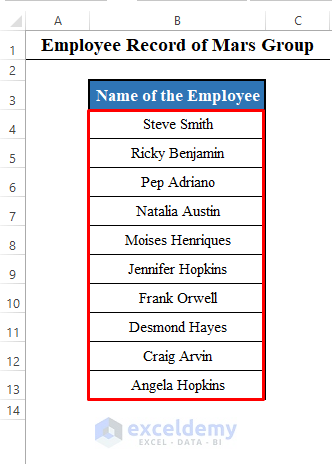
Read More: Excel VBA to Sort in Descending Order
Download Practice Workbook
Related Articles
- Excel VBA to Sort Alphabetically
- Excel VBA to Sort a ComboBox List Alphabetically
- VBA to Sort Table in Excel
- Excel VBA to Custom Sort
- Excel VBA to Sort Multidimensional Array


