Method 1 – Calculate the Future Value When the CAGR Is Known in Excel Using a Basic Formula
Using the following formula, we can easily calculate the Future Value for a certain investment period when the CAGR value is known.
FV = PV * (CAGR + 1)n
In this formula,
FV – the future value which is the final amount of an investment after the investment period ends.
PV – the starting or present value of the investment money.
CAGR – known as Compound Annual Growth Rate in percentage.
n – the number of years for which we’ll invest the money.
For the sample dataset:
C4 – initial investment/present value (PV)
C5 – compound annual growth rate (CAGR)
C6 – no of investment periods in years (n)
- In cell C8, put the following formula: =C4*(C5+1)^C6
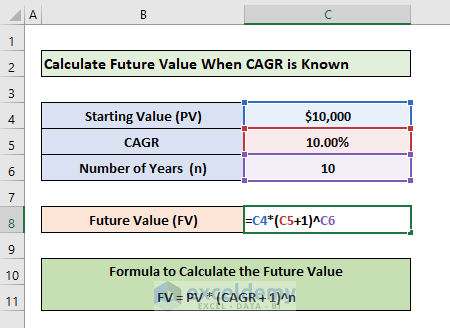
- Press Enter to get the result.
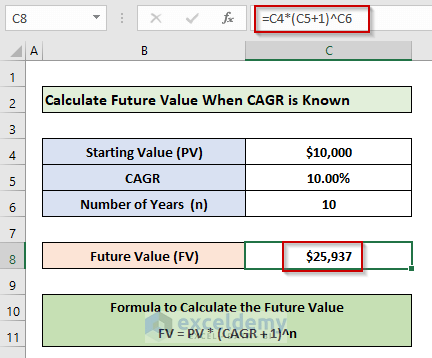
Read More: CAGR Formula in Excel
Method 2 – Use the FV Function to Estimate the Future Value When the CAGR Is Known
The syntax for the FV function is- FV(rate, nper, pmt, [pv], [type])
The function takes several arguments:
rate (required)- the annual growth rate of the investment, CAGR.
nper (required) – number of payment periods in years.
pmt (required) – payment amount per period which is blank in this calculation.
pv (optional) – present value or initial investment amount.
type (optional)- 0 for payment due at the end of the payment period and 1 for payment due at the start of the period.
- In cell C10, we configured the following formula- =FV(C5,C6,,-C4,0)
C4 – initial investment/present value (PV)
C5 – compound annual growth rate (CAGR)
C6 – no of investment periods in years (n).
C7 – payment per period which is empty in this calculation.
C8 – payment is due at the end of the period i.e., 0.
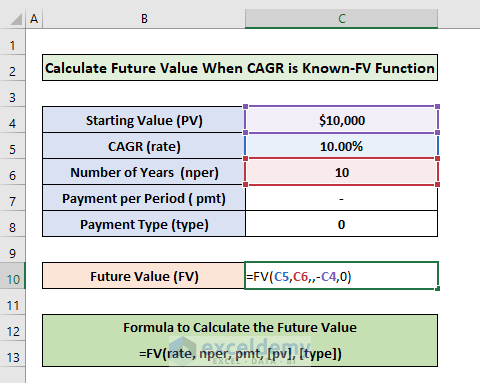
- Here’s the output.
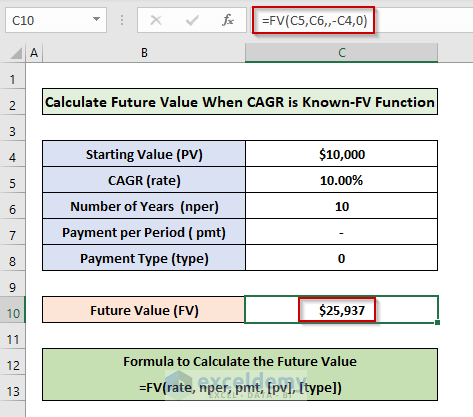
Note
- If we use the pv argument without the negative sign, it’ll calculate the future value as negative.
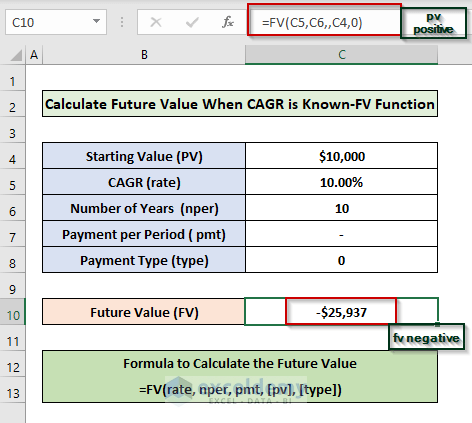
- By default, the result shows as a number with decimal places. You can remove decimal places by following the steps below:
- Go to the Home Tab.
- Navigate to the Number panel.
- Choose the Decrease Decimal.
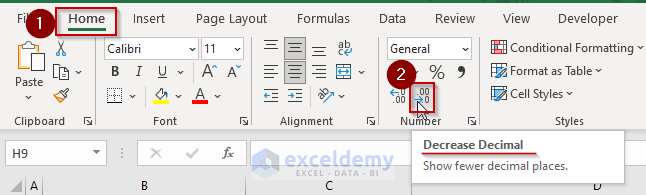
Read More: How to Calculate End Value from CAGR in Excel
Download the Practice Workbook
Related Articles
- Excel Formula to Calculate Average Annual Compound Growth Rate
- How to Calculate CAGR with Negative Number in Excel
- How to Calculate 3-Year CAGR with Formula in Excel
- How to Calculate 5 Year CAGR Using Excel Formula
- How to Create CAGR Graph in Excel
<< Go Back to Compound Interest in Excel | Excel for Finance | Learn Excel
Get FREE Advanced Excel Exercises with Solutions!

