Excel VBA Refresh All Open Workbooks
The ActiveWorkbook.RefreshAll method is used to refresh all the existing data connections and pivot tables in a workbook. The syntax of the method is given below.
Syntax:
wb.RefreshAll
wb represents a workbook type object.
Sample Code: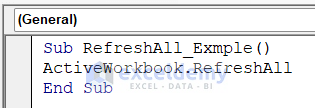
Sub RefreshAll_Exmple()
ActiveWorkbook.RefreshAll
End SubThis code refreshes all the connections and pivot tables in the active workbook.
ActiveWorkbook.RefreshAll Not Working: Probable Reasons and Solutions
Reason 1 – Invalid Data Connections
If the connections being used have become invalid or out-of-date, the RefreshAll method will fail. You can check the data connections by selecting the “Data” tab and clicking on “Queries & Connections” in the “Queries & Connections” group.
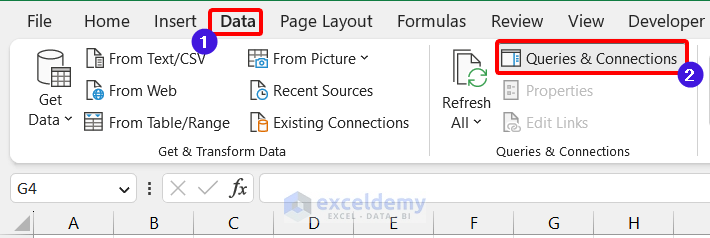
A window like this will be visible on the right side, where you can check all your connections and queries.
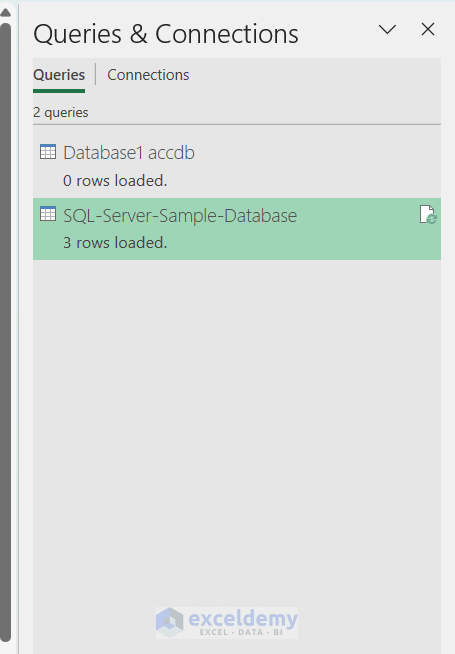
Reason 2 – Inaccessibility of External Data
Verify that you have the proper access rights to any external data sources the workbook may contain, such as SQL Server or Oracle databases. If you don’t have the required permissions, you won’t be able to refresh the data.
Reason 3 – Conflicting Macros
If your workbook contains other macros, they might be interfering with the RefreshAll method. Try turning off any macros before rerunning the RefreshAll method.
Reason 4 – Automatic Calculation Option Turned Off
Check to ensure that your workbook’s calculation settings are set to “Automatic.” The RefreshAll method will not work if you set the calculation settings to “Manual.” To check the calculation settings, go to the “Formulas” tab and click on “Calculation Options” in the “Calculation” group.
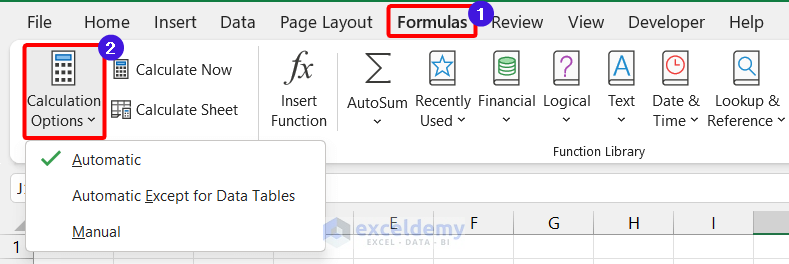
Reason 5 – VBA Code Error
Check your code for any VBA errors that might be preventing the RefreshAll method from functioning. You can use the “Debug” tool to locate and fix any errors.
Download the Practice Workbook
Get FREE Advanced Excel Exercises with Solutions!

