Method 1 – Add Multiple Cells and Subtract from One Cell
Steps:
- Cell E11, enter the following formula, and then, press ENTER.
=C11-SUM(D5:D10)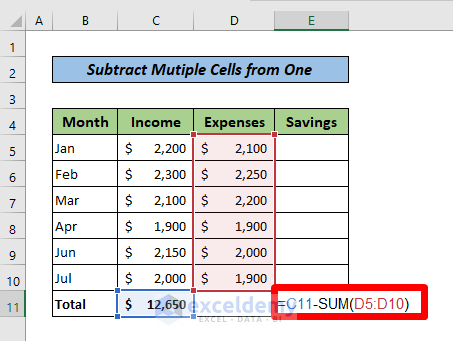
The result is as follows.

Method 2 – Add and Subtract in One Column with the SUM Function
Steps:
- Enter the following formula in cell E11, and then press ENTER.
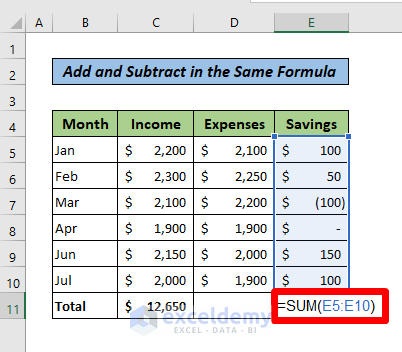
The March savings are enclosed in the first bracket in the dataset. As the amounts are in Accounting number format, the parenthesis around the number indicates that they are negative. When you add up such amounts in a single SUM function, you are actually adding the positive values and subtracting the negative amounts.
The image below shows the result.
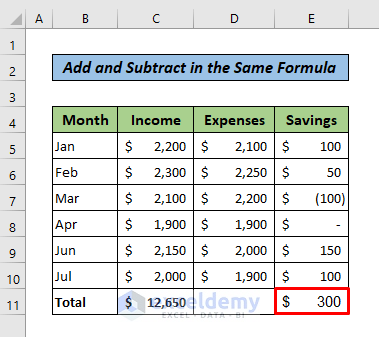
Method 3 – Add and Subtract Two Columns in One Formula Using SUM Function
Steps:
- Cell E11, enter the following formula, and press ENTER.
=SUM(C5:C10)-SUM(D5:D10)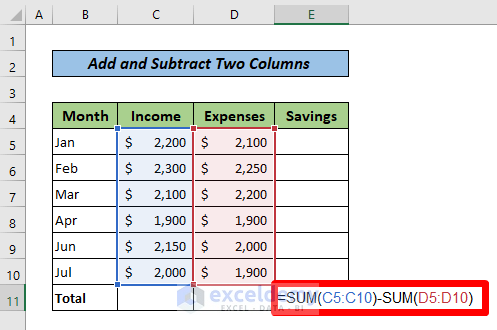
This formula first adds up the amounts in Column C, then adds up the amounts in Column D, and finally subtracts the second output from the first result.
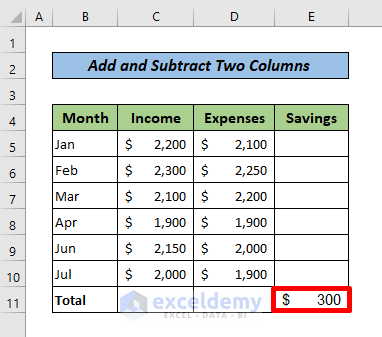
Download Practice Workbook
Download the following Excel file for your practice.
Related Articles
- How to Add or Subtract Based on Cell Value in Excel
- How to Add and Subtract Time in Excel
- How to Add and Subtract Dates in Excel
- How to Calculate Time Difference in Excel VBA
<< Go Back to Excel Add and Subtract | Calculate in Excel | Learn Excel
Get FREE Advanced Excel Exercises with Solutions!

