Adnan Masruf
Adnan Masruf, holding a BSc in Naval Architecture & Engineering from Bangladesh University of Engineering and Technology, plays a pivotal role as an Excel & VBA Content Developer at ExcelDemy. His deep passion for research and innovation seamlessly aligns with his dedication to Excel. In this capacity, Masruf not only skillfully addresses challenging issues but also exhibits enthusiasm and expertise in gracefully navigating intricate situations, underscoring his steadfast commitment to consistently delivering exceptional content. His interests are Advanced Excel, Data Analysis, Charts & Dashboards, Power Query, and Excel VBA.
Designation
Excel & VBA Content Developer at ExcelDemy in SOFTEKO.Lives in
Dhaka, Bangladesh.Education
B.Sc. in Naval Architecture & Marine Engineering, BUET.Expertise
C++, Python, Microsoft Suite, AutoCAD, Adobe Illustrator, ANSYSExperience
- Technical Content Writing
- Undergraduate Projects
- Design of a Stern Trawler for the Coastal Region of Bangladesh
- A Comparative Linear Buckling Analysis of Different Isotropic Plates with and without Stiffeners for Different Boundary Conditions.
Achievement
- “The Science Behind Swing and Reverse swing” at annual magazine of ASME Student Regional Board, Asia Pacific Region
Latest Posts From Adnan Masruf
Consider the following dataset, which contains sales and salary information for several salespeople. We'll use it to demonstrate how to create an Excel chart ...
We'll use the following sample dataset to check how to go the last non-empty cell. Method 1 - Using the XMATCH Function The XMATCH function locates ...
This is the sample dataset. Method 1 - Using the Sort Command 1.1 Pasting in Reverse Order Vertically Steps: Select D5 and enter 1. ...
Let's use the following sample dataset to illustrate the methods for checking missing values. Method 1 - Using Combination of IF and COUNTIF ...
This is the sample dataset. Method 1- Using the Relationships Tool to Create a Data Model in Excel Steps: Select a value in the dataset. ...
In Excel, the term “hierarchy” has two distinct meanings. The first definition refers to a chart that aids in visualizing a hierarchical structure, such as an ...
Method 1 - Hidden Excel Sheets Not Visible When Opened Steps: Go to the View tab in the ribbon. From the Window group select the Unhide command. A ...
Let's use the following dataset to illustrate the methods of inserting a tab in a cell. Method 1 - Adding Spaces Manually Steps: Double-click ...
The following is the sample dataset. Method 1 - Using the SUM Function Step 1: Select the cell in which you want to see the total ...
Zero values often create difficulties while visualizing data in a chart. Here are 5 effective methods to hide these values from Excel charts. We will use the ...
This is the sample dataset. Method 1- Using the Select Data Option to Create a Dot Plot in Excel Step 1: Enter the horizontal axis ...
Method 1 - Using Windows Send Command to Zip an Excel File Store your Excel file in a suitable location on your computer. Select the Excel file ...
Download the Practice Workbook Excel to XML.xlsx XML File.xml Convert an Excel File to XML: 6 Easy Steps We will use the sample dataset ...
This is the sample dataset. Method 1- Using the Ampersand Operator to Add Text in Excel 1.1 Using the Ampersand Operator to Add Text ...
Method 1 - Using the Go To Special Command Steps: Select the data range (B4:E12). Press F5 or Ctrl + G to bring up the Go To dialog box. Click ...














Dear Nirmal,
Could you please provide me with your Excel file that you have mentioned or some screen shots from your dataset? That would help me to understand your dataset and answer your query accordingly.
Thanks for your query.
Regards,
Adnan
Team ExcelDemy
Dear Raman,
1. First, make sure you are using MS Office 365 as they are only available in that version.
2. Secondly, make sure you are logged into your MS Excel account.
3. Thirdly, make sure to have the English, French, German, Italian, Spanish, or Portuguese editing language added to Office Language Preferences.
If these do not work then,
-Go to File > Options > Trust Center > Trust center Settings > External Content > Security settings for “Linked data types” > Activate “Enable all Linked Data Types”
or
– Go to Options>Customize Ribbon> All Commands
– Then, choose the Datatype Command
-Add the command to a “New Group”
-Finally, restart your Excel Application.
*Also, make sure to keep your internet connection ON; as this data type is linked datatype.
*You should also see if this datatype is available in your geopolitical locaton.
Dear K,
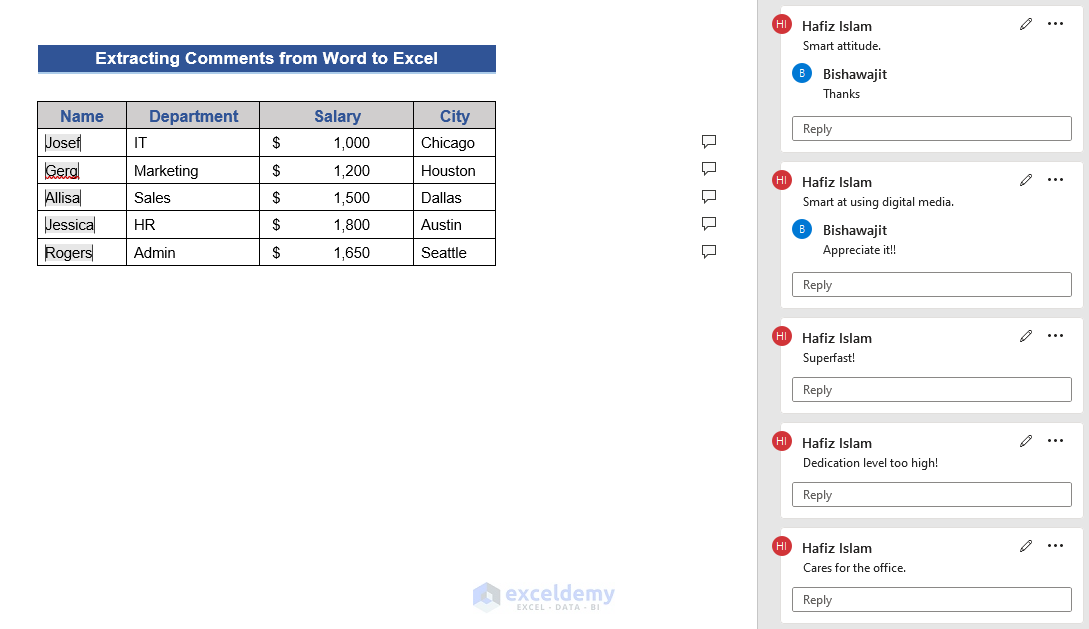
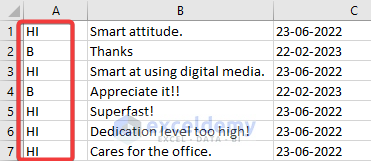
Thanks for your query. If we add replies to the comments (Like the first picture), we can find the replies by simply looking at the initials without changing the macros (Like the second picture)