Annyca Tabassum
Annyca Tabassum holds a BSc degree in Geography and Environment from Shahjalal University of Science and Technology, Bangladesh. She has a deep passion for Excel. As an Excel & VBA Content Developer for ExcelDemy, she not only provides solutions to complex issues but also demonstrates an enthusiastic mindset and adeptness in managing critical situations with finesse, showcasing his commitment to excellence. Apart from creating Excel tutorials, she is interested in Data Analysis with MS Excel, SPSS, Python Web Scraping, and Report Writing.
Designation
Excel & VBA Content Developer at ExcelDemy in SOFTEKO.Lives in
Dhaka, Bangladesh.Education
B.Sc. in Geography and Environment, Shahjalal University of Science and TechnologyExpertise
Microsoft Office, SPSS, STATA, SAS, Arc GIS, Erdas Imagine 9.1Experience
- Technical Content Writing
- Undergraduate Thesis
- Hydrologic and Land Cover Change Consequences of Teesta River and Its Socio-Economic Impact Due to Teesta Barrage: A study on Hatibandha Upazila.
- Postgraduate Thesis
- An analysis on changing trend relationship between land use/ land cover and land surface temperature around Barapukuria coal mine and thermal power plant, Dinajpur.
Latest Posts From Annyca Tabassum
This is an overview. Download Practice Workbook Download the practice workbook. Show Gridlines in Excel.xlsx Method 1 - Show the ...
Nested formulas contain one or more functions as parameters or arguments within another function. Download Practice Workbook Download the ...
This is an overview. Download Practice Workbook Download the workbook and practice. Indentation in Excel.xlsx Method 1 - Indent ...
We will add a table from the below image for the methods below. Method 1 – Using an Image Saved in File Explorer Steps: Select a cell of the ...
Excel slicer is a vital tool that gives users easy access to data filtering and interaction. Slicers are often shown vertically, however, a horizontal ...
Method 1 - Excel Slicer with Multiple Columns Find all the columns in the Excel slicer in a single column. You can see the below image. Sometimes there ...
Method 1 - Sum If Greater Than and Less Than from Same Value 1.1 Applying SUMIF Function for Greater Than and Less Than from Same Value You have to apply the ...





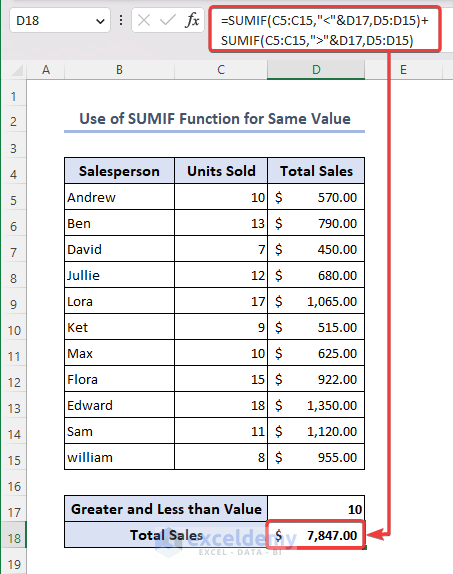


Dear KRISHNA KANT,
Thank you for giving your time to read this article. You want to know the formula to calculate the ranks and denote “Fail” if a student is absent in any of the exams. Read the following section for details.
Assuming the given data is placed in columns B to G, and the student rank will be shown in column H.
In cell H5, enter the following formula:
=IF(COUNTIF(C5:F5,"Absent")>0, "Fail",RANK(G5,$G$5:$G$10,0))Drag the formula down to apply it to the rest of the cells in column H.
The overall formula checks if there are any cells with the value “Absent” in range C5:F5. If there exists, it returns “Fail“. Otherwise, it calculates the rank of the value in G5 within the range G5:G10 in ascending order.
The student’s total score and rank are displayed in column G, and column H respectively. If a student is “Absent” in any of the exams, their rank will be denoted as “Fail.”
If you have any more queries, please let us know in the comments.
Regards
Annyca Tabassum
Team ExcelDemy