Mukesh Dipto
Mukesh Dipto is an excellent marine engineer who loves working with Excel and diving into VBA programming. For him, programming is like a superhero tool that saves time when dealing with data, files, and the internet. His skills go beyond the basics, including Rhino3D, Maxsurf C++, AutoCAD, HTML, CSS, JavaScript, and WordPress. He got his B.Sc in Naval Architecture & Marine Engineering from BUET, and now he's switched gears, working as a content developer. In this role, he creates techy content all about Excel and VBA. You'll find him reading books, travelling, and enjoying movies and TV series outside work.
Designation
Excel & VBA Content Developer at ExcelDemy in SOFTEKO.Lives in
Dhaka, Bangladesh.Education
B.Sc in Naval Architecture & Marine Engineering, BUET.Expertise
Microsoft Word, Excel & VBA, PowerPoint, Microsoft Power BI, AutoCAD, Rhinoceros, HTML, CSS, JavaScript, WordPressExperience
- Resource Person at Directorate of Primary Education, Bangladesh, Dhaka.
Research
- Maritime risk assessment of LNG carrier in Bangladesh using Fuzzy Logic Approach.
Latest Posts From Mukesh Dipto
What Is an Excel Transport Bill Format? A transport bill is a type of receipt provided by a transport service. The overview of a bill template is in the image ...
Method 1 - Creating a Drop-Down List from a Table with Validation To create a drop-down list from a table, we can use the validation option. This is one of ...
Method 1 - Use the F4 Key in Excel Formula to Keep a Cell Fixed We have a dataset of fruits with their weight, unit price, and total price. Sellers will pay a ...
Method 1 - Fill a Linear Series in Excel in a Column Select cell D5. Drag the Fill Handle tool to cell D10. From the dropdown of the right ...
Method 1 - Using the Advanced Filter Criteria Range for Number and Dates Column B to Column E in the sample dataset represents sales data. We will use the ...
Method 1 - Utilizing the ‘Inspect Document’ Option to Delete Hidden Rows in Excel Hide the highlighted rows, select the rows. Right-click on the cell ...
Excel IF Function Overview Description The IF function tests a condition, then returns one of the two values depending on whether the test is TRUE or ...
The COUNTIF Function in Excel: Syntax ➤ Description Count cells within specific criteria. ➤ Generic Syntax COUNTIF(range,criteria) ➤ Argument ...
Method 1 - Using Excel Formula to Sum Time in Excel We will use the following dataset which contains the working hours of staff for Thursday and ...
The Excel SLOPE Function Description The SLOPE function returns the slope of the linear regression line with known y and x data points. The rate of ...
- « Previous Page
- 1
- …
- 3
- 4
- 5


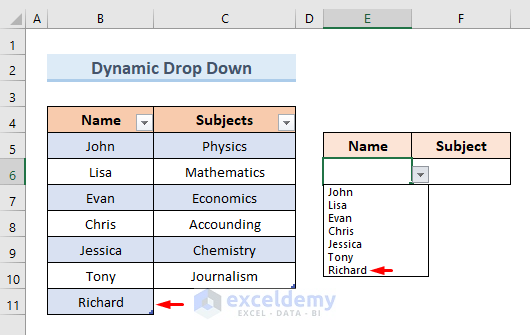


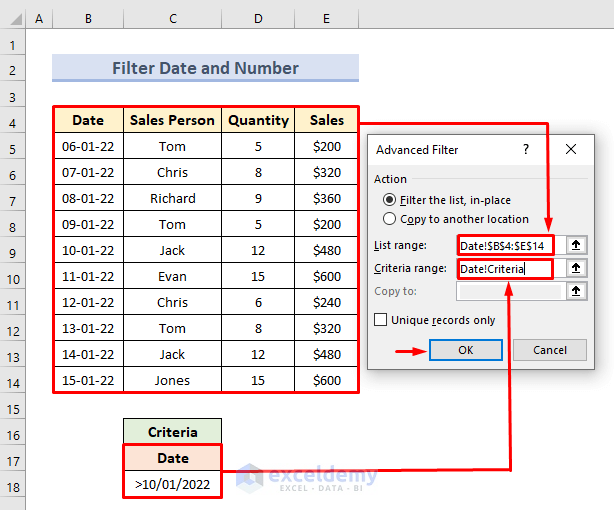




Hello Ruby,
Thanks for your query. If you do not want to see the formula for a blink then you have to do it by protecting the worksheet. You can try the following code:
Sub HideFormulasDisplayValues()
With ActiveSheet
.Unprotect
.Cells.Locked = False
.Cells.SpecialCells(xlCellTypeFormulas).Locked = True
.Cells.SpecialCells(xlCellTypeFormulas).FormulaHidden = True
.Protect AllowDeletingRows:=True
End With
End Sub
Thanks for your feedback sir.
The range is (>=50 and <=80). In Excel COUNTIF function by default omit the upper end value.
So, the formula is basically showing the result for the values less than 80.