Ishrak Khan
Qayem Ishrak Khan, BURP, Urban and Regional Planning, Chittagong University of Engineering and Technology, Bangladesh, has been working with the ExcelDemy project for 1 year. He wrote over 40+ articles for ExcelDemy. He is an Excel and VBA Content Developer providing authentic solutions to different Excel-related problems and writing amazing content articles regularly. Data Visualization, DBMS, and Data Analysis are his main areas of interest. Besides, He has passions about learning and working with different features of Microsoft Office Suite.
Designation
Content Developer at ExcelDemy in SOFTEKO.Lives in
Dhaka, Bangladesh.Education
B.Sc in Urban and Regional Planning (URP), Chittagong University of Engineering & Technology.Expertise
Data Analysis, Content Writing, Python, Microsoft Office, Urban Design, ArcGIS, AutoCAD, Sketchup, EDRAS Imagine, ENVI, SPSS and R.Experience
- Technical Content Developer, SOFTEKO
- Published 40+ tutorials on Advanced Excel and VBA Macro.
- Contributed to generating video content based on the tutorials.
- Proofreading and editing blog posts to ensure overall quality.
- Solving complex user problems in Excel
- Research Assistant, RAJUK
- Conducted reconnaissance survey and physical feature survey.
- Report writing, presentation, map creation, drafting TOR, TAPP, and DPP.
- Coordinated and organized meetings and field tours for foreign delegates.
- Junior Urban Planner, Access Asia
- Conducted reconnaissance survey, demographic survey, and road inventory survey.
- Boundary demarcation using GIS software, organizing teams, compiling data, and preparing reports.
- Conducting sessions with official delegates and local representatives, introducing them to the development and planning practice, values, policies, and procedures.
- Technical Research Consultant, CEGIS
- Generate land use database.
- Landmark digitization.
- Geo-referencing of Base Map.
- Junior Urban Planner (Intern), Eastern Housing Limited
- Landscape planning and road design.
- Plot mapping and documentation.
- Create IEE and FS reports.
Research & Publication
- Identification and Analysis of Accident Black Spot: A case study of Chattogram City's major arterial road. In 2022, the 6th International Conference on Civil Engineering for Sustainable Development (ICCESD). Accepted and currently processing in AIP Conference Proceedings (Indexed in SCOPUS, Web of Science, and Scimago).
Latest Posts From Ishrak Khan
The F test is used to determine if two sample groups have similar variances. Download Practice Workbook Download the workbook. F Test.xlsx ...
In Excel, cell styles offer a wide range of professionally designed formats which enable applying a uniform, visually appealing look to worksheets quickly and ...
Here's an overview of the Print menu in Excel. You can choose your printer, and you can change print settings including what to print, how many copies to ...
To take a screenshot in Excel, first, go to the Insert tab and then select the Screenshot option from the Illustrations group. There are two options ...
Method 1 - Format Data Structure for Waterfall Chart We will use a financial dataset that includes two products (A & B), each with quarterly income and ...
This is an overview. Download Practice Workbook Download the workbook and practice. Range Address.xlsm Syntax of the Excel VBA Range ...
In this article, we will explain how to use the Excel color index formula. One of the standout features of Excel Color Index is its extensive ...
Here's an image overview of the most common reasons behind the MINVERSE function not working properly. Download the Practice Workbook MINVERSE ...
Download Practice Workbook Data Analysis Forecast.xlsx Method 1 - Using Moving Average Method for Forecasting Data Analysis in Excel 1.1 Using ...
Method 1 - Greyed Out Slicer for Excel Table Reason: Earlier Version Slicers are not natively supported in older versions of Excel, such as Excel 2010 and ...
Suppose you have the following dataset: Method 1 - Applying Conditional Formatting Steps: Application of Cell Rules Select the data range ...
Why Does Excel Convert Large Numbers to Scientific Notation? Excel serves as a valuable tool for data analysis and mathematical operations. However, it does ...
Here's an overview of Excel Sparklines. We have sales data for several months in a worksheet. We have used the Excel Sparklines feature to visualize the ...




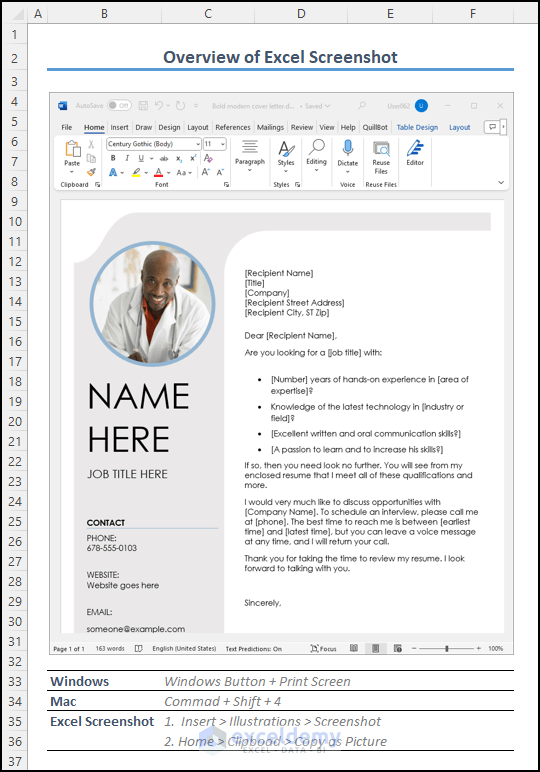

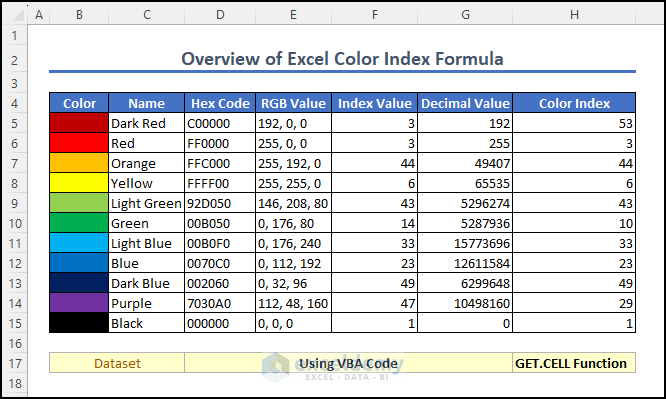
![[Solved!] MINVERSE in Excel Not Working](https://www.exceldemy.com/wp-content/uploads/2023/07/1-overview-image-of-minverse-excel-not-working.png?v=1697522321)
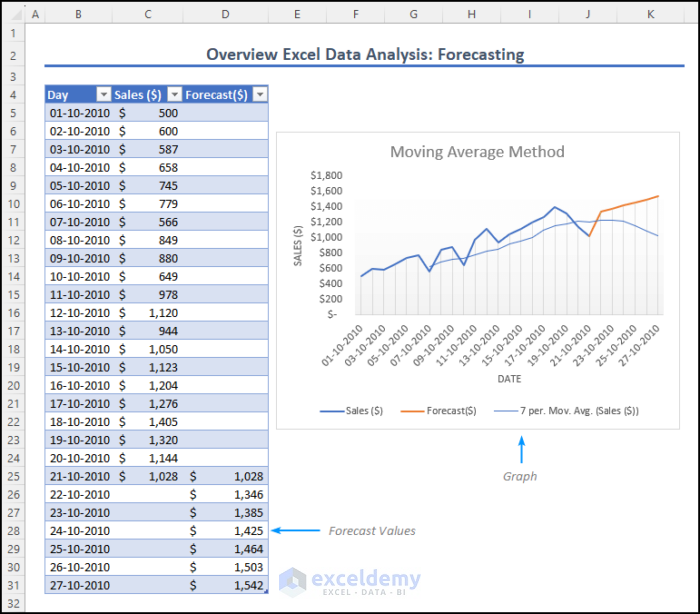





Dear MATHMAN,
We are glad that you have already got your answer related to the ROUND function.
Now let’s jump to the problem related to finding other EigenValue and EigenVector using the power method.
In the power method, it is a must to choose an initial vector V0. So, the tips for what to keep in mind while randomly choosing an initial vector V0:
If initial vector V0 =[0,1,1] and W is the given dominant Eigenvector, then V0 X W =0
The dominant Eigenvalue for the 3×3 matrix [5,4,-1; 4,5,1; -1,1,2] is approximately λ ≈ 9.
If you are getting Eignevalue λ≈0 for the initial EigenVector V0 = [0,0,1] most probably because the vector has no magnitude along the x and y axes and a magnitude of 1 along the z-axis. Therefore, the initial vector V0 does not converge to the dominant Eigenvalue for the given matrix. It is expected that different EigenVectors can lead to different EigenValues.
The dominant eigenvalue is typically the one with the largest magnitude. It is recommended to use multiple initial vectors in the power method so that you know which eigenvalue converges to the dominant eigenvalue.
I hope this solution resolves your issue. Feel free to email us at [email protected] if you have any further problems or inquiries.
Regards,
Qayem Ishrak Khan
Team ExcelDemy.
Dear ALEX,
Thank you for this interesting question. If you want to find the total sales value for each brand within a quarter or QTD, you can use a formula that combines the SUMIFS, INDEX, and MATCH functions.
Formula:
=SUMIFS(INDEX(D5:I14,0,MATCH(D16,D4:I4,0)),B5:B14,D17,C5:C14,D18)+SUMIFS(INDEX(D5:I14,0,MATCH(E16,D4:I4,0)),B5:B14,D17,C5:C14,D18)+SUMIFS(INDEX(D5:I14,0,MATCH(F16,D4:I4,0)),B5:B14,D17,C5:C14,D18)The formula used here is the same as the one explained in the “Use of SUMIFS with INDEX & MATCH Functions in Excel” section. We repeat the formula two more times, adjusting the column reference for each specific month in the quarter.
I hope this solution resolves your issue. Feel free to email us at [email protected] if you have any further problems or inquiries.
Regards,
Qayem Ishrak Khan
Team ExcelDemy.