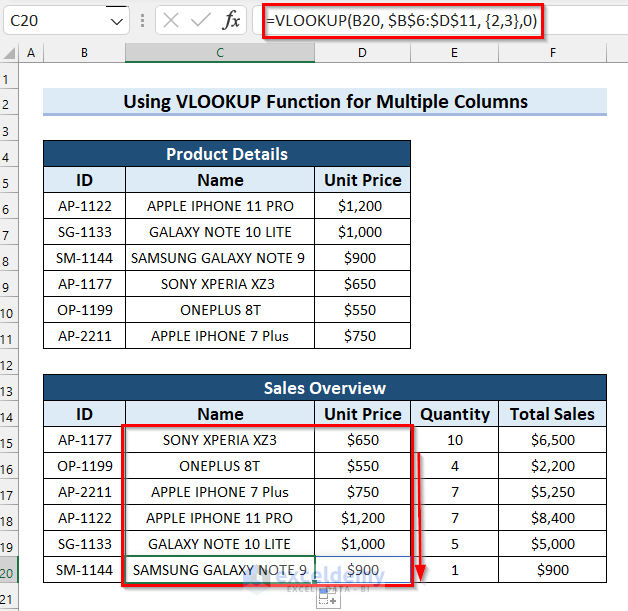Md. Abdullah Al Murad
Md. Abdullah Al Murad is a computer engineer who loves exploring Excel and VBA programming. Programming, to him, is a time-saving tool for efficiently managing data, files, and internet tasks. He is proficient in C, C++, Python, JavaScript, HTML, SQL, MySQL, PostgreSQL, Microsoft Office, and VBA and goes beyond the basics. He holds a B.Sc. in Computer Science and Engineering from American International University-Bangladesh. He has transitioned into the role of a content developer. Beyond his work, find him immersed in books, exploring new places during travels, and enjoying movies and TV series in his downtime.
Designation
Excel & VBA Content Developer at ExcelDemy in SOFTEKO.Lives in
Dhaka, Bangladesh.Education
B.Sc. in Computer Science and Engineering, American International University-Bangladesh.Expertise
Data Analysis, Content Writing, C, C++, Python, JavaScript, HTML, SQL, MySQL, PostgreSQL, Microsoft Office.Experience
- Technical Consultant at Midas Software Solutions LTD
- Teaching assistant at American International University-Bangladesh.
Latest Posts From Md. Abdullah Al Murad
We have a list of payment types for which we want to create a drop-down list. However, to insert any other payment types, we want to update our drop-down list ...
What Are Dependent Drop Down Lists in Excel? Using a dependent drop-down list, you can change the value of a drop-down list and it will show the values in ...
Method 1 - Transfer Data from One Sheet to Another Using Range. Copy Method in Excel VBA Steps: Hold the Alt + F11 keys in Excel, which opens the ...
Here's a quick view of the TRANSPOSE function in the following image. Introduction to the Excel TRANSPOSE Function Here are the syntax and the ...
We have the employee names of the respective departments. We'll populate the list of employees based on a department. Method 1 - Populating a Data ...
This is an overview: The sample dataset showcases Product, Price, and Payment Method. Payment Method contains a drop-down list. ...
Method 1 – Using the INDIRECT Function in a Table Steps: Select cell C15. Enter the following formula: ...
The sample dataset contains Product ID, Brand, Model, Unit Price, and Order ID. You want to find an Order ID associated with a Product ID. Example 1 ...
In the dataset below, we have two columns displaying Products and Sales. Method 1 – Using VLOOKUP and Sum Matched Values in Multiple Rows Steps: ...
Method 1 - Using Wildcard Combining with INDEX and MATCH Functions for Finding Data with Partial Match 1.1 Match Starting Characters (Value&“*”) Steps: ...
Method 1 - Using VLOOKUP with Wildcard for Partial/Exact Match from a Column Steps: Enter the following formula in cell C15 and press the Enter key. ...
Practical Uses 1. How to Match VLOOKUP Output with a Specific Value Let’s say we want to determine how much inventory we have for a particular product. ...
Example 1 - Count the Occurrences Using VLOOKUP and COUNTIF Functions Let’s consider a dataset of student attendance over a week (based on student IDs) where ...
Method 1 - Getting Values from Multiple Columns Using Excel VLOOKUP Function Consider the following starting dataset, containing Product Details for ...
Method 1 - Find the Minimum Value Based on Multiple Criteria Using MIN and IF Functions Let’s assume we have a food order dataset with their product name, ...
- 1
- 2
- 3
- 4
- Next Page »