Nehad Ulfat
NEHAD ULFAT is an excellent marine engineer who loves working with Excel and diving into VBA programming. For him, programming is like a tool that saves time when dealing with data, files, and the internet. His skills go beyond the basics, including ABACUS, AutoCAD, Rhinoceros, Maxsurf, and Hydromax. He got his B.Sc in Naval Architecture & Marine Engineering from BUET but switched gears, working as a content developer. In this role, he creates techy content all about Excel and VBA. Later, he was promoted and worked as a project portfolio manager at ExcelDemy in SOFTEKO. You'll find him reading books, travelling, and watching documentaries outside work.
Designation
Project Portfolio Manager at ExcelDemy in SOFTEKO.Lives in
Dhaka, Bangladesh.Education
B.Sc in Naval Architecture & Marine Engineering, BUET.Expertise
ABACUS, AutoCAD, Rhinoceros, Maxsurf, Hydromax, Excel, Word and PowerPointExperience
- Technical Content Writing
- Team Management
- Project Management
Summary
- He is currently working as Project Portfolio Manager at ExcelDemy in SOFTEKO.
- He started writing technical content for Excel & VBA for ExcelDemy in March 2021.
- He started working as a Team Leader at ExcelDemy.
- He was promoted to Project Manager at ExcelDemy in 2022.
Latest Posts From Nehad Ulfat
Excel Calendar Template: Knowledge Hub Vacation calendar excel Calendar with time slots excel Excel event calendar Project management calendar ...
Engineering Design Calculations Excel: Knowledge Hub Pipeline Design Calculations in Excel << Go Back to Excel Templates
Excel Expense Tracker: Knowledge Hub Daily income and expense excel sheet Daily expense sheet format in excel Business income and expense worksheet ...
To-Do List in Excel: Knowledge Hub To-do list in excel with checkbox Fully functional to do list in excel Excel to do list with progress tracker ...
How to Create a Tracker in Excel: Knowledge Hub How to create a daily task sheet in excel How to create a progress tracker in excel How to keep ...
Excel Payroll Template: Knowledge Hub Payroll process flowchart in excel Payroll accrual calculator excel Excel payroll calculator << ...
Excel Templates for Education: Knowledge Hub Student attendance sheet in excel with formula << Go Back to Excel Templates
Excel Inventory Template: Knowledge Hub Iinventory carrying cost calculator excel << Go Back to Excel Templates
Reconciliation Template Excel: Knowledge Hub Material reconciliation format in excel Party ledger reconciliation format in excel Vendor ledger ...
Open CSV in Excel: Knowledge Hub Open CSV File in Excel Without Formatting Excel Open CSV with Delimiter Open CSV file in Excel with columns Open ...
Excel Employee Leave Tracker: Knowledge Hub How to create leave tracker in excel How to track employee vacation time in excel Employee leave record ...
Excel Statistics Template: Knowledge Hub Maximum likelihood estimation in excel Kernel density estimation in excel << Go Back to Excel ...
Excel Project Management Template: Knowledge Hub How to track project progress in excel How to track multiple projects in excel How to track time ...
Excel Project Estimate Template: Knowledge Hub Building estimation and costing excel sheet Residential construction cost estimator excel Effort ...
HR Templates Excel: Knowledge Hub How to create a recruitment tracker in excel How to track comp time in excel Employee details form in excel ...
- 1
- 2
- 3
- …
- 9
- Next Page »





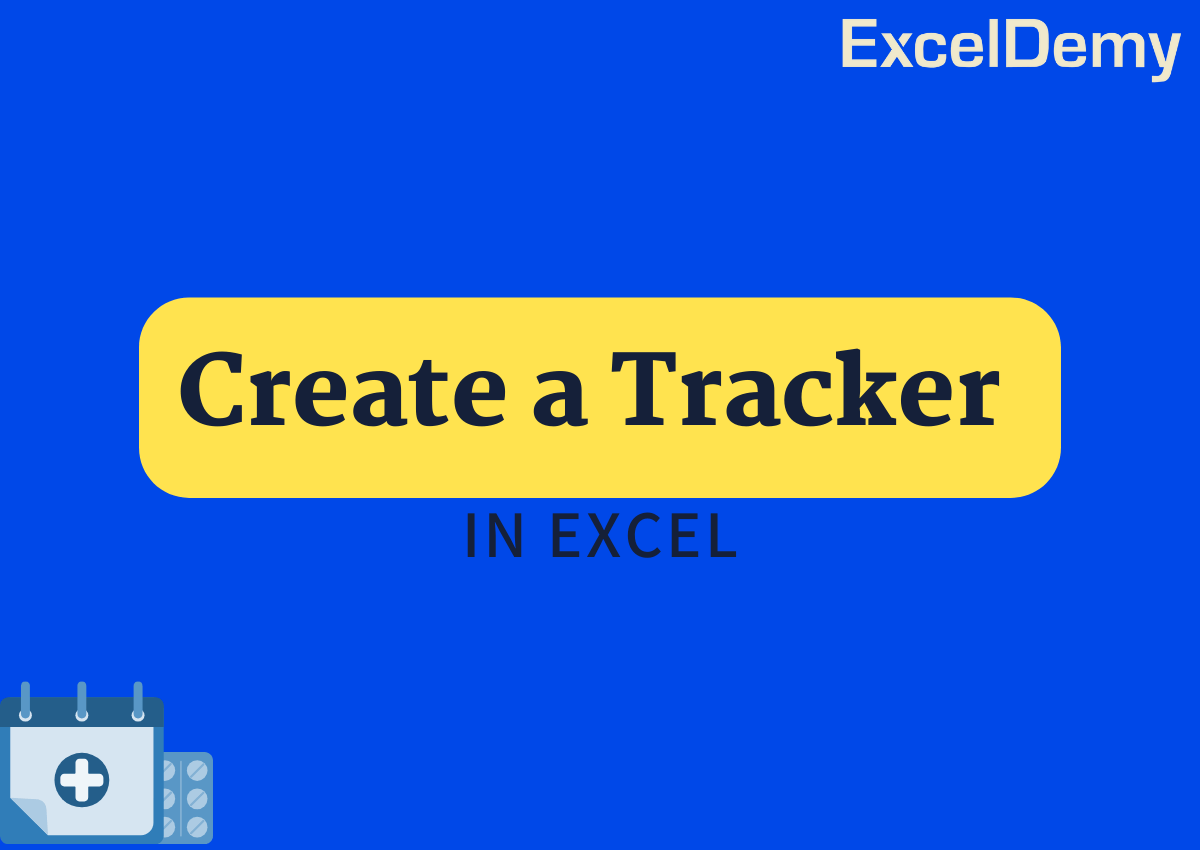

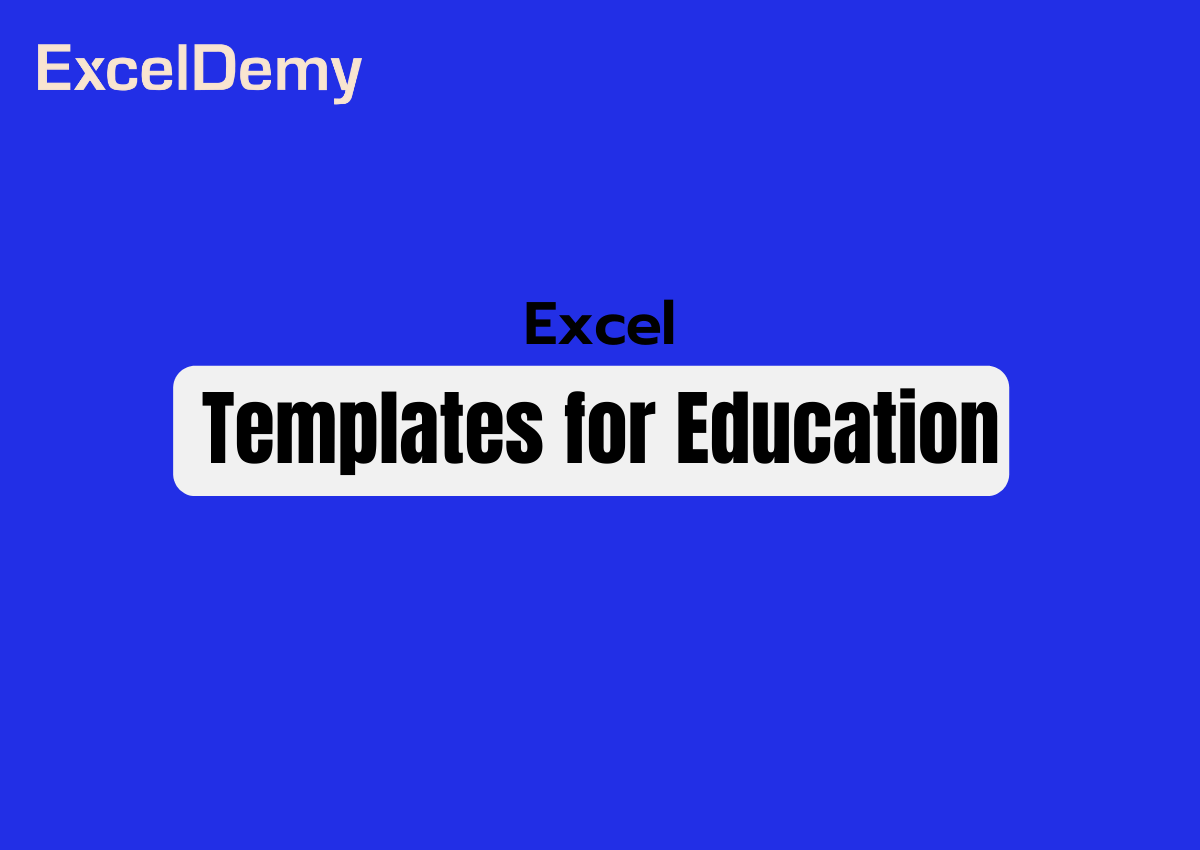










Hi, Marian. All our Excel-related contents on this website have been made using Excel 365. I suggest you try the formulas in Excel 365 or Excel 2021 version. Thanks!
Hello, Kim! You can contact him through this email address:
[email protected]
Hello, Stefano! Can you please share your queries in English? Thanks!
Thanks for mentioning, Ehsan! Pardon our mistake, we’re uploading it within next 24 hours!
Hello. Tabuaka! You can check out our practice problems which should help you to get familiar with Excel works!
https://www.exceldemy.com/topics/calculation-with-excel-formulas/
Hello, Ali! Click here to autoscroll and you’ll find the download links for both pdf and xlsx formats.
https://www.exceldemy.com/microsoft-excel-formulas-functions-cheat-sheet/#Download_Excel_Formulas_Cheat_Sheet_PDF
Hello, James Garang! There’re two download links available just after the table of contents in this article. You can download pdf or xlsx version whatever you need!
Hi, Bruce Ritch! Glad to know it helped you! 🙂
Great to know it helped you!
Hello, Barry! You can check your default path folder for browser downloads. And if you need any assistance with the Excel problems you can mail us!
Glad to know it helped you, Kadiri!
Glad to know it helped you!
Glad to know it helped in your work!
Hello, Missy! Please send us your problems here: [email protected]
Hello, ABDELAZIZ SALIH ABDELLAH ADAM! You can check out the following link to get access to some of our learning resources related to MS Excel.
https://www.exceldemy.com/learn-excel/
Hi Mohammad Sayed! Glad to know it helped you!
Hello, Lalit Kansal! You can send us your attachment to this email: [email protected]
Hello, John! Can you please email us the Excel file containing the dataset with the problem? We’ll look into it & try to solve it asap.
Thanks for your feedback, Carol! Best regards.
Hello, TRYSTAN! Can you please email us your Excel file containing the dataset with the problem? Thanks.
Hello, OLUNIYI! Can you please email us your Excel file containing the dataset with the problem?
Hi, NOHEMI WEST-PHELPS! Can you please email us the Excel file containing the problem with the dataset?
Hello, ARIZONA AMBER! To enable Developer tab, you have to follow this procedure: Go to Excel Options > Customize Ribbon > Customize the Ribbon > Main Tabs > (Check) Developer tab.
Hello, MAUREEN E CLAYCOMB! You can mention the keywords or problem here, we’ll try to prepare & publish the article within 2-3 days.
Hello, SR! Thanks for your recommendation. We’ll cover this part & give you an update soon.
Hello, KRISHNAN V! Thanks for your feedback. Hope you’ll find our other articles useful as well when needed for your works!
Hello, OPIYO DENIS OCAYA! You can download our practice workbook and use it as a calculator which is quite similar to using an app instead!
Hello, Mary Visco! The downloadable file has been sent to your gmail address. If you can’t find the mail in inbox then please look for it in spam folder. Best regards!
Hello, GOKTUG! All of our contents were prepared based on Excel 365 version only. So, I recommend using the Excel 365 version instead of 2019. Hopefully it should fix your issues!
Hello, Sanooj Kumar! When this content was prepared, we used Excel 365 version. Could you please try out the similar version?
Hello, RUBAN! You can send your Excel Macro related problem to this email: [email protected]. We’ll start working on your problem as soon as we receive your mail! Thanks.
Hello, JUAN! Glad to know you’ve found the solutions finally from our article!
You’re welcome, RAAA1987! Best regards!
Hi, ETHAN! Hope, the solutions have worked for you!
Hello, PIET STRYDOM, you can check out this link to learn VBA programming step by step! Thanks!
https://www.exceldemy.com/excel-vba-macros/
You’re welcome, CHRIS! Best regards!
Thanks, SANDEEP! Best regards!
Hello, Nick! Right now we’re not working with Mac so unfortunately we’re unable to provide you with the exact solutions.
You’re welcome, ZAFER!
Thanks, AJAY!
You’re welcome, LAUREN! I hope, you’ll find more other solutions in our blog related to Excel problems in future!
Thanks, TODD! Good to hear from you!
Hello Jess, you’re most welcome! If you need any other solutions to more problems you can also email us.
You’re most welcome, Ovi! We’re always trying hard to deliver the best possible solutions to our readers.
I think your query should meet the requirements in methods 2.2 to 2.4. You can use any of them while dealing with similar numeric values. If it yet does not fulfill your criteria, then let me know. I’ll catch you up as soon as possible!
Hi Roberto,
If you write “=IF(A2“”,NOW(),””)” in Cell B2, then the timestamp in Cell B2 will update for each input name in the following cells(A3,A4,…….). To fix timestamp for each entry, you have to type “=IF(A2””,IF(B2=””,NOW(),B2),””)” in Cell B2.