Maruf Niaz
Md. Maruf Niaz, BSc, Textile Engineering, Bangladesh University of Textiles, has worked with the ExcelDemy project for 11 months. He works as an Excel and VBA Content Developer who provides easy solutions to Excel-related problems and regularly writes fantastic content articles. He has published almost 20 articles in ExcelDemy. As an Excel & VBA Content Developer for ExcelDemy, he offers solutions to complex issues. He demonstrates an enthusiastic mindset and adeptness in managing critical situations with finesse, showcasing his commitment to excellence.
Designation
Excel & VBA Content Developer at ExcelDemy in SOFTEKO.Lives in
Dhaka, Bangladesh.Education
B.sc in Textile (Apparel) Engineering, BUTex.Expertise
C, C++, Lycra-Modaris (Pattern Making Software), MS Word, MS Excel, MS PowerPoint, Adobe PhotoshopExperience
- Intern at Northern Tosrifa Group
- Trainee Officer at Bank Asia Ltd.
- Undergraduate Project: Textile engineers perspective on eco-friendly apparel
Summary
- He works as an Excel & VBA content Developer at ExcelDemy in SOFTEKO.
- He started technical content writing for OfficeWheel in SOFTEKO in November 2022.
Latest Posts From Maruf Niaz
Download Practice Workbook Download the free Excel worksheet. Sort.xlsx Example 1 - Sort in Ascending Order To sort the dataset in ...
Excel is a popular tool for doing regression analysis because it has a user-friendly interface and a variety of features. Here's the dataset we'll use to ...
Geocoding is the process of converting addresses or place names into geographic coordinates. Geographic coordinates are latitude and longitude. ...
Method 1 - Clear Content Using a Keyboard Shortcut 1.1 Clear Content of a Single Cell Select the cell from which you want to clear contents and press the ...
The image below showcases the Excel tooltip on hover. Using the Excel Tooltip You can use the tooltip to: Input Data Explain Data ...
Introduction to Excel VBA Range Function Function Objective: The Excel VBA Range function references a range in a worksheet. Syntax: Range(Cell1,) ...
Method 1 - Applying “Not Blank” Operator The Not Blank operator can be used to find out whether a cell or a range of cells is blank or not. The "<>" ...


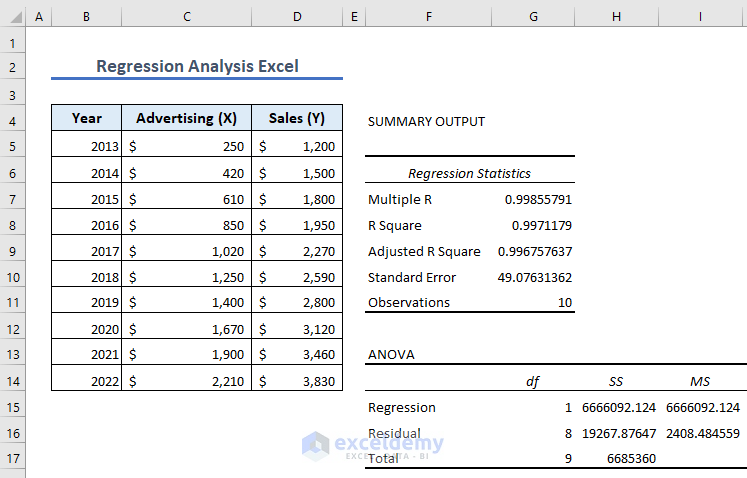


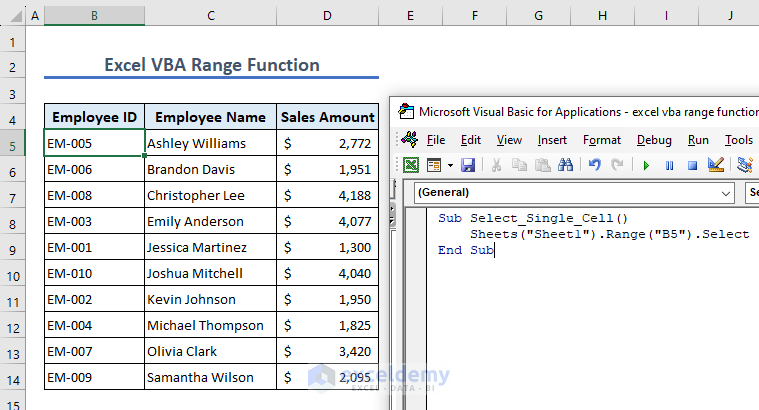



Hello HENRY,
I hope you are doing well and thank you for your query. You can use the following formula to see which group these names are from.
=INDEX($B$4:$D$4,MOD(ROW(B5)-5,COLUMNS($B$4:$D$4))+1)
The formula uses INDEX, MOD, ROW and COLUMNS functions to look up the values in cells within column F and returns the corresponding group names in column G.
Here is an image displaying the result in an Excel sheet:
Regards
Maruf Niaz || ExcelDemy