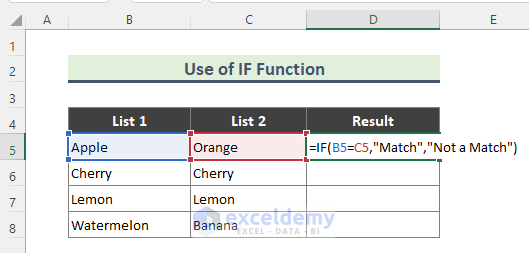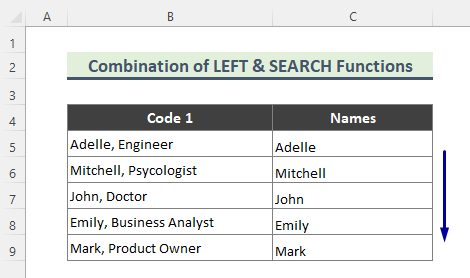Hosne Ara
Hosne Ara is a materials and metallurgical engineer who loves exploring Excel and VBA programming. To her, programming is like a time-saving superhero for dealing with data, files, and the internet. She's skilled in Rhino3D, Maxsurf C++, MS Office, AutoCAD, and Excel & VBA, going beyond the basics. With a B. Sc. in Materials and Metallurgical Engineering from Bangladesh University of Engineering and Technology, she's shifted gears and now works as a content developer. In this role, she creates techy content exclusively focused on Excel and VBA. Beyond the tech stuff, catch her lost in books, explore new places during travels, and enjoy movies and TV series in her downtime.
Designation
Excel & VBA Content Developer at ExcelDemy in SOFTEKO.Lives in
Dhaka, Bangladesh.Education
B.Sc in Materials and Metallurgical Engineering from Bangladesh University of Engineering and Technology.Expertise
MS Office, AutoCAD, Raspberry Pi, MS SQL/MySQL, Server installation and configuration, Agile practitioner, DevOpsExperience
- Project Manager at 2RA Technology Ltd. in Dhaka, Bangladesh.
- Junior Consultant at Murshed Associates Ltd. in Dhaka, Bangladesh.
- Senior Executive Engineer at Versatile International Ltd. in Dhaka, Bangladesh.
Latest Posts From Hosne Ara
Introduction to the Excel VLOOKUP Function The VLOOKUP function is a powerful tool in Excel that allows you to search for a value in the leftmost column of a ...
Method 1 - Use the Conditional Formatting ‘Highlight Cell Rules’ Option If a Cell Is Not Blank Steps: Select the entire dataset B5:D13. Go to ...
When we work with spreadsheets not prepared by us, we face different types of number formats in cells. For example, phone numbers may contain leading zeroes. ...
Overview: Method 1 - Deleting the Format in the Table Design Tab in Excel This is the sample dataset. To create a table, select the data and ...
Excel Statistical Comparison of Two Data Sets Introduction We will use two monthly sales datasets of Steel-cut oats and Rolled oats. We will determine how ...
Method 1 - Find Matching Values in Two Columns Using the IF Function We have two lists of fruit names and want to find matching fruit names between List 1 and ...
Here's a GIF overview of using conditional formatting to highlight rows based on certain values inside them. How to Highlight Row If the Cell ...
Method 1 - Applying the Find and Replace Option to Delete Everything After a Character in Excel Steps: Select the dataset (B5:B9). Press Ctrl+H. ...
The image below showcases the number of occurrences of characters in a string in some book names. Example 1 - Count the Occurrences of a ...
Here's an example of how you can implement a function to check if a value from one column exists in another. Download the Practice Workbook If ...
This is an overview. Method 1- Delete Subtotals from a List in Excel Steps: The following dataset contains subtotals. Select a cell. ...
Method 1 - Delete Carriage Returns Using Find and Replace Steps: Select the cells containing line breaks. Press Ctrl+H from the keyboard. The ...
Some spreadsheets like the following sample dataset require us to trim data from the left. Here, we need to trim the Color from the given Product Code. ...
A sample dataset is shown below. Download Practice Workbook Download and practise. Removing Formulas.xlsm How to Remove Formulas in ...
Method 1 - Using Arithmetic Formula to Calculate Date Range in Excel Enter the formula in Cell D5 and press Enter. =C5+7 The formula will ...