Rifat Hassan
Rifat Hassan, BSc, Electrical and Electronic Engineering, Bangladesh University of Engineering and Technology, has worked with the ExcelDemy project for almost 2 years. Within these 2 years, he has written over 250 articles. He has also conducted a few Boot Camp sessions on effective coding, especially Visual Basic for Applications (VBA). Currently, he is working as a Software Developer to develop and deploy additional add-ins to enhance the customers with a more sophisticated experience with Microsoft Office Suits, especially Excel.
Designation
Software Developer in SOFTEKO.Lives in
Dhaka, Bangladesh.Education
B.sc in Electrical and Electronic Engineering (EEE), Bangladesh University of Engineering and Technology (BUET).Expertise
Data Analysis, Content Writing, C, C++, Java, Python, JavaScript (Basic), VBA, vb.net, Microsoft Office.Experience
- Software Development
- Technical Content Writing
- Undergraduate Thesis
Summary
- Currently working as Software Developer in SOFTEKO
- Started technical content writing of Excel & VBA in June 2021 later promoted to Software Developer.
- Accomplished Undergraduate thesis on Computer Simulation and Study of Real FineScenarios of Optical Fiber Using COMSOL MULTIPHYSICS.
- Participated in Multiple Solo and Team Projects as a Part of Undergraduate Course Works, like Developing a Sensor Based Monitoring System for Disabled Persons, Developing a Booth Multiplier using Very Large Scale Integration (VLSI), etc.
Research & Publication
Latest Posts From Rifat Hassan
Code Overview for Calculating the Percentages via VBA Sub Calculate_Percentage() Dim Value1 As Variant Value1 = Range("D4").Value Dim Value2 As ...
In the sample dataset of examination record for Sunflower Kindergarten school, the blank cells mean that the student was absent for that particular exam. ...
Sub Freeze_Panes_Row_and_Column() Range("C4").Select ActiveWindow.FreezePanes = True End Sub Method 1 - Freezing a Row with VBA in ...
Method 1 - Print to PDF in Excel VBA with No Name or Path Specified We have a worksheet with the book records of a bookshop called Marin Bookstore. ...
Download Practice Workbook VBA Print.xlsm Step 1 - Opening the VBA Editor to Print in Excel Press ALT+F11 to open the Visual Basic Editor. ...
Method 1 - Sort a ListBox in a Worksheet 1.1 Creating a ListBox in an Excel Worksheet Before sorting the ListBox, let’s quickly go over how to create one in ...
Sort Multiple Columns with Excel VBA (Quick View) ActiveSheet.Range("B4:D13").Sort Key1:=Range("D8"), Order1:=xlAscending Sort Multiple Columns with ...
Method 1 - Sort Array A-Z (In Ascending Order) in Excel VBA Convert the selected range from an Excel worksheet into an array. Dim MyArray As Variant ...
Method 1 - Filter Multiple Criteria of AND Type in Excel with VBA Develop a Macro to filter multiple criteria of AND type for any data set. Filter out the ...
In this article, we'll explain how to use the VBA Weekday function in Excel. VBA Weekday Function (Quick View) Running this code will return 7, ...
This code will refresh all the Pivot Tables of the active workbook. Dim Table As PivotTable For Each Table In ActiveWorkbook.PivotTables ...
This dataset showcases a table with headers. Method 1 - Creating a Table with VBA in Excel Declare the Table as a ListObject. Insert the ...
We have a workbook consisting of 3 worksheets, Sheet1, Sheet2, and Sheet3. Each contains the sales record of some products for 3 different weeks. Sheet1 ...
Method 1 - Removing the First Character(s) from a String with the Substitute Function in Excel VBA Below is a dataset with the names and IDs of employees. ...
We'll use a data set with the Book Name, Book Types, and Price of some books of a bookshop called Martin Bookstore. The data set lies in the range B4:D13 of ...
- « Previous Page
- 1
- 2
- 3
- 4
- 5
- 6
- …
- 12
- Next Page »










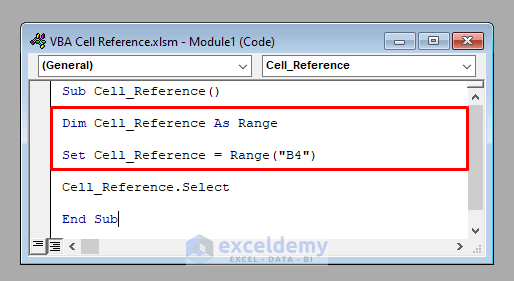


Hi Tim, thank you for your valuable response. You can declare the variables this way:
Dim File_Dialog as FileDialog
Set File_Dialog = Application.FileDialog(msoFileDialogFolderPicker)
Dim Sheet_Names(2) as Variant
Sheet_Names(0)=”Sheet1″
Sheet_Names(1)=”Sheet2″
Sheet_Names(2)=”Sheet3″
Dim New_File(2) as Variant
New_File(0)=”New_Sheet1″
New_File(1)=”New_Sheet2″
New_File(2)=”New_Sheet3″
But declaring variables beforehand is not mandatory in VBA. You can directly assign values to them as mentioned in the given codes.
Hi Nico,
Thanks for your response. You can use the FILTER function of Excel for your problem. Check this article for details https://www.exceldemy.com/excel-filter-multiple-criteria/.
Hi Veronika, if your problem isn’t solved yet, you can send the file to my mail or can send an image of your file. I’ll try.
Hi Arjun, the codes are absolutely flawless and there is no reason for them to not work properly. Did you insert the inputs correctly?
Hi Luis,
Thank you for your response. Hope this comes in handy for more people like you.
Hello Sam,
Thank you Sam for your response. It’s working fine now. Thank you again.
Hi Mohammed, Thanks for your response. Insert the name of the text and the color code in the 2nd and 3rd lines of the codes directly.
Hi Man, Thanks in advance. Can you please tell me where exactly the bug is? I have run the code in every way possible and there evolves no error. I think you couldn’t enter the inputs properly. Please go through the article again and then try. If it still doesn’t work, please tell me what exactly the error is.
Hi Dennis,
Thanks for your response. To skip the table name, first, remove the 4th line of the code, that is, Table_Name = InputBox(“Enter the Name of the Table: “).
Then enter the name of the table within the 6th line of the code. For example, if the name of your table is “Table1”, then the line should be: Set tbl = ws.ListObjects(“Table1”).
So the complete code will be:
Sub Add_Empty_Row()
Dim ws As Worksheet
Set ws = ActiveSheet
Dim tbl As ListObject
Set tbl = ws.ListObjects(“Table1”)
tbl.ListRows.Add
End Sub
I think the problem lies in the apostrophes. Use this code instead of yours. It works fine for me.
Sub InsertRowsfromUserInput()
Dim iRow As Long
Dim iCount As Long
Dim i As Long
iCount = InputBox(Prompt:=”How Many Rows to Insert?”)
iRow = InputBox _
(Prompt:=”Where to Insert New Rows? (Enter the Row Number)”)
For i = 1 To iCount
Rows(iRow).EntireRow.Insert
Next i
End Sub
If it still doesn’t work, after pasting the code in the VBA editor, change the apostrophes of the 5th and 7th lines manually. Hope it will work then.
Thank you Ana. It’s difficult to give any suggestions without having a glance at the workbook. Would you please kindly share your workbook with me?