Rifat Hassan
Rifat Hassan, BSc, Electrical and Electronic Engineering, Bangladesh University of Engineering and Technology, has worked with the ExcelDemy project for almost 2 years. Within these 2 years, he has written over 250 articles. He has also conducted a few Boot Camp sessions on effective coding, especially Visual Basic for Applications (VBA). Currently, he is working as a Software Developer to develop and deploy additional add-ins to enhance the customers with a more sophisticated experience with Microsoft Office Suits, especially Excel.
Designation
Software Developer in SOFTEKO.Lives in
Dhaka, Bangladesh.Education
B.sc in Electrical and Electronic Engineering (EEE), Bangladesh University of Engineering and Technology (BUET).Expertise
Data Analysis, Content Writing, C, C++, Java, Python, JavaScript (Basic), VBA, vb.net, Microsoft Office.Experience
- Software Development
- Technical Content Writing
- Undergraduate Thesis
Summary
- Currently working as Software Developer in SOFTEKO
- Started technical content writing of Excel & VBA in June 2021 later promoted to Software Developer.
- Accomplished Undergraduate thesis on Computer Simulation and Study of Real FineScenarios of Optical Fiber Using COMSOL MULTIPHYSICS.
- Participated in Multiple Solo and Team Projects as a Part of Undergraduate Course Works, like Developing a Sensor Based Monitoring System for Disabled Persons, Developing a Booth Multiplier using Very Large Scale Integration (VLSI), etc.
Research & Publication
Latest Posts From Rifat Hassan
In this article, we'll demonstrate how to use Excel's Advanced Filter in VBA. Excel Advanced Filter Overview Advanced Filter is a tool available in ...
Quick View: Method 1 - Getting the Current Date using the Date Function of VBA This is the code: Current_Date=Date() The ...
Example 1 - Call a Sub without Arguments from Another Sub in VBA in Excel We will call a Sub without any argument from another Sub in VBA. Sub1 is the Sub ...
Below is a dataset with the names of students and their marks in Physics, Chemistry, and Mathematics at Sunflower Kindergarten. Method 1 - Convert a ...
Excel VBA ColorIndex Codes Check out the picture below for the ColorIndex of all the colors available in Excel VBA. Here’s a dataset with the ...
Quick View: Sub VLOOKUP_with_User_Defined_Lookup_Value() Book = InputBox("Enter the Name of the Book: ") Set Rng = Range("B4:D13") MsgBox ...
Dataset Overview In this article, we’ve got a table named Table1 in an Excel worksheet that contains the names, starting salaries, and present salaries of ...
This is an overview: Sub Range_with_Variable_Row_Number() First_Cell = InputBox("Enter the First Cell of the Range: ") Row_Number = ...
Download the Practice Workbook Select Cell with VBA.xlsm How to Select a Cell with VBA in Excel Method 1 - Select a Cell of the Active ...
Suppose we have two workbooks called Workbook1 and Workbook2. In Workbook1 we have the Names, Types, and Prices of some books in a bookshop. In this ...
1. Using Range Address To represent a single cell or a range of cells, you can use the Range Object, where the argument names the range. ...
Method 1 - Using Conditional Formatting with INDEX-MATCH with a Fixed Lookup Value in Excel (Over a Single Column) Steps: Select the column on which you ...
Download Practice Workbook VBA to Highlight Specific Text.xlsm We will use VBA codes to highlight specific text in the sample data set below. ...
Method 1 - Conditional Formatting on a Single Column Based on Multiple Values of Another Cell Step 1: Select Column and Open Conditional Formatting ...
This is an overview: Method 1 - Selecting and Removing Macros using the Macro Dialog Box in Excel Step 1: Opening the Macros Dialog Box ...
- « Previous Page
- 1
- …
- 3
- 4
- 5
- 6
- 7
- …
- 12
- Next Page »










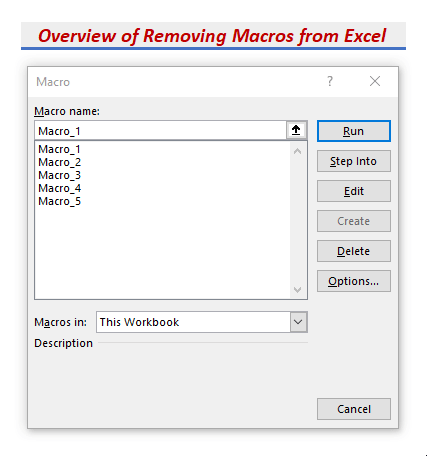


Hi Tim, thank you for your valuable response. You can declare the variables this way:
Dim File_Dialog as FileDialog
Set File_Dialog = Application.FileDialog(msoFileDialogFolderPicker)
Dim Sheet_Names(2) as Variant
Sheet_Names(0)=”Sheet1″
Sheet_Names(1)=”Sheet2″
Sheet_Names(2)=”Sheet3″
Dim New_File(2) as Variant
New_File(0)=”New_Sheet1″
New_File(1)=”New_Sheet2″
New_File(2)=”New_Sheet3″
But declaring variables beforehand is not mandatory in VBA. You can directly assign values to them as mentioned in the given codes.
Hi Nico,
Thanks for your response. You can use the FILTER function of Excel for your problem. Check this article for details https://www.exceldemy.com/excel-filter-multiple-criteria/.
Hi Veronika, if your problem isn’t solved yet, you can send the file to my mail or can send an image of your file. I’ll try.
Hi Arjun, the codes are absolutely flawless and there is no reason for them to not work properly. Did you insert the inputs correctly?
Hi Luis,
Thank you for your response. Hope this comes in handy for more people like you.
Hello Sam,
Thank you Sam for your response. It’s working fine now. Thank you again.
Hi Mohammed, Thanks for your response. Insert the name of the text and the color code in the 2nd and 3rd lines of the codes directly.
Hi Man, Thanks in advance. Can you please tell me where exactly the bug is? I have run the code in every way possible and there evolves no error. I think you couldn’t enter the inputs properly. Please go through the article again and then try. If it still doesn’t work, please tell me what exactly the error is.
Hi Dennis,
Thanks for your response. To skip the table name, first, remove the 4th line of the code, that is, Table_Name = InputBox(“Enter the Name of the Table: “).
Then enter the name of the table within the 6th line of the code. For example, if the name of your table is “Table1”, then the line should be: Set tbl = ws.ListObjects(“Table1”).
So the complete code will be:
Sub Add_Empty_Row()
Dim ws As Worksheet
Set ws = ActiveSheet
Dim tbl As ListObject
Set tbl = ws.ListObjects(“Table1”)
tbl.ListRows.Add
End Sub
I think the problem lies in the apostrophes. Use this code instead of yours. It works fine for me.
Sub InsertRowsfromUserInput()
Dim iRow As Long
Dim iCount As Long
Dim i As Long
iCount = InputBox(Prompt:=”How Many Rows to Insert?”)
iRow = InputBox _
(Prompt:=”Where to Insert New Rows? (Enter the Row Number)”)
For i = 1 To iCount
Rows(iRow).EntireRow.Insert
Next i
End Sub
If it still doesn’t work, after pasting the code in the VBA editor, change the apostrophes of the 5th and 7th lines manually. Hope it will work then.
Thank you Ana. It’s difficult to give any suggestions without having a glance at the workbook. Would you please kindly share your workbook with me?