Rifat Hassan
Rifat Hassan, BSc, Electrical and Electronic Engineering, Bangladesh University of Engineering and Technology, has worked with the ExcelDemy project for almost 2 years. Within these 2 years, he has written over 250 articles. He has also conducted a few Boot Camp sessions on effective coding, especially Visual Basic for Applications (VBA). Currently, he is working as a Software Developer to develop and deploy additional add-ins to enhance the customers with a more sophisticated experience with Microsoft Office Suits, especially Excel.
Designation
Software Developer in SOFTEKO.Lives in
Dhaka, Bangladesh.Education
B.sc in Electrical and Electronic Engineering (EEE), Bangladesh University of Engineering and Technology (BUET).Expertise
Data Analysis, Content Writing, C, C++, Java, Python, JavaScript (Basic), VBA, vb.net, Microsoft Office.Experience
- Software Development
- Technical Content Writing
- Undergraduate Thesis
Summary
- Currently working as Software Developer in SOFTEKO
- Started technical content writing of Excel & VBA in June 2021 later promoted to Software Developer.
- Accomplished Undergraduate thesis on Computer Simulation and Study of Real FineScenarios of Optical Fiber Using COMSOL MULTIPHYSICS.
- Participated in Multiple Solo and Team Projects as a Part of Undergraduate Course Works, like Developing a Sensor Based Monitoring System for Disabled Persons, Developing a Booth Multiplier using Very Large Scale Integration (VLSI), etc.
Research & Publication
Latest Posts From Rifat Hassan
The sample dataset contains Book Names, Authors, and Prices. 1. Finding an Exact Match Within a Range with VBA in Excel (Case-Insensitive Match) ...
Method 1 - VBA Code to Delete Rows when a Single Cell Depends on a Single Value Delete the rows with the students who got 100 in Physics. Steps: Go ...
Cells(2,3).EntireRow.Insert This line inserts a row above cell C2 (Row 2, Column 3). Insert Rows Based on Cell Value with VBA: 2 Methods Here ...
Observe the GIF: Click on the image for a better view. The VBA command will be used to delete an entire row. Customize the command to delete row 2 ...
Here's an overview of coloring cells based on various conditions. Excel Formula to Color Cell If the Value Follows a Condition: 3 Approaches We’ve ...
Here is a data set with the Names of some students, and their Marks in Physics and Chemistry. Let’s try to combine the IF, INDEX, and MATCH functions in ...
Consider the following dataset which contains a bookstore's stock. We'll use the VLOOKUP function to sum all matches for a particular criteria. 3 ...
The following GIF demonstrates the process of removing the last character from a string using VBA in Excel. How to Remove Last Character from ...
Here we’ve got a data set with the Names of some students and their Marks in Physics and Chemistry. Method 1 - Combining IF and OR Functions in Excel for ...
In this article we'll cover how to use VBA to count rows from a specific range, from a selected range, by matching a specific criterion, by matching a specific ...
Here we’ve got a dataset with the Names of some students and their Student IDs of any class. We need to remove the first character (the ‘S’) from each Student ...
In this article, we will demonstrate five effective approaches to using a macro to delete rows based on various criteria in Excel. We'll use the dataset ...
This is an overview. The sample dataset showcases students' Names and their Marks in English. Method 1 - Using the OFFSET Function to ...
Method 1 - Using the NOW Function Steps: Select cell C4 and enter this formula: =NOW() Press Enter. It will enter the ...
To demonstrate our methods of merging cells vertically without losing data, we'll use the following dataset of some Book Records, and merge the books of an ...
- « Previous Page
- 1
- …
- 4
- 5
- 6
- 7
- 8
- …
- 12
- Next Page »

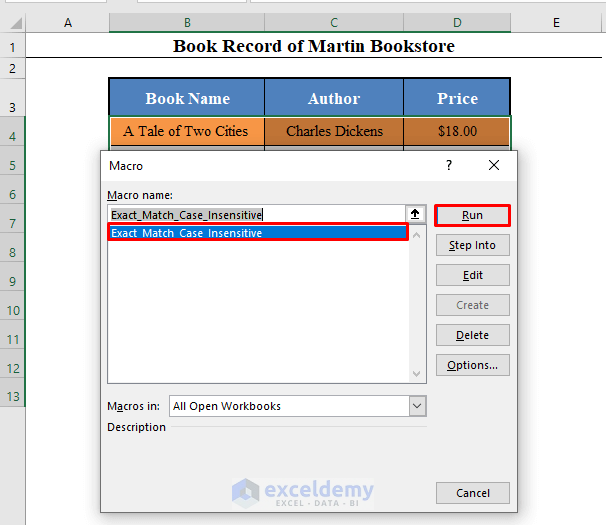













Hi Tim, thank you for your valuable response. You can declare the variables this way:
Dim File_Dialog as FileDialog
Set File_Dialog = Application.FileDialog(msoFileDialogFolderPicker)
Dim Sheet_Names(2) as Variant
Sheet_Names(0)=”Sheet1″
Sheet_Names(1)=”Sheet2″
Sheet_Names(2)=”Sheet3″
Dim New_File(2) as Variant
New_File(0)=”New_Sheet1″
New_File(1)=”New_Sheet2″
New_File(2)=”New_Sheet3″
But declaring variables beforehand is not mandatory in VBA. You can directly assign values to them as mentioned in the given codes.
Hi Nico,
Thanks for your response. You can use the FILTER function of Excel for your problem. Check this article for details https://www.exceldemy.com/excel-filter-multiple-criteria/.
Hi Veronika, if your problem isn’t solved yet, you can send the file to my mail or can send an image of your file. I’ll try.
Hi Arjun, the codes are absolutely flawless and there is no reason for them to not work properly. Did you insert the inputs correctly?
Hi Luis,
Thank you for your response. Hope this comes in handy for more people like you.
Hello Sam,
Thank you Sam for your response. It’s working fine now. Thank you again.
Hi Mohammed, Thanks for your response. Insert the name of the text and the color code in the 2nd and 3rd lines of the codes directly.
Hi Man, Thanks in advance. Can you please tell me where exactly the bug is? I have run the code in every way possible and there evolves no error. I think you couldn’t enter the inputs properly. Please go through the article again and then try. If it still doesn’t work, please tell me what exactly the error is.
Hi Dennis,
Thanks for your response. To skip the table name, first, remove the 4th line of the code, that is, Table_Name = InputBox(“Enter the Name of the Table: “).
Then enter the name of the table within the 6th line of the code. For example, if the name of your table is “Table1”, then the line should be: Set tbl = ws.ListObjects(“Table1”).
So the complete code will be:
Sub Add_Empty_Row()
Dim ws As Worksheet
Set ws = ActiveSheet
Dim tbl As ListObject
Set tbl = ws.ListObjects(“Table1”)
tbl.ListRows.Add
End Sub
I think the problem lies in the apostrophes. Use this code instead of yours. It works fine for me.
Sub InsertRowsfromUserInput()
Dim iRow As Long
Dim iCount As Long
Dim i As Long
iCount = InputBox(Prompt:=”How Many Rows to Insert?”)
iRow = InputBox _
(Prompt:=”Where to Insert New Rows? (Enter the Row Number)”)
For i = 1 To iCount
Rows(iRow).EntireRow.Insert
Next i
End Sub
If it still doesn’t work, after pasting the code in the VBA editor, change the apostrophes of the 5th and 7th lines manually. Hope it will work then.
Thank you Ana. It’s difficult to give any suggestions without having a glance at the workbook. Would you please kindly share your workbook with me?