Shakil Ahmed
My name’s Shakil. My articles are targeted to support you in enriching knowledge regarding different features related to Microsoft Excel. I am fond of literature, hope some knowledge from them will help me providing you some engaging articles even though some weary technical terms.
Latest Posts From Shakil Ahmed
Method 1 - Insert IF Statement with Direct Cell Reference to Create Drop-Down List In our example, we will select a sports category as Favorite Sports, and ...
In this article we will demonstrate how to use Excel's VALUE function to convert various types of data into numbers. Here is an overview: Before diving ...
In this article, we will demonstrate how to use the Excel VBA VLOOKUP in another worksheet. Suppose we have the dataset below, stored in the sheet called ...
Here we have a dataset of a few famous athletes from different sports. Using this dataset, we will find partial matches within two columns. How to ...
The sample dataset showcases the Addresses of Employees in a company. To check whether a a partial match for a given state name is in the Address ...
Dataset Overview We'll use the following dataset. It contains several Book Name along with their respective details. Method 1 - Use the COUNTIF for ...
Here we have a dataset of equipment lists for two gyms. We will compare the lists using the VLOOKUP function. Method 1 - Compare Two Lists in the ...
We have a table containing the roll of honor for the few major European football leagues. Using this dataset, we will VLOOKUP with two lookup values. ...
Understanding the Scenario Let’s start with a basic example. Imagine we have a table with product names and their revenues over five months. We want to find ...
This is the sample dataset. Example 1 - Use Greater Than in the IF Function Steps: Select F5 and enter the following formula. ...
To demonstrate methods for sorting rows in Excel, we’ll utilize this simple dataset listing several footballers and their goals scored over the last five ...
We have a simple table having a few random Persons from different Countries and their respective Favorite Sports and Favorite Player. We will filter ...
Method 1 - Employ Sort Feature 1.1 Sort Alphabetically Without Empty Column Steps: Select any of the column cells that you want to sort. Sort based on ...
Excel provides several VBA functions that can be used while writing a macro or to define your own function to perform your desired tasks. In this article, we ...
How to Launch the VBA Editor in Excel If you don’t see the Developer tab, enable the Developer tab. Select the Developer tab and click on Visual Basic. ...




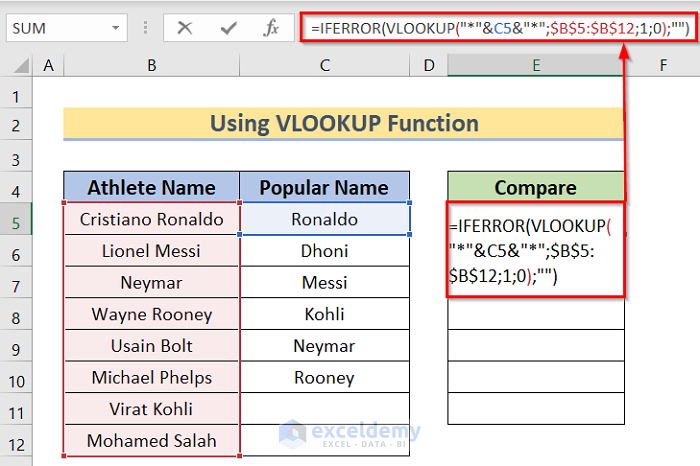












Bob, PivotTable is one of the prime features of Excel, so regardless of the version (contemporary versions) you should get it inside the “Insert” tab of the ribbon. But if you don’t find that there you may need to customize your ribbon. Click on File > Options, then follow the image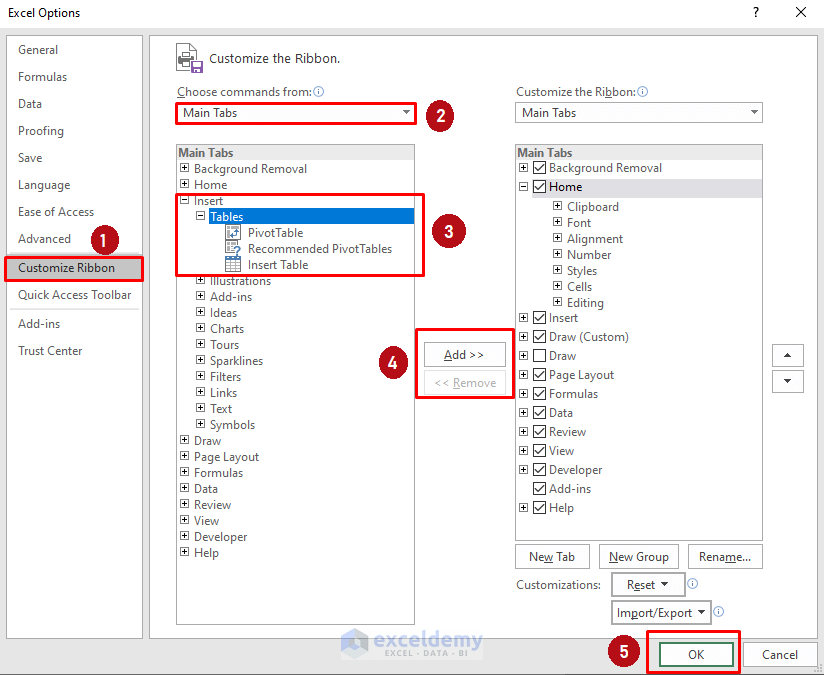
And if counting unique is your main goal right now you might get that using the UNIQUE function (and COUNT family function for counting).
Thanks for commenting Merle, glad to hear that it helped you.