Siam Hasan Khan
Hello! Welcome to my Profile. Here I will be posting articles related to Microsoft Excel. I have completed my BSc in Electrical and Electronic Engineering from American International University-Bangladesh. I am a diligent, goal-oriented engineer with an immense thirst for knowledge and an attitude to grow continuously. Continuous improvement and life-long learning are my mottoes.
Latest Posts From Siam Hasan Khan
We have a dataset here with information on fruit names and their amounts. We want to find the number of cells that have the name Apple in them. ...
Steps: In cell D14, insert the following formula. =IF(VLOOKUP(B14,$B$4:$D$11,3,FALSE )>=30000, VLOOKUP(B14,$B$4:$D$11,3,FALSE)*20%, ...
How to Do Data Validation in Excel? Take a dataset that includes student ID, student name, and age. We would like to make a data validation where the age must ...
In the following image, we have Sheet Names, Cell references, and their Total Prices. In cell B6, we entered the sheet names (e.g., Sales Report Q1) and ...
In the sample dataset, we have height in cell B5 and width in cell C5. The formula for calculating the area is, Area= Height*Width. We have calculated the ...
Download Excel Workbook of Heat Map How to Make a Heatmap.xlsx Method 1 - Make a Heatmap with Conditional Formatting Steps: Select the entire ...
Suppose you have a simple table with two columns, and you want to make a new table that is a subset of the first one. You can do so by making a new table where ...
This is an overview: Method 1 - Get Multiple Results Using the INDEX-MATCH Formula Based on 2 Criteria (in the Same Column) Consider the following ...
For this tutorial, we have a dataset of some Employee Names, Employee IDs, and Total Sales. These methods show you how to copy and paste multiple cells from ...
Method 1 - Order and Precedence of Operators in Excel Excel uses many symbols for mathematical operations. These operations follow some precedence. Depending ...
Consider the Performance of Sales Reps dataset. It showcases Names, the 2022 Sales, and the 2021 Sales of each employee. Method 1 - Using ...
In this article, we will demonstrate three ways to merge Excel worksheets without copying and pasting. In the first method, we combine data from multiple ...
We'll use a dataset of a company’s Sales Report. It shows the information for Product Code and Monthly Sales in the cell range B4:C10. We need to ...
Method 1 - Use VLOOKUP to Find Duplicate Values in Two Columns Make two columns that contain different product names. Look for the Product Name-1 column names ...
The two sample datasets show data on 2020 Sales shown in the B4:C14 cells which depict the Names of the sales reps and their Sales in USD respectively, and the ...


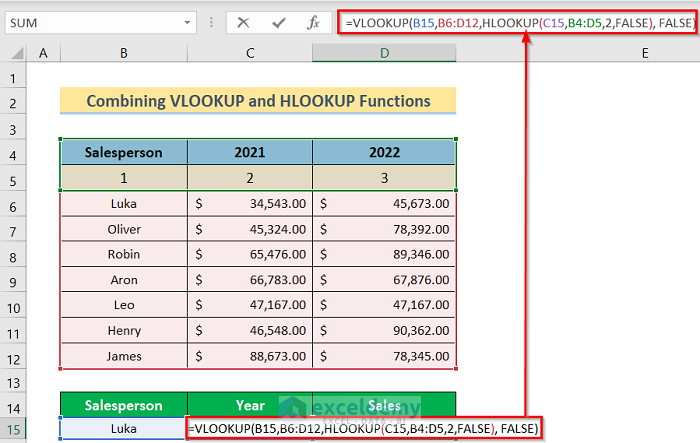


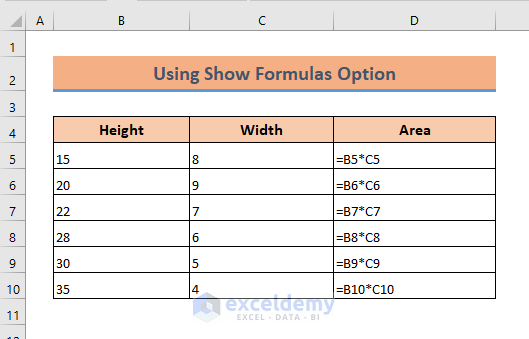










Thanks Lakisha
Yes, it is possible. I insert the grades, grade points and number as most people want to see all of these 3 data. Here the students’ performance is calculated by differencing the Achieved grade and Targeted grade. You can insert the students targeted grade point instead of his targeted grade and calculate the differences between achieved grade point and targeted grade point to calculate the student`s performance.
Thanks for the feedback.
Thanks for your feedback. It means a lot to us. Keep following our website for more useful articles.
Thanks for your feedback.
Thanks for your feedback, Surya.
Thanks for your comment, Mr. Surya. Stay tuned for more useful articles.
Thanks for the comment Mr. JAN. Well, I didn’t test the code. I found accurate results that I was looking for. The other codes that I found out weren`t that much helpful. There were too many errors.
Thanks for identifying the typing mistake. I have solved it already. It`s good to know that you find this article useful.
Cheers!!!