Taryn Nefdt
Taryn is a Microsoft Certified Professional, who has used Office Applications such as Excel and Access extensively, in her interdisciplinary academic career and work experience. She has a background in biochemistry, Geographical Information Systems (GIS), and biofuels. She enjoys showcasing the functionality of Excel in various disciplines. She has over ten years of experience using Excel and Access to create advanced integrated solutions.
Latest Posts From Taryn Nefdt
The Net Present Value (NPV) The Net Present Value (NPV) is a financial indicator used to evaluate the profitability of an investment. The NPV formula is: ...
Introduction to the Excel CONVERT Function The CONVERT function converts a number from one measurement system to another. It was introduced in Excel 2003 and ...
Dataset Overview Combination charts are powerful tools that allow you to display multiple data series on a single chart, making it easier to compare and ...
There are twelve database functions available in Excel: DAVERAGE, DCOUNT, DCOUNTA, DGET, DMAX, DMIN, DPRODUCT, DSTDEV, DSTDEVP, DSUM, DVAR, and DVARP. All ...
The following sample dataset will be used to illustrate the seven (7) key differences between DGET and VLOOKUP. Difference 1 - Syntax of DGET vs ...
In this article, we will demonstrate how to use wildcards in Excel. Wildcard characters such as the asterisk "*", question mark "?" and tilde "~" can ...
Method 1 - Utilizing AVERAGE Function to Find Mean in Excel Choose the C19 cell. Write down the following formula by selecting the range from C5 to C17 ...
The sample dataset contains 200 rows of data with 5 columns. Method 1 - Using Advanced Filter Excel Advanced filter helps you to extract data based ...
What Is Goal Seek? Excel has a tool called Goal Seek that can help you figure out how to reach a specific number. Let’s say you want to get an A in your ...
What Is Correlation? Correlation is a statistical measure that indicates the strength of the relationship between two variables. In a positive correlation ...
What Is Excel Histogram? A Histogram is a graph that shows how often different values occur in a dataset. It divides the data into equal-sized groups (called ...
The Solver Tool The solver tool is used to find an optimum value for a formula in one cell, by changing decision variables. While solving linear programming ...
Consider the following: a hypothetical biorefinery has a different bioreactors, producing both biofuel and value-added chemicals. The biorefinery uses ...
Method 1 - Calculate Grade with Nested IF Function Steps: Our table looks like the picture below, where we want to obtain the equivalent grades. ...
1. Descriptive Title Ensure your chart titles provide insight into the data and include relevant context (such as location or source). Avoid leaving users ...




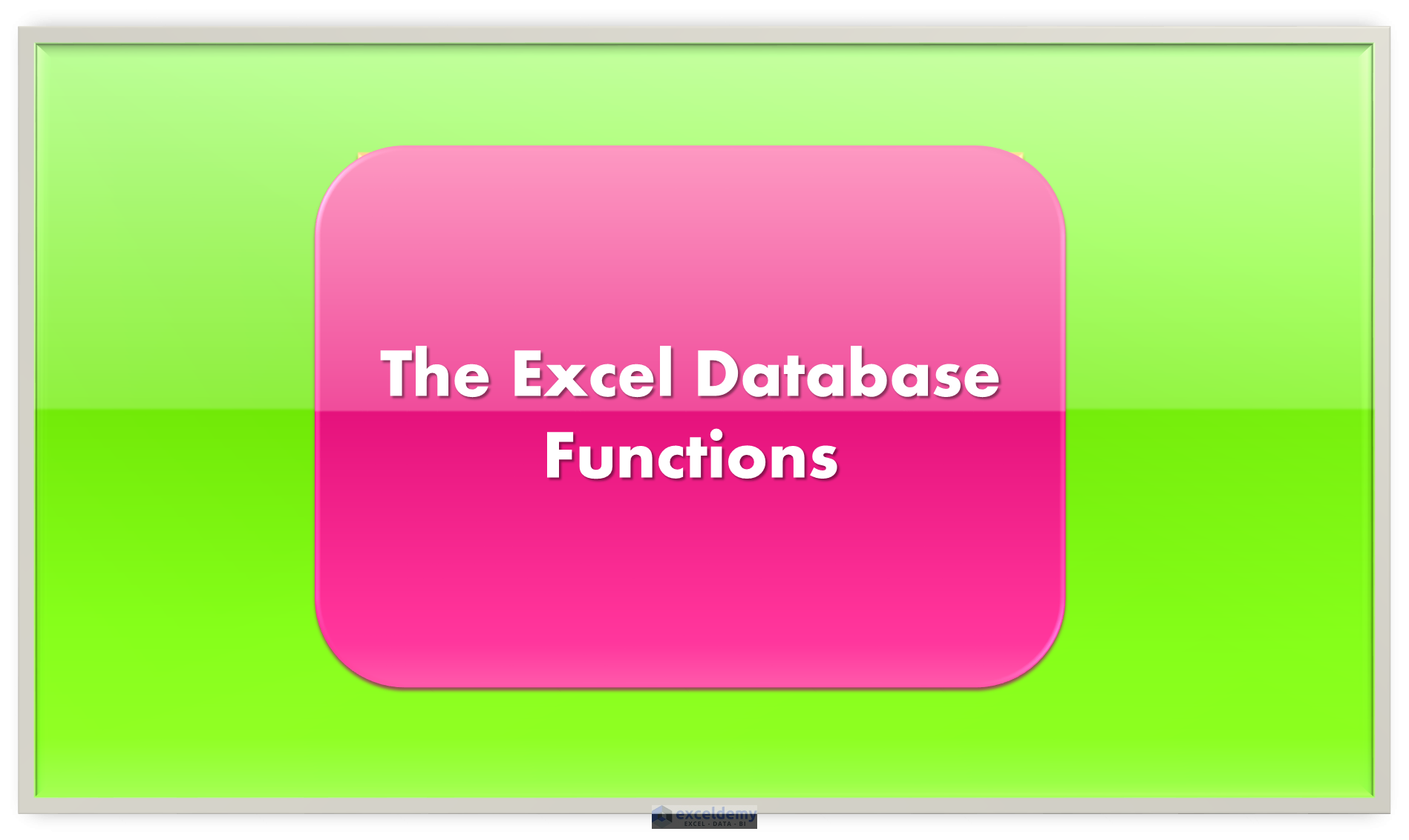











Hi Mike thanks for the comment :-). Yes definitely and see which one of the three you prefer using.
I am wondering now if there is some other variable that is related to whether one prefers using TAB, ENTER or CTRL-ENTER in Excel. I am right-handed so I am wondering if it (my preference) maybe is related to that, or something else entirely.
It would also be interesting to see the results of a poll of Excel users and which of the three turned out to be the most popular.
🙂 Thank you so much 🙂
Hi Agnius
Thank you for your comment. Point taken. However, these are topics tested in many Excel exams and there is often confusion since workbook level is actually protecting the worksheet structure, so it was in that context that the tutorial was made and made in order to address those issues.
This topic (worksheet level and workbook level protection) is covered in the detailed syllabus for the Microsoft Excel Expert Exam for 2013 that is exams (77-427 and 77-428), in the official book released by Microsoft Press – MOS 2013 Study Guide Microsoft Excel Expert by Mark Dodge.
So it is relevant to go over, for people who are studying for the MOS Excel Expert Exam and any other Excel exam. Also while I agree with you that encryption and VBA also play a role in more advanced level protection (I will do another tutorial on the more advanced level options :-)) .
My personal opinion is sometimes depending on one’s organization, one’s needs may not be that complex so its worthwhile knowing what Excel has available in terms of simpler options. It is one layer of protection and something is better than nothing at all, in my opinion. A workbook that has sensitive information that has no protection at all, is less secure than a workbook that has worksheet level and workbook level protection. Also from the psychological perspective there is now some form of inhibiting barrier, if one uses worksheet level or workbook level standard protection options.
However, you have opened up a very interesting debate with your points – is something in terms of protecting one’s data at a simpler level really better than nothing at all or should one address this issue from the VBA and encryption level only.
I will in the next tutorial, address some of the points you’ve raised and give you credit for the interesting questions/points you’ve posed in the debate section of the next tutorial on Encryption and VBA protection.
Hi Henk thanks for the comment, the reason I use CTRL-ENTER is because after pressing CTRL-ENTER one stays in the cell that contains the actual formula, whereas pressing ENTER takes you to one cell below the actual formula, TAB of course takes one to one cell right of the cell containing the formula. So its a preference on my part basically :-). It would actually be interesting to see what the preferences of general Excel users are – and if its related to anything else – maybe ambidextrous people for example, prefer for the most part using the TAB key. So yes one can use ENTER or TAB instead of CTRL-ENTER but I like staying in the cell that contains the actual formula.:-)
Thank you so much :-).
You are most welcome. I’m glad you found the tutorial useful and yes the database functions are very helpful when it comes to looking up data with criteria 🙂
Thank you so much.
You are most welcome. We are intending to do a financial functions tutorial series so lookout for that 🙂 Best of luck with your studies as well 🙂
You are very welcome. Thank you for reading and doing Excel with us 🙂
I’ve updated the article with your suggestion just added the @ symbol, as well as commentator Rahul Singh’s. Thanks for the formula suggestion and please keep contributing. 🙂
Thank you, I am going to update the article with your formula suggestion. I know the text formula is complicated – it was mainly for demonstration purposes of how LEN, RIGHT, LEFT and other text functions can work together to deliver results 🙂
Thank you for your contribution. The modification of the formula, you suggested, would work for additional detailed routes that the hospital in question, may feel they need to add.
We can lead on from this and design an Excel Sheet with VBA using Nested IFS and a small picture of the routes, for the ten most common routes patients at a certain hospital need to take based on the most often noted diseases and disease combinations. So I will include the routes you specified in the Visual Basic Application.
So look out for that post.