Step 1 – Collect Data and Record It in an Excel Sheet
- Collect necessary data and create an Excel workbook.
For the sample dataset, we have collected the Population data of the world for 2022. We will find the contribution percentage of each continent in the total population.
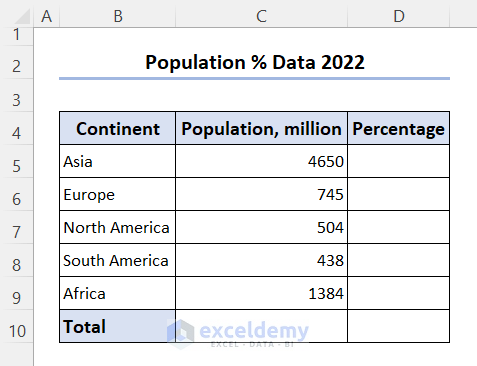
Step 2 – Insert Percentage Formula
- In the Percentage column, enter the following formula to calculate %.
=C5/$C$10
- Make the C10 cell absolute by pressing F4.
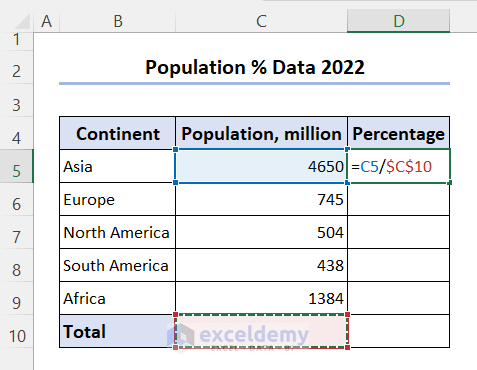
- Drag the fill handle icon to the last cell D10.
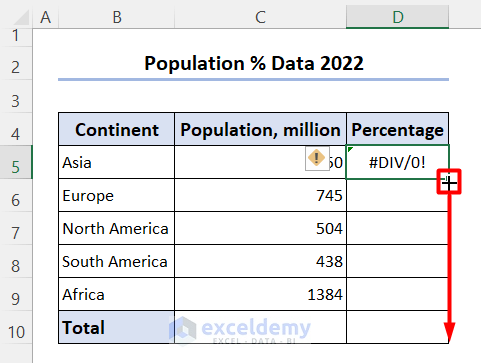
Step 3 – Apply AutoSum Command to Get the Sum
- Click on cell C10 and go to the Formulas tab.
- From the Function Library group, click on the AutoSum drop-down.
- Select the Sum option from the list.
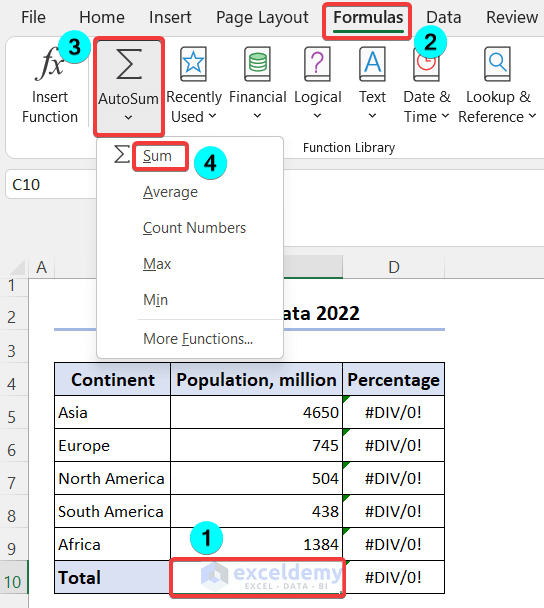
- The following will result as shown in the image below.
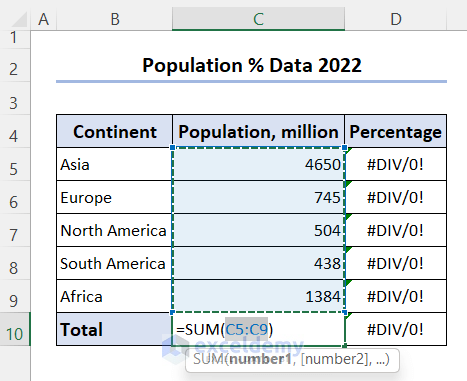
- Press Enter.
You will see that the Percentage column is showing some results, but they are not in the proper format.
Step 4 – Apply Percentage Format and Show the Results
- Select cells D5:D10 and press Ctrl+1. Format Cells window will open.
- From the Number section, go to Percentage option >> Select suitable Decimal places required and press OK.
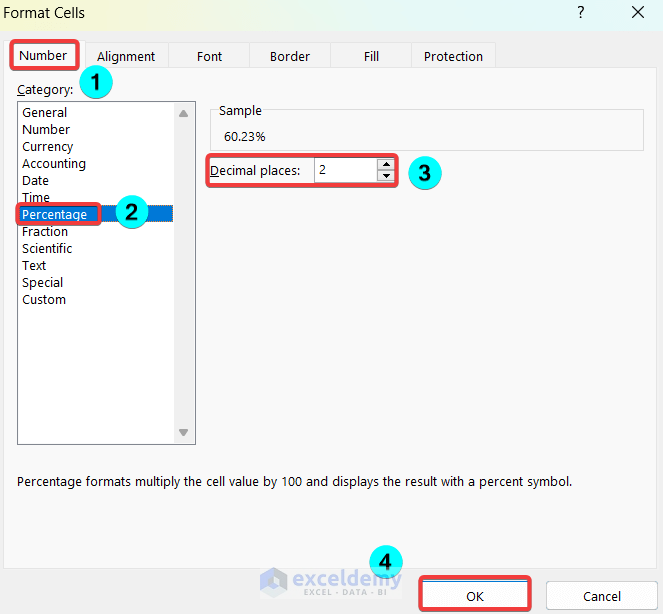
- The results will display the proper format.
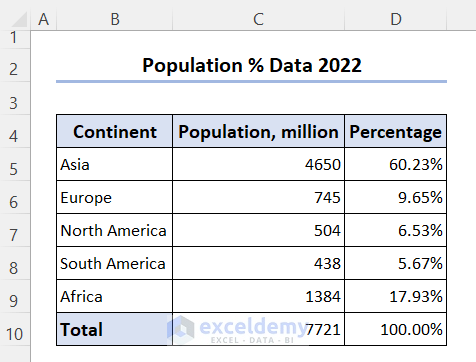
Download Practice Workbook
Related Articles
- [Fixed!] Excel AutoSum Not Working
- [Solved!] Excel AutoSum Is Not Working and Returns 0
- How to Turn Off AutoSum in Excel
- How to Autosum Column in Excel
- How to AutoSum Horizontally in Excel
- How to Autosum Time in Excel
<< Go Back to Autosum in Excel | Sum in Excel | Calculate in Excel | Learn Excel
Get FREE Advanced Excel Exercises with Solutions!

