We’ll show you three examples of how to calculate the average time from a data collection of specific times in the sections below. Here is an example data set.
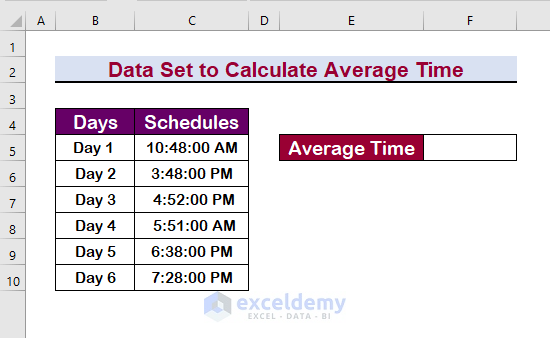
Method 1 – Use the AVERAGE Function to Get the Average Time in Excel
Steps:
- Select the cells C5:C10.
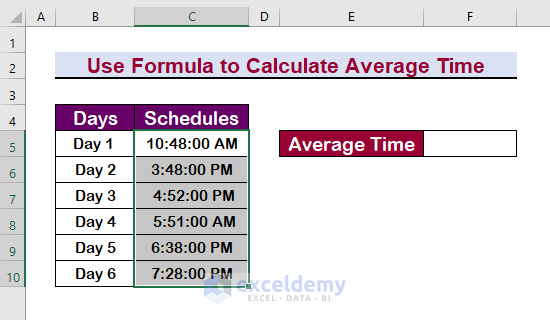
- Choose the Time format from the Number category.
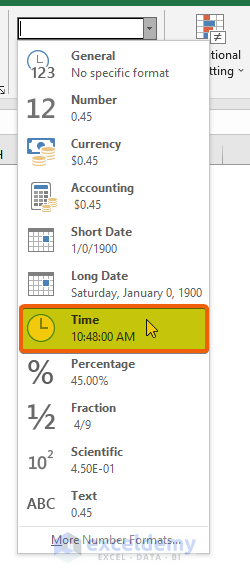
- In cell E5, insert the following formula:
=AVERAGE(C5:C10)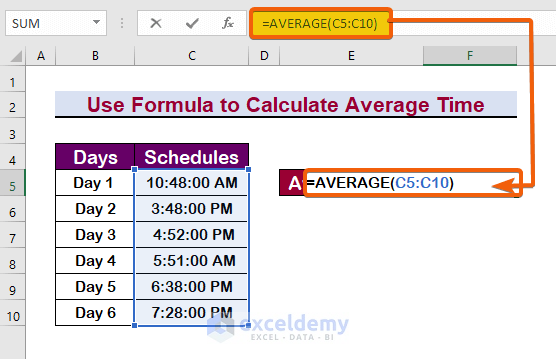
- You will get the average time.
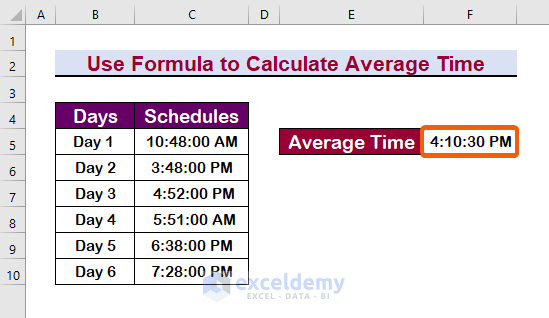
Method 2 – Apply a Condition to Calculate the Average Time in Excel
Steps:
- Select the cells.
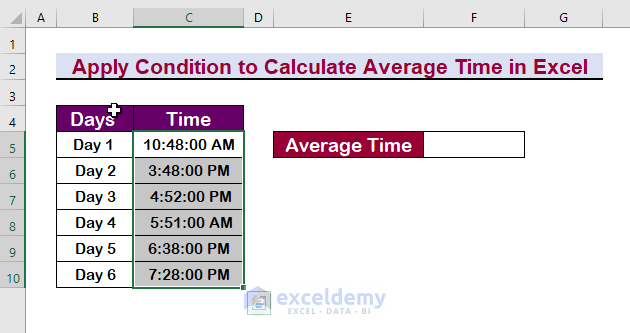
- Press Ctrl + 1 to open the Format Cells dialog box.
- Click on the Custom category.
- Select the time format h:mm:ss AM/PM.
- Press Enter.
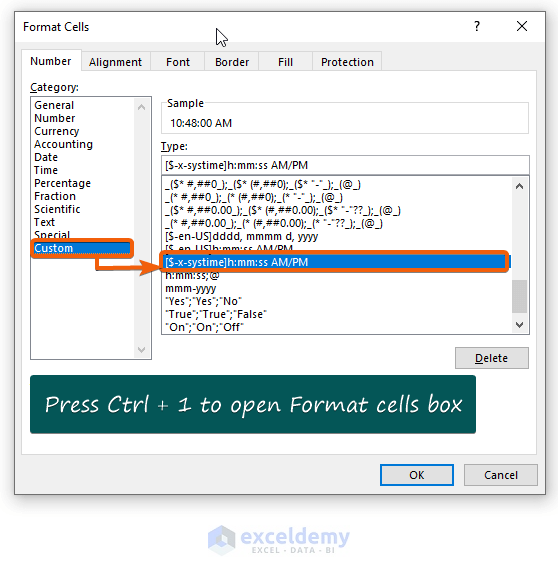
- To find the average time excluding 3:48:00 PM, use the following formula.
=AVERAGEIF(C5:C10,"<>3:48:00 PM",C5:C10)
- Here’s the result.
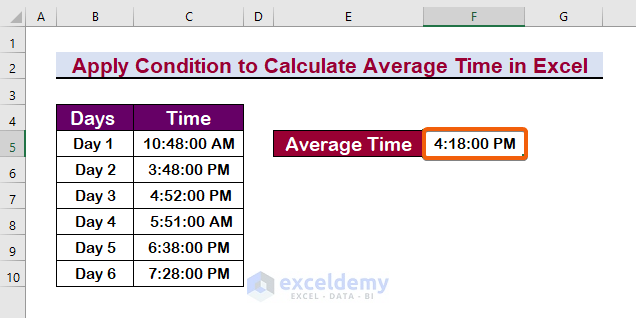
Method 3 – Calculate the Average Time from the Timestamp of a Day
We’ve logged the entry timestamps of every time a certain user entered a website in Excel and want to average the timestamps to forecast the most likely time this person would access the website in the future.
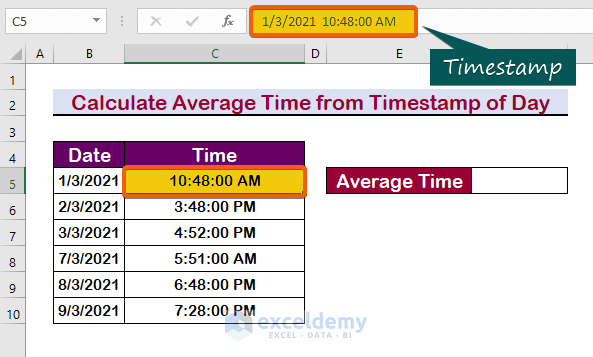
Steps:
- Use the following formula.
=AVERAGE(C5:C10)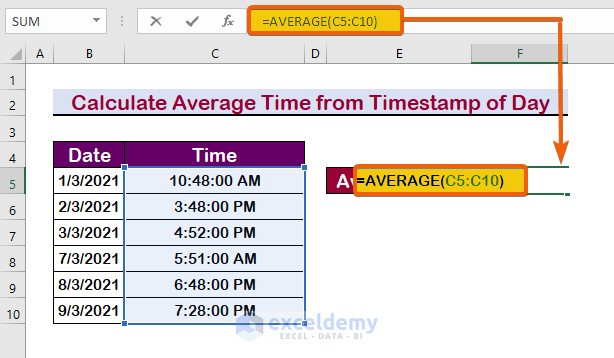
You can see that the average is presented, but it is not the same as the overall average time. The dates were not in the same interval; therefore, they differ.
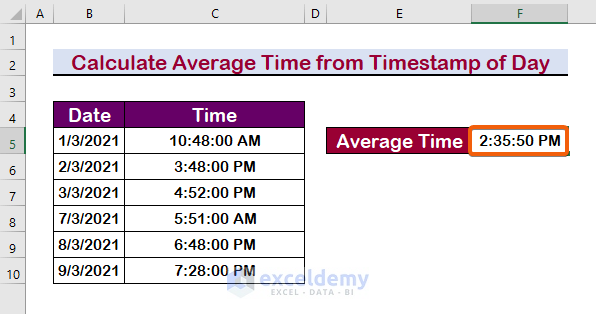
Download the Practice Workbook
Calculate Average Time in Excel: Knowledge Hub
<< Go Back to Calculate Time | Date-Time in Excel | Learn Excel
Get FREE Advanced Excel Exercises with Solutions!

