In this article, we will explain how to create a balance sheet format for a trading company in Excel.
Introduction to Balance Sheet
Projected balance sheets, also known as pro forma balance sheets, show estimated changes in a company’s financial status, such as investments, other assets, liabilities, and equity financing.
In general, a balance sheet contains 3 portions: Assets, Liabilities, and Owners’ Equity, which are organized according to the equation:
Assets: The main resources owned by the organization. They can be classified into categories like Current and Fixed Assets, Tangible, and Intangible assets, etc.
Liabilities: Amounts that the organization owes, like cash, loans, etc.
Equity: The portion of a business owned by the shareholders. The equity is the difference between assets and liabilities.
Read More: How to Create Daily Bank Balance Report Format in Excel
3 Steps to Create a Balance Sheet Format for a Trading Company in Excel
In this article, we have divided the process of creating a balance sheet into 3 easy steps. However, there is no fixed rule for this.
Step 1 – Create a Format Outline
The first step is to create an outline. The balance sheet should start with a heading followed by the company’s name and the date the balance sheet is being created.
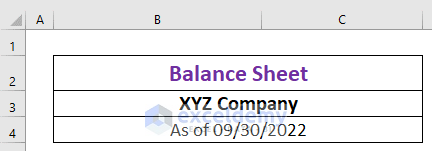
Assets
The balance sheet includes assets in the following way:
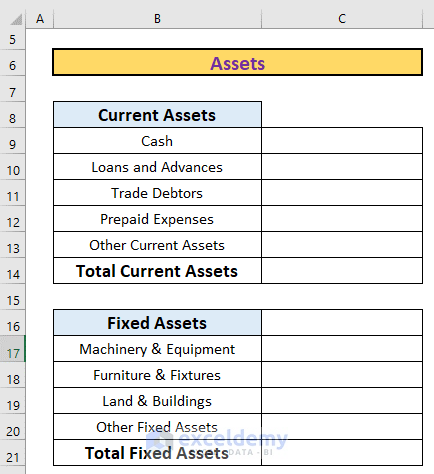
Liabilities
Liabilities are mainly of two types: Long-term liabilities and Current liabilities. Current liabilities are those payable within 12 months, with Long-term liabilities being those payable thereafter.
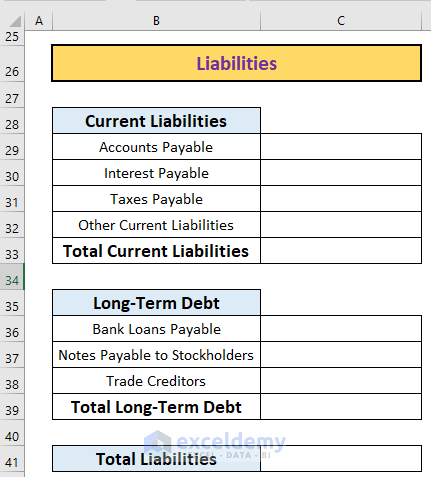
Owner’s Equity
Next comes the Owner’s Equity. The outline for this might look like this.
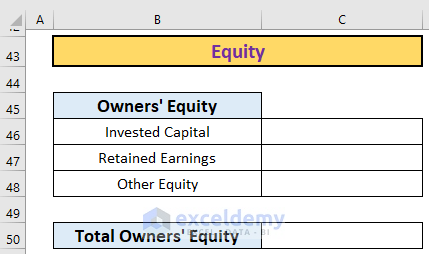
Read More: Income and Expenditure Account and Balance Sheet Format in Excel
Step 2 – Enter the Information
Now, enter the inputs carefully, with the relevant values in the correct places.
Assets
First add the assets. Here is a sample of all the asset accounts with their values.
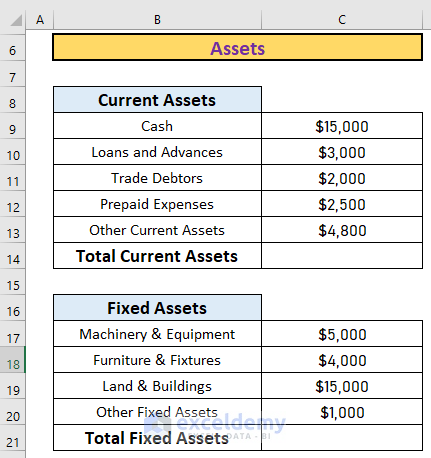
Liabilities
Next do the liabilities. The accounts are always categorized into long-term and current liabilities.
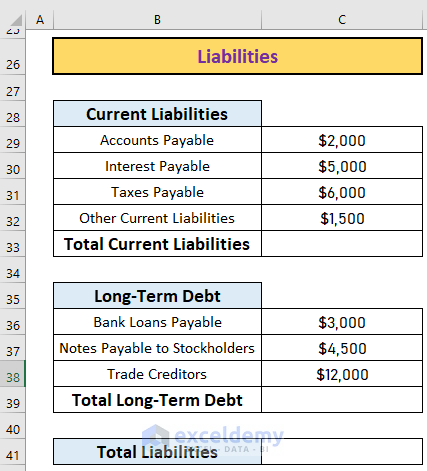
Owner’s Equity
Finally, enter the information for the Owner’s Equity accounts.
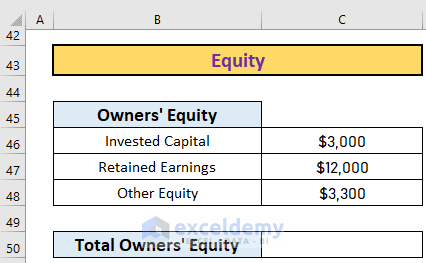
Read More: Balance Sheet Format of a Company in Excel
Step 3 – Calculate Totals for the Assets, Liabilities, and Owner’s Equity
Next, we calculate total assets, liabilities, and owner’s equity using the SUM function.
We\ll start with the total current assets.
- In cell C14, enter the following formula:
=SUM(C9:C13)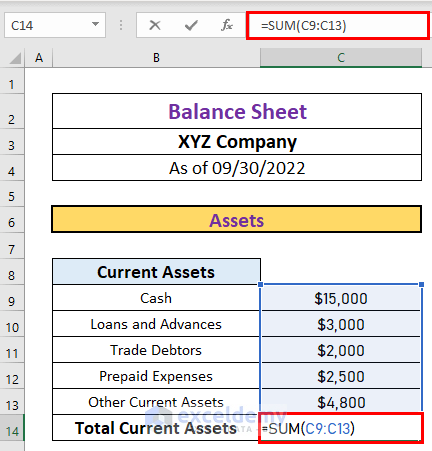
- Press ENTER to get the output.
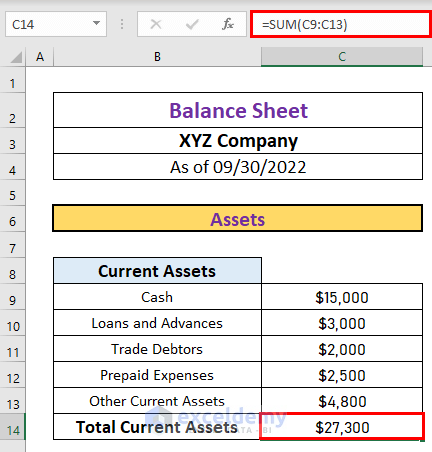
Similarly, calculate the total fixed assets.
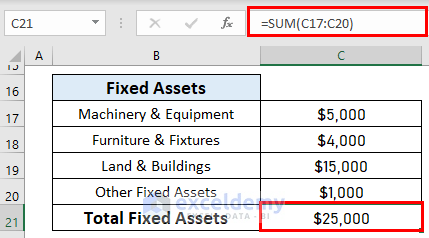
We’ll add the two values to get the total assets for the current period.
- In cell C24, enter the following formula:
=C14+C21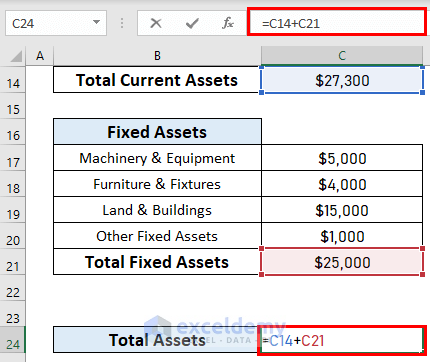
- Press ENTER to get the output.
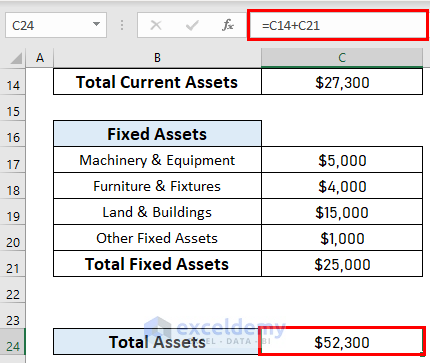
- Calculate the liabilities in the same way.
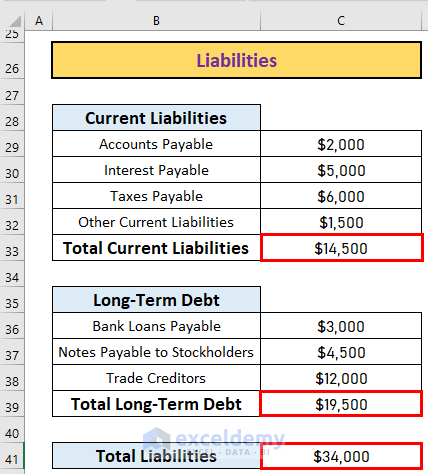
- Same again for Equity.

The balance sheet includes total liabilities and owner’s equity. So, we will now calculate those.
- In cell C52, enter the following formula:
=C41+C50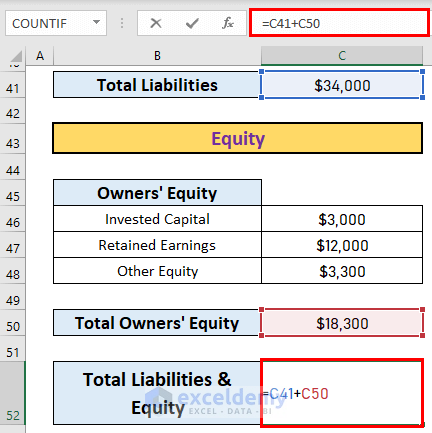
- Press ENTER to get the output.
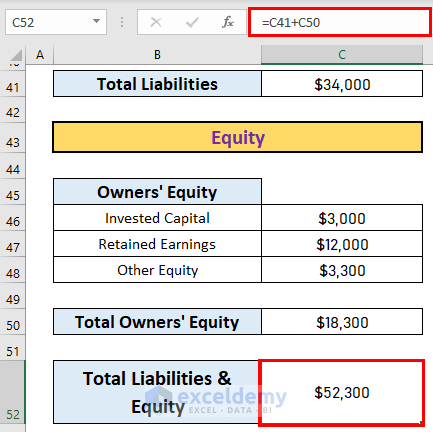
Our balance sheet format is complete.
Read More: Balance Sheet Format for Construction Company in Excel
Things to Remember
- Total assets must equal the sum of total liabilities and equity.
Download Practice Workbook
Related Articles
- Balance Sheet Format in Excel for Proprietorship Business
- Create a Format of Balance Sheet of Partnership Firm in Excel
- How to Create Projected Balance Sheet Format for 3 Years in Excel
- Create Projected Balance Sheet Format for Bank Loan in Excel
- How to Create NGO Balance Sheet Format in Excel
<< Go Back to Balance Sheet | Finance Template | Excel Templates
Get FREE Advanced Excel Exercises with Solutions!

