Introduction to Business Income and Expense
A standardized template that keeps track of and logs a company’s income and expenses is a spreadsheet for business income and expenses. You can get some extra benefits from the income and expense statement. The benefits of the business income and expense are:
- Taking better financial decisions.
- Saving time.
- Saving money.
- Identifying erratic or fraudulent expenditures.
- Income and Expense tracking may be seen at a glance.
How to Calculate Business Income and Expense in Excel Worksheet: 5 Quick Steps
We have an Excel large worksheet that contains the information about the Income and Expenses of the Armani Group.
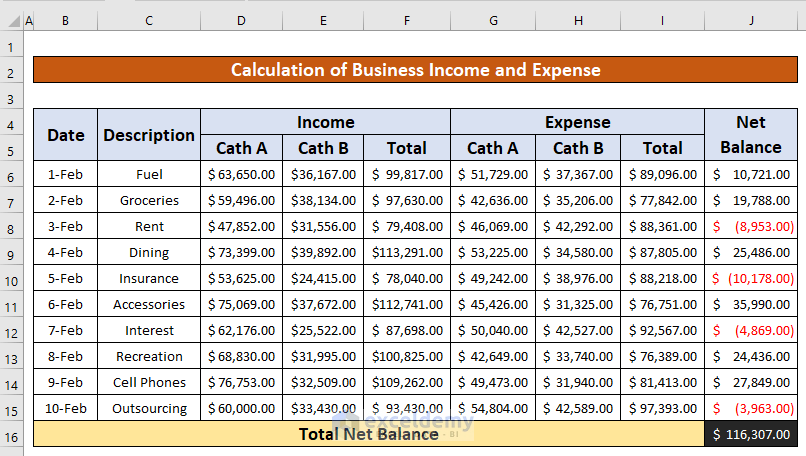
Step 1 – Use a Summation Formula to Calculate the Business Income
- Select cell F6 and insert the following:
=D6+E6D6 is the income from the category A product and E6 is the income from the category B of the product.
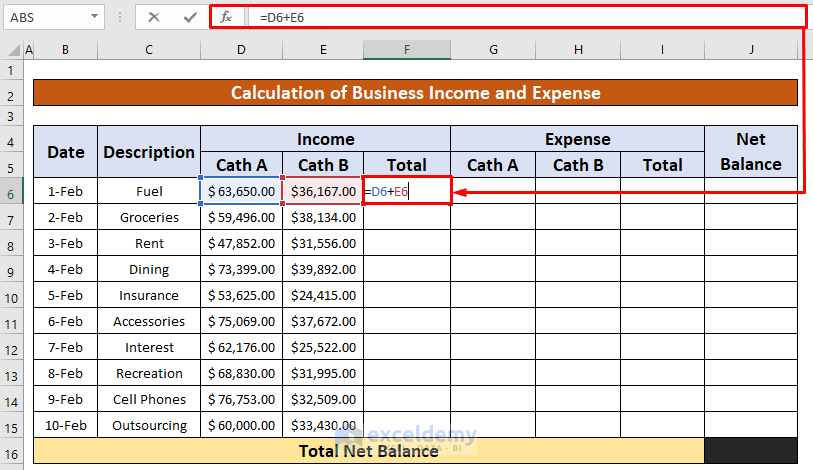
- Press Enter.
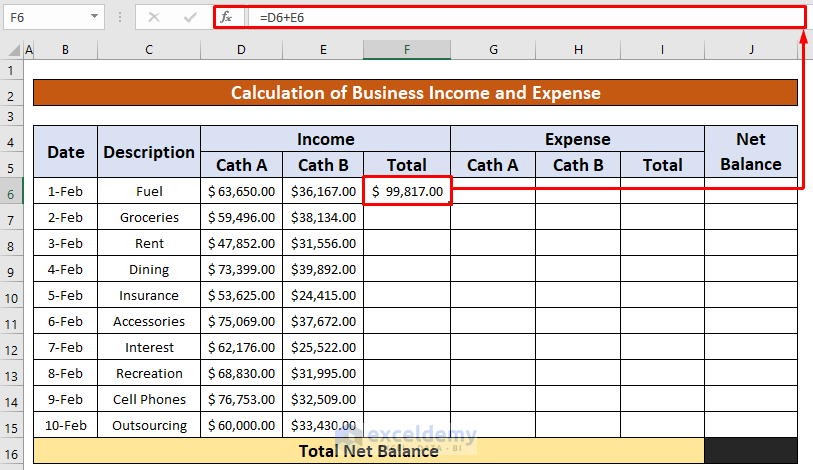
- AutoFill the formula to the rest of the cells in column F.
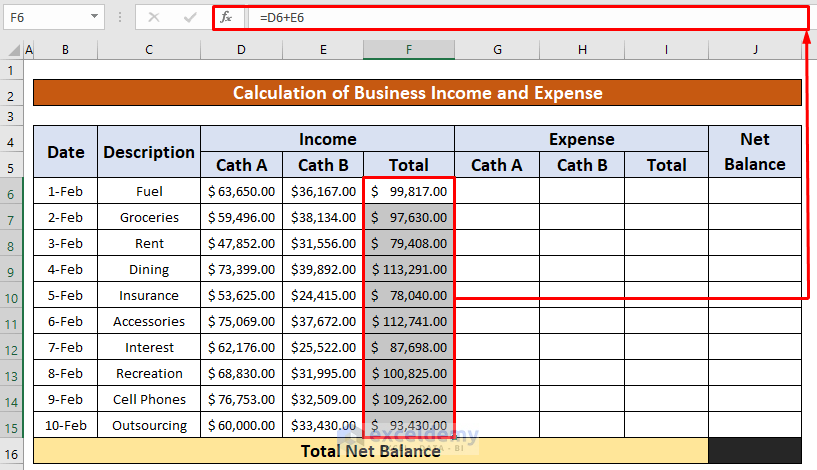
Read More: How to Keep Track of Small Business Expenses in Excel
Step 2 – Apply a Summation Formula to Calculate the Business Expense
- Select cell I6 and insert the following:
=G6+H6G6 is the expenses from the category A product, and H6 is the expenses from the category B product.
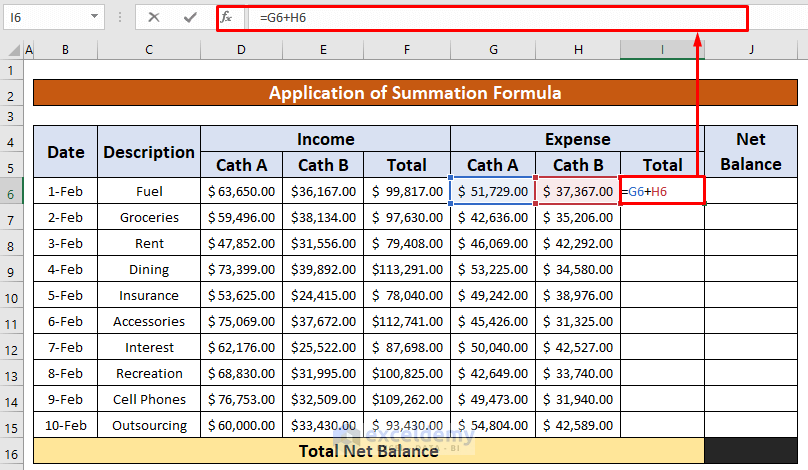
- Press Enter.
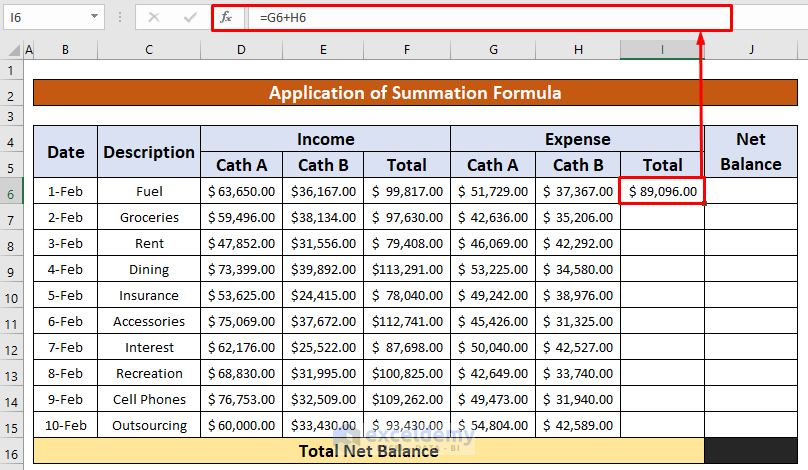
- AutoFill the function to the rest of the cells in column I.
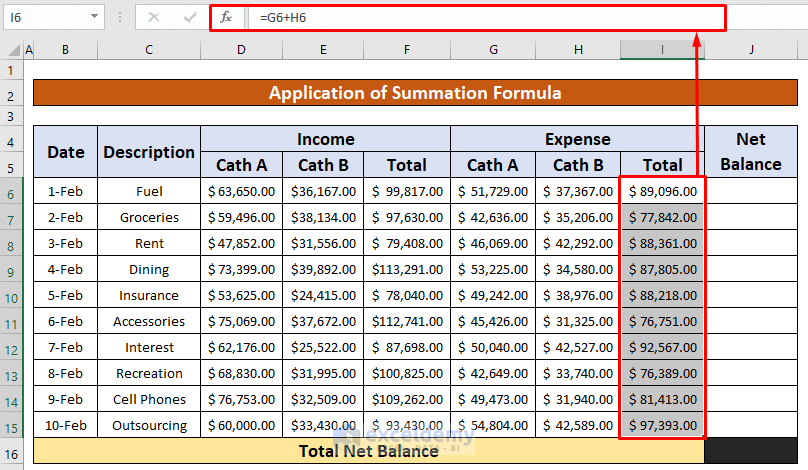
Step 3 – Use a Subtraction Formula to Calculate the Net Balance
- Insert the following formula in cell I6:
=F6-I6F6 is the total income, and I6 is the total expenses.
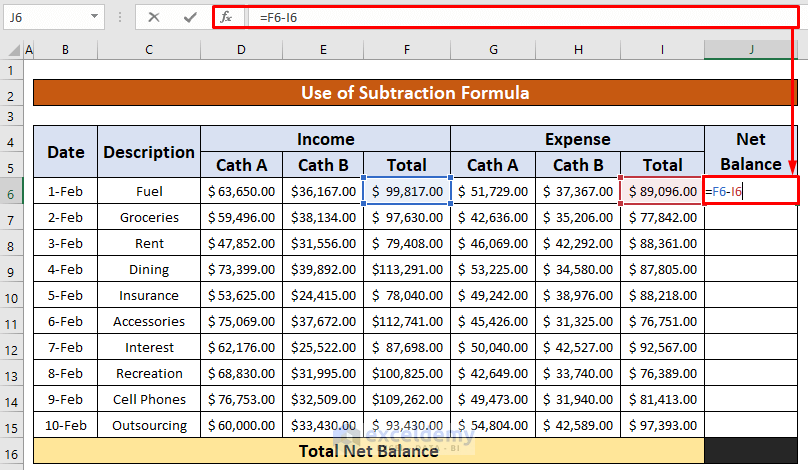
- Press Enter.
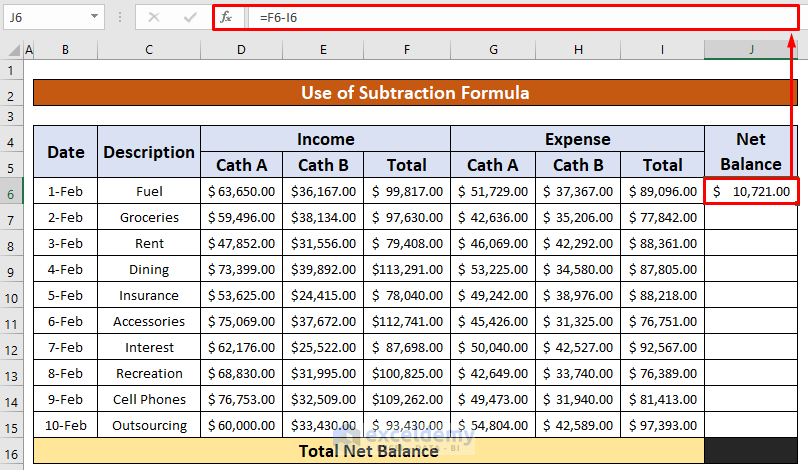
- AutoFill the summation function to the rest of the cells in column J.
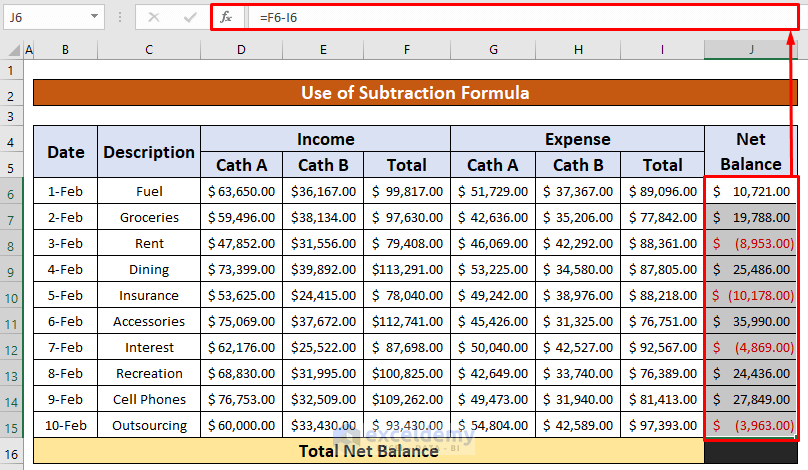
Step 4 – Apply the SUM Function to Calculate the Business Income and Expense
- Select cell I6 to apply the SUM function:
=SUM(J6:J15)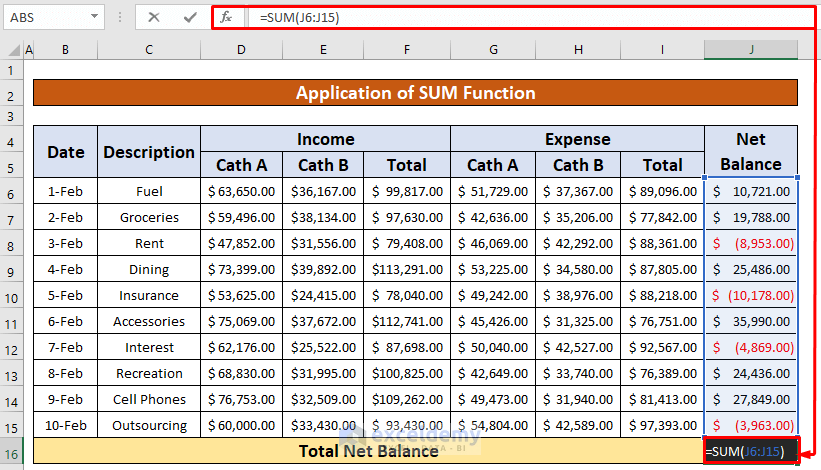
- Press Enter.
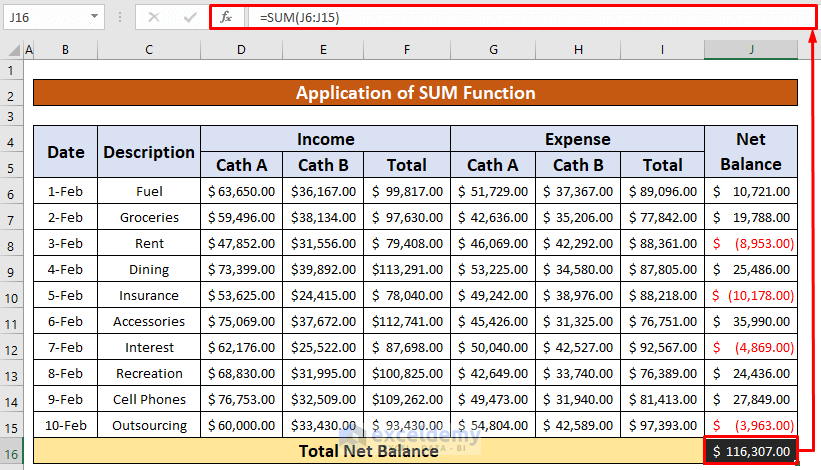
Step 5 – Create a Chart to Analyze the Business Income and Expense
- Select the data range. From our dataset, we will select F6:F15 and I6:I15.
- From Insert, go to Charts and select 2-D Column.
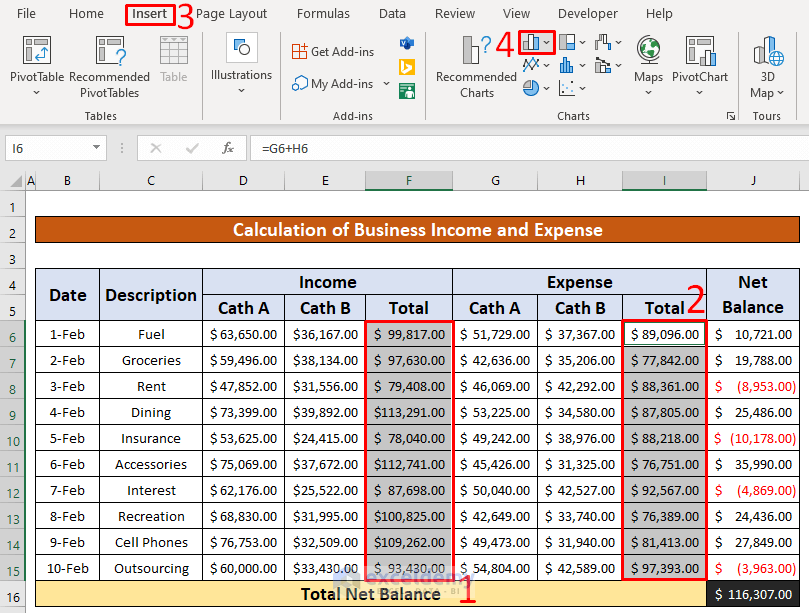
- Here’s the sample chart.
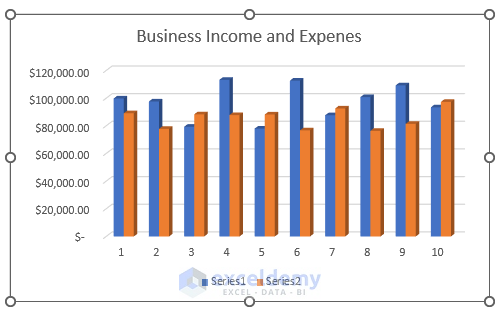
Download the Practice Workbook
Related Articles
<< Go Back to Tracker in Excel | Excel Templates
Get FREE Advanced Excel Exercises with Solutions!

