This dataset showcases the Amount Details.
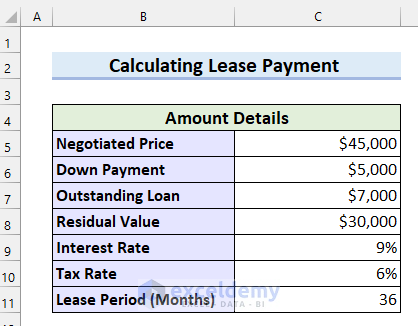
Read More: How to Calculate Monthly Payment in Excel
Method 1 – Using a Generic Formula to Calculate Lease Payments in Excel
Example 1 – Calculating Lease Payment When Residual Value Is Given
This is the dataset:
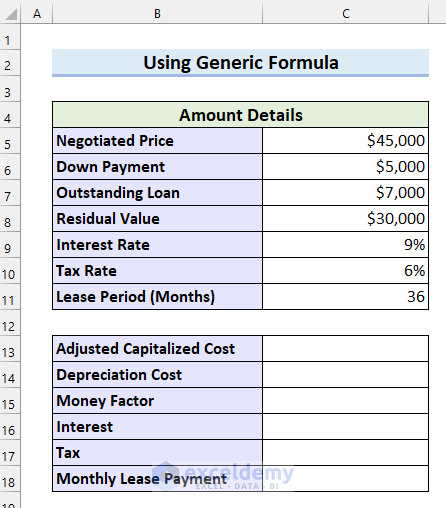
Steps:
Calculate the Adjustable Capitalized Cost
- Select a cell to calculate your Adjustable Capitalized Cost. Here, C13.
- In C13 enter the following formula.
=C5-C6+C7 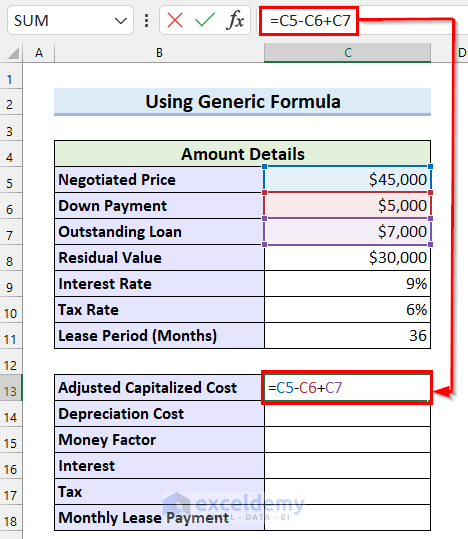
- Press ENTER to see the result.
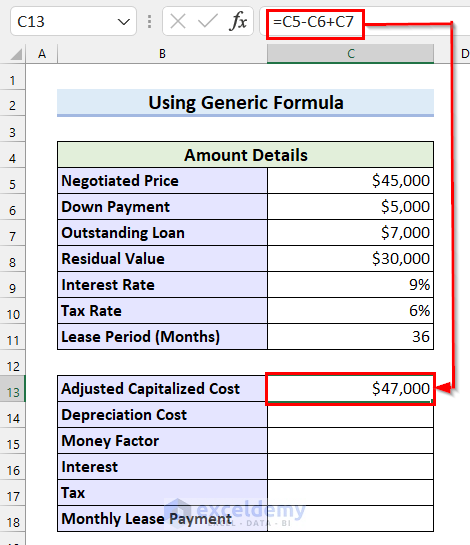
Calculate the Depreciation Cost
- Select a cell to calculate Depreciation Cost. Here, C14.
- Enter the following formula in C14.
=(C13-C8)/C11
- Press ENTER to see the Depreciation Cost.
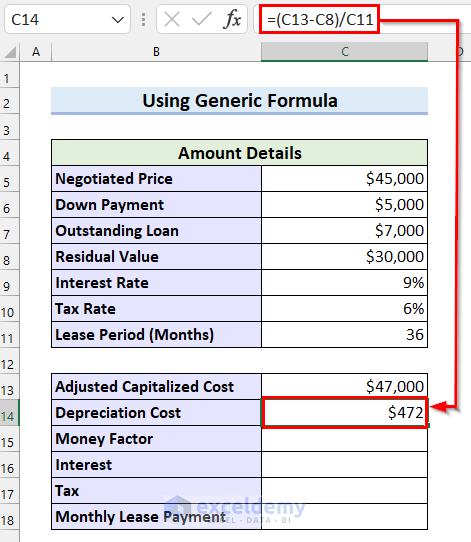
Calculate the Money Factor
- Select a cell to see the Money Factor. Here, C15.
- Enter the following formula in C15.
=C9/24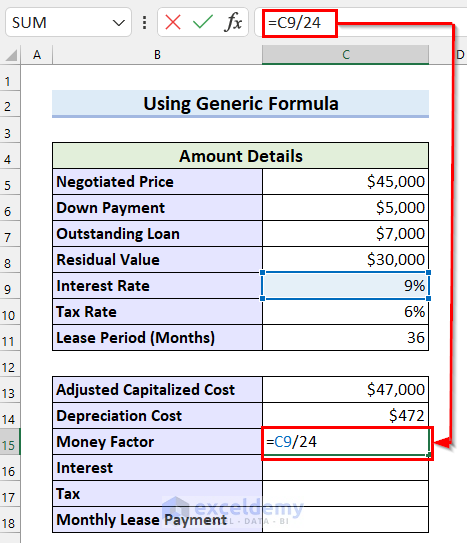
- Press ENTER to see the Money Factor.
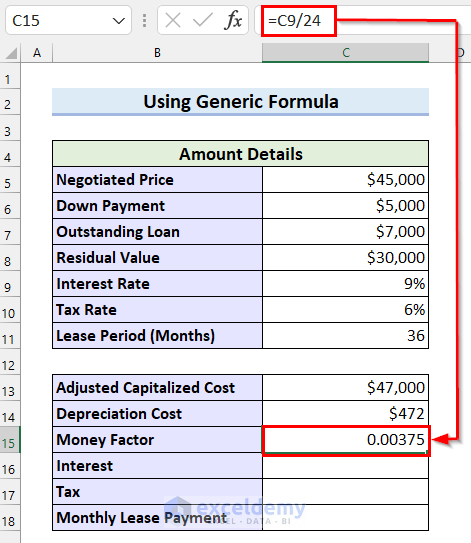
Calculate the Interest
- Select a cell to see the Interest. Here, C16.
- Enter the following formula in cell C16.
=(C13+C8)*C15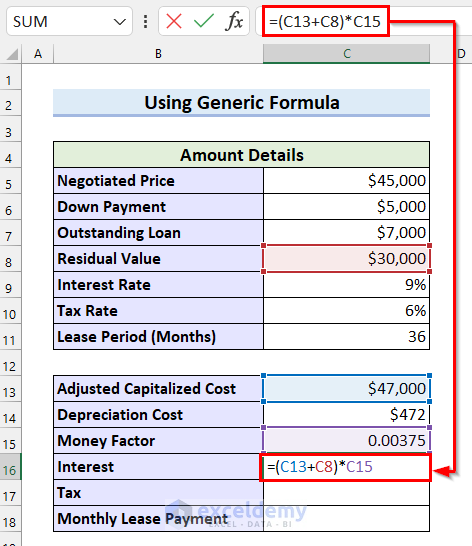
- Press ENTER to see the Interest.
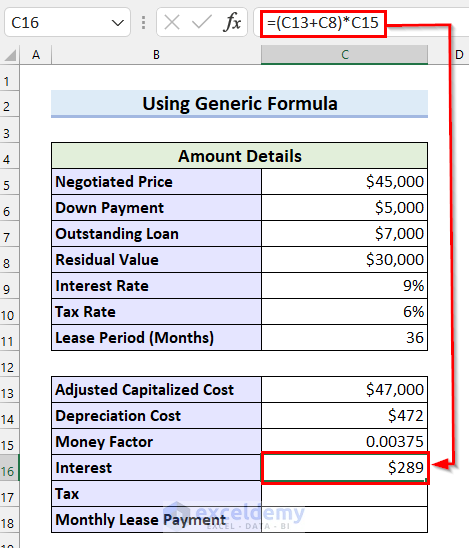
Calculate the Tax
- Select a cell to see the Tax. Here, C17.
- Enter the following formula in cell C17.
=(C16+C14)*C10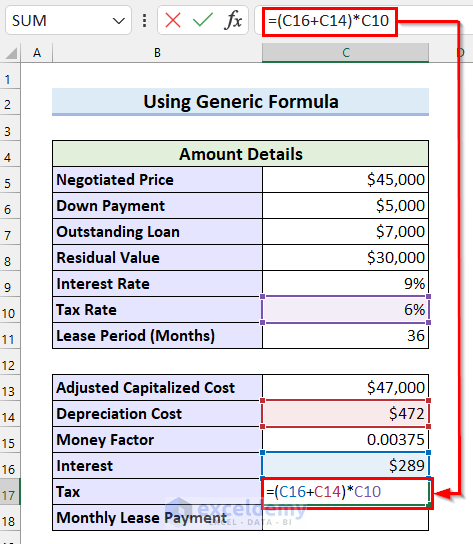
- Press ENTER to see the result.
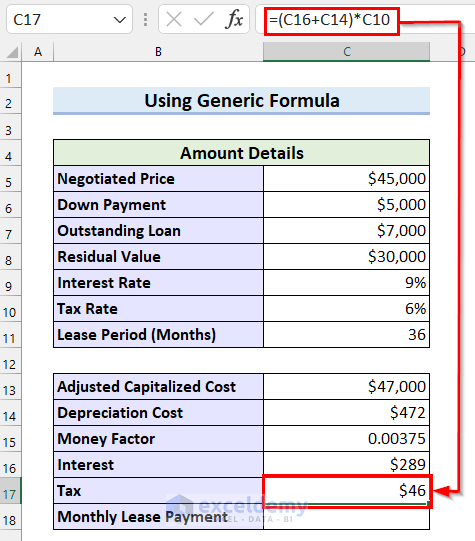
Calculate the Monthly Lease Payment.
- Select a cell to see the Monthly Lease Payment. Here, C18.
- Enter the following formula in C18.
=C14+C16+C17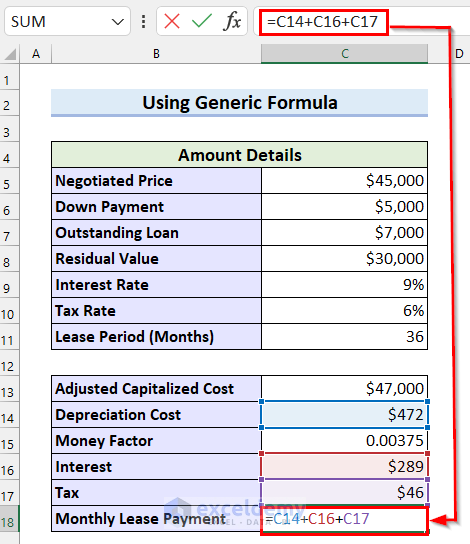
- Press ENTER to see the Monthly Lease Payment.
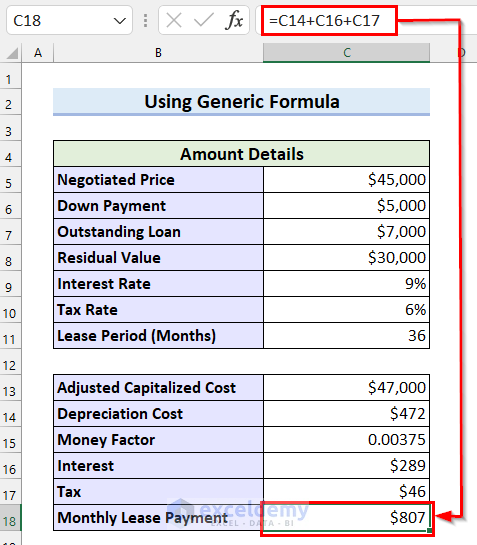
Example 2 – Calculating the Monthly Lease Payment When Residual Value Is Not Given
This is the dataset:
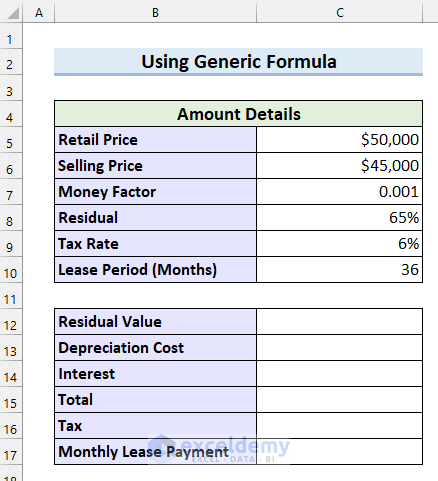
Steps:
Calculate the Residual Value
- Select a cell to calculate your Residual Value. Here, C12.
- Enter the following formula in C12.
=C5*C8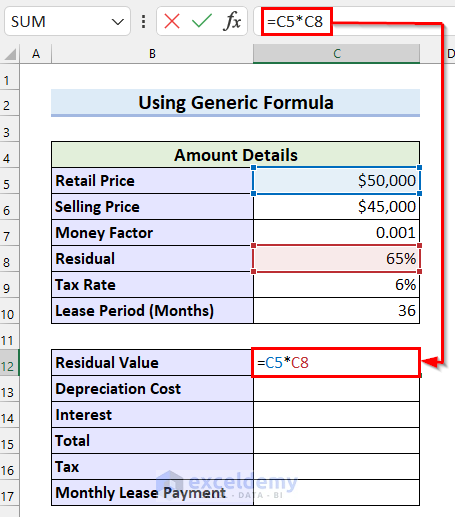
- Press ENTER to see the Residual Value.
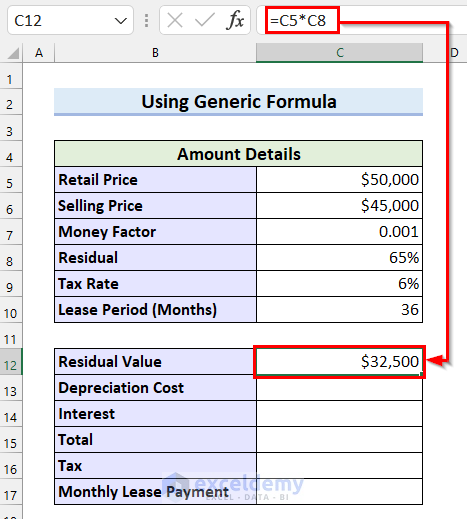
Calculate the Depreciation Cost.
- Select a cell to calculate the Depreciation Cost. Here, C13.
- Enter the following formula in C13.
=(C6-C12)/C10 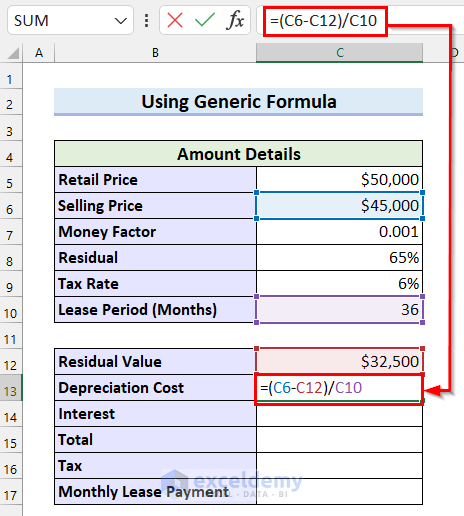
- Press ENTER to see the Depreciation Cost.
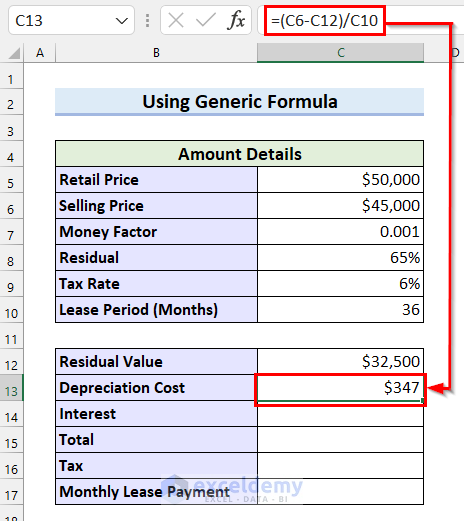
Calculate the Interest
- Select a cell to calculate the Interest. Here, C14.
- Enter the following formula in C14 .
=(C12+C6)*C7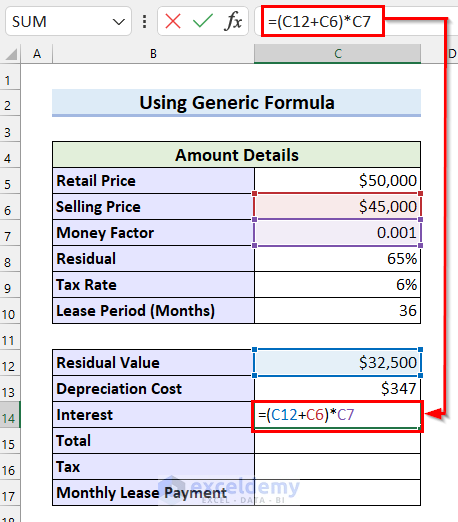
- Press ENTER to see the Interest.
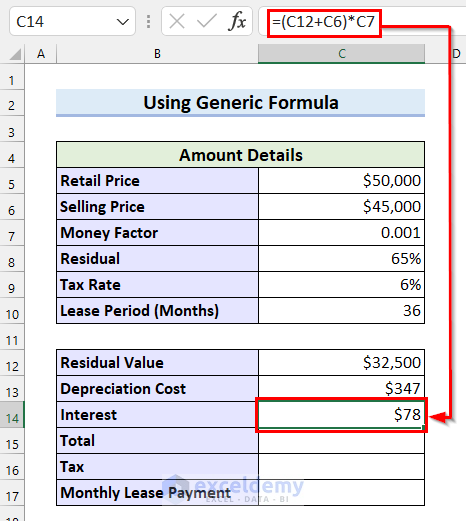
Calculate the Total
- Select a cell to display the Total. Here, C15.
- Enter the following formula in C15.
=C13+C14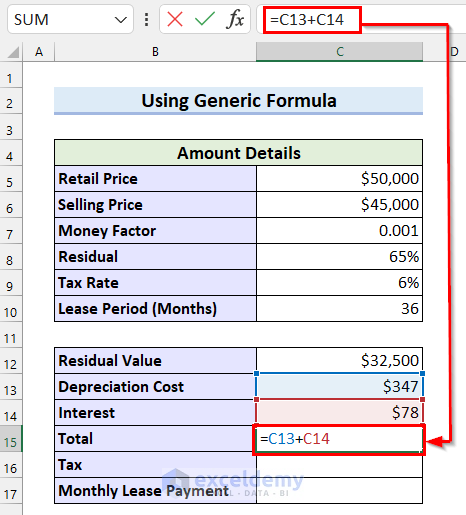
- Press ENTER to see the result.
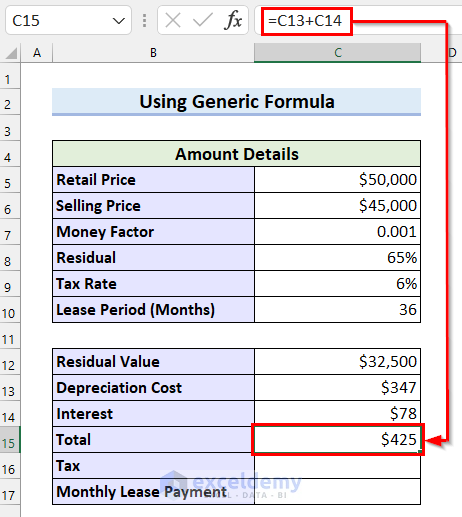
Calculate the Tax
- Select a cell to calculate the Tax. Here, C16.
- Enter the following formula in C16.
=C15*C9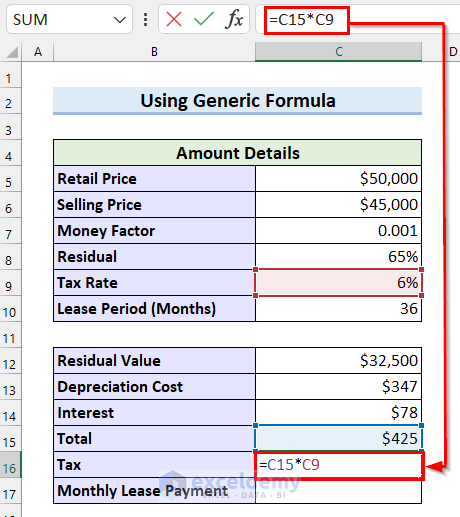
- Press ENTER.
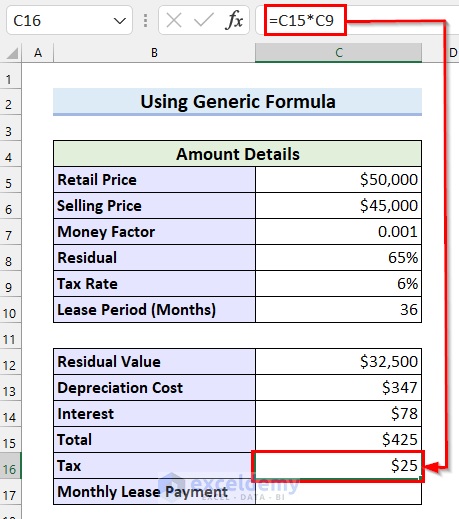
Calculate the Lease Payment
- Select a cell to see the Monthly Lease Payment. Here, C17.
- Enter the following formula in C17.
=C15+C16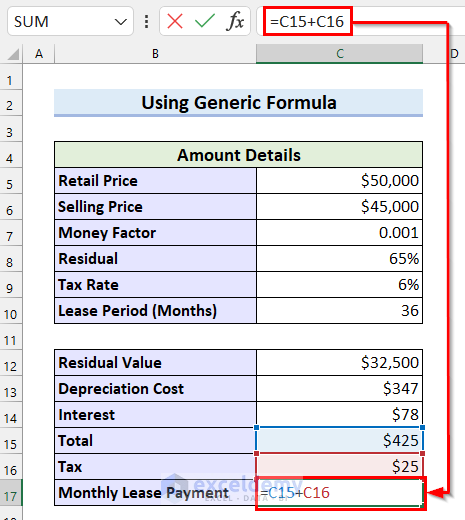
- Press ENTER and see the Monthly Lease Payment.
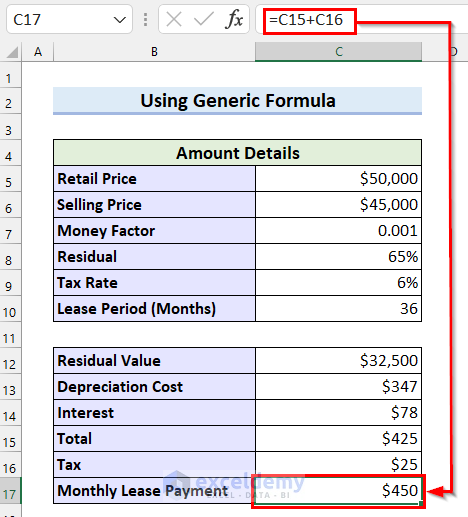
Read More: How to Calculate Monthly Payment on a Loan in Excel
Method 2 – Using the PMT Function to Calculate Lease Payments in Excel
This is the dataset:
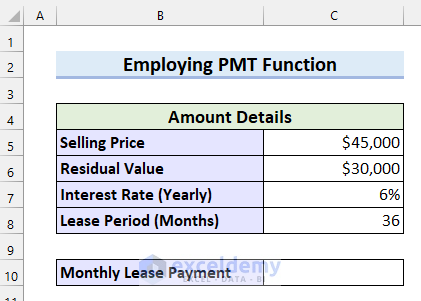
Steps:
- Select a cell to see the Monthly Lease Payment. Here, C10.
- Enter the following formula in C10.
=PMT(C7/12,C8,-C5,C6,0)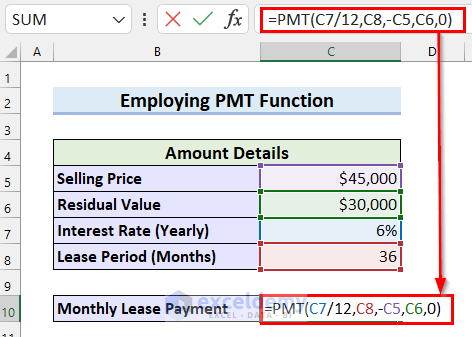
- Press ENTER and see the Monthly Lease Payment.
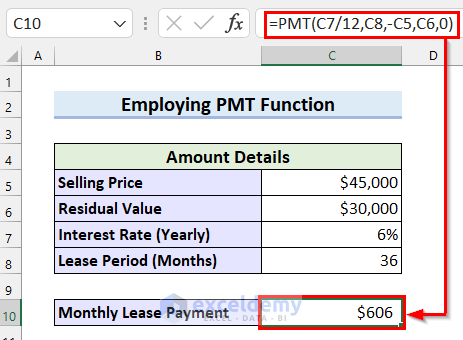
Read More: How to Calculate Loan Payment in Excel
Method 3 – Applying a Generic Formula to Calculate the Present Value of Lease Payments
This is the dataset:
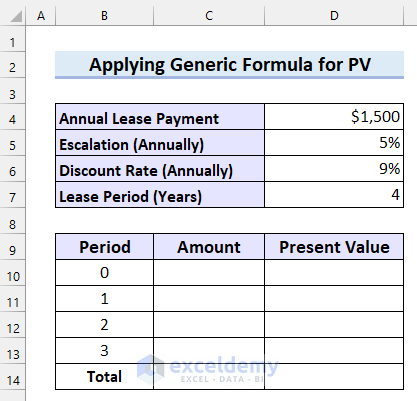
Calculate the lease Amount after each period
Steps:
- Select a cell to calculate the lease Amount after each period. Here, C10.
- Enter the following formula in C10 .
=D4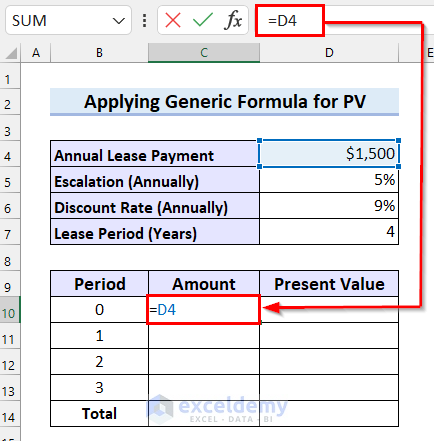
- Press ENTER and see the result.
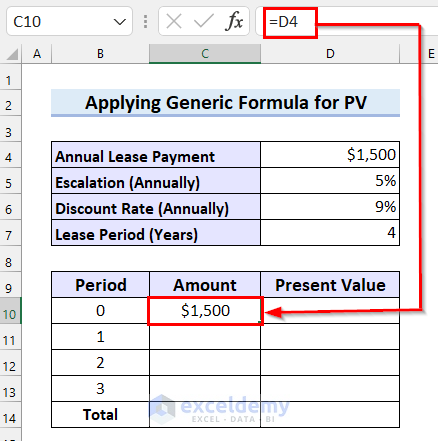
Calculate the lease Amount after period 1
- Select a cell to calculate the lease Amount after period 1. Here, C11.
- Enter the following formula in C11 .
=C10*$D$5+C10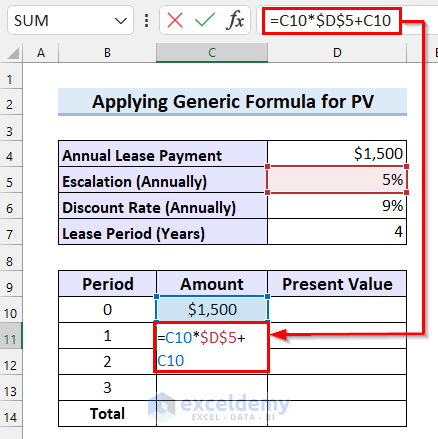
- Press ENTER.
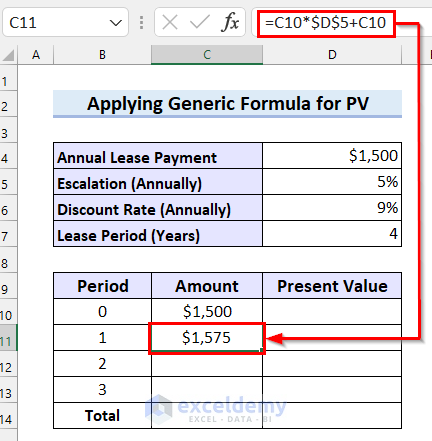
- Drag the Fill Handle to copy the formula.
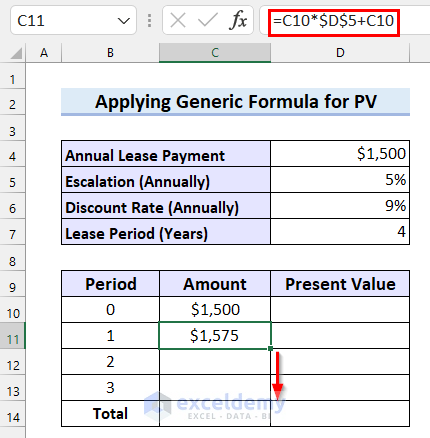
The lease Amount after each Period is displayed.
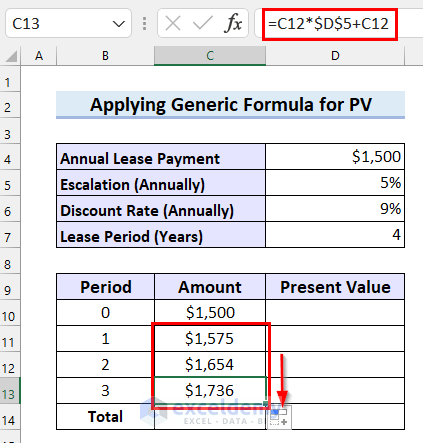
Calculate the Present Value.
- Select a cell to see the Present Value. Here, D10.
- Enter the following formula in D10 .
=C10/((1+$D$6)^B10)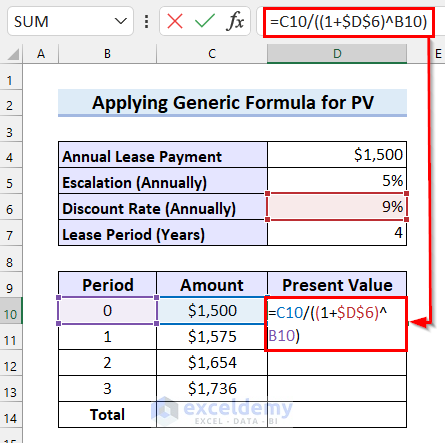
- Press ENTER.
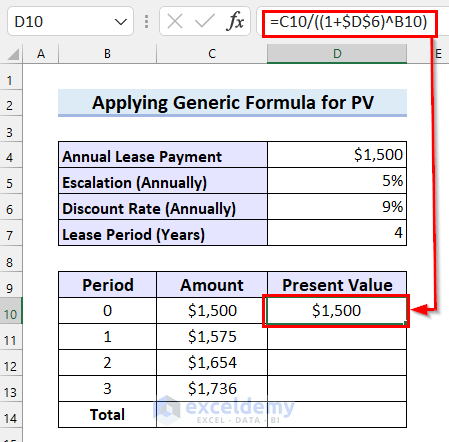
- Drag the Fill Handle to copy the formula.
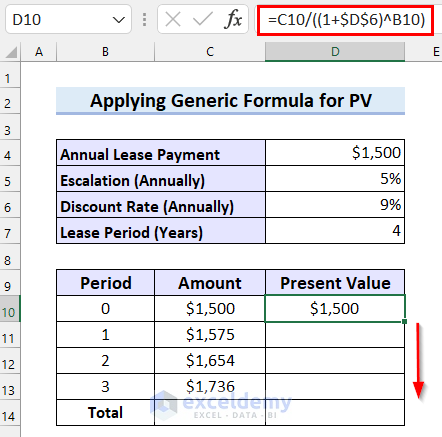
The formula is copied to the other cells.
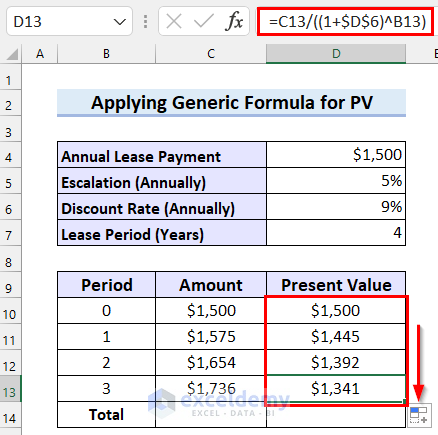
Calculate the Total Lease Amount.
- Select a cell to calculate the Total.
- Enter the following formula in the selected cell.
=SUM(C10:C13)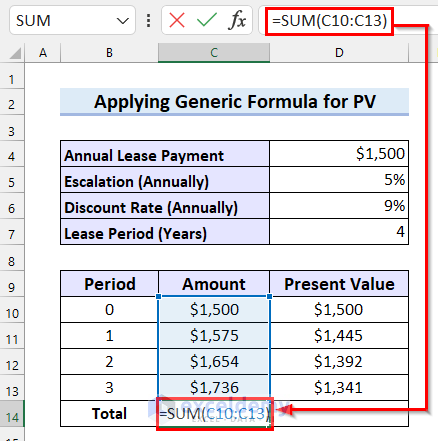
- Press ENTER to see the Total.
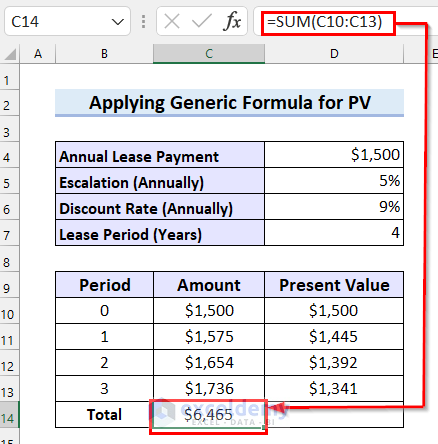
Calculate the Total Present Value.
- Select a cell to see the Total. Here, D14.
- Enter the following formula in D14 .
=SUM(D10:D13)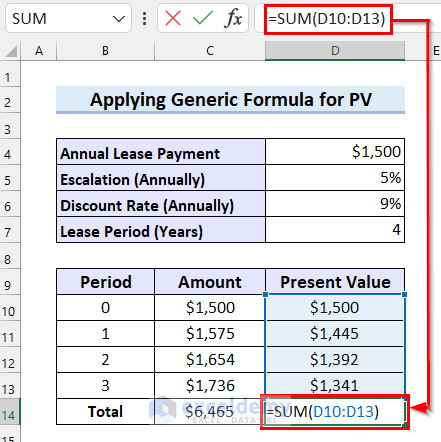
- Press ENTER.
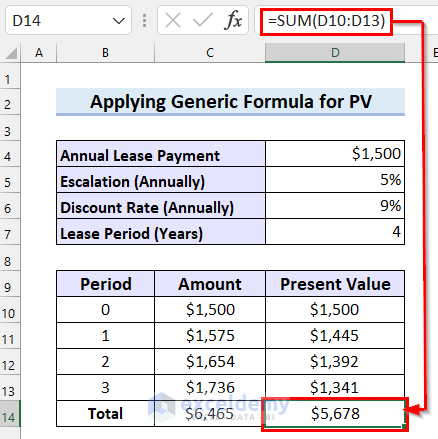
Read More: How to Calculate Auto Loan Payment in Excel
Method 4 – Using the PV Function to Calculate the Present Value of Lease Payments
Steps:
- Insert the lease Amount as described in Method 3.
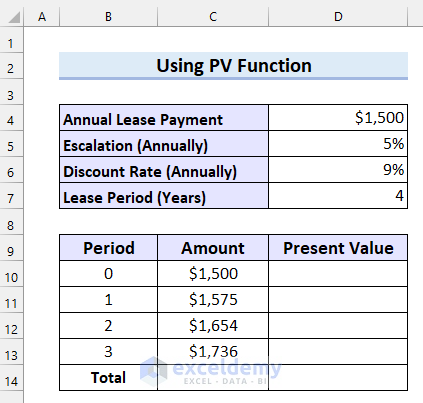
Calculate the Present Value of the Lease Payment.
- Select a cell to see the Present Value. Here, D10.
- Enter the following formula in D10.
=PV($D$6,B10,0,-C10,0)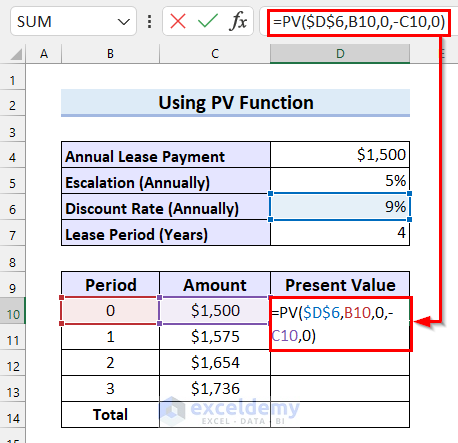
- Press ENTER to see the Present Value.
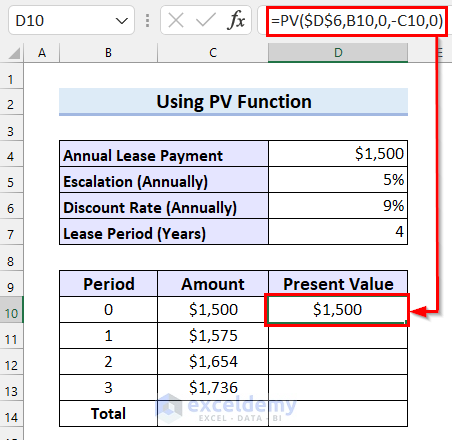
- Drag the Fill Handle to copy the formula.
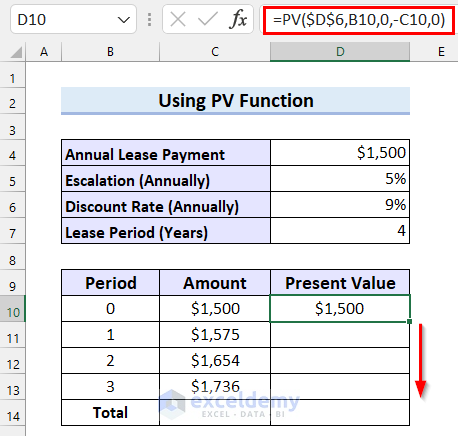
The formula returns the Present Value after each Period.
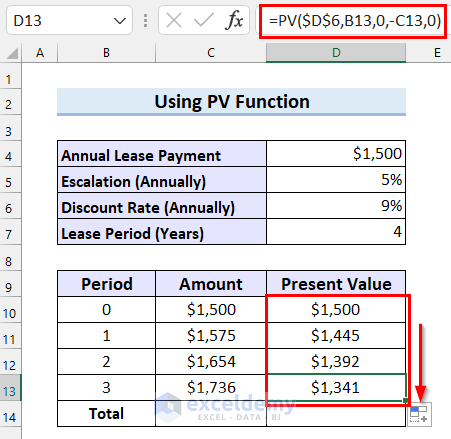
Calculate the Total lease Amount
- Select a cell to calculate the Total.
- Enter the following formula in the selected cell.
=SUM(C10:C13)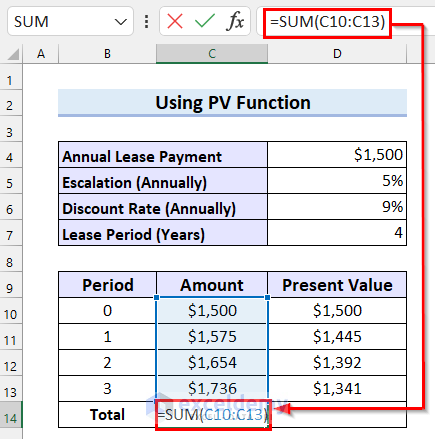
- Press ENTER to see the Total.
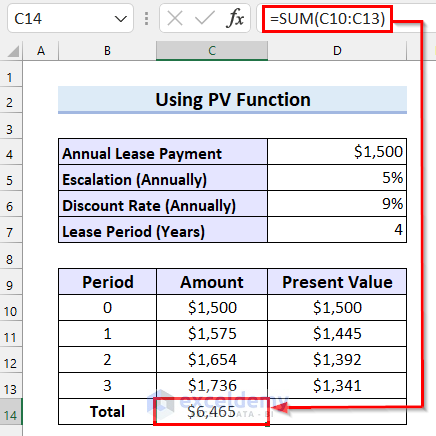
Calculate the Total Present Value.
- Select a cell to see the Total. Here, D14.
- Enter the following formula in D14.
=SUM(D10:D13)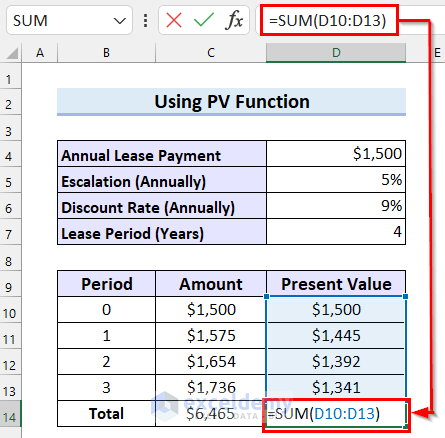
- Press ENTER.
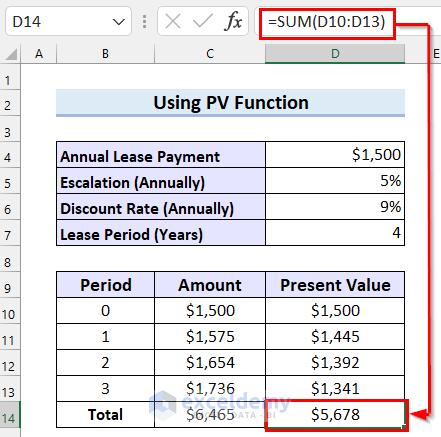
Read More: How to Calculate Car Payment in Excel
Calculate Lease Liability in Excel
This is the dataset:
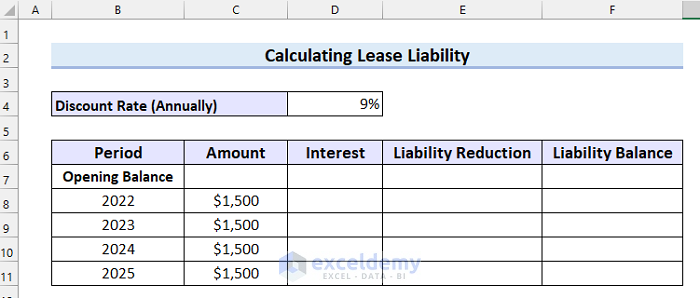
Calculate the Liability Reduction
Steps:
- Insert 0 as Interest for the first year.
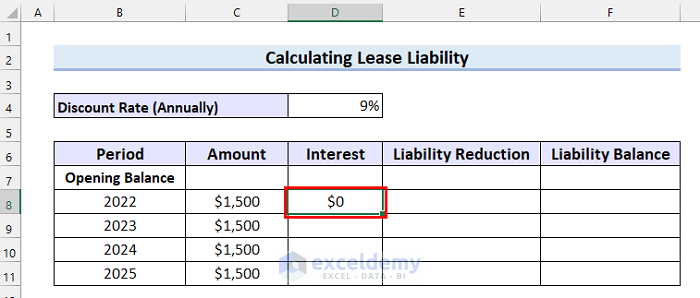
- Select a cell to see the Liability Reduction. Here, E8.
- Enter the following formula in E8.
=C8-D8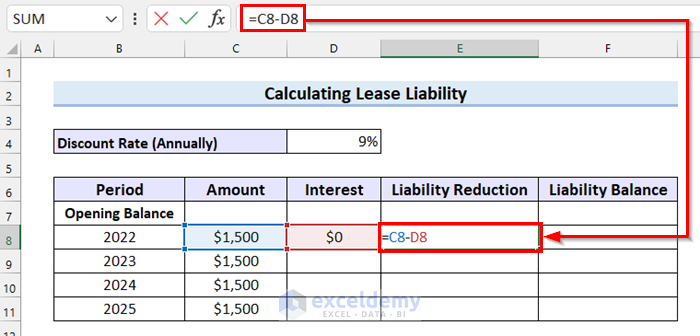 .
.
- Press ENTER to see the Liability Reduction.
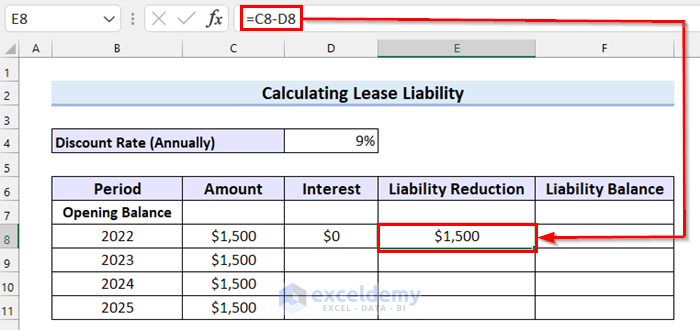
- Drag the Fill handle to copy the formula.
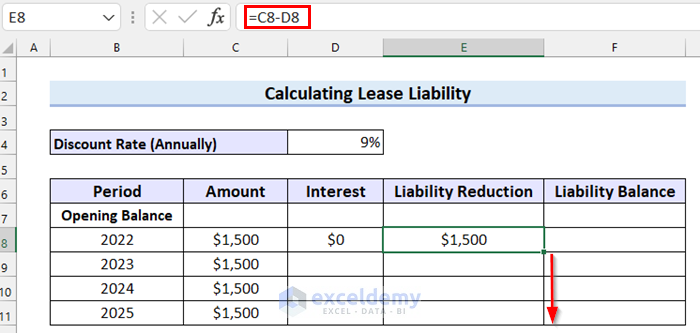
The formula is copied to the other cells.
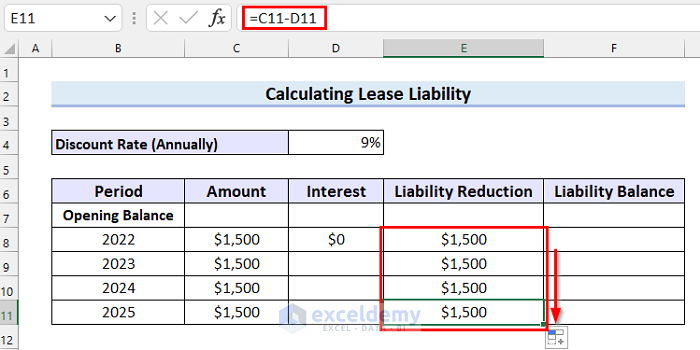
Calculate the Liability Balance
- Select a cell to calculate the Liability Balance.
- Enter the following formula in the selected cell.
=F7-E8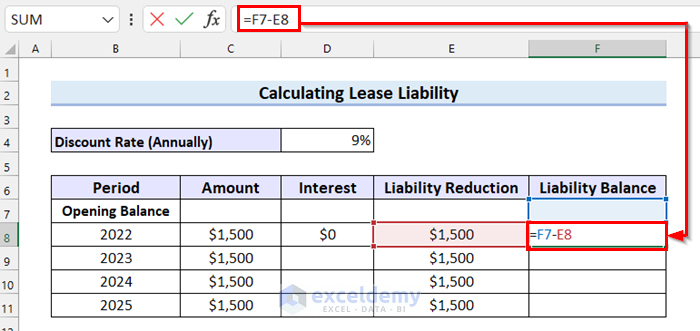
- Press ENTER.
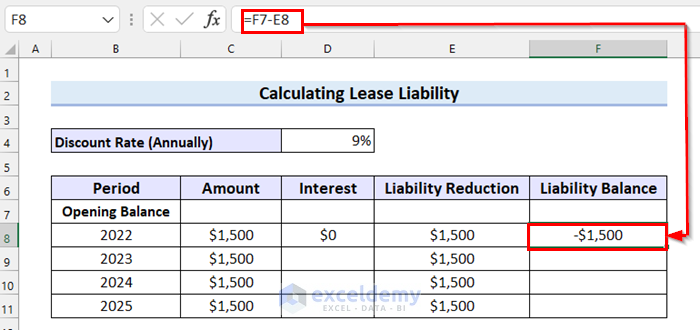
- Drag the Fill Handle to copy the formula.
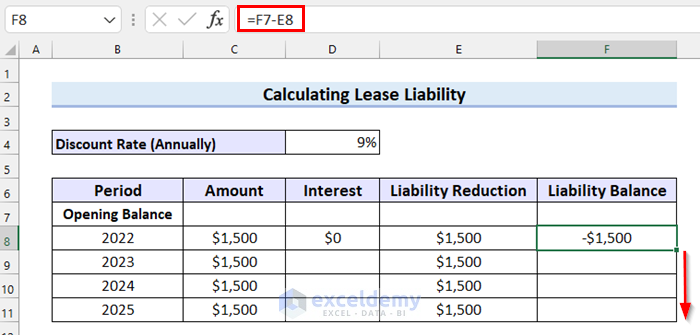
The formula is copied to the other cells.
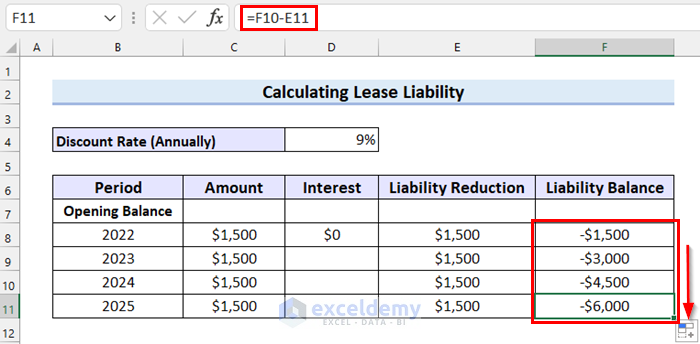
Calculate the Interest.
- Select a cell to calculate the Interest. Here, D9.
- Enter the following formula in D9.
=F8*$D$4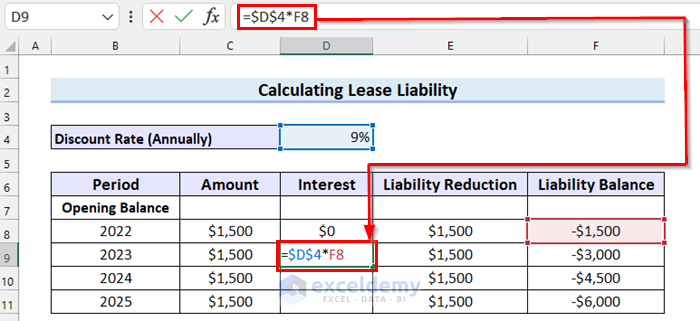
- Press ENTER and you will see the Interest.
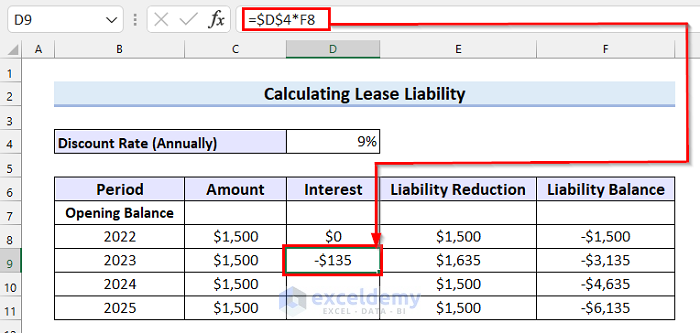
- Drag the Fill Handle to copy the formula.
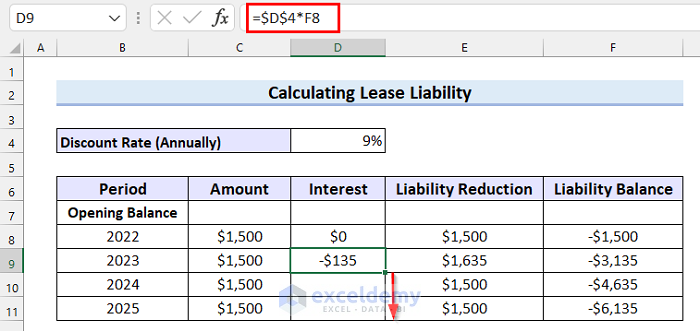
The formula is copied to the other cells.
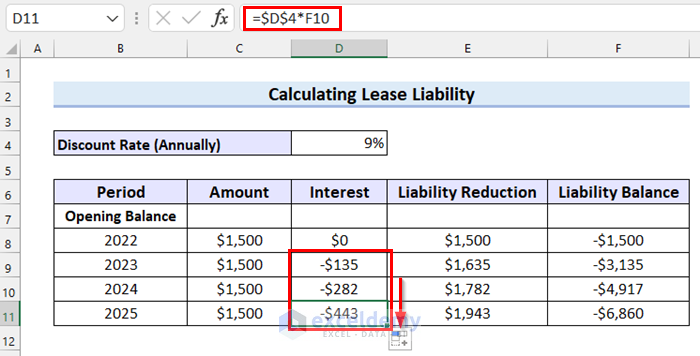
Calculate the Opening Liability Balance
- Select a cell to see the Opening Liability Balance. Here, F7.
- Go to the Data tab.
- Select What-If Analysis.
- Select Goal Seek from the drop-down menu.
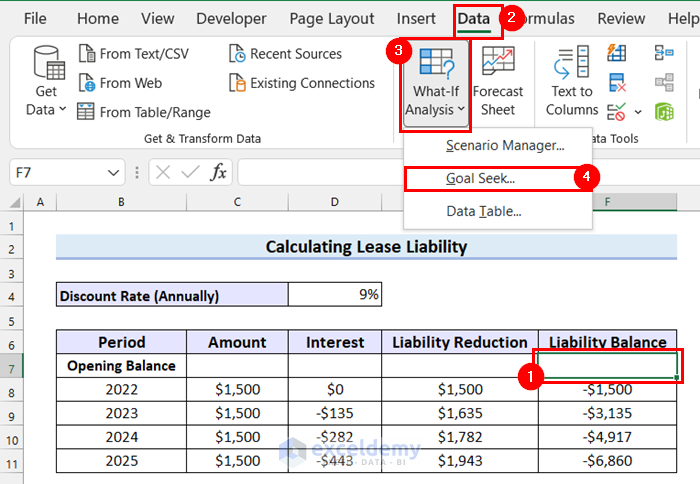
- In the dialog box select the last cell of Liability Balance as Set cell.
- Enter 0 as To value.
- Select the first cell in By changing cell.
- Click OK.
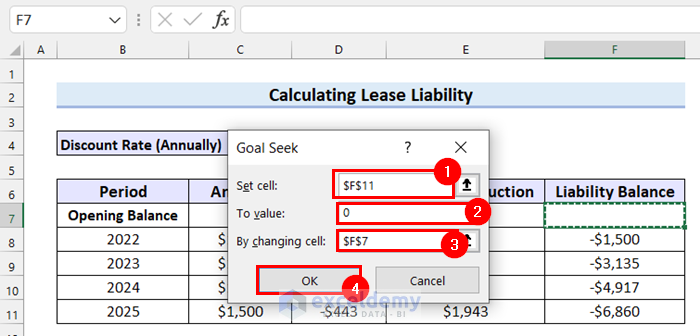
- Click OK in the Goal Seek Status in the dialog box .
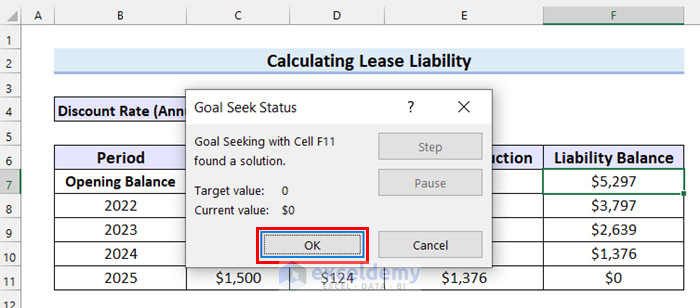
Lease Liability was correctly calculated.
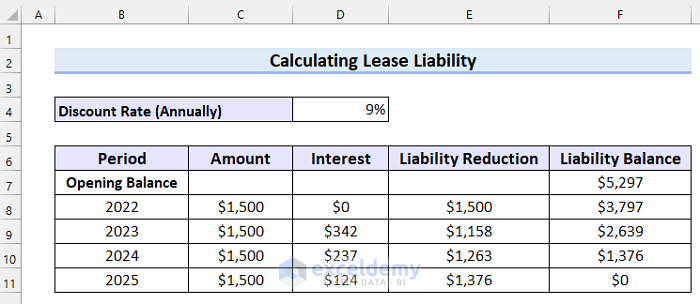
Download Practice Workbook
Related Articles
- How to Calculate Coupon Payment in Excel
- How to Calculate Monthly Mortgage Payment in Excel
- How to Calculate Balloon Payment in Excel
- How to Calculate Monthly Payment with APR in Excel
<< Go Back to Calculate Payment in Excel | Excel for Finance | Learn Excel
Get FREE Advanced Excel Exercises with Solutions!


Calculate the monthly lease payment with following information – Selling Price Rs 28440, Maintainence and repair for 36 months- 4500 (To be Included in Lease payment 28440+4500), Residual Value 7.5%, interest rate at 20% the lease period of 36 months. how do we calculate the monthly payment in excel?
To calculate the monthly lease payment in Excel, you can use the following formula:
=PMT(rate/12,nper,-PV,FV)where:
rate = the interest rate per period (in this case, 20% divided by 12 for monthly payments)
nper = the total number of periods (in this case, 36 months)
PV = the present value of the lease (in this case, the selling price plus maintenance and repair costs, or Rs 28440 + Rs 4500 = Rs 32940)
FV = the future value of the lease (in this case, the residual value, or 7.5% of the selling price, or Rs 2133)
In our dataset, in Cell C11 we entered the below formula.
=PMT(C9/12,C8,(-C6),C7,0)See the image for better visualization.
Hope you are able to calculate the monthly lease payment now. Have a nice day. Keep supporting us.
Regards,
Fahim Shahriyar Dipto
Excel and VBA Content Developer