To illustrate the calculations, we will use the sample dataset below.
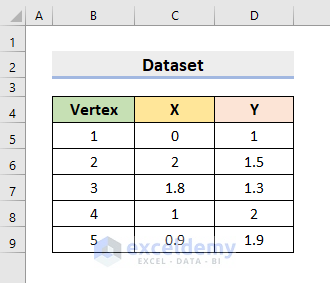
Method 1 – Determine Area of Irregular Shape by Simple Calculation in Excel
STEPS:
- Select cell E5.
- Enter the formula:
=C5*D6- Press Enter.
- AutoFill tool till the 4th vertex.
- You’ll get the output as shown in the image.
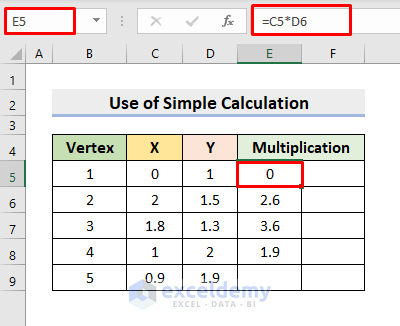
- In cell E9, enter the formula:
=C9*D5- Press Enter.
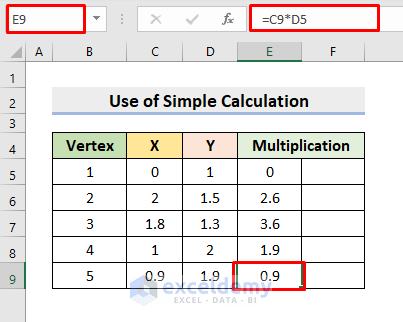
- Select cell F5 and enter the formula:
=D5*C6- Press Enter and AutoFill till the 4th vertex.
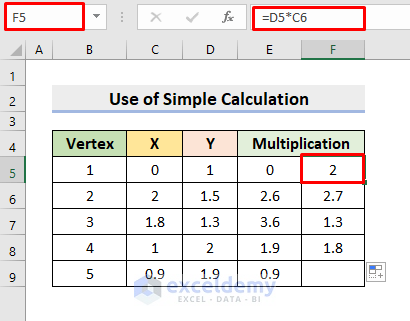
- In cell F9, enter the formula:
=D9*C5- Press Enter.
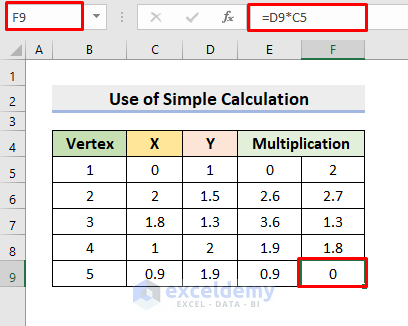
- AutoSum cells E10 and F10.
- It returns the sum of the respective columns.
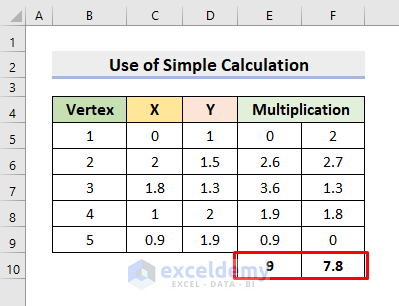
- In cell D12, enter the formula:
=ABS(E10-F10)/2- Press Enter to get the area of the irregular shape.
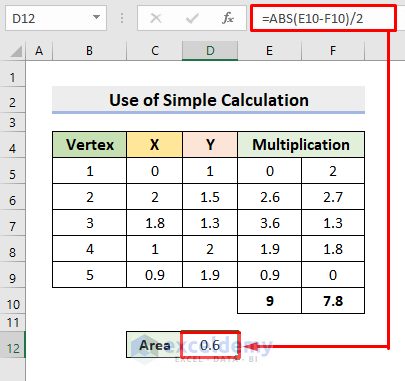
Method 2 – Insert Excel SUMPRODUCT Function to Calculate Area of Irregular Shape
STEPS:
- In cell E5, enter the formula:
=SUMPRODUCT(C5:C9,D6:D10)- Press Enter to return the output.
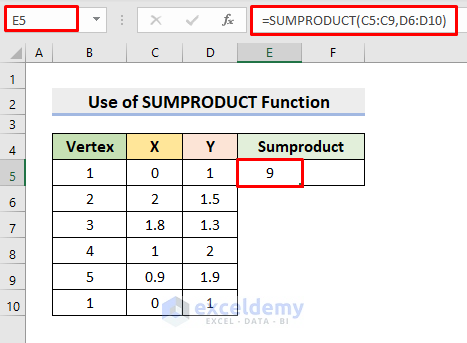
- Select cell F5, and enter the formula:
=SUMPRODUCT(D5:D9,C6:C10)- Press Enter.
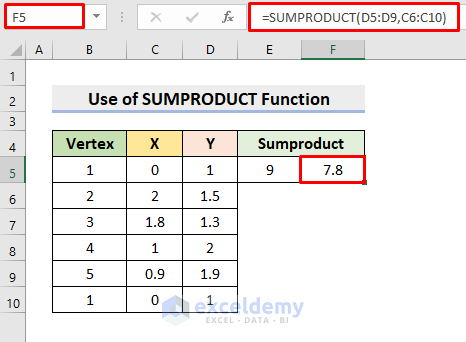
- In cell D12, enter the formula:
=0.5*ABS(E5-F5)- Press Enter to return the output.
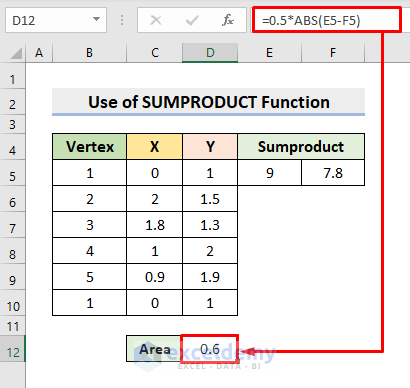
Method 3 – Create Array Formula in Excel for Computing Irregular Shape Area
STEPS:
- Select cell D12, enter the formula:
=0.5*ABS(SUM(C5:C9*D6:D10-D5:D9*C6:C10))- Press Enter to get the Irregular Shape Area.

How Does the Formula Work?
- C5:C9*D6:D10
Cells in the range C5:C9 get multiplied by cells in the range D6:D10.
- D5:D9*C6:C10
Cells in the range D5:D9 get multiplied by cells in the range C6:C10.
- SUM(C5:C9*D6:D10-D5:D9*C6:C10)
The SUM function totals the output of C5:C9*D6:D10-D5:D9*C6:C10.
- 5*ABS(SUM(C5:C9*D6:D10-D5:D9*C6:C10))
The absolute value of the SUM function output is multiplied by .5.
Download Practice Workbook
<< Go Back to Formula List | Learn Excel
Get FREE Advanced Excel Exercises with Solutions!

