What Is a Natural Logarithm?
A natural logarithm is the logarithm of a number to the base of e. e is a constant number which is approximately 2.7128. It is a transcendental and irrational number. It is normally expressed as lnx or loge x. You can find the natural logarithm of positive numbers only.
The LN Function in Excel
The LN function returns the natural logarithm of a number in Excel. It has one argument only—number.
Note: Zero or negative numbers will result in #NUM! error and non-numeric values in the #VALUE! error.

Read More: How to Calculate Log in Excel
Suppose you have the following dataset.
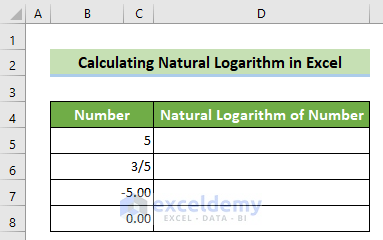
Method 1 – Calculating the Natural Logarithm of a Positive Integer Number
Steps:
- Click on the cell where you want the result.
- Enter the following formula.
=LN(B5)- Press Enter.
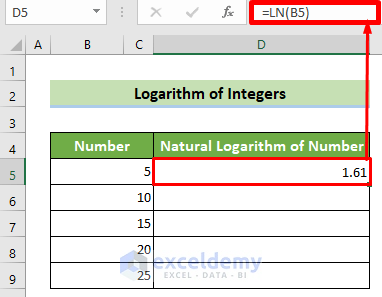
- Use the Autofill Tool to copy the formula to the remaining cells in the column.
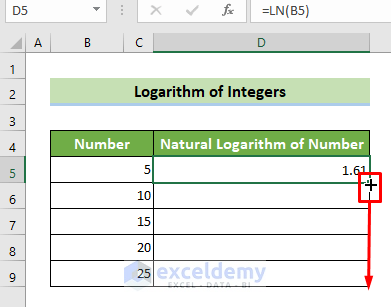
The results should look like this.
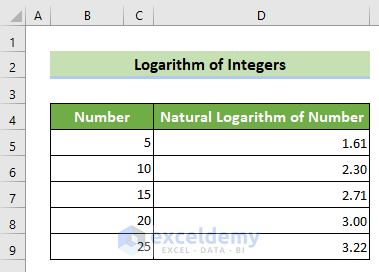
Read More: How to Log Transform Data in Excel
Method 2 – Calculating the Natural Logarithm of a Fractional Number
Steps:
- Click on the cell where you want the result.
- Enter the following formula.
=LN(B5)- Press Enter.
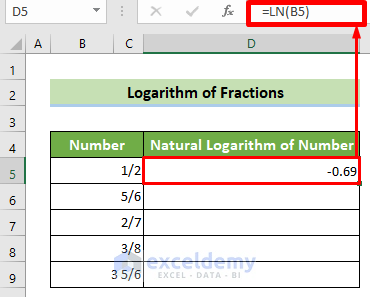
- Use the Autofill Tool to copy the formula to the remaining cells in the column.
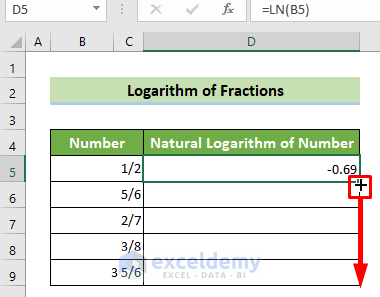
The results should look like this.
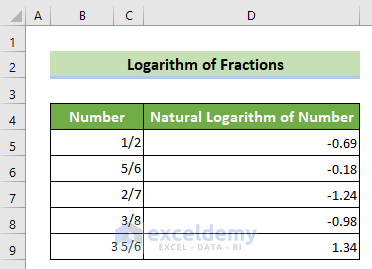
Read More: How to Calculate Antilog in Excel
Method 3 – Obtaining the Natural Logarithm of a Negative Number in Excel
Steps:
- Click on the cell where you want the result.
- Enter the following formula.
=LN(B5)- Press Enter.
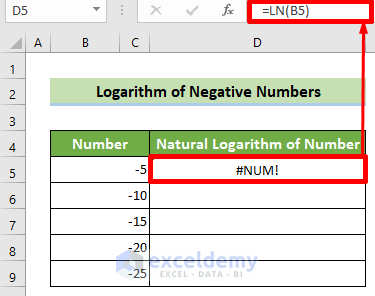
- Use the Autofill Tool to copy the formula to the remaining cells in the column.
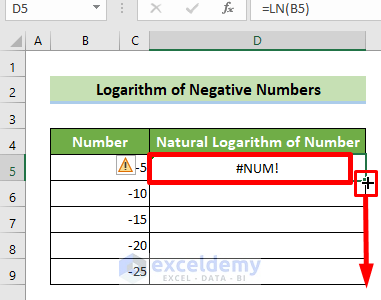
The results should look like this.
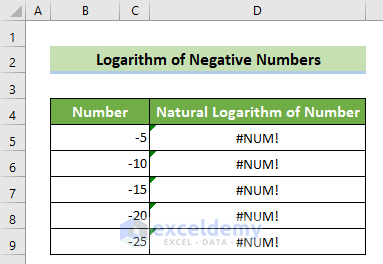
Read More: How to Do Inverse Log in Excel
Method 4 – Calculating the Natural Logarithm of Zero
Steps:
- Click on the cell where you want the result.
- Enter the following formula.
=LN(B5)- Press Enter.
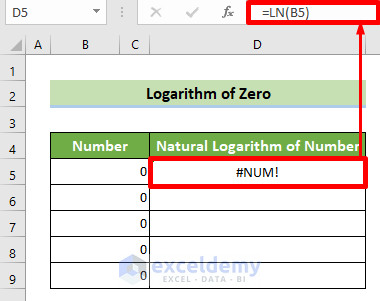
- Use the Autofill Tool to copy the formula to the remaining cells in the column.

The results should look like this.
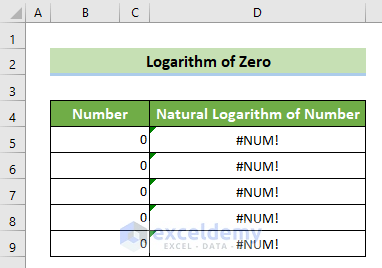
Read More: How to Calculate Log Base 2 in Excel
Things to Remember
- The LN function is the inverse of the EXP function.
- The LOG function returns a logarithm of a number to any base, and the LOG10 function returns the logarithm of a number to the base 10.
Download Practice Workbook
Here, you can download and practice from our practice workbook for free.
Related Articles
- How to Take Log of Negative Numbers in Excel
- How to Calculate Logarithmic Growth in Excel
- How to Plot Log Scale in Excel
- How to Plot Log Log Graph in Excel
- Excel Logarithmic Scale Start at 0
<< Go Back to Excel LOG Function | Excel Functions | Learn Excel
Get FREE Advanced Excel Exercises with Solutions!

