We have the amounts of some products, their prices, and their amounts in lbs. We will calculate the price per pound (lb).

Method 1 – Divide the Amount by Price to Calculate the Price Per Pound
Steps:
- Go to E5.
- Insert the following formula:
=C5/D5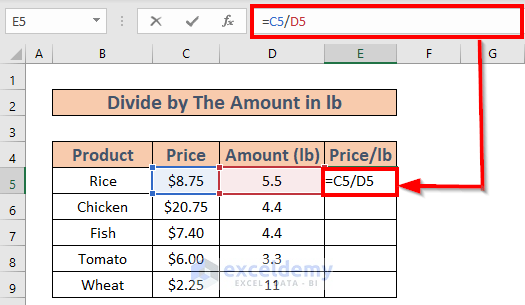
- Press Enter.
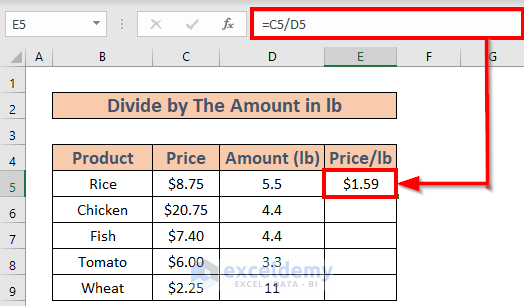
- Use the Fill Handle to AutoFill to E9.
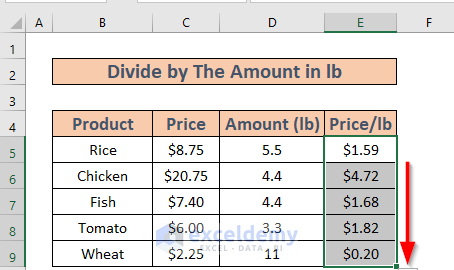
Method 2 – Convert Amount in Kg to Pound
The amounts in the table are now in kgs.
Steps:
- Go to E5.
- Insert the following formula
=D5*2.2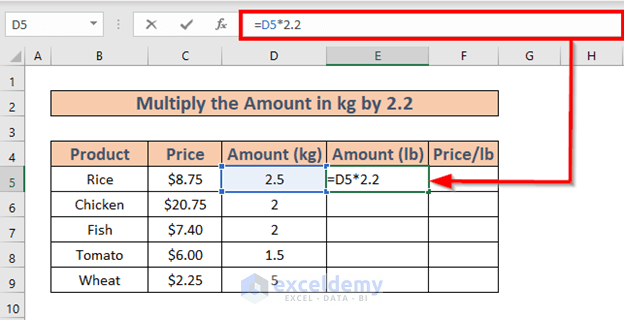
- Press Enter.
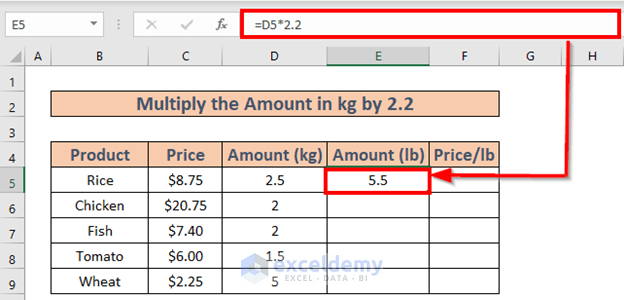
- Use the Fill Handle to AutoFill to E9.
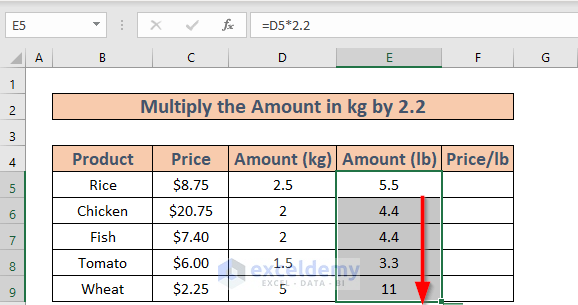
- Go to F5 and enter this formula.
=C5/E5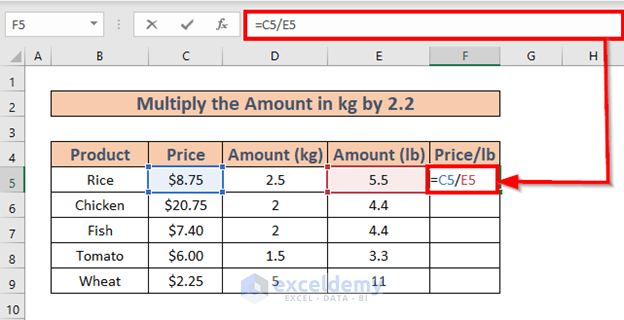
- Press Enter.
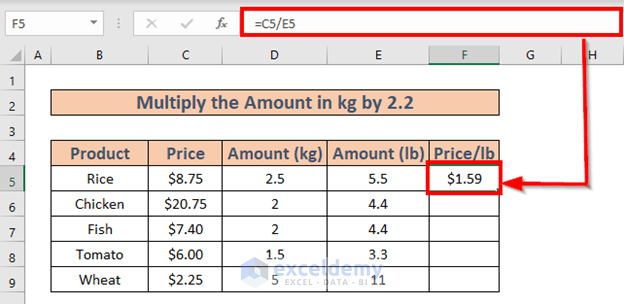
- Use the Fill Handle to AutoFill to F9.
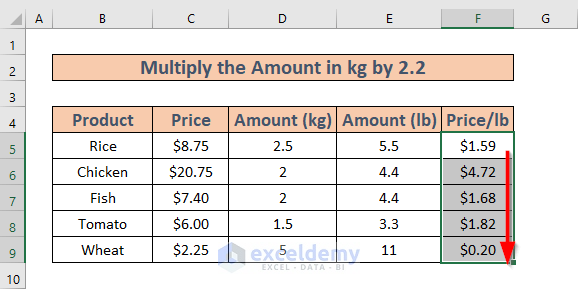
Method 3 – Use CONVERT Function to Calculate the Price Per Pound from Kilograms
Steps:
- Go to E5 and enter the following formula:
=CONVERT(D5,"kg","lbm")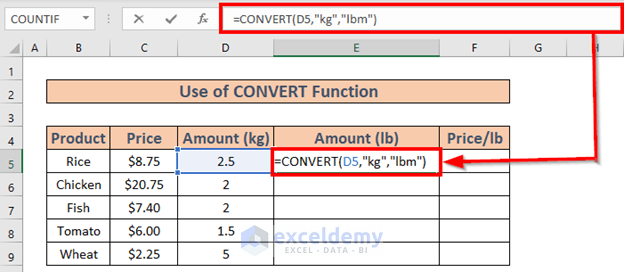
Excel will show a list of units. You can either choose from these or input manually.
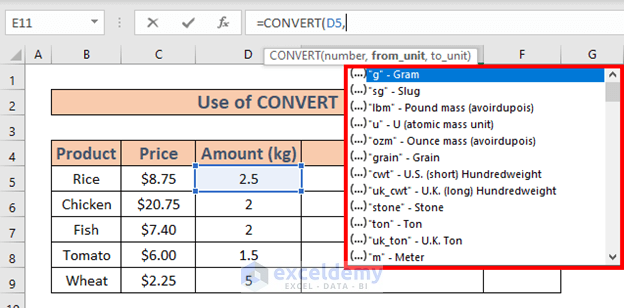
- Hit Enter.
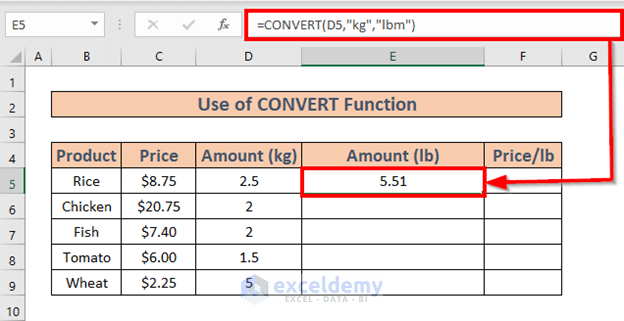
- Use the Fill Handle to AutoFill to E9.
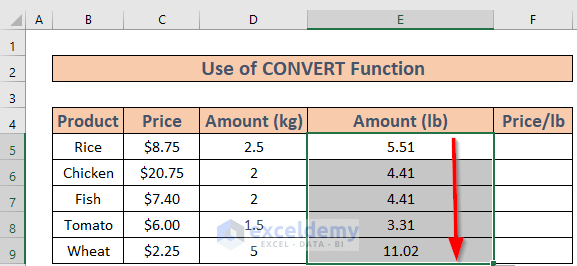
- Go to F5.
- Insert the following formula:
=C5/E5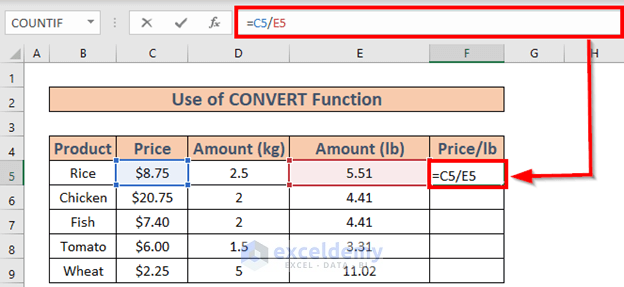
- Press Enter to get the first result.
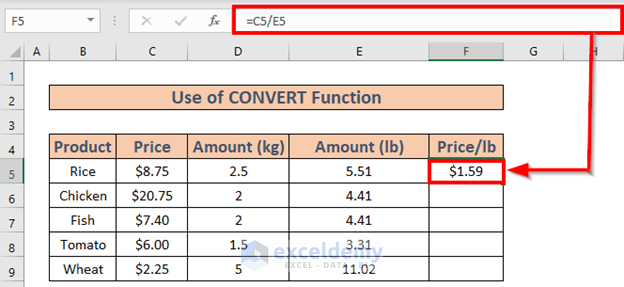
- Use the Fill Handle to AutoFill to F9.
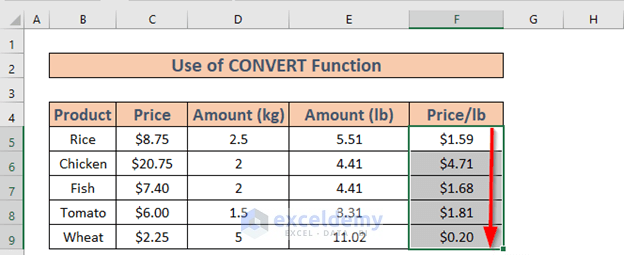
Things to Remember
- The conversion between kilograms and pounds is 1 kg = 2.2 lb.
Download the Practice Workbook
<< Go Back to Cost | Formula List | Learn Excel
Get FREE Advanced Excel Exercises with Solutions!

