This is a sample credit card statement in a PDF that we will convert to Excel.
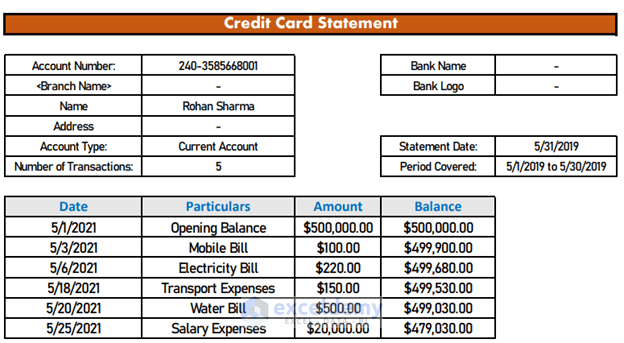
Step 1 – Import a PDF File to an Excel Sheet
- Open Excel with a blank file.
- Go to Data.
- Go to Get Data.
- Choose From File.
- Select From PDF.
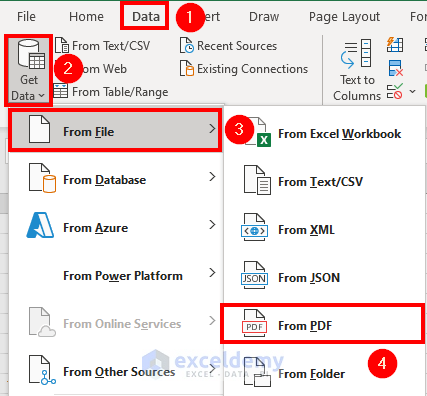
- Select the PDF file from its destination.
- Select Import.
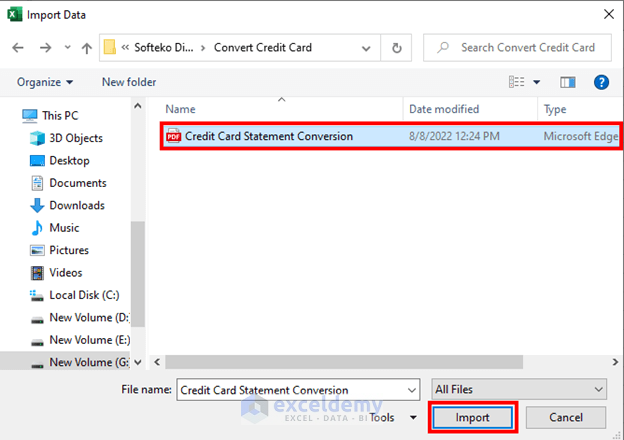
- A Navigator window will appear.
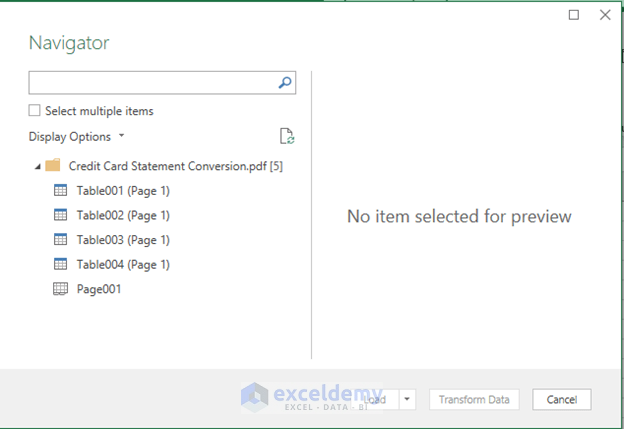
Step 2 – Load the PDF File to the Excel Sheet
- Select the portion that you want to convert. We need the entire page 001.
- Select Load.
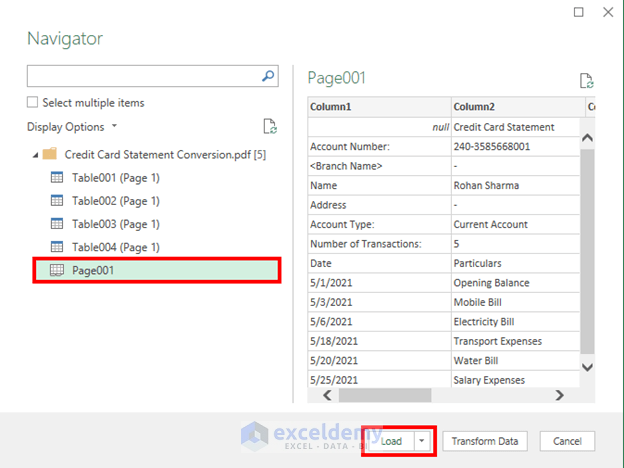
- Excel will convert the PDF to an Excel table.
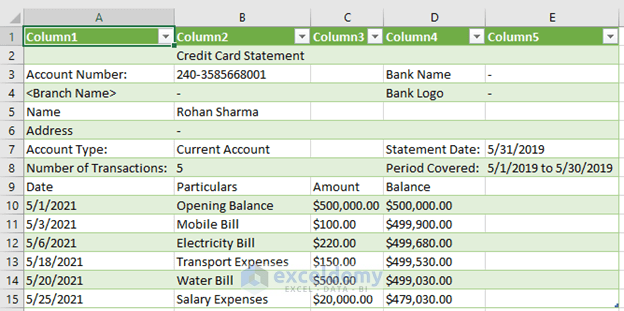
Step 3 – Format the Credit Card Statement in an Excel File
- Format the cells however you want them.
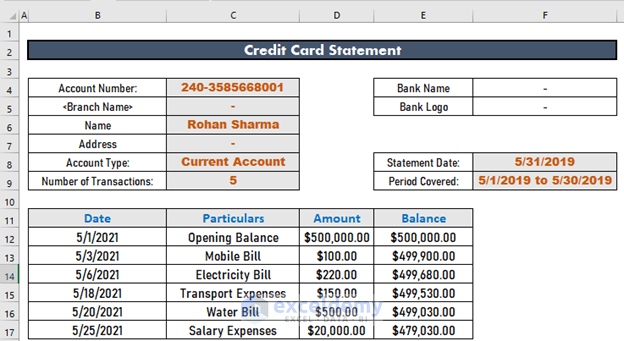
Read More: How to Convert Bank Statement Text to Excel
Related Articles
<< Go Back To How to Create a Bank Statement in Excel |Excel For Finance | Learn Excel
Get FREE Advanced Excel Exercises with Solutions!


Thanks Akib … It works !!!
Dear Prakash Tulsiani,
You are most welcome.
Regards
ExcelDemy