Method 1 – Using a Manual Process
This is the sample dataset.
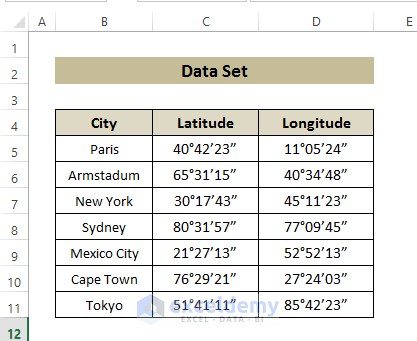
Step 1:
Separate Degree, Minute, and Second values in different columns.
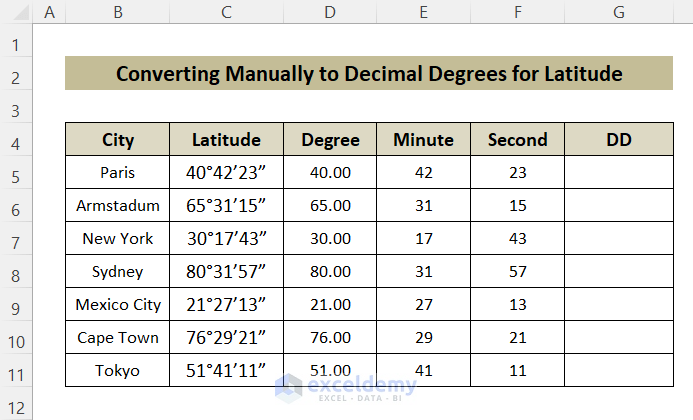
A new column (DD) was added to store the converted result.
- Enter the following formula in G5 and press ENTER.
=D5+E5/60+F5/3600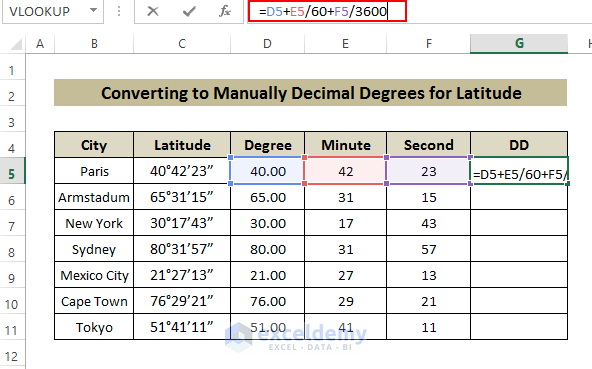
The value is displayed in Decimal Degrees.
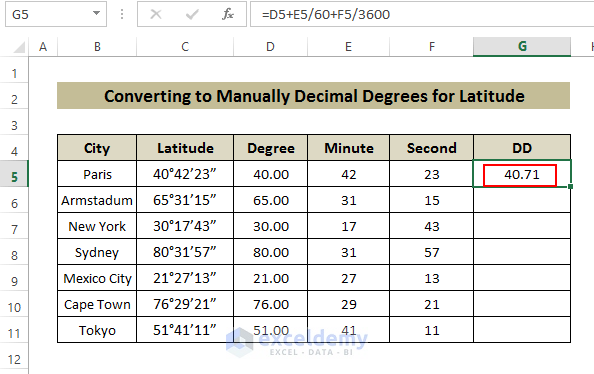
Step 2:
- Hold and drag down G5.
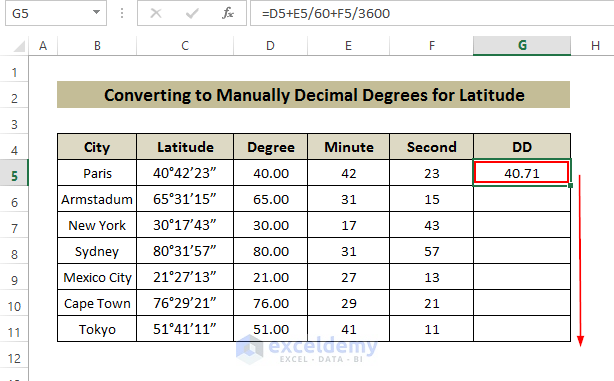
Decimal Degrees will be displayed in the other cells.
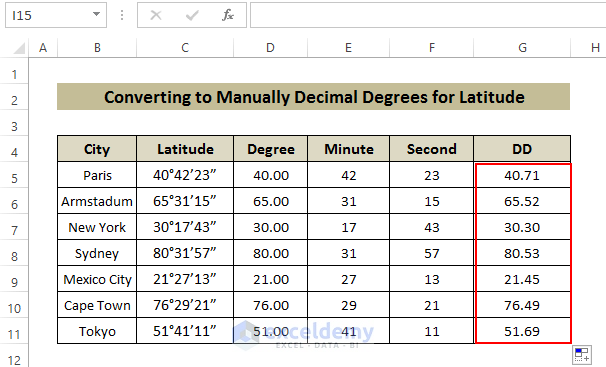
Step 3:
For Longitude values:
- Separate Degree, Minute, and Second values in different columns.
- Use the same formula in column G.
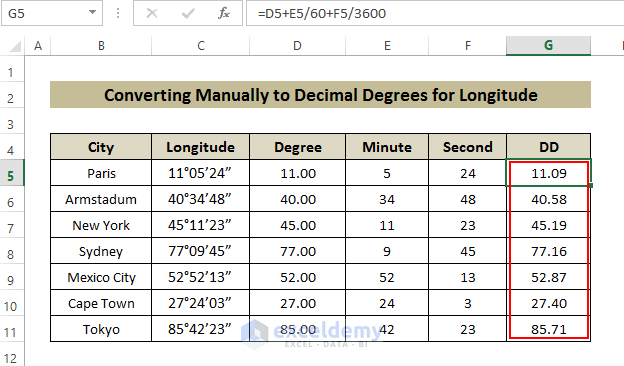
Method 2 – Using the String Manipulation Functions
Step 1:
- Add two columns to display Decimal outputs.
- Enter the following formula in E5 and press ENTER.
=LEFT(C5, FIND("°",C5,1) - 1)+(MID(C5,FIND("°",C5,1)+1,(FIND("’",C5,1)-FIND("°",C5,1))-1)/60)+(MID(C5,FIND("’",C5,1)+1,(FIND("”",C5,1)-FIND("’",C5,1))-1)/3600)The LEFT function gets the values ahead of “°”. The MID function extracts the portion between “°” and “’”. The MID function portion extracts the value after “’”. Values are summed to return the final value. The FIND function helps to initiate the search within each portion.
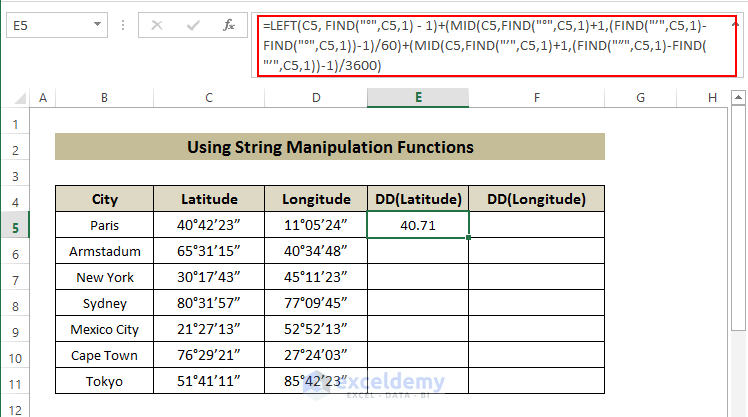
- Hold and drag down E5.
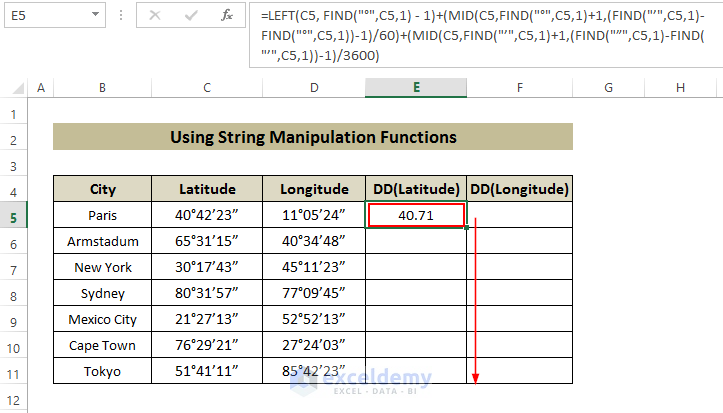
Decimal values are displayed.
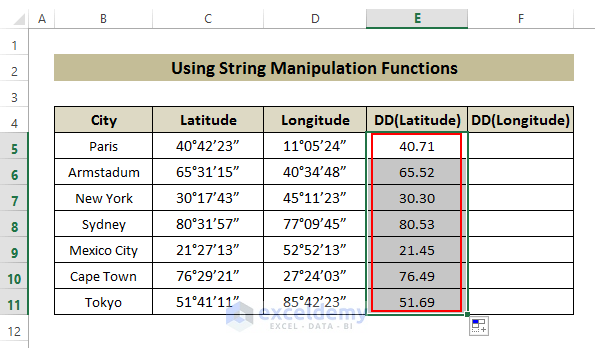
Step 2:
For Longitude values:
- Enter the following formula (used in Step 1) in F5 and Press ENTER.
=LEFT(D5, FIND("°",D5,1) - 1)+(MID(D5,FIND("°",D5,1)+1,(FIND("’",D5,1)-FIND("°",D5,1))-1)/60)+(MID(D5,FIND("’",D5,1)+1,(FIND("”",D5,1)-FIND("’",D5,1))-1)/3600)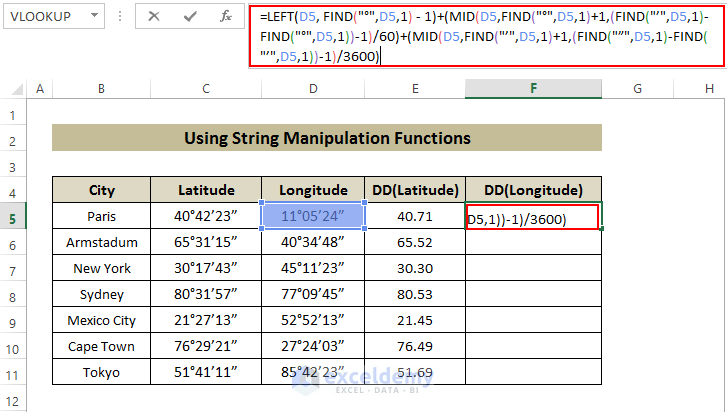
Decimal values are displayed.
- Hold and drag down F5.
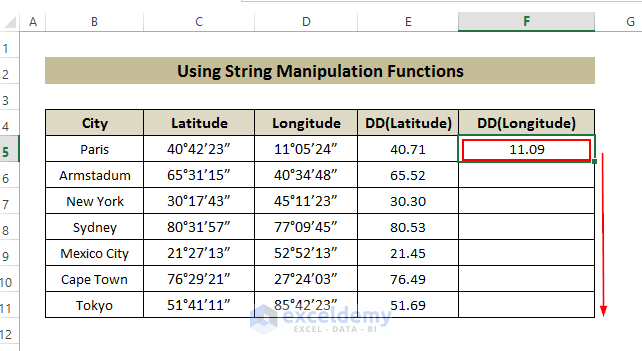
All Decimal Degrees are displayed.
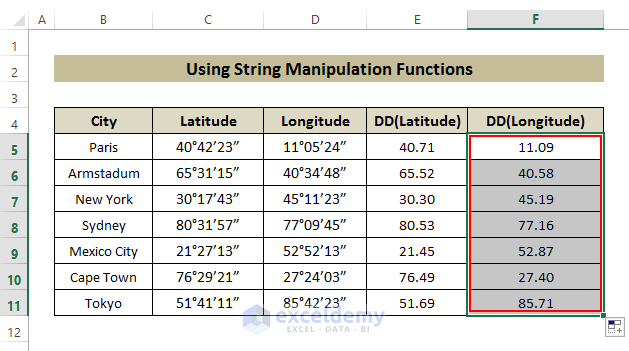
Decimal Degrees Calculator
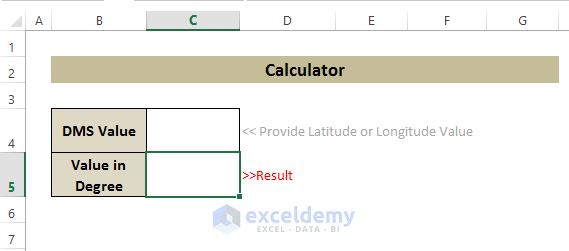
Download Practice Book
Download the workbook and practice.
<< Go Back to Geocoding in Excel | Learn Excel
Get FREE Advanced Excel Exercises with Solutions!

