Consider the following dataset, with some employees and their working times in hours in column C. We will convert these numbers to minutes.
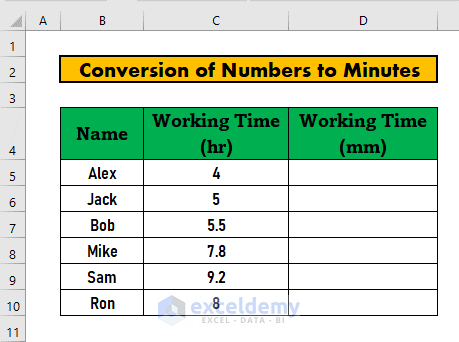
Method 1 – Convert a Number to Minutes Manually in Excel
Steps:
- Go to D5 and use the following formula:
=C5*60 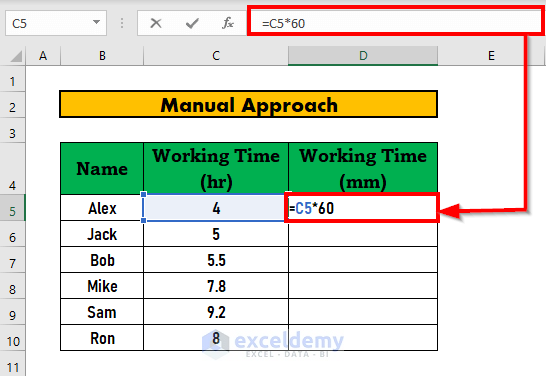
- Hit Enter.
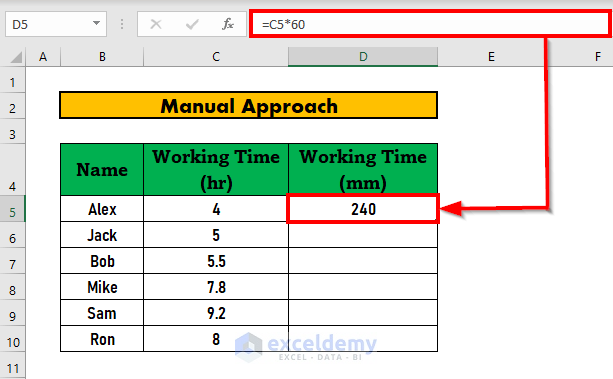
- Use the Fill Handle to AutoFill to D10.
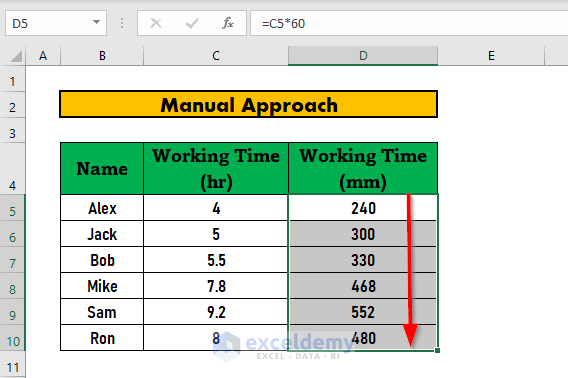
Read More: Convert Number to Hours and Minutes in Excel
Method 2 – Use the CONVERT Function to Convert Numbers to Minutes in Excel
Steps:
- Go to D5 and use the following formula:
=CONVERT(C5,"hr","mn") 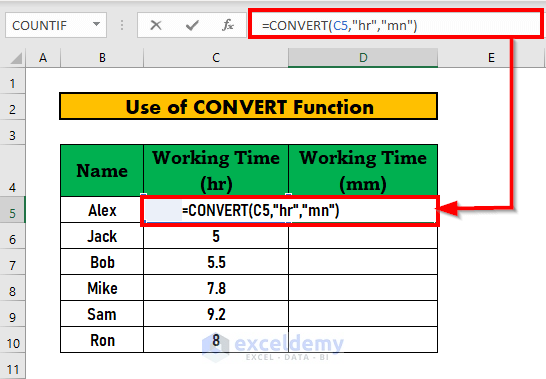
- Press Enter.
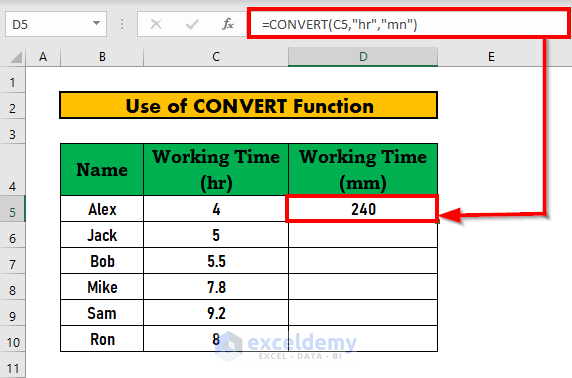
- Use the Fill Handle to AutoFill to D10.
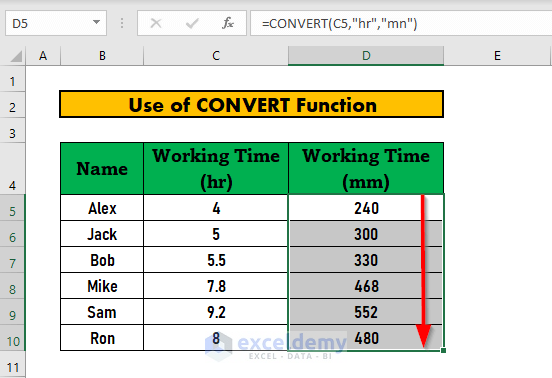
Read More: How to Convert Decimal to Time in Excel Using Formula
Things to Remember
- You can also convert time between other time units, such as seconds.
- While writing the CONVERT function, Excel will give you a list of choices for units you can convert between.
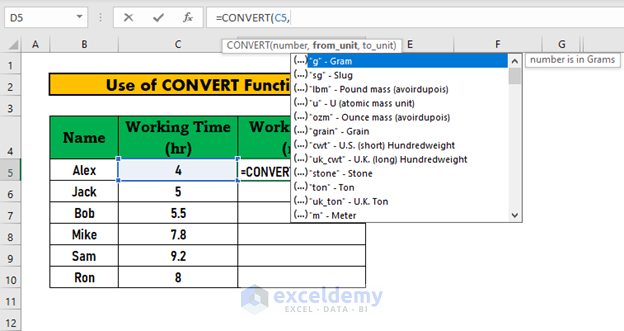
You can either choose from these options or write manually.
Download the Practice Workbook
Related Articles
- Convert Number to Military Time in Excel
- How to Convert 4 Digit Number to Time in Excel
- How to Convert Decimal to Minutes and Seconds in Excel
- How to Convert Decimal to Days Hours and Minutes in Excel
- Convert Number to Time hhmmss in Excel
- How to Convert Decimal to Time Over 24 Hours in Excel
<< Go Back to Convert Number to Time | Time Conversion | Date-Time in Excel | Learn Excel
Get FREE Advanced Excel Exercises with Solutions!

