Method 1 – Using Divide Operator to Divide for Entire Row
➤ Enter the following formula in cell C8.
=C5/C6It divides cell C5 with cell C6.
➤ Press ENTER.
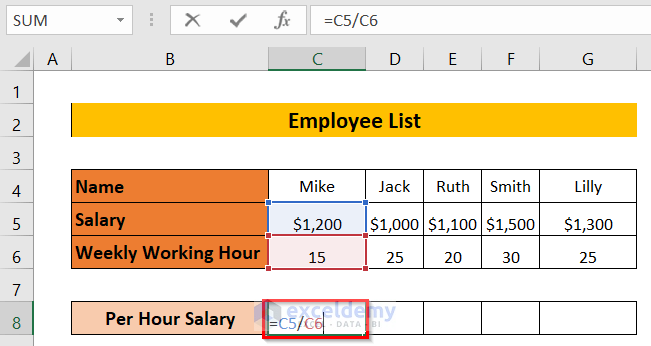
The result will be displayed in cell C8.
➤ Drag the formula towards the right by using the Fill Handle tool.
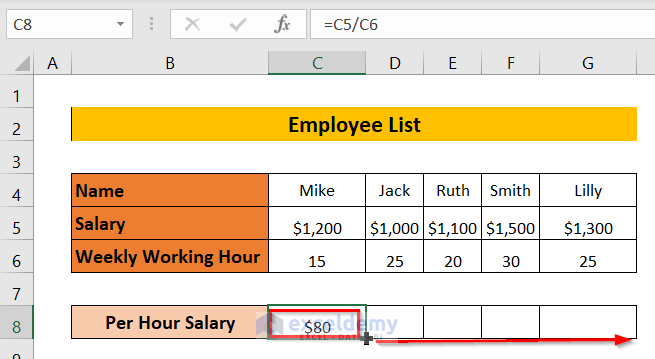
The result will show in the row Per Hour Salary.
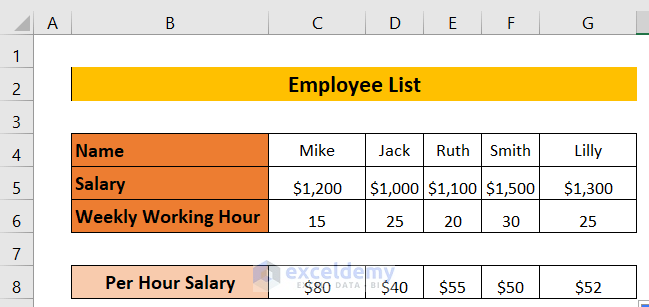
Read More: How to Divide in Excel for Entire Column
Method 2 – Using Paste Special Option to Divide for Entire Row
➤ Right-click on cell C8 > select Copy from the context menu.
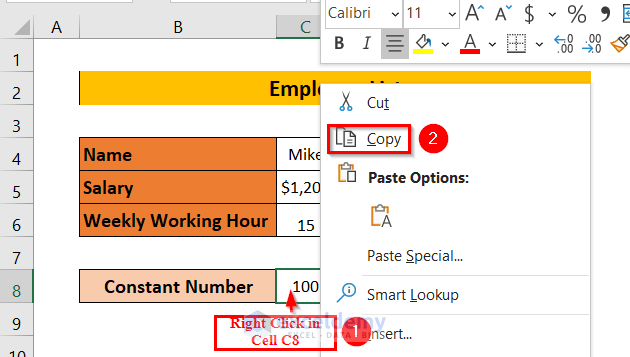
➤ Select cells C5 to G5 of the Salary column.

➤ Go to Paste click on the down arrow > select Paste Special.
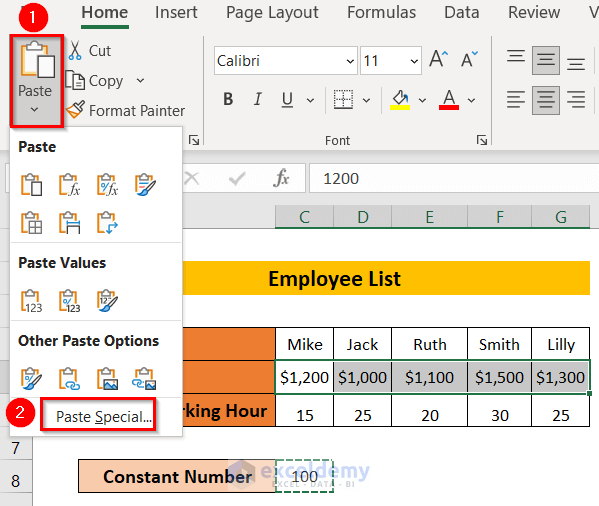
A Paste Special window will open.
➤ Select Divide > click OK.
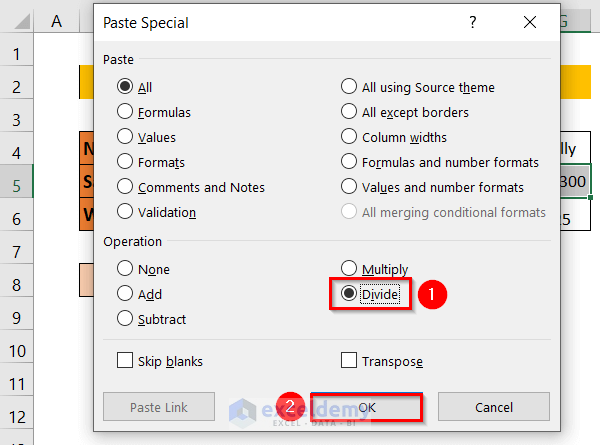
The Salary row will be divided by 100.
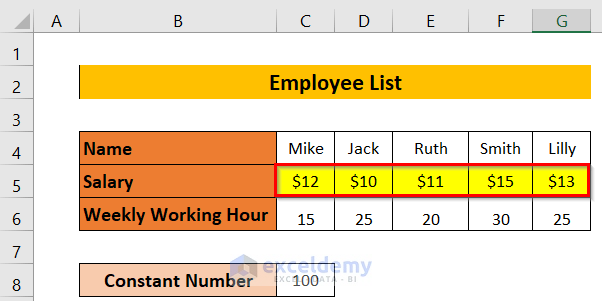
Read More: Division Formula in Excel for Multiple Cells
Method 3 – Using QUOTIENT Function
➤ Enter the following formula in cell C8.
=QUOTIENT(C5,C6)C5 is the numerator and C6 is the denominator.
QUOTIENT(C5,C6) → divides C5 with C6.
➤ Press ENTER.
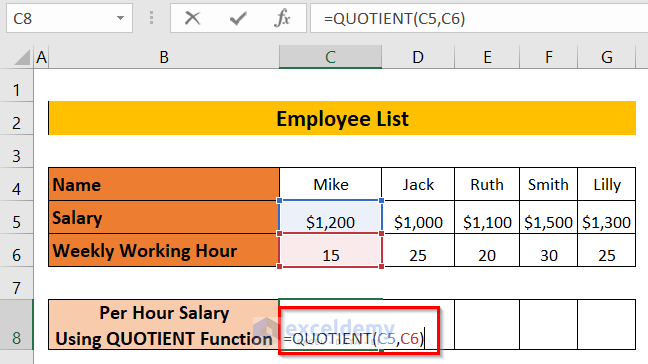
➤ Drag the formula towards the right with the Fill Handle tool.

It will display the per hour salary for an entire row.
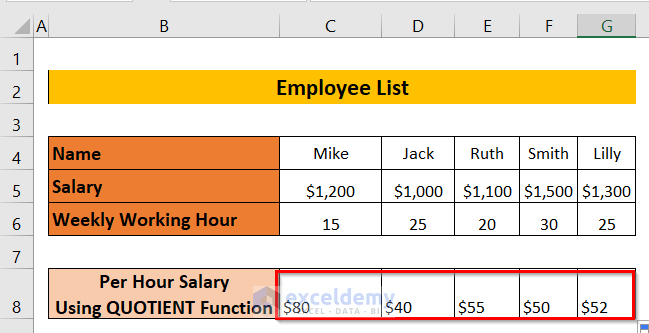
Method 4 – Dividing a Range of Cells by a Constant Number
Divide the entire Salary row with Weekly Working Hour 25.
➤ Enter the following formula in cell C8.
=C5/$D$6We want to divide the entire Salary row by 25, so we lock cell D6.
➤Press ENTER.
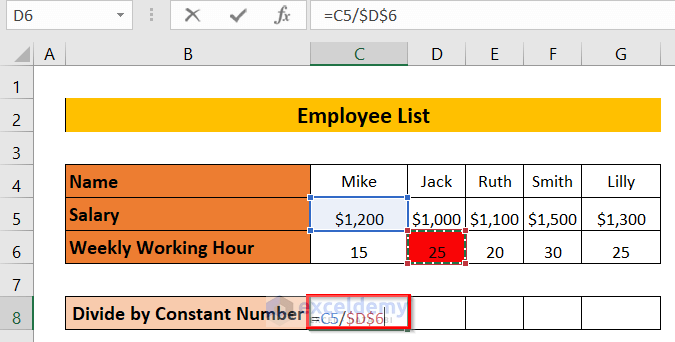
The result will be displayed in cell C8.
➤ Drag the formula towards the right with the Fill Handle tool.
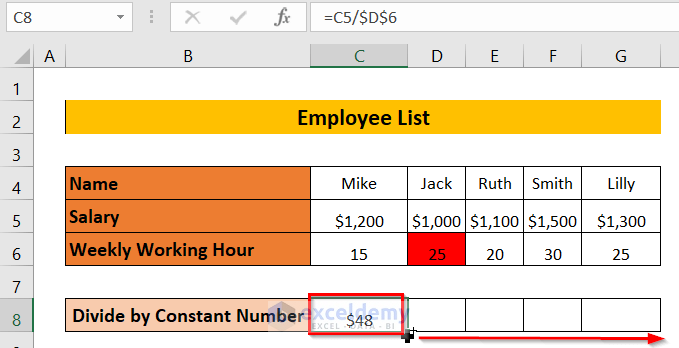
The entire Salary row will be divided by 25, and the result will be displayed in the Divide by Constant Number row.
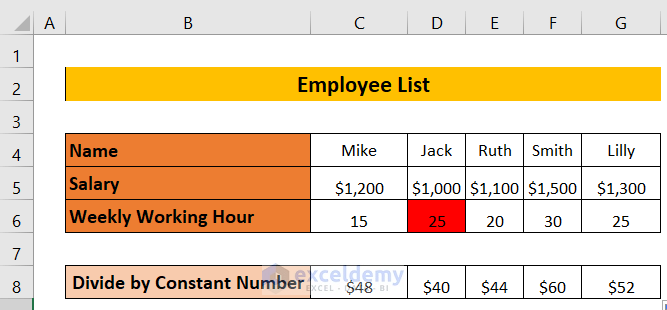
Read More: How to Divide a Group of Cells by a Number in Excel
Method 5 – Divide by Percentage
Divide the entire Salary row by 10%.
➤ Enter the following formula in cell C8.
=C5/10%➤ Press ENTER.
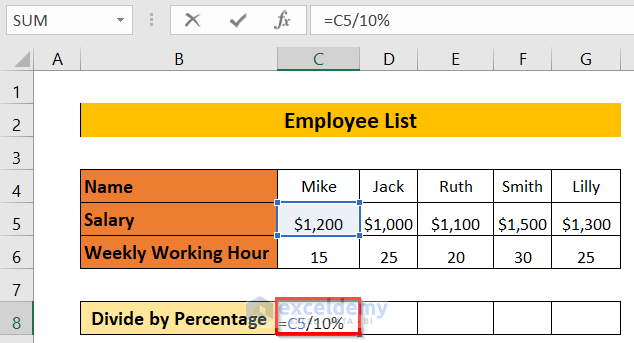
➤ Drag the formula towards the right using the Fill Handle tool.
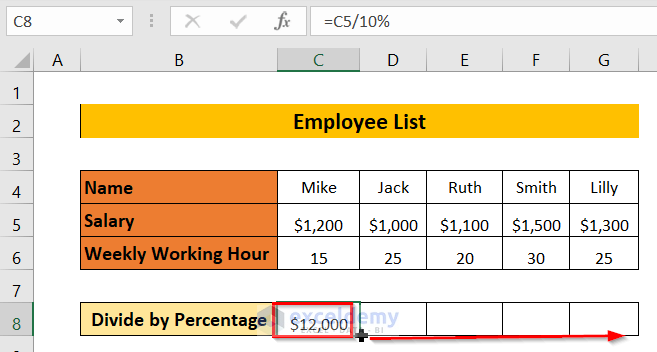
The Salary will be divided by 10% and the result displayed in the row Divide by Percentage.
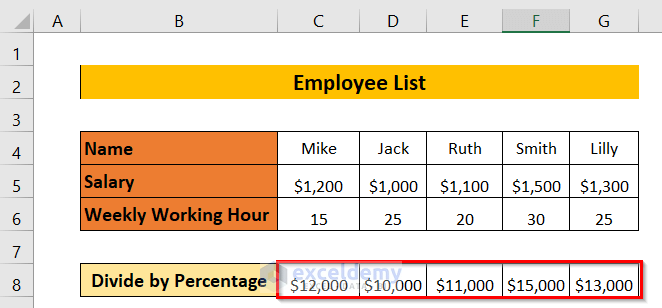
Method 6 – Divide Using Array Formula
We will use an array formula to divide the entire Salary row by Weekly Working Hour.
➤ Enter the following formula in cell C8.
=C5:G5/C6:G6➤ Press CTRL+SHIFT+ENTER.
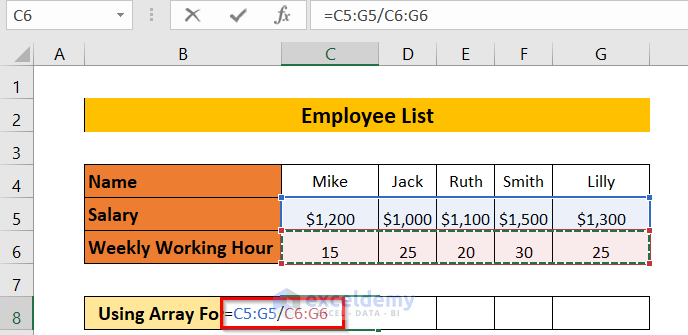
➤ Drag the formula towards the right using the Fill Handle tool.
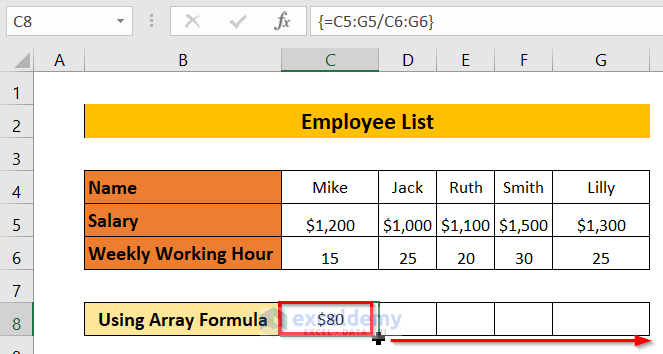
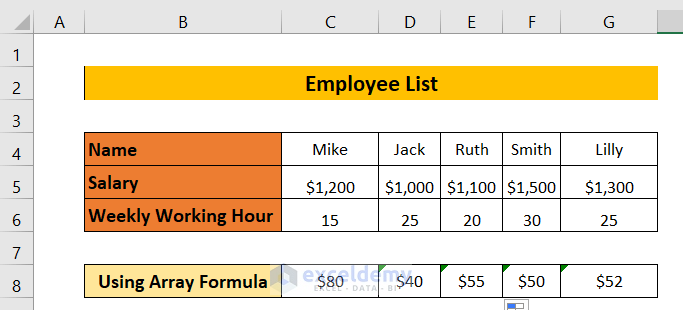
Download Workbook
Related Articles
<< Go Back to Divide in Excel | Calculate in Excel | Learn Excel
Get FREE Advanced Excel Exercises with Solutions!

