American Standard Code for Information Interchange (ASCII) is a character encoding standard for electronic devices. In its 7-bit version, it supports characters denoted by numbers 1-127 in Excel.
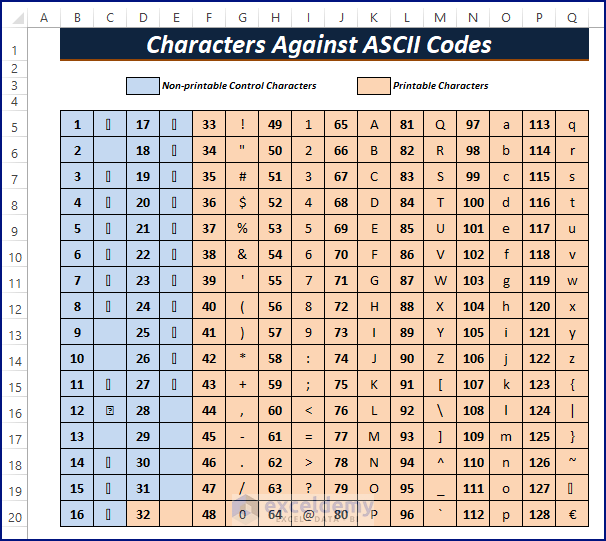
ASCII Table
The ASCII table depicts the characters against ASCII codes. These codes can be used in formulas to insert characters. The characters include digits 0-9, lowercase alphabets a-z, uppercase alphabets A-Z, and punctuation.They are divided into Non-printable Control Characters (first 31 characters) and Printable Characters.
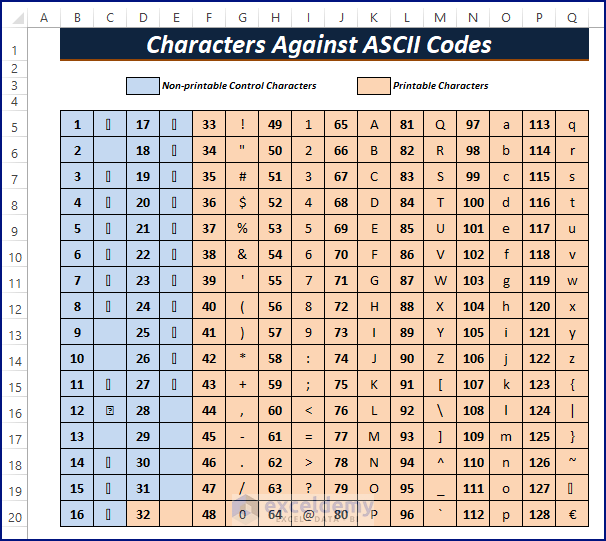
Read More: Character Codes for CHAR Function in Excel
How to Convert Excel ASCII to Char: Using of CHAR Function
The CHAR function takes a number and returns a single character. For extended versions of ASCII or ANSI it supports 1-255 numbers. The syntax of the CHAR function is:
CHAR (number)- Use the below formula in a cell to convert ASCII to character.
=CHAR(B4) 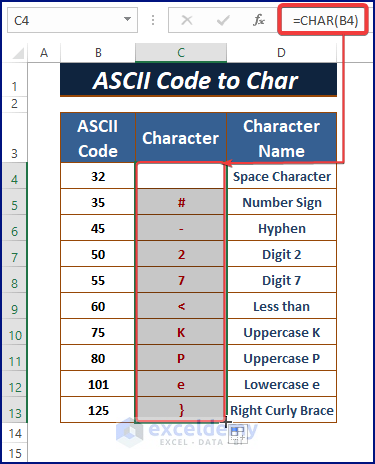
- The CODE function converts the characters into ASCII codes or numbers.
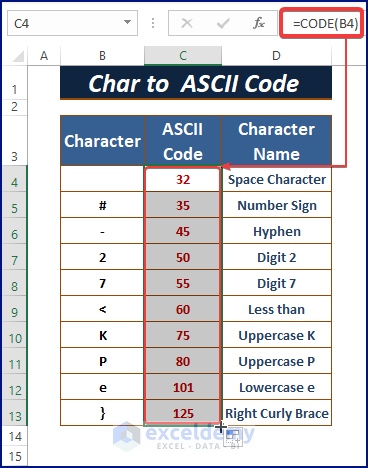
The VBA Asc function returns the same output as the CODE function in Excel VBA.
Read More: How to Use Code 9 with Excel CHAR Function
Things to Remember
- The Excel CHAR function returns #VALUE error when:
- the number is not between 1-255
- 0 is assigned to the argument.
- The outcome of the function is String/Text.
- For numbers greater than 255, use the UNICHAR function.
Download Excel Workbook
Download the workbook.
Related Articles
- How to Use CHAR(10) Function in Excel
- How to Use CHAR(32) Formula in Excel
- How to Use CHAR(34) Formula in Excel
- How to Insert a New Line Using CHAR Function in Excel
<< Go Back to Excel CHAR Function | Excel Functions | Learn Excel
Get FREE Advanced Excel Exercises with Solutions!

