Here’s an overview image of using the CONVERT function in Excel.
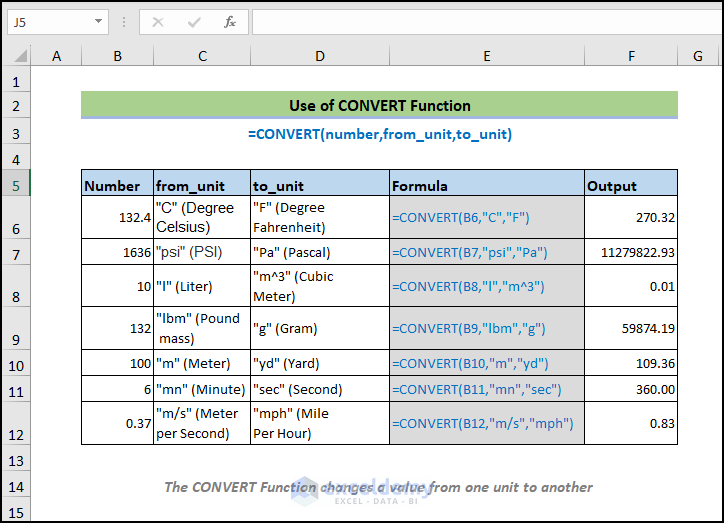
CONVERT Function: Syntax and Arguments
⦿ Function Objective
The CONVERT function converts a number from one measurement system to another.
⦿ Syntax
CONVERT(number, from_unit, to_unit)

⦿ Arguments
| Argument | Required/Optional | Explanation |
|---|---|---|
| number | Required | The value that you want to convert from one unit to another |
| from_unit | Required | The unit from which you want to convert |
| to_unit | Required | The unit to which you want to convert |
⦿ Return Value
The function returns the value in the unit that you wanted.
⦿ Version
Excel 2003 and newer.
Use the CONVERT Function with Different Number Systems in Excel: 13 Examples
Example 1 – Weight and Mass Conversions
Weight and Mass Units
| Weight and mass | Unit |
|---|---|
| Gram | “g” |
| Slug | “sg” |
| Pound mass (avoirdupois) | “lbm” |
| U (atomic mass unit) | “u” |
| Ounce mass (avoirdupois) | “ozm” |
| Grain | “grain” |
| U.S. (short) hundredweight | “cwt” or “shweight” |
| Imperial hundredweight | “uk_cwt” or “lcwt” (“hweight”) |
| Stone | “stone” |
| Ton | “ton” |
| Imperial ton | “uk_ton” or “LTON” (“brton”) |
- We’ll show you how to use the CONVERT function to change weight from pounds to grams.
- We have a list of weights in pounds in column C.
- Use the following formula in cell D5.
=CONVERT(C5,"lbm","g")In this argument, C5 is the weight in pound mass, “lbm” is for pound mass (lbs), and “g” is for gram.
- Press Enter.
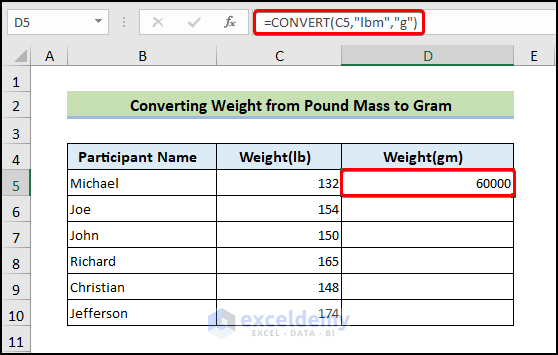
- Drag the Fill Handle icon to fill the other cells with the formulas.
- This fills in all the results.
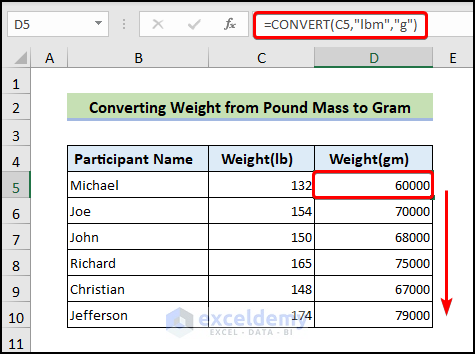
Example 2 – Distance Conversion: Meter (m) to Yard (yd)
Distance Units
| Distance | Unit |
|---|---|
| Meter | “m” |
| Statute mile | “mi” |
| Nautical mile | “Nmi” |
| Inch | “in” |
| Foot | “ft” |
| Yard | “yd” |
| Angstrom | “ang” |
| Ell | “ell” |
| Light-year | “ly” |
| Parsec | “parsec” or “pc” |
| Pica (1/72 inch) | “Picapt” or “Pica” |
| Pica (1/6 inch) | “pica” |
| U.S survey mile (statute mile) | “survey_mi” |
- We put the distance in meters in cells in column C, starting with C5.
- Use the following formula in cell D5.
=CONVERT(C5,"m","yd")- Press Enter.
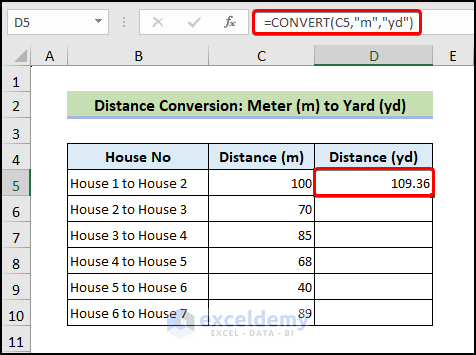
- Drag the Fill Handle icon to fill the other cells with the formulas.
- You will get the following distance conversion.
![]()
Example 3 – Time Conversion: Minute (min) to Second (sec)
Time Units
| Time | Unit |
|---|---|
| Year | “yr” |
| Day | “day” or “d” |
| Hour | “hr” |
| Minute | “mn” or “min” |
| Second | “sec” or “s” |
- We have a list of times (durations) in column C, starting with C5.
- Insert the following formula in cell D5.
=CONVERT(C5,"min","sec")- Press Enter.
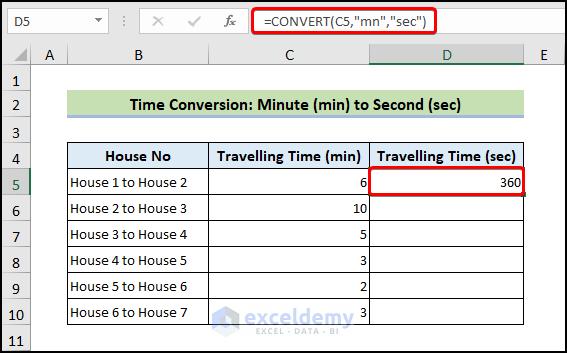
- Drag the Fill Handle icon to fill the other cells with the formulas.
- You will get the following time conversion.
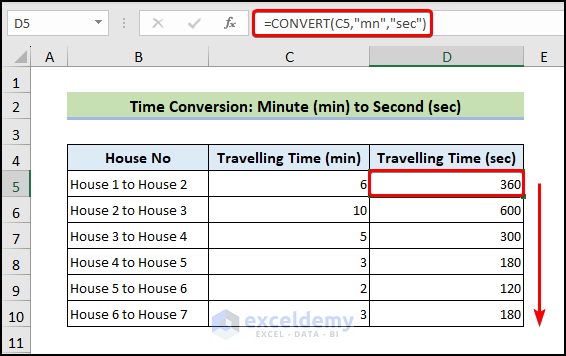
Example 4 – Pressure Conversion: PSI (psi) to Pascal (p)
Pressure Units
| Pressure | Unit |
|---|---|
| Pascal | “Pa” (or “p”) |
| Atmosphere | “atm” (or “at”) |
| mm of Mercury | “mmHg” |
| PSI | “psi” |
| Torr | “Torr” |
- We have a list of pressure vales in column C, starting with C5.
- Use the following formula in cell D5.
=CONVERT(C5,"psi","Pa")- Press Enter.
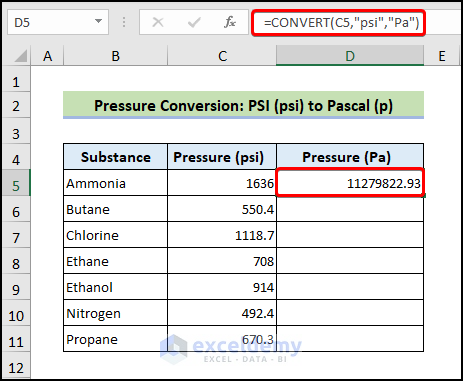
- Drag the Fill Handle icon to fill the other cells with the formulas.
- You will get the following pressure conversion.

Example 5 – Force Conversion: Newton (N) to Pound Force (lbf)
Force Units
| Force | Unit |
|---|---|
| Newton | “N” |
| Dyne | “dyn” (or “dy”) |
| Pound force | “lbf” |
| Pond | “pond” |
- We have a list of force values in Newtons in column C, starting with C5.
- Us the following formula in cell D5.
=CONVERT(C5,"N","lbf")- Press Enter.
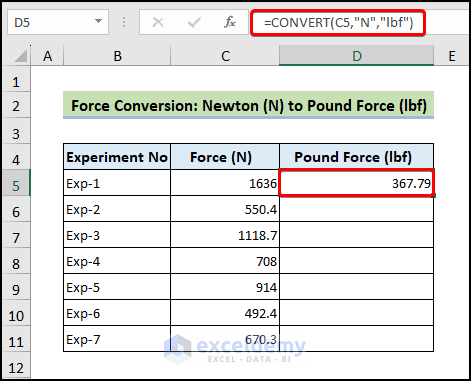
- Drag the Fill Handle icon to fill the other cells with the formulas.
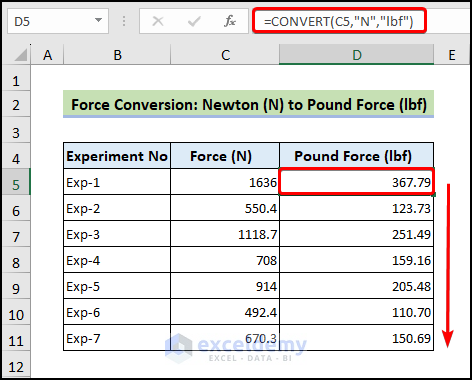
Read More: How to Convert Lbs to Kg in Excel
Example 6 – Energy Conversion: Joule (J) to Erg (e)
Energy Units
| Energy | Unit |
|---|---|
| Joule | “J” |
| Erg | “e” |
| Thermodynamic calorie | “c” |
| IT calorie | “cal” |
| Electron volt | “eV” (or “ev”) |
| Horsepower-hour | “HPh” (or “hh”) |
| Watt-hour | “Wh” (or “wh”) |
| Foot-pound | “flb” |
| BTU | “BTU” (or “btu”) |
- We have a list of energy measurements starting with C5.
- Insert the following formula in cell D5.
=CONVERT(C5,"J","e")- Press Enter.
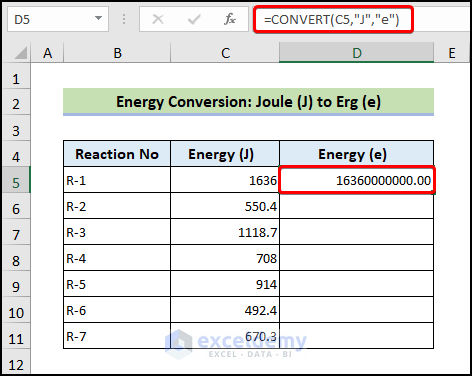
- Drag the Fill Handle icon to fill the other cells with the formulas.
- You will get the following energy conversion.
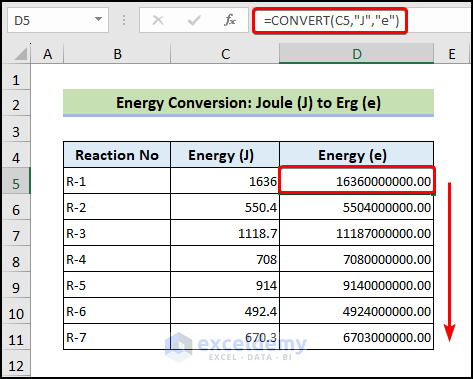
Example 7 – Power Conversion: Horsepower (HP) to Watt (W)
Power Units
| Power | Unit |
|---|---|
| Horsepower | “HP” (or “h”) |
| Pferdestärke | “PS” |
| Watt | “W” (or “w”) |
- We have a list of measurements in horsepower starting with C5.
- Use the following formula in cell D5.
=CONVERT(C5,"HPh","Wh")- Press Enter.
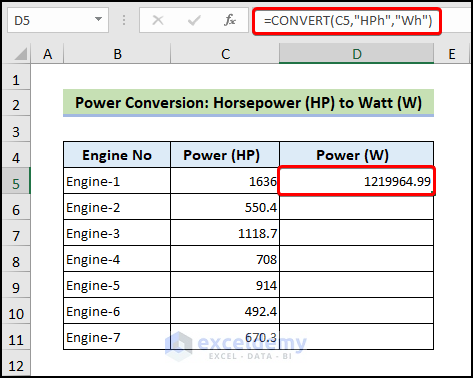
- Drag the Fill Handle icon to fill the other cells with the formulas.

Example 8 – Magnetism Conversion: Tesla (T) to Gauss (ga)
Magnetism Units
| Magnetism | Unit |
|---|---|
| Tesla | “T” |
| Gauss | “ga” |
- We have a list of measurements in Tesla starting with C5.
- Use the following formula in cell D5.
=CONVERT(C5,"T","ga")- Press Enter.
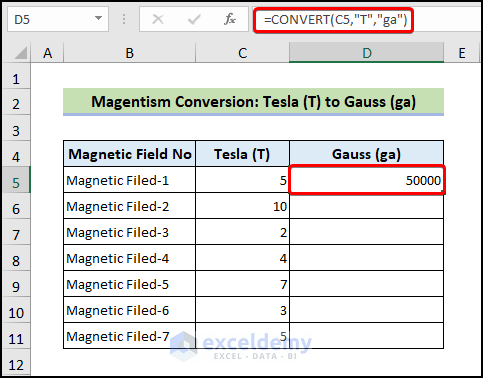
- Drag the Fill Handle icon to fill the other cells with the formulas.
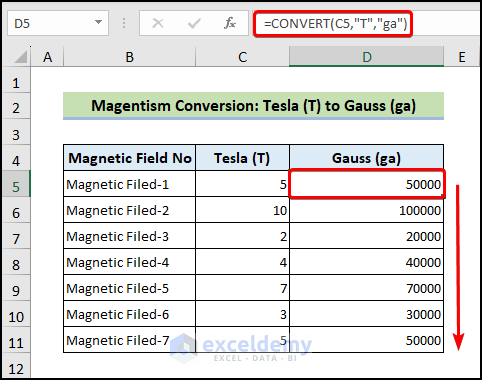
Example 9 – Temperature Conversion: Degree Celsius (C) to Degree Fahrenheit (F)
Temperature Units
| Temperature | Unit |
|---|---|
| Degree Celsius | “C” (or “cel”) |
| Degree Fahrenheit | “F” (or “fah”) |
| Kelvin | “K” (or “kel”) |
| Degrees Rankine | “Rank” |
| Degrees Réaumur | “Reau” |
- We have a list of temperatures starting with C5.
- Use the following formula in cell D5.
=CONVERT(C5,"C","F")- Press Enter.
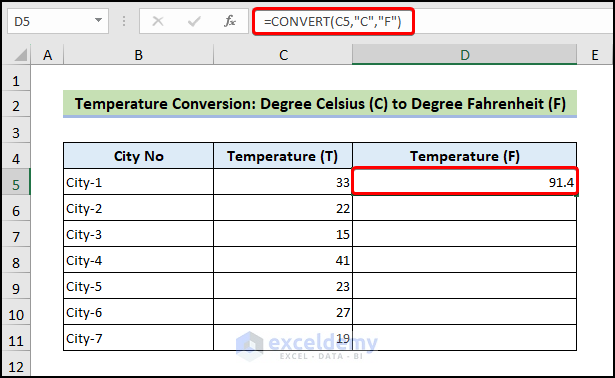
- Drag the Fill Handle icon to fill the other cells with the formulas.
![]()
Example 10 – Liquid (Volume) Measure Conversion: Liter (L) to Gallon (ga)
Liquid Measure Units
| Liquid Measure | Unit |
|---|---|
| Teaspoon | “tsp” |
| Modern teaspoon | “tspm” |
| Tablespoon | “tbs” |
| Fluid ounce | “oz” |
| Cup | “cup” |
| U.S. pint | “pt” (or “us_pt”) |
| U.K. pint | “uk_pt” |
| Quart | “qt” |
| Imperial quart (U.K.) | “uk_qt” |
| Gallon | “gal” |
| Imperial gallon (U.K.) | “uk_gal” |
| Liter | “l” or “L” (“lt”) |
- We have a list of measurements in liters starting with C5.
- Use the following formula in cell D5.
=CONVERT(C5,"l","gal")- Press Enter.

- Drag the Fill Handle icon to fill the other cells with the formulas.
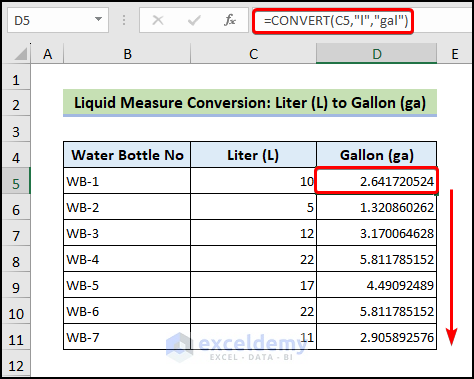
Example 11 – Volume Conversion: Cubic Feet (ft3) to U.S. Oil Barrel (Barrel)
Volume Units
| Volume | Unit |
|---|---|
| Cubic angstrom | “ang3” or “ang^3” |
| U.S. oil barrel | “barrel” |
| U.S. bushel | “bushel” |
| Cubic feet | “ft3” or “ft^3” |
| Cubic inch | “in3” or “in^3” |
| Cubic light-year | “ly3” or “ly^3” |
| Cubic meter | “m3” or “m^3” |
| Cubic Mile | “mi3” or “mi^3” |
| Cubic yard | “yd3” or “yd^3” |
| Cubic nautical mile | “Nmi3” or “Nmi^3” |
| Cubic Pica | “Picapt3”, “Picapt^3”, “Pica3” or “Pica^3” |
| Gross Registered Ton | “GRT” (“regton”) |
| Measurement ton (freight ton) | “MTON” |
- We have a list of measurements in cubic feet starting with C5.
- Use the following formula in cell D5.
=CONVERT(C5,"ft^3","barrel")- Press Enter.
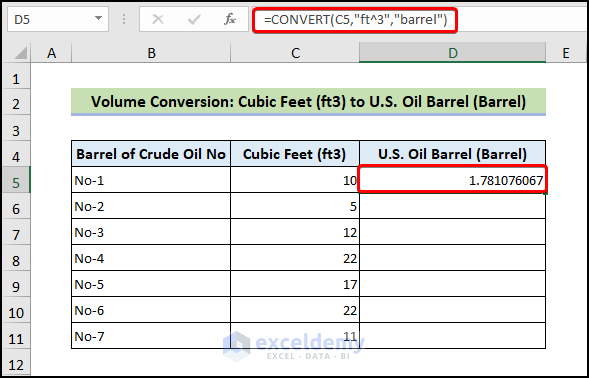
- Drag the Fill Handle icon to fill the other cells with the formulas.
![]()
Example 12 – Area Conversion: Square Meters (m2) to Square Feet (ft2)
Area Units
| Area | Unit |
|---|---|
| International acre | “uk_acre” |
| U.S. survey/statute acre | “us_acre” |
| Square angstrom | “ang2″ or “ang^2” |
| Are | “ar” |
| Square feet | “ft2” or “ft^2” |
| Hectare | “ha” |
| Square inches | “in2” or “in^2” |
| Square light-year | “ly2” or “ly^2” |
| Square meters | “m2” or “m^2” |
| Morgen | “Morgen” |
| Square miles | “mi2” or “mi^2” |
| Square nautical miles | “Nmi2” or “Nmi^2” |
| Square Pica | “Picapt2”, “Pica2”, “Pica^2” or “Picapt^2” |
| Square yards | “yd2” or “yd^2” |
- We have a list of area measurements in square meters starting with C5.
- Use the following formula in cell D5.
=CONVERT(C5,"m^2","ft^2")- Press Enter.
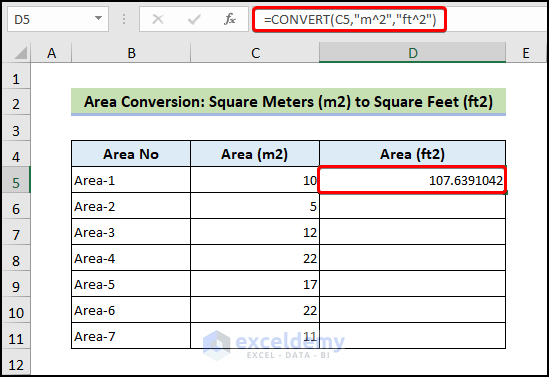
- Drag the Fill Handle icon to fill the other cells with the formulas.
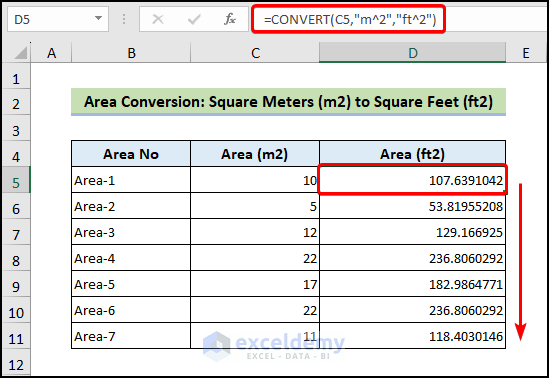
Read More: How to Convert Inches to Meters in Excel
Example 13 – Information Conversion: Bit (bit) to Byte (byte)
Information Units
| Information | Unit |
|---|---|
| Bit | “bit” |
| Byte | “byte” |
- Use the following formula in cell D5.
=CONVERT(C5,"bit","byte")- Press Enter.
- This converts bits to bytes.
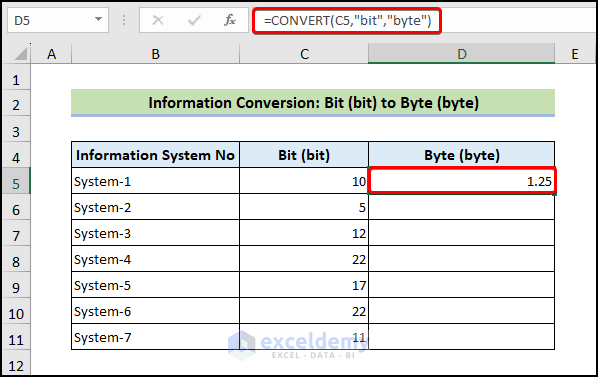
- Drag the Fill Handle icon to fill the other cells with the formulas.
![]()
Other Ways to Call CONVERT Function in Excel: 2 Examples
Example 1 – Using the CONVERT Function in a Formula
We have distances in meters, but the time is minutes. Calculating speed from those values doesn’t yield a meaningful result (meter per minute is not a traditional speed unit). We’ll convert the minutes to seconds to get the speed in m/s.
- Use the following formula in cell D5.
=C5/CONVERT(D5,"mn","sec")- Press Enter.
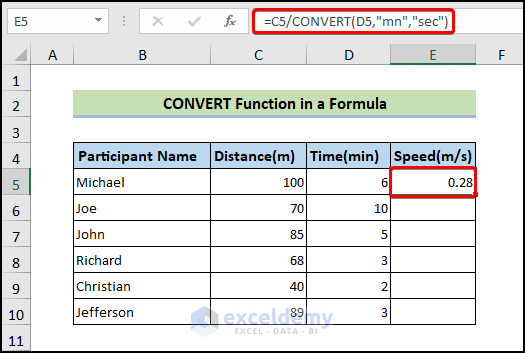
- Drag the Fill Handle icon to fill the other cells with the formulas.
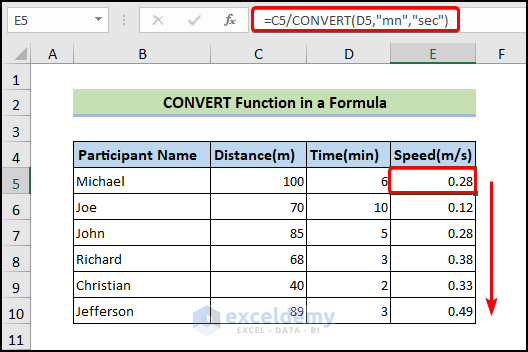
Example 2 – Using the CONVERT Function in VBA Code
- To open the VBA window, click the Developer tab and select Visual Basic from the Code group. You may need to enable this tab in Options.
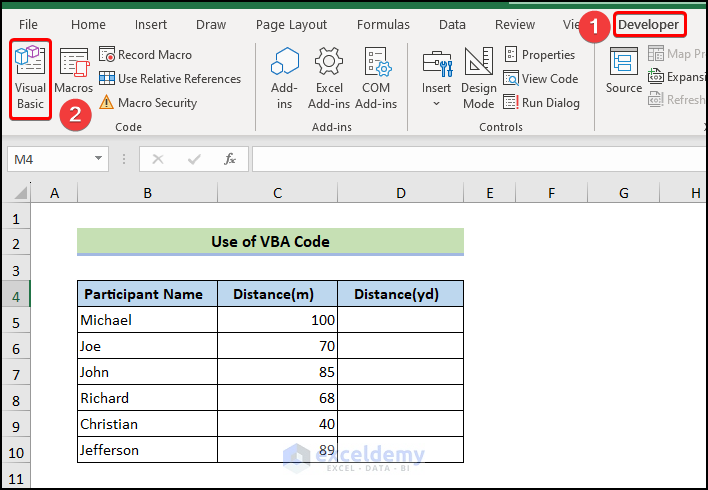
- Go to the Insert tab on the VBA editor.
- Click on Module from the drop-down.

- A new module will be created.
- Select the module if it isn’t already selected.
- Insert the following code in it.
Sub cnvrt()
Range("D5") = Application.WorksheetFunction.Convert((Range("C5")), "m", "yd")
Range("D6") = Application.WorksheetFunction.Convert((Range("C6")), "m", "yd")
Range("D7") = Application.WorksheetFunction.Convert((Range("C7")), "m", "yd")
Range("D8") = Application.WorksheetFunction.Convert((Range("C8")), "m", "yd")
Range("D9") = Application.WorksheetFunction.Convert((Range("C9")), "m", "yd")
Range("D10") = Application.WorksheetFunction.Convert((Range("C10")), "m", "yd")
End Sub- Close the Visual Basic window.
- After that press Alt+F8.
- When the Macro dialogue box opens, select the cnvrt macro in the Macro name list.
- Click on Run.
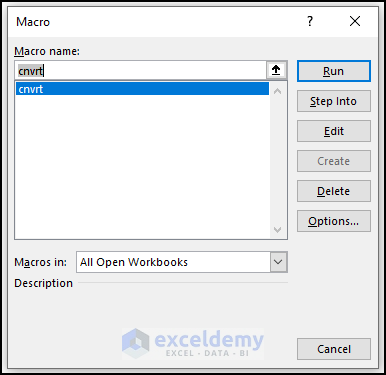
- The CONVERT function will convert the distance of the cells C5 to C10 of column C from Meter to Yard and we will get the outputs in corresponding cells of Column D.
- You will get the distance converted from Meter to Yard.
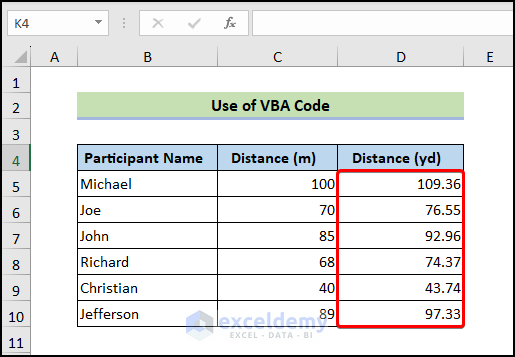
How to Use the CONVERT Function with Compound Units in Excel
We want to convert torque from lbf-ft to N-m. We have a list of values in lbf-ft.
- Use the following formula in cell D5.
=CONVERT(C5,"lbf","N")*CONVERT(1,"ft","m")Alternatively, you can use the following formula =C5*CONVERT(1,”lbf”,”N”)*CONVERT(1,”ft”,”m”)
- Press Enter.

- Drag the Fill Handle icon to fill the other cells with the formulas.
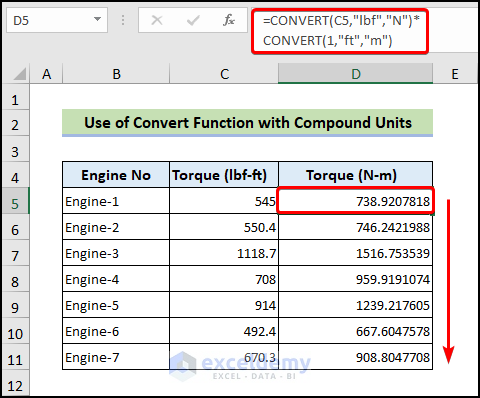
Read More: How to Convert Decimal Feet to Feet and Inches in Excel
How to Combine the CONVERT Function with Data Validation in Excel
Here’s an example of a drop-down that automatically allows you to convert a value between various units.
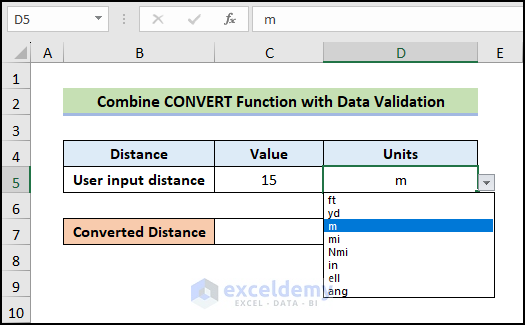
- Use the following formula in cell D5.
=CONVERT(C5,D5,D7)- Press Enter.
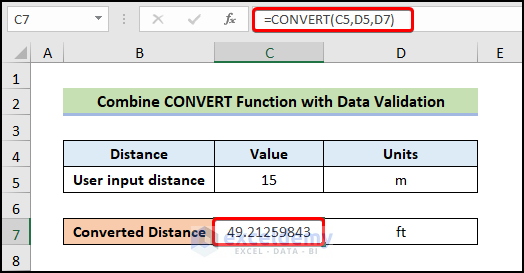
Using the CONVERT Function through the Formulas Main Menu
- Choose the result cell.
- Go to the Formulas tab and select More Functions.
- Select CONVERT under the Engineering section.
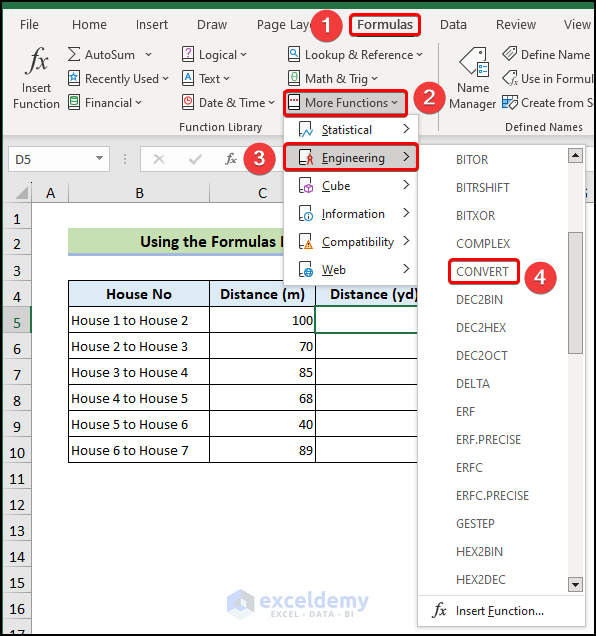
- The Function Arguments dialog box will open.
- Enter the number in the Number section.
- Enter the unit in which the value is present in the From-unit section.
- Enter the desired unit in the To_unit textbox to convert the value.
- Press Enter.

- You will get the following output.
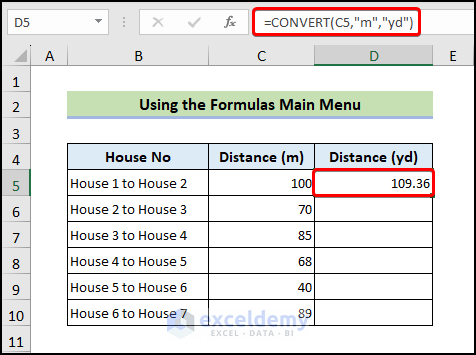
- Drag the Fill Handle icon to fill the other cells with the formulas.
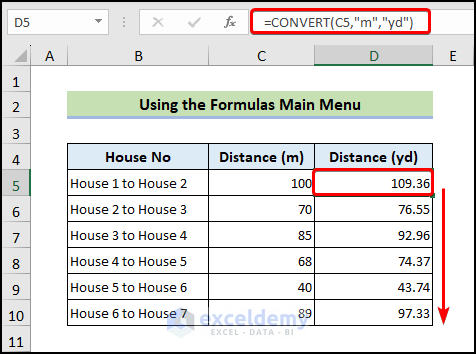
Read More: How to Convert Inches to Feet and Inches in Excel
CONVERT Function Errors in Excel
- This function is a case-sensitive function.
- For a non-recognizable unit string, the CONVERT function will return the #N/A error.
- If the two units used as arguments are not compatible with each other then you will get the #N/A error.
- For an invalid number, the CONVERT function will return the #VALUE! error.
Frequently Asked Questions
Does Excel’s CONVERT function accept negative values?
Yes, negative values are acceptable for the CONVERT function. The outcome of the end result differs based on the measuring quantity.
How do I use the CONVERT function in Excel to convert a date or time value to a different format?
The CONVERT function in Excel is not used to convert date or time values to a different format. Instead, users can use the TEXT function or other date/time functions to convert date or time values to a different format.
How do I troubleshoot issues when using the CONVERT function in Excel?
Try checking the syntax of the function, making sure that the measurement units are correctly spelled and capitalized. Additionally, double-check that the original value is entered correctly and that the units are compatible.
Are there any alternatives to the CONVERT function in Excel for converting measurement units or date/time values?
Yes, there are several alternative functions in Excel for converting measurement units or date/time values. These include the UNITCONVERT and CONVERT_IMPERIAL functions for converting between different measurement units and the DATEVALUE and TIMEVALUE functions for converting date/time values.
Can I use the CONVERT function in Excel to convert text values to numbers or dates?
No, the CONVERT function in Excel is specifically designed to convert numeric values between different units of measurement. It cannot be used to convert text values to numbers or dates.
Download the Workbook
Excel CONVERT Function: Knowledge Hub
- Converting CM to Inches in Excel
- Convert CM to Feet and Inches in Excel
- Convert Feet to Meters in Excel
- Convert Meters to Feet in Excel
- Millimeter(mm) to Square Meter Formula in Excel
- Convert Square Feet to Square Meters in Excel
- Convert Cubic Feet to Cubic Meters in Excel
- Convert Radians to Degrees in Excel
- Convert Kg to Lbs in Excel
<< Go Back to Excel Functions | Learn Excel
Get FREE Advanced Excel Exercises with Solutions!


How to perform Dynamic Exchange Rate for EUR/USD in Excel?
Hello Paresh Kanti Paul,
This article includes two dynamic ways for currency conversion.
Real Time Currency Converter in Excel
Regards
ExcelDemy