This tutorial will demonstrate how to use the COUNTIF function to find the number of values greater than a percentage in Excel.
Step 1 – Arranging a Dataset
We’ll use the following dataset containing the marks for some subjects in 2 different months. We want to determine the change in marks between the 2 months in the %Change (shown in Column E).
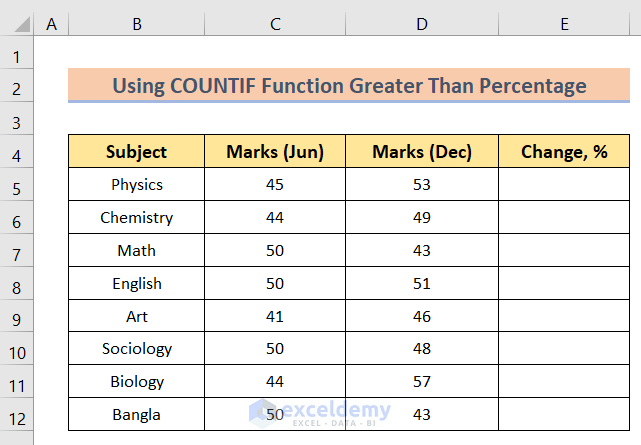
Read More: Excel COUNTIF to Count Cells Greater Than 1
Step 2 – Determining the Change in Percentage
Because our aim here is to find values greater than a percentage, we’ll convert the numeric values in columns C and D into percentage format.
- Insert the following formula in cell E5:
=(D5-C5)/C5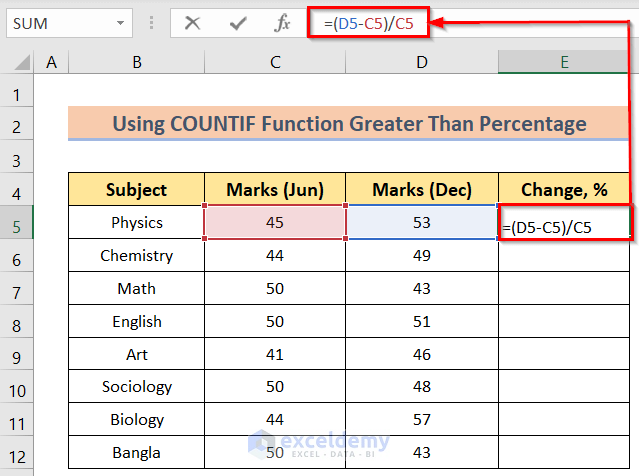
- Press Enter and drag the Fill Handle down to apply the formula to the cells below.
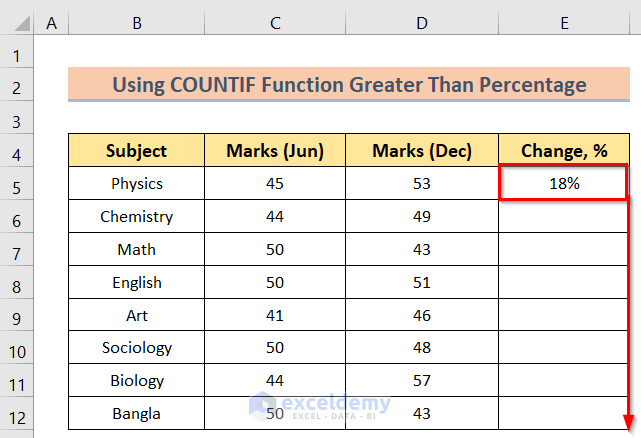
We have the difference between the 2 marks in percentage form.
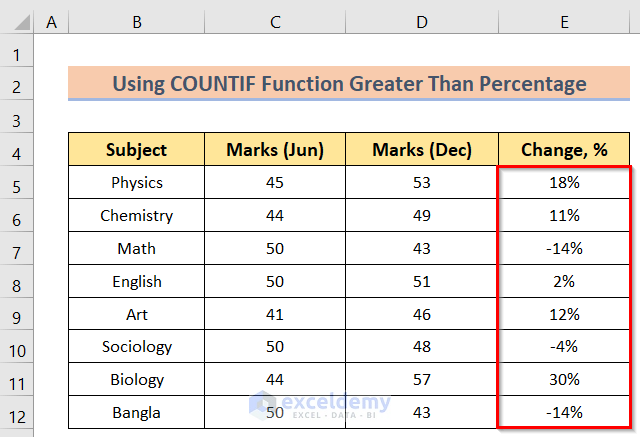
Read More: How to Compare Two Columns Using COUNTIF Function
Step 3 – Using the COUNTIF Function
Next, we will use the COUNTIF function to figure out the number of participants whose marks have improved by greater than 5%.
- Insert the following formula in cell D14:
=COUNTIF(E5:E12,">=5%")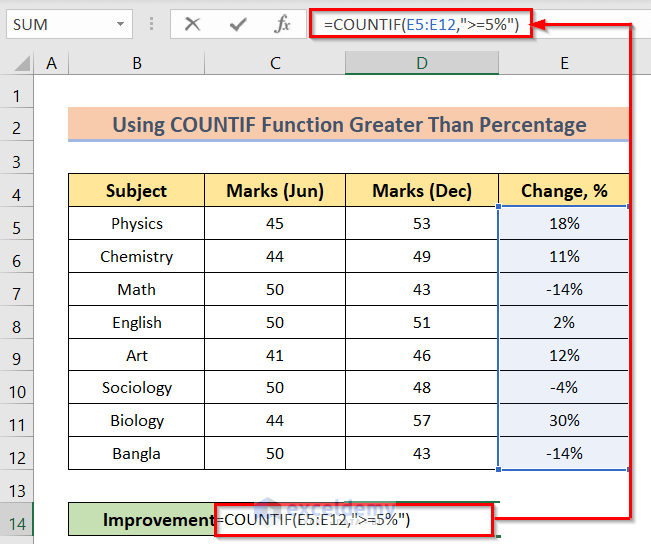
The result: an improvement of greater than 5% was recorded in 4 subjects.
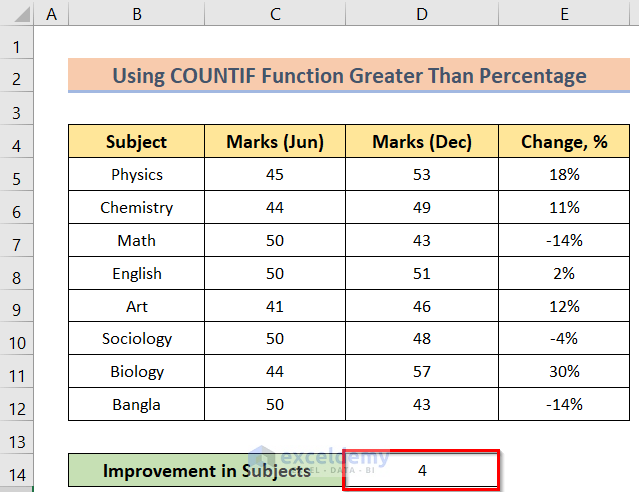
Read More: COUNTIF Between Two Cell Values in Excel
How to COUNTIF Greater than 0
Now let’s use the COUNTIF function to count the number of values that are greater than 0. We’ll rearrange our dataset so that it contains some 0 values, then use the COUNTIF function to determine the number of marks greater than zero.
Steps:
- Arrange a dataset like in the below image.
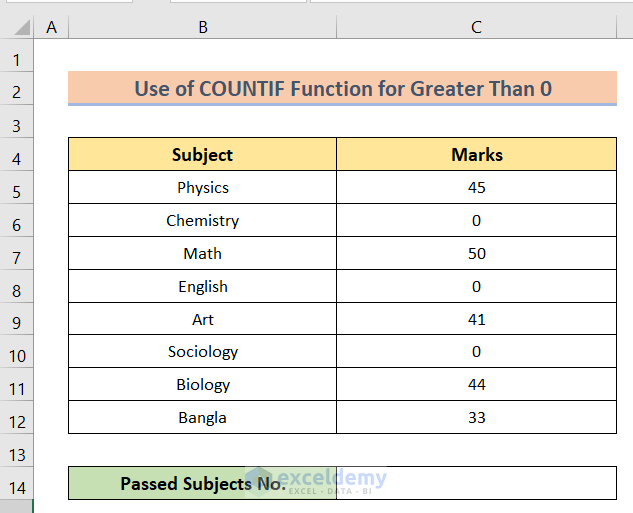
- Enter the following formula in cell C14:
=COUNTIF(C5:C12,">0")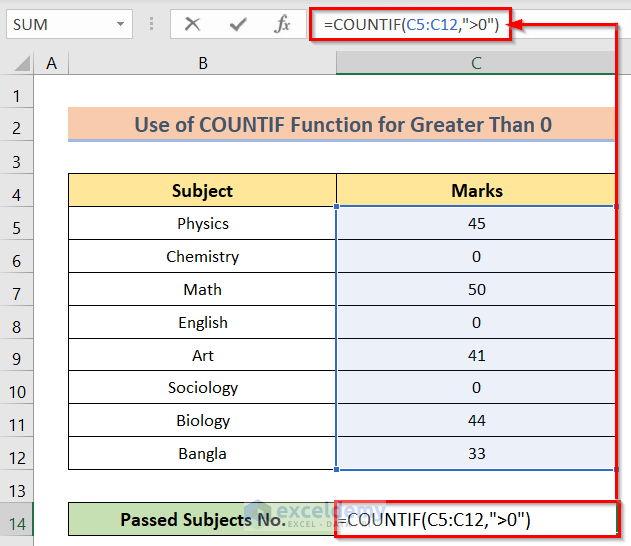
There are 5 subjects with marks greater than 0.
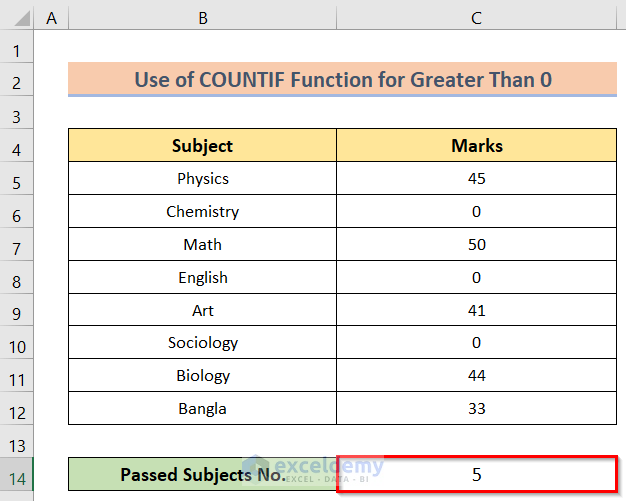
Read More: How to Use COUNTIF for Non Contiguous Range in Excel
How to COUNTIF Less Than a Cell Value
Now, let’s use the COUNTIF function to count the number of values that are less than a certain cell value. For instance, the number of subjects with marks less than 50.
Steps:
- Arrange a dataset like in the below image.
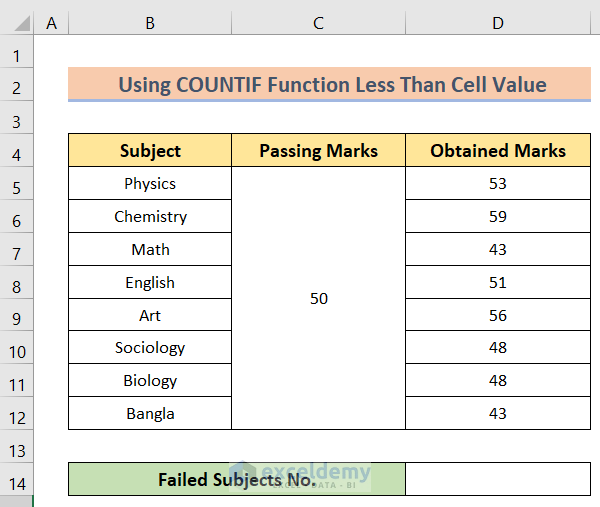
- Insert the following formula in cell D14:
=COUNTIF(D5:D12,"<=50")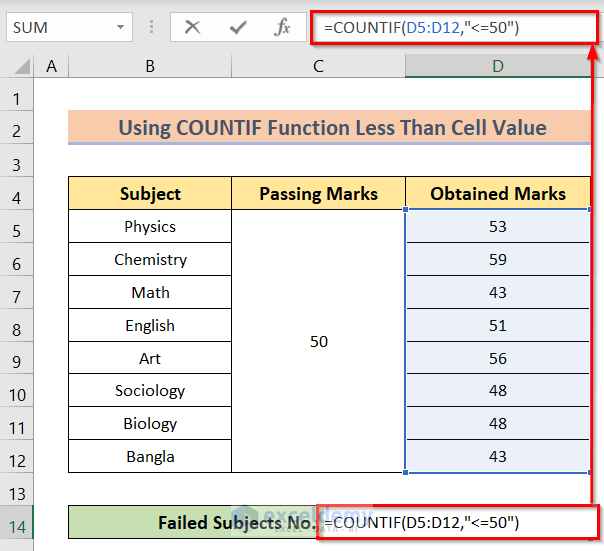
4 subjects have marks less than 50.
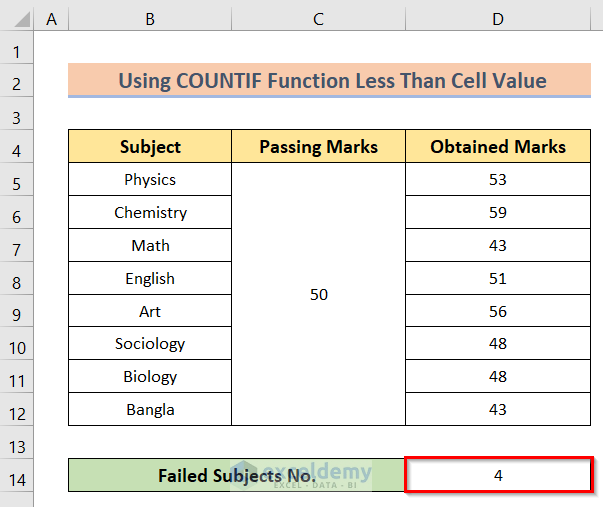
Read More: How to Use COUNTIF Function to Calculate Percentage in Excel
Download Practice Workbook
You can download the practice workbook here.
Related Articles
- How to Use Excel COUNTIF Between Time Range
- COUNTIF Function to Count Cells That Are Not Equal to Zero
- How to Use COUNTIF Function with Array Criteria in Excel
- How to Calculate Frequency Using COUNTIF Function in Excel
<< Go Back to Excel COUNTIF Function | Excel Functions | Learn Excel
Get FREE Advanced Excel Exercises with Solutions!

