Solution 1 – Enable the Drag and Drop Option
Steps:
- Open File > Options.
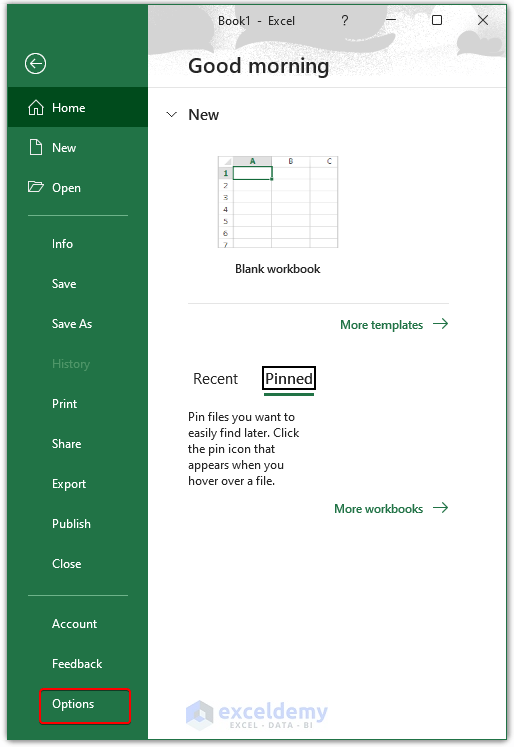
- When the Excel Options window appears, select Advanced.
- Check Enable fill handle and cell drag and drop.
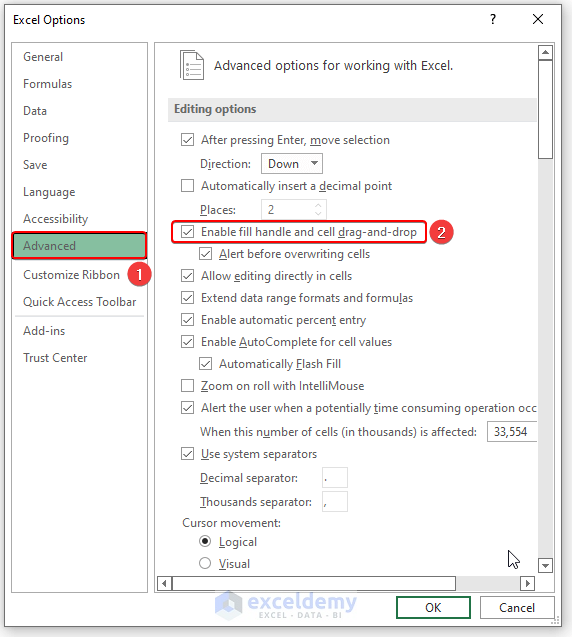
Solution 2: Change Mouse Settings
Steps:
- Go to the Control Panel.
- Select Choose mouse settings.
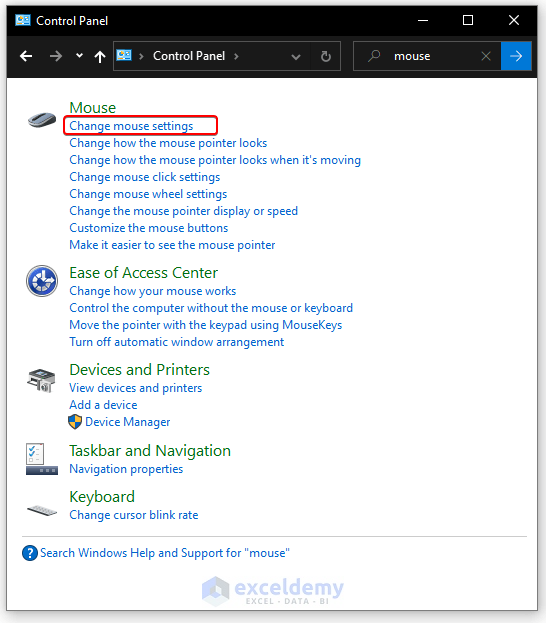
- When the Mouse Properties window appears, select Pointers.
- Select Normal Select from the Customize options.
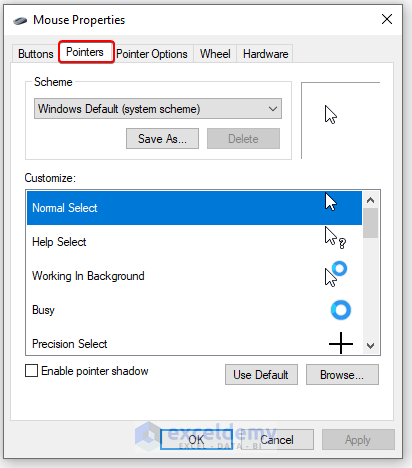
Solution 3: Run Excel in Safe Mode
Steps:
- Press and hold the Ctrl key when starting Excel.
- Press Windows +R, type excel.exe/safe, and press Enter.
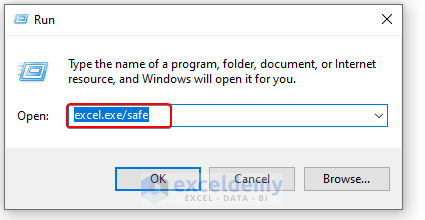
Solution 4: Repair Microsoft Office
Steps:
- Press ‘Windows+R’.
- Type appwiz.cpl.
- Press Enter. You can also open Programs and Features directly in the Control Panel.

- Right-click on Microsoft 365 and select Change.
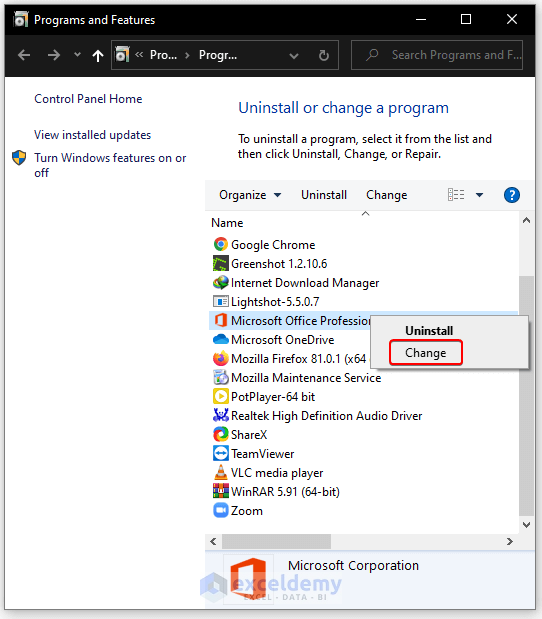
Or you can follow the following steps to repair the Microsoft Office.
- Go to Settings from the Windows icon at the bottom-left of your screen.
- Select Apps.
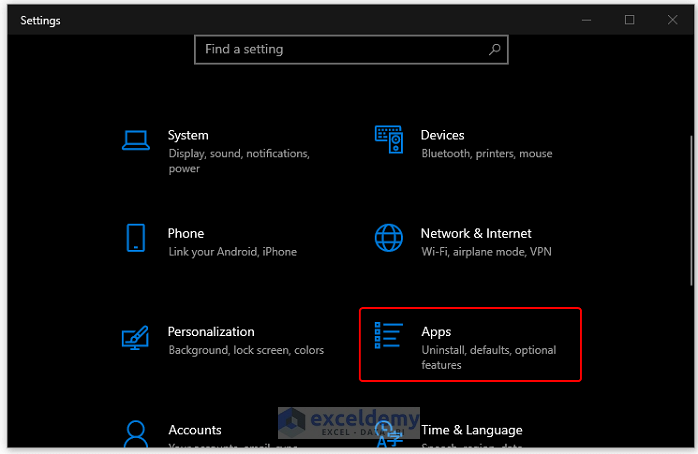
- Click on Apps & Features from the left of the window.
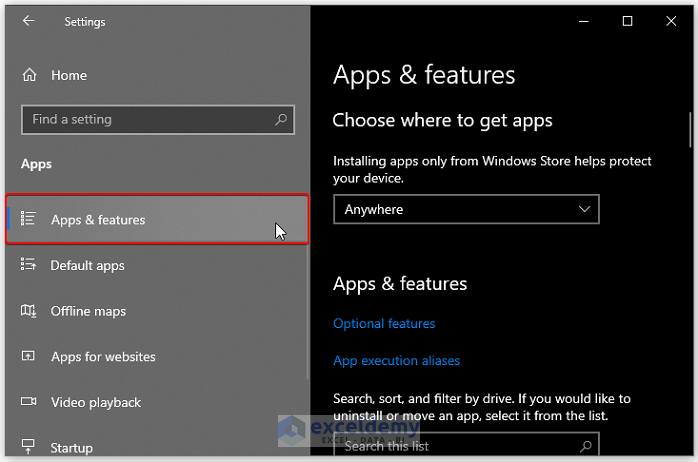
- Select your Microsoft Office app and click on Modify under it.
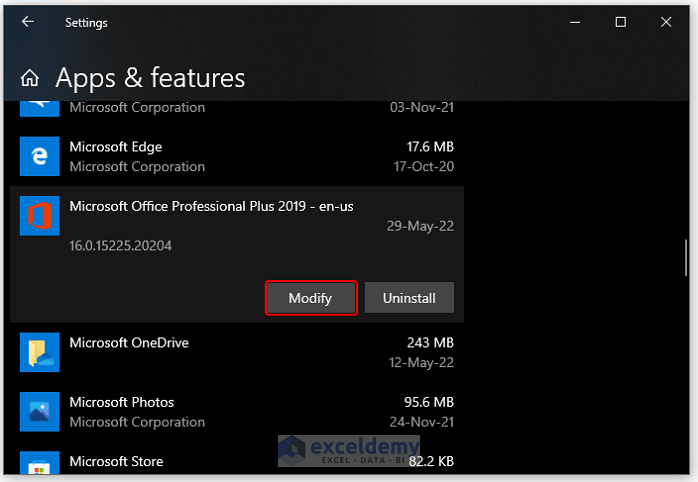
- Click on Yes if a user account control box appears.
- Select Quick Repair or Online Repair depending on your preference, and click on Repair.
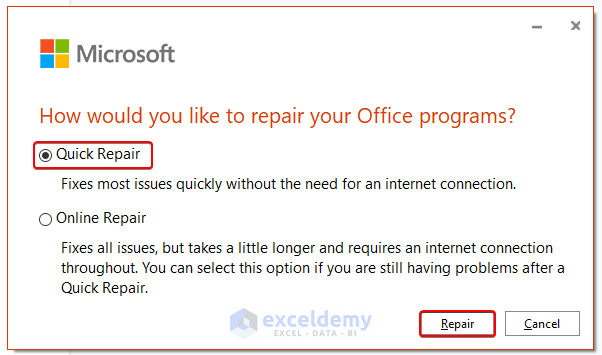
Solution 5: Disable Extend Selection Mode
Sometimes, the problem occurs if we accidentally press F8. As a consequence, Extend Selection will appear in the Status Bar. To resolve the problem, we need to disable the Extend Selection mode.
Press F8 again. As a result, Extend Selection will disappear from the Status Bar.
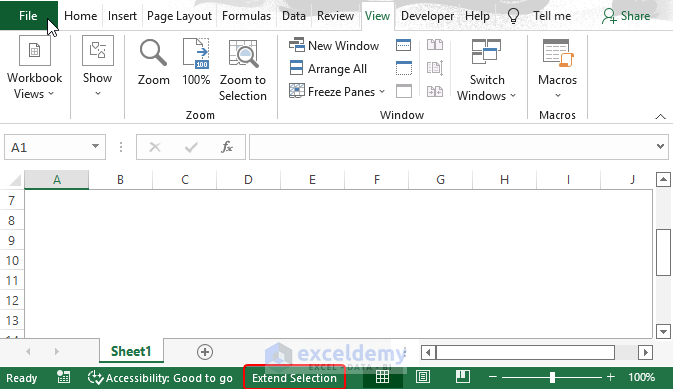
Solution 6: Check and Install Latest Updates
Steps:
- Open File > Account.
- Select Update Options, and click on Update Now.

Related Articles
- How to Move Cursor in Excel Cell
- Excel Cursor Movement: Logical vs Visual
- How to Change Cursor Color in Excel
- How to Highlight with Cursor in Excel
- [Fixed!] Excel Cursor Locked in Select Mode
<< Go Back to Cursor in Excel | Excel Parts | Learn Excel
Get FREE Advanced Excel Exercises with Solutions!


The most likely issue is you need to change the zoom. The black cross then will appear. I was at 120%, changed to 110% and the cross appeared for two columns, but not two others. I then zoomed to 100% and it worked for the others. See https://superuser.com/questions/1481984/dragging-the-fill-handle-in-microsoft-excel-white-gloved-hand-shows-up-instead-o
Hello rick, Thanks for your valuable feedback.
01/04/23 Large white cross suddenly appeared on Excel spreadsheet. It is on existing documents & on new blank spreadsheets. None of your solutions resolved the issue. It does not act like a pointer but if I click a cell and then pull the cross it will highlight that area. I can toggle F8 & the words “extend selection” appears or disappears in the bottom green bar so that feature does not seem to be stuck from the F8 key. MS Office Home & Student 2013/ Excel 2013. 15.0.5511.1000 1.44 MB I have done both a quick repair and an online repair with the online repair seeming to reinstall the program. I still have the big white cross on the spreadsheet. This program was probably installed 6-7 years ago & this is a new problem within the last 2-3 days.
Greetings. Thank you for your question. If any of the above steps aren’t working, try searching for Microsoft Office updates and staying up-to-date with the software, or install Microsoft 365. Sometimes the little bugs and irregularities get eliminated by new updates. Then again, if you are up to date with the updates, then it might be time for a clean reinstallation of the software. By installing the updated version, you can solve the problem. To install the updated version, you have to follow the following process:
Firstly, in Excel, you have to open File > Account.
Next, select Update Options, and click on Update Now.