This is an overview:
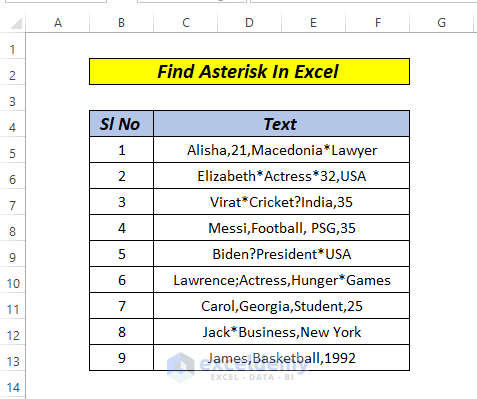
Press CTRL+F and enter asterisk (*) in the search box.
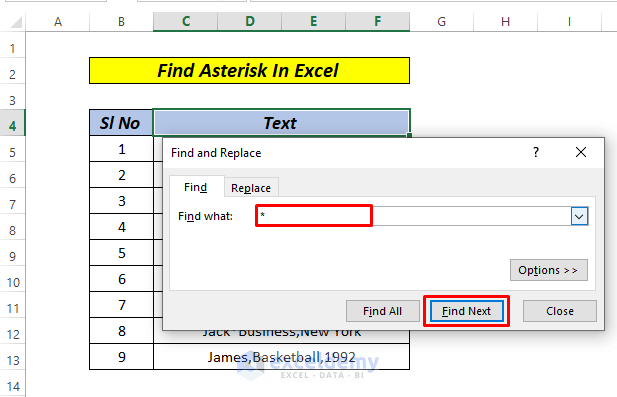
If you click Find Next, no results will be displayed.
Method 1 – Find the * Character Using the Find and Replace Feature
Steps:
- Press CTRL+F.
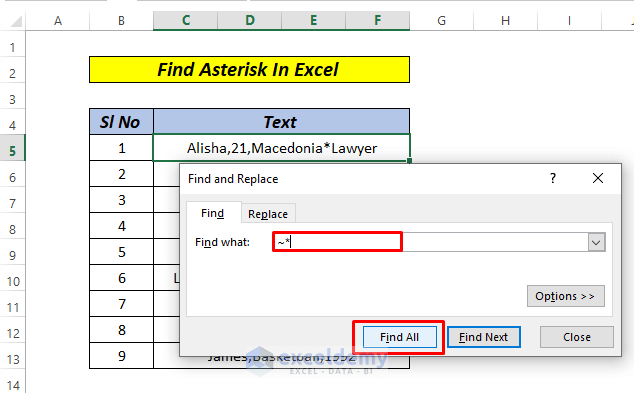
- Enter ~* in Find what:.
- Click Find All.
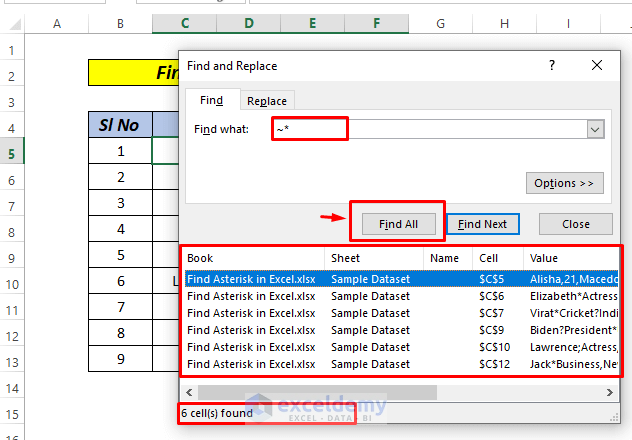
6 results are displayed.
The tilde before the asterik ~* returns an exact match.
Read More: How to Find Character in Excel String
Method 2 – Find the * Character Using the Filter Option
Steps:
- Select the entire data range.
- Go to the Data tab and Select Filter or press CTRL+SHIFT+L.
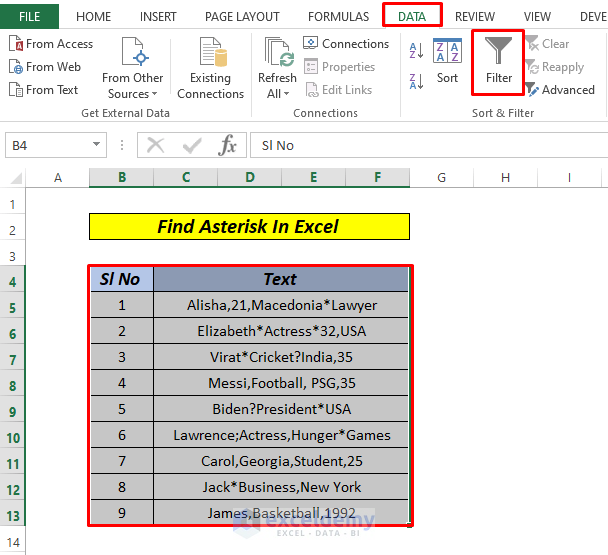
- Enter ~* in the search box.
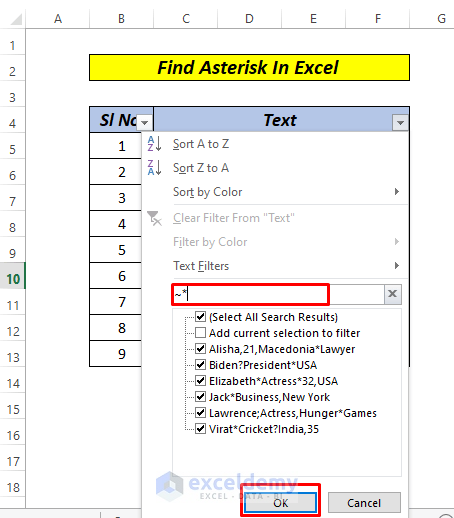
- Click OK.
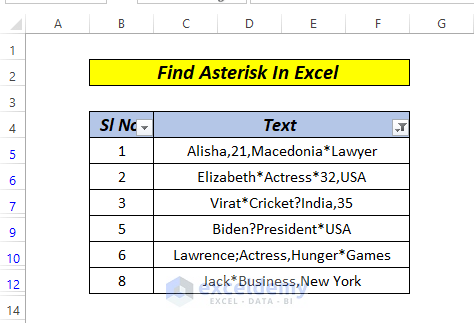
Read More: Excel Find Last Occurrence of Character in String
Practice Section
Practice here.
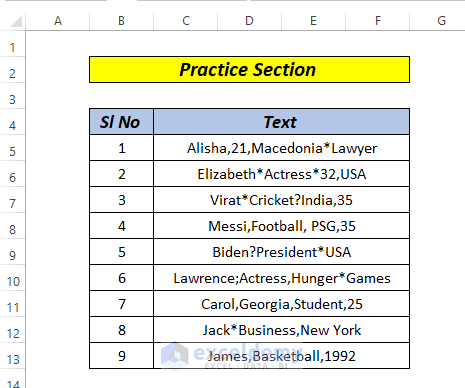
Download Practice Workbook
Related Articles
- How to Find from Right in Excel
- How to Find Character in String from Right in Excel
- How to Find Text in Cell in Excel
- How to Check If Cell Contains Specific Text in Excel
- How to Find If Range of Cells Contains Specific Text in Excel
<< Go Back to Find in String | String Manipulation | Learn Excel
Get FREE Advanced Excel Exercises with Solutions!

