The sample dataset contains data related to the Sales_ID, the Date of Sales according to the ID number, and the Number of Sales that occurred for that particular ID number. We’ll extract data from a column and get the result of a different column.
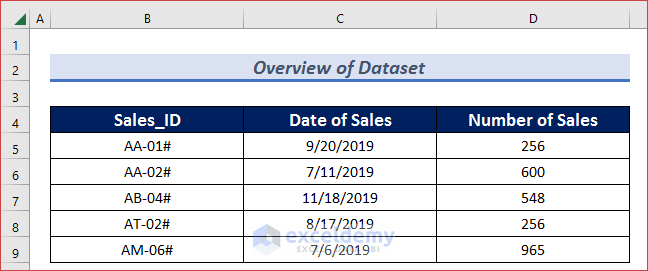
Method 1 – Use a LOOKUP Formula to Lookup a Value in a Column and Return a Value of Another Column
- Apply the following formula in your result cell (i.e. C11) and press Enter.
=LOOKUP(B8,B5:B9,D5:D9)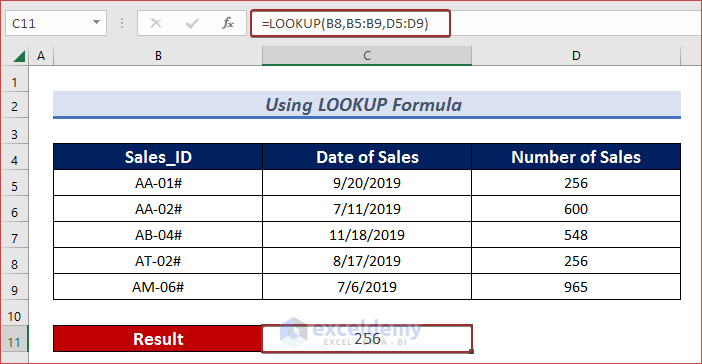
Method 2 – Use a VLOOKUP Formula to Lookup a Value in a Column and Return a Value of Another Column
Case 2.1 – VLOOKUP Formula for an Exact Match
- Apply the following formula in your result cell (i.e. C11) and press Enter.
=VLOOKUP(B7,B5:D9,3, FALSE)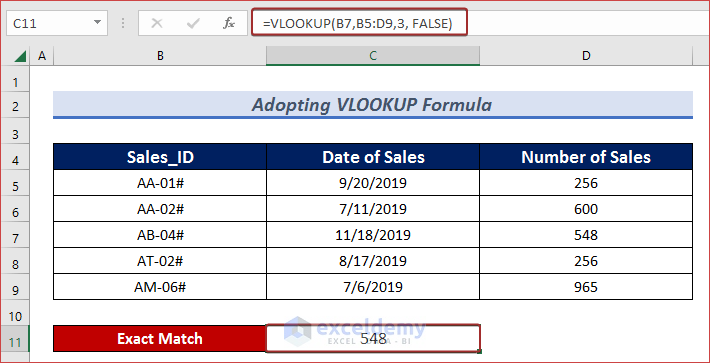
Case 2.2 – VLOOKUP Formula for a Partial Match
- Apply the following formula in your result cell (i.e. C11) and press Enter.
=VLOOKUP("AA-03#",B5:D9,3,TRUE)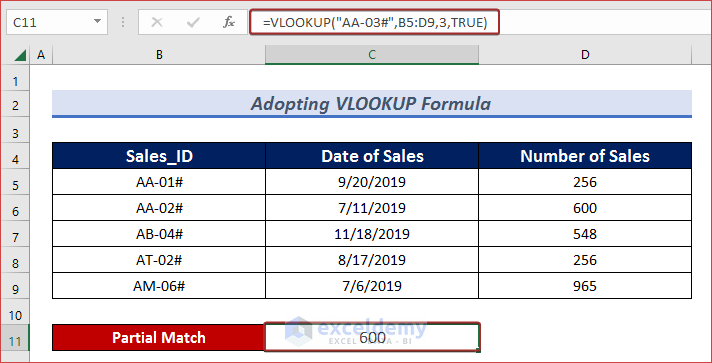
Method 3 – Combine VLOOKUP and IFERROR Functions to Lookup a Value in a Column and Return a Value of Another Column
- Apply the following formula in your result cell (i.e. C11) and press Enter.
=IFERROR(VLOOKUP(B8,B5:D9,3,FALSE),"Not Found")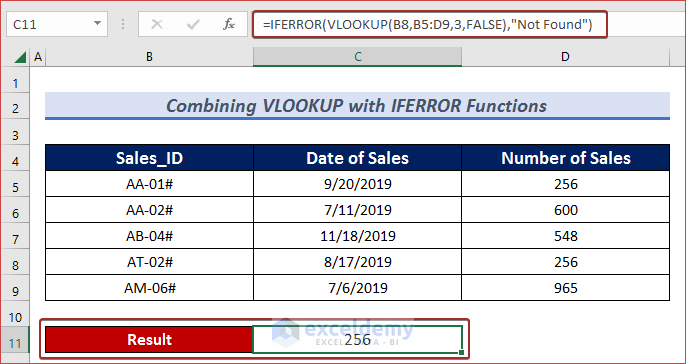
Method 4 – Merge INDEX and MATCH Functions to Lookup a Value in a Column and Return a Value of Another Column
- Apply the following formula in your result cell (i.e. C12) and press Enter.
=INDEX(D5:D9,MATCH(B12,B5:B9,0))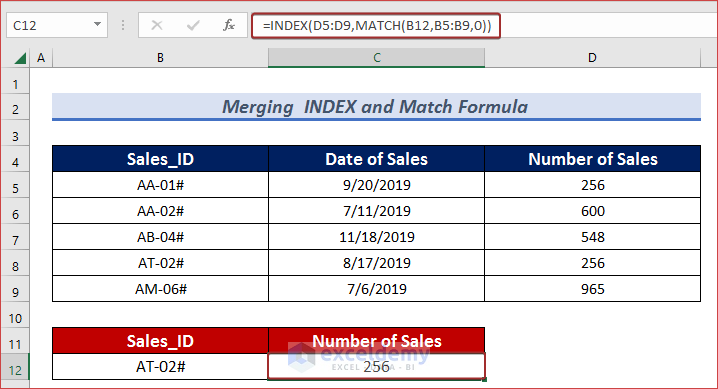
Formula Breakdown MATCH(B12,B5:B9,0) —> finds the matched value location in range B5:B9. INDEX(D5:D9,MATCH(B12,B5:B9,0))
Output: 4
INDEX(D5:D9,4)—> returns the fourth value in the range D5:D9.
Output: 256
Method 5 – Combine TEXTJOIN and IF Functions to Lookup a Value in a Column and Return a Value of Another Column
- Apply the following formula in your result cell (i.e. C11) and press Enter.
=TEXTJOIN(", ",TRUE,IF(B12=B4:B9,D4:D9,""))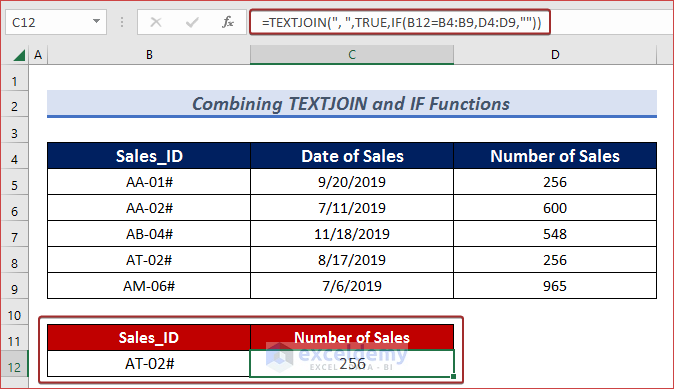
Download the Practice Workbook
Related Readings
- How to Check If a Value is in List in Excel
- How to Find Top 5 Values and Names in Excel
- Find Text in Excel Range and Return Cell Reference
- How to Search Text in Multiple Excel Files
- [Solved!] CTRL+F Not Working in Excel
- How to Get Top 10 Values Based on Criteria in Excel
- How to Create Top 10 List with Duplicates in Excel
<< Go Back to Find Value in Range | Excel Range | Learn Excel
Get FREE Advanced Excel Exercises with Solutions!

